Before you can start making super awesome apps in NodeJS, you have to install it. Fortunately, installing NodeJS is super simple.
In this tutorial we will cover how to install NodeJS/NPM in
- macOS/linux
- Windows
Once you install NodeJS/NPM, you can easily upgrade/downgrade to any Node version with one command. The following video tutorial shows you how to download NodeJS on your machine.
Installation guide for Mac OS & Linux
Open a new terminal. Type the following and hit enter:
curl -o- https://raw.githubusercontent.com/nvm-sh/nvm/v0.35.3/install.sh | bash
Close your terminal, then open a new one and type this:
nvm ls
You will see something like this:
system
iojs -> N/A (default)
node -> stable (-> N/A) (default)
unstable -> N/A (default)
nvm_list_aliases:36: no matches found: /Users/adeelimran/.nvm/alias/lts/*
Next in your terminal type:
nvm install 12.18.1
Once it is installed, it is ready to be used. To use this version, just type this in your terminal:
nvm use 12.18.1
Now that it is installed let's check it by doing the following:
node --vAnd that is it – you are done. Have fun.
Now if, in the future, for some reason you want to uninstall NVM (node version manager) simply open up your terminal and type the following:
rm -rf $NVM_DIR ~/.npm ~/.bower
Installation guide for Windows
First, go to nvm-windows repositories releases section https://github.com/coreybutler/nvm-windows/releases. Select the latest release.
Next choose the nvm-setup.zip file and download it.
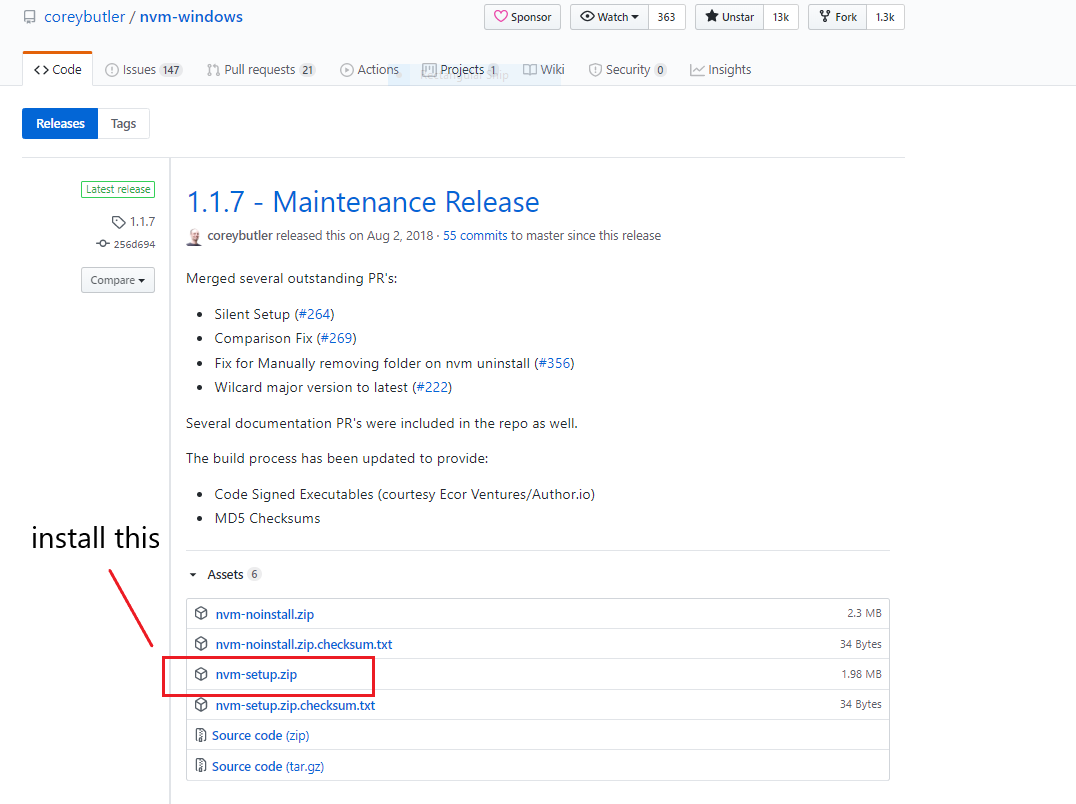
Once the file is downloaded, unzip and click on the installer and follow the steps. (I am using 7zip for .zip file extraction, because it is FREE.)
Then to check if nvm is properly installed, open a new command prompt terminal and type nvm. Once it is verified that it is installed you can move on to the next step.
Install NodeJS using nvm like this:
nvm install <version_number> // let's assume it's 12.18.1The version can be a NodeJS version or "latest" (for the latest stable version).
In order to use the specific node version you just installed, in your terminal simply type the following:
nvm use 12.18.1;Check the node version with node -v. This should output v12.18.1 in your terminal.
If you want to install another version of Node, repeat the steps with a different version.
You should now have a working version of NodeJS running on your machine. Happy coding folks. :)
Let me know if you found this guide helpful. Drop me a message on twitter (twitter.com/adeelibr).

