Everything has a home and no visitors allowed. - David Crenshaw
Productivity isn't about cramming in as much as you can in a day; it's about getting all of your work, chores, and errands done in a timely way so you can have more time to spend doing things that are really important, like spending time with family or friends.
This article is about the methods and tools I use to stay productive and sane. I'm not saying these are the best tools or methods for you; this is just what has worked for me, and I hope that some of you might find this information useful.
Note: I'm not sponsored by any of these apps or services. I only recommend the ones I have found useful.
Article Table of Contents
- Task Management & Lists
- Task Automation
- Staying Focused
- Recommended Books
- Extra Notes
- Conclusion
Task Management & Lists
NirvanaHQ
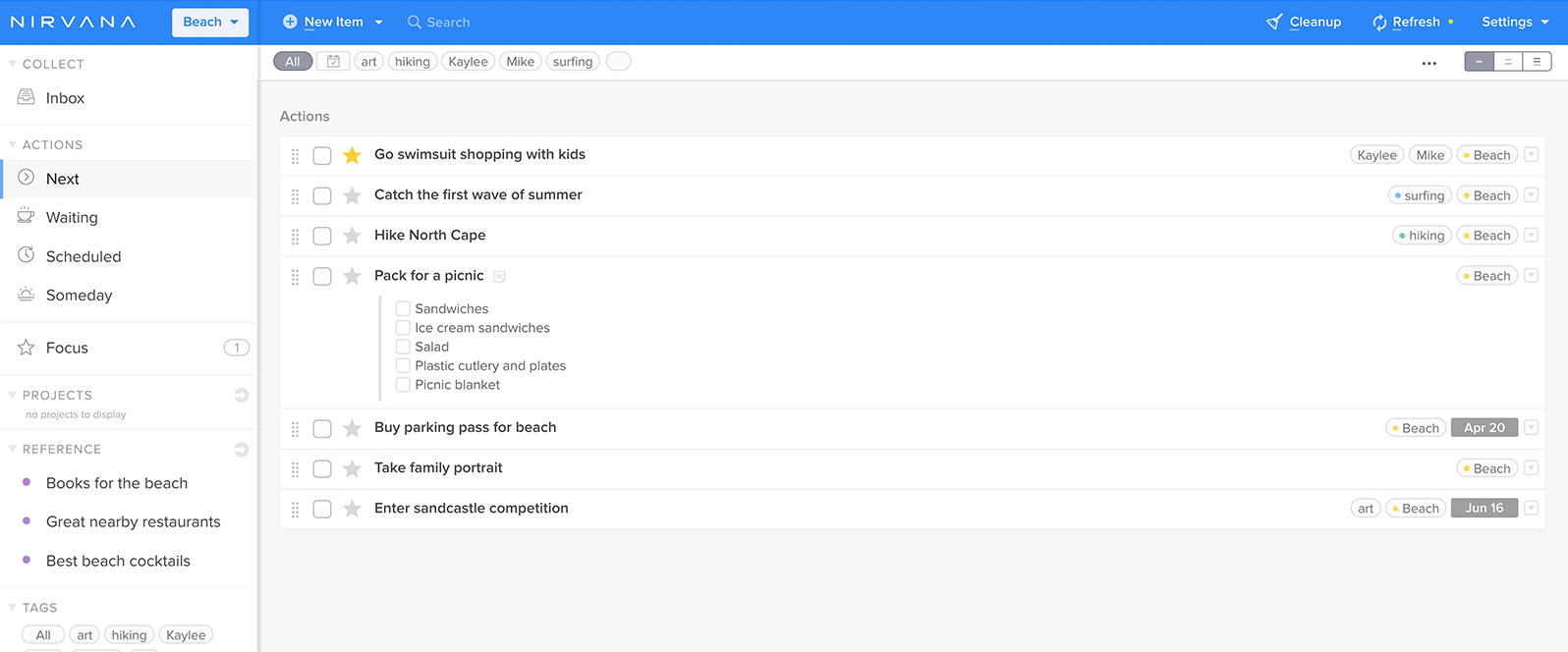
Nirvana is a cloud-based task management app that I use on my phone, tablet, and computer. If you've read the book "Getting Things Done" by David Allen, then you will be familiar with the methodologies this app uses.
Everything you are working on becomes a project, and any task that needs to be done has to be categorized in one of the following ways: 'next', an immediately actionable item; 'waiting', when you are waiting for some event or person before performing an action; 'scheduled', for future actions based off of date; and 'someday', a someday/maybe backlog.
There are also lots of other features like labels, areas, and daily focus. They also have a reference feature where you can keep lists, but I don't really use it because I keep lists in Dynalist.
You can try it for free here. I subscribed to the pro version because the software has helped me out a lot with getting organized.
Dynalist
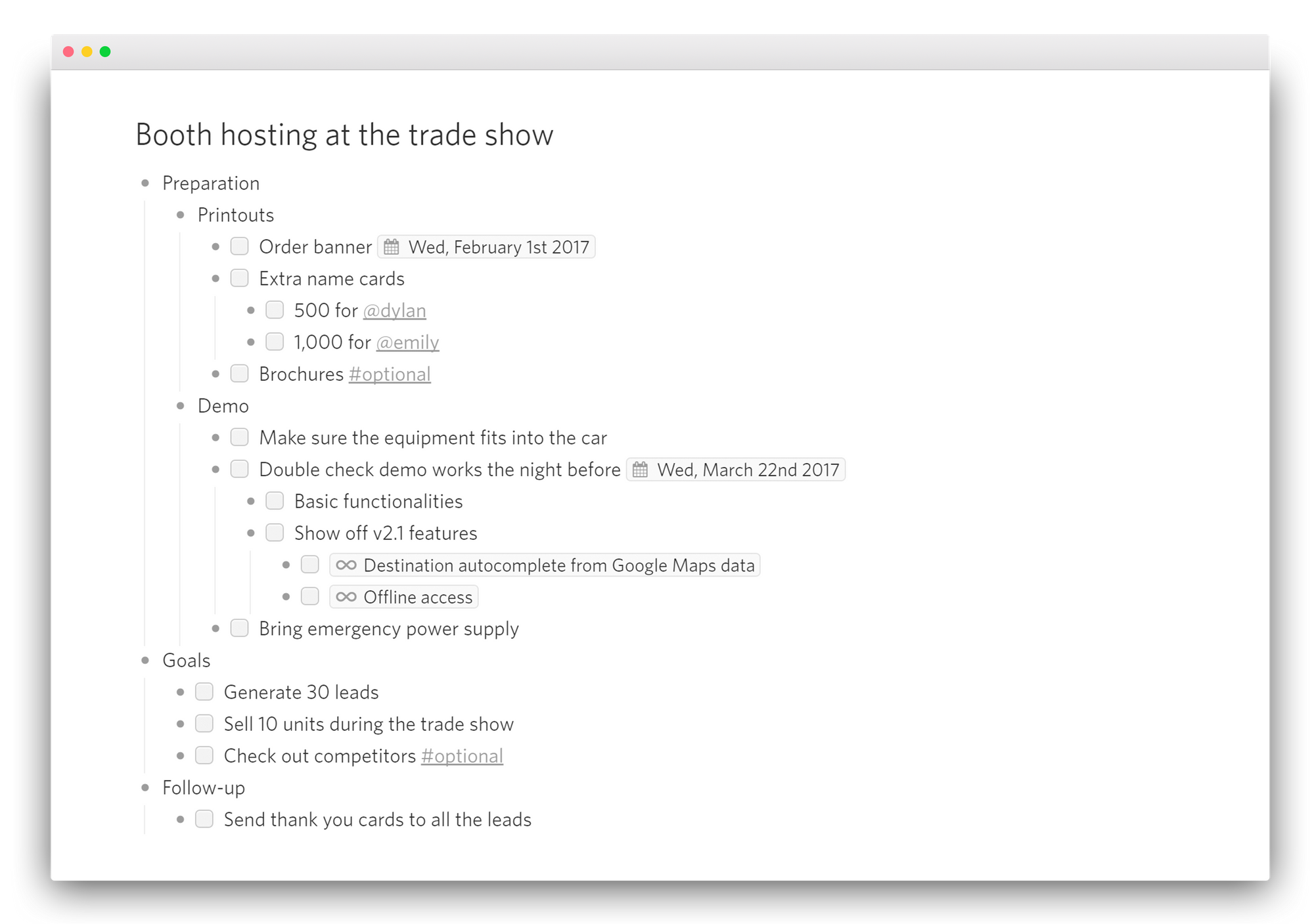
I use lists all the time: for things I need to buy, future gift ideas for family, movies I want to watch, places I want to go, random ideas that pop into my head, tutorials or articles related to certain topics, research material, and much more. Anytime I think of something, it either goes into a task in Nirvana or a list in Dynalist.
I used to keep lists all over the place, and I could never find which notebook or app I wrote something down in when I needed that information. Now I have Dynalist on my computer and mobile phone and I always know to look there first.
I used to use Workflowy, but I think Dynalist has a slightly better interface and doesn't limit how many list items you can have on the free tier. Link
Browser Bookmarks
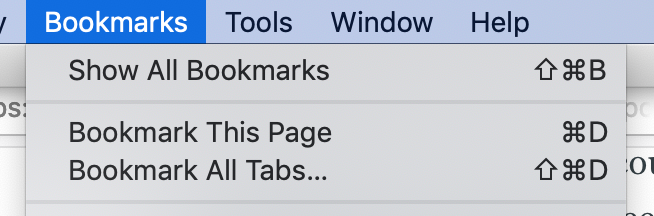
I used to be a serious tab hoarder. I would pile up tabs until my browser crashed and I was forced to close it. This habit wasn't letting me clear my head or properly focus on what I was working on.
Now I use the 'Bookmark All Tabs' action in Firefox's Bookmarks dropdown to save all of the tabs I have open in a unique folder (labeled by name and date) every time I switch tasks. This allows me to close out of everything I have open and not worry about finding that information again when I pick up whatever I was working on. Note: this feature only bookmarks all of the tabs you have open in the current window.
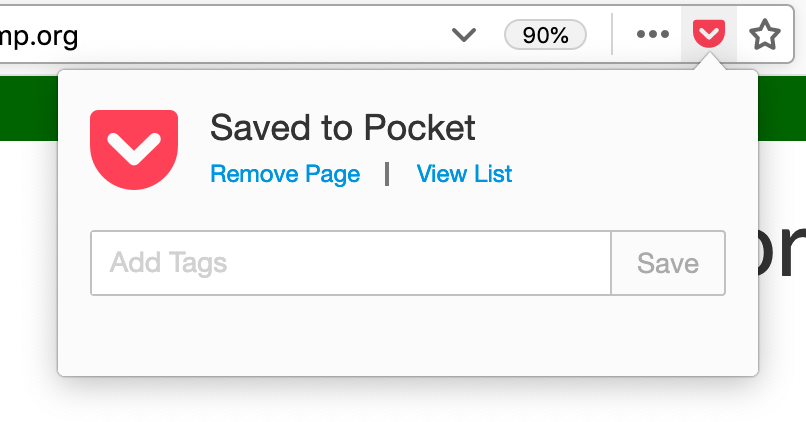
I said I keep all of my lists in Dynalist, but that's not exactly true. When I see an article that I don't have time to read right away, I usually save it to Pocket because the browser plugin allows me to tag and file it in a list in just a few seconds. I look through these lists periodically when I am looking for something to read.
Calendar
Believe it or not, I used to not use any calendar consistently and I frequently missed appointments and events. Now that I am a lot busier, I have no option but to consistently organize my schedule with a calendar.
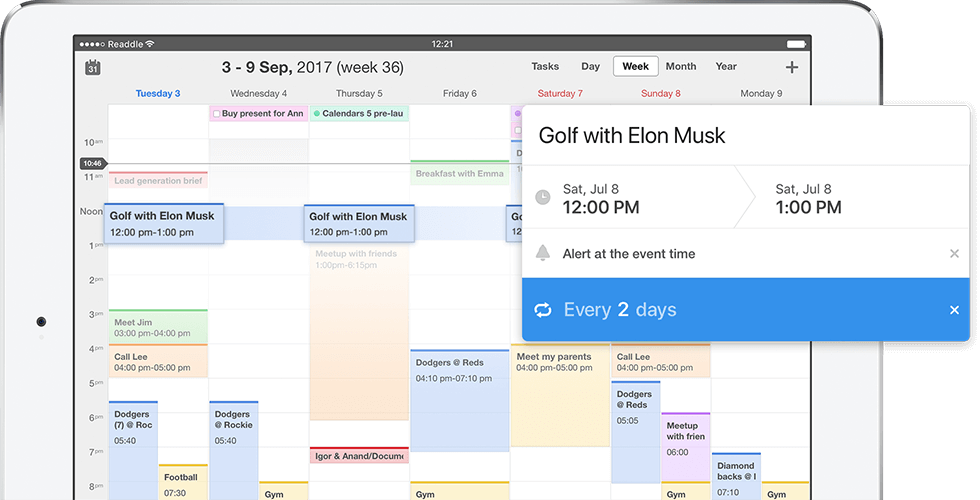
Since my main computer is a Macbook Pro, I use Apple's iCal for Desktop which I like much better than the Google Calendar I used to use.
While Apple has a very good desktop option, I think Readdle's Calendar 5 is by far the best mobile calendar app I've ever seen. It syncs nicely with other calendars and has a beautifully designed interface. You can also type or speak your calendar events into the app and it will fill out all of the details for you.
I recently started using a template system for my calendar to organize my days and have seen some very good results from it. I basically created a calendar called 'template' in my iCal where I have all the sections of my day laid out. Then I can toggle the template off and on and compare it with my current schedule. This allows me set aside time slots for deep work when I have the most energy and have time for meetings when or errands during my lower-energy parts of the day.
Here is a good write up about how this template system can work: https://forge.medium.com/how-to-use-your-calendar-to-make-every-day-your-ideal-day-d51e2dcdfa57
Task Automation
Alfred 4
I started using Alfred last year (it was version 3 back then) as a better clipboard manager for my Mac, but quickly realized it was so much more than that. Alfred has a search box that looks like the regular Spotlight search field that comes up on a Mac when you press Command + Enter.
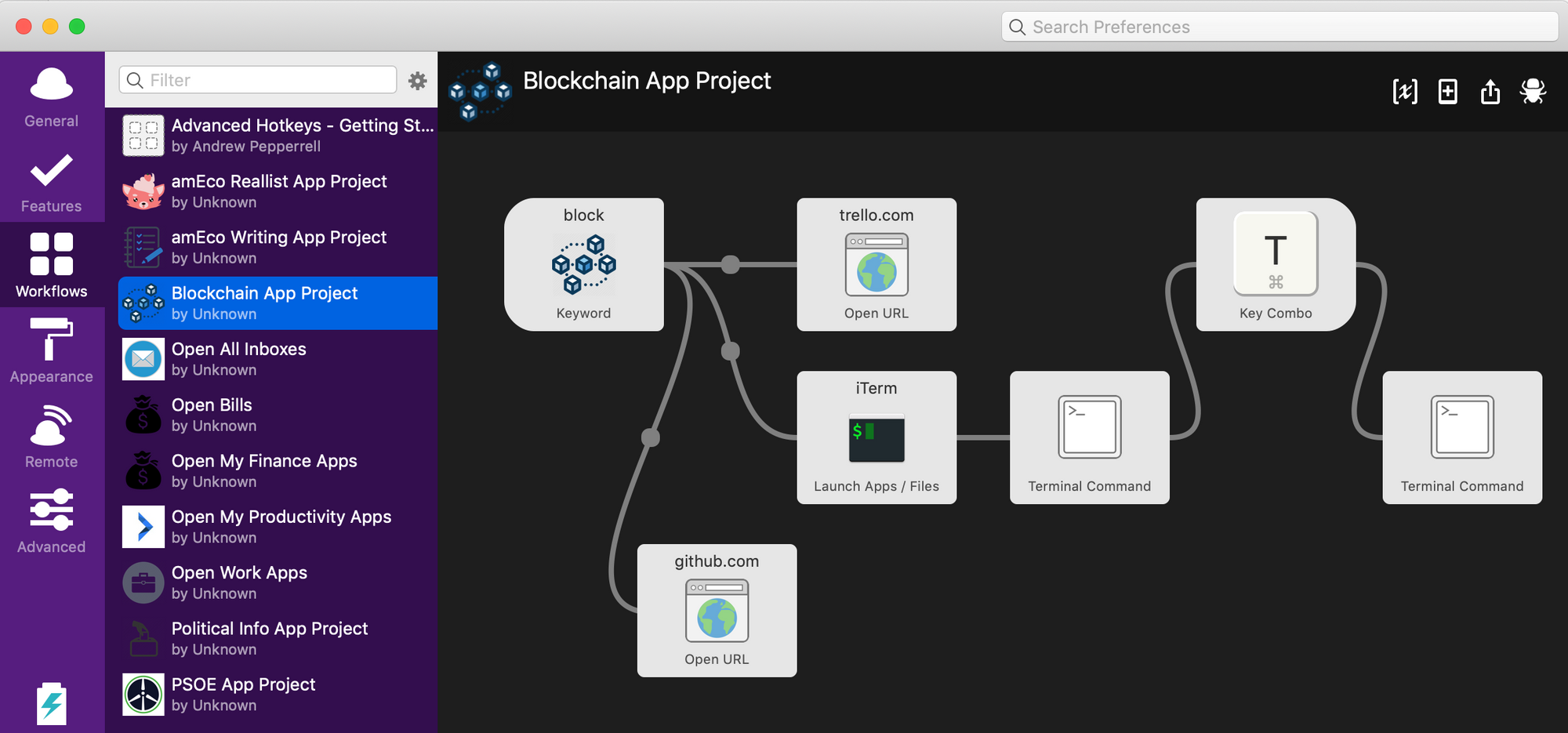
Not only does Alfred's search field work much better then the default Mac one, but you can also set your own 'Workflows', which are short strings of characters you type in that are set to perform any series of actions that you want. For example, I have some workflows that are set up to open all of my productivity apps or all of my inboxes that I need to check every week (more about that later in this article). Some of the more advanced workflows I have set up are shortcuts for opening all of the apps and webpages I need, as well as run servers for whatever project I'm working on.
As a consultant, Alfred has been extremely helpful with task switching so I can just close out of all of the terminal windows, text editors, and webpages I am using. Then I can easily open new ones for the next project I need to work on just by typing a few characters into the search box.
Buffer
Twitter feeds can be useful sometimes, but not when I'm trying to be productive. If I find a good article or have a thought that I want to share without logging into Twitter and getting sucked into the scrolling feed of content, I just log into Buffer and schedule the Tweet for later.
I have a free account since I only have one Twitter I really manage, but you can also use this tool to manage all of your accounts.
Reminders
This is one of the only notifications I ever have turned on in my phone settings. Everything I think I will need to remember, I put in a reminder or a calendar event with a reminder. This includes things I need to remember to bring, do, or look up at a certain time.
Seriously, I think most humans are terrible at remembering the right things at the right times. It's so easy to use voice reminders on my phone that I don't risk forgetting anything. Instead I just tell my phone to remind me later.
Bill Pay
This one's easy–I just set up autopay for everything. I also have a calendar on my iCal that is called 'Bills' and have all of my recurring bills or one time future bills saved as full day events in there. Then every time I get paid (semi-monthly mostly right now), I go through all of the upcoming bills and I can plan my budget in less than 15 minutes. I even have my savings auto-withdraw now.
Staying Focused
Setting up my Work Space
I recently bought my first house so I'm still settling in a bit but I made sure to have my own office in a quiet area in the back. I have a regular standing/sitting desk facing the back yard and workbench and some other shelving behind me. The only things on my work desk are my keyboard, mouse, and monitor. Anything else I need to use, I bring to that desk only for as long as I need it and then put it back.
The workbench and shelves are where I keep the fun projects I'm working on, tools, and everything else that will just clutter up my desk. I also have my walls filled with greaseboards, tackboards, and ocean themed decor to help me relax.
LeechBlock
I have been using Firefox as my main browser for over a year so I pretty much only open up Chrome for application testing purposes. Leechblock is a browser extension that blocks sites for specific amounts of time that you can set. I basically set it to block social media sites all the time and various other sites part of the time (you can have multiple lists of sites to block and different settings for each list).
If you use Chrome as your main browser, I recommend using StayFocused. If you use multiple browsers or need to block desktop apps, I highly recommend using Freedom. It's an excellent, inexpensive program for digital productivity.
Cell Phone Usage/Apps
I've done quite a bit of work to get my phone to a state where I don't feel like it's a constant source of distraction. I removed all social media apps from my iPhone as well as YouTube and web browsers. This prevents me from mindless scrolling when I am low on energy. Instead, I take a quiet walk, rest, or read a book now.
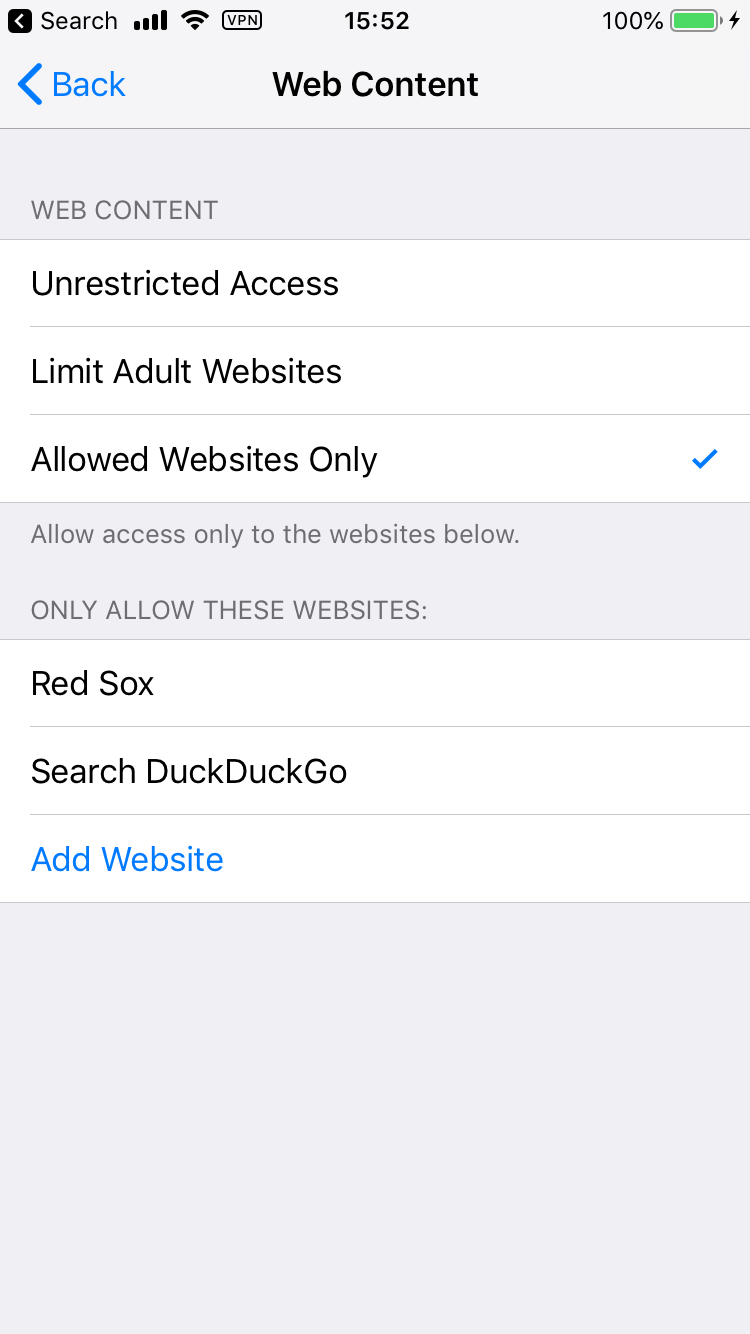
Unfortunately, Apple doesn't let you remove Safari but I do use the 'Content & Privacy Restrictions > Content Restrictions > Web Content' options to set allowed websites and block everything else. I usually only use the web browser on my phone now to keep up with a Red Sox game score or to quickly search for a menu. Any site not on my list won't load unless I manually go and add it to my whitelist (I promptly remove it afterwards).
Note: If you need to be able to block apps and websites on your phone, I recommend using Freedom since it works to block anything across all of your devices (yes, they are able to block traffic to iOS apps again now too).
A few other modifications I've made to my phone is putting the apps I want to see and use frequently on the first page of my phone and then moving everything else to the second, third, or fourth pages, and sometimes in folders, so I don't have to see any apps that might distract me. I have my task management, TODO lists, and calendar on the bottom bar so I always have easy access to those apps with my thumb. Basically, I make it easy to use the apps that I want to use more or make me more productive and hide the apps that don't.
5-second journal
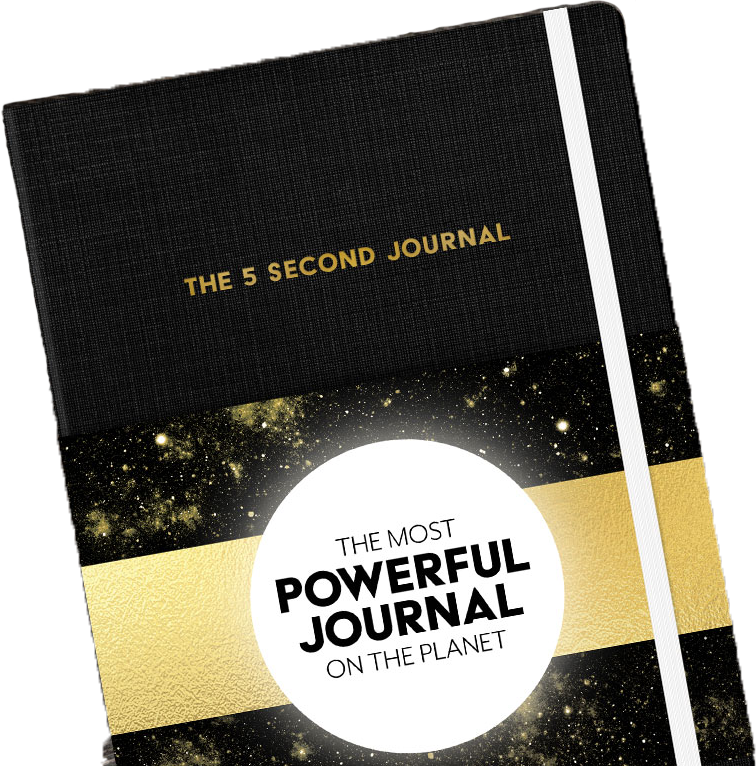
I'm a huge Mel Robbins fan. From her 'count to five and get going' method (called, The Five-Second Rule), to her book and talks on the same or similar topics, I think she's one of the best productivity gurus around. I recently got her newest book, which is actually a journal that I fill in every morning. I write down my energy levels, most important tasks and a few other things. Then, on the other side of the page spread, I write out my hour by hour plan for the day. This has worked much better for me than starting my day on the computer. I work out and get ready for the day right after I write in this journal so I try not to check my phone or computer for an hour or two after I wake up; it's helped me stay relaxed in the mornings.
I do take the schedule in there and add any items to my digital schedule as soon as I log into my computer to start my work day.
Project Journal
I used to find myself having a hard time closing all of the tabs and app windows associated with one project to switch to another one because I was afraid of losing my place. To solve this, I started a project journal. In a regular digital notebook (I use Standard Notes because it's encrypted), I create a new note for everything month and a new header inside the note for everyday. Then I mark where I leave off on any task or project for the day so I can easily pick it back up in the future.
This has helped me clear my mind and fully focus on whatever task I am switching to without having all of the extra tabs and windows open in perpetuity until I complete something.
Timers
For some reason, committing to doing a task for a certain amount of time really helps me to focus, especially when I don't feel like doing something. I personally use a timer on my phone similar to the Pomodoro method: I set the timer for 50 minutes of work followed by a 10 minute break.
I don't really like using my phone since I have to keep it with me and unlock it each time to reset the timer. I'm going to oder a Time Timer so I can just keep it on my desk and not need to have my phone around.
Books
Here are some books I recommend that have helped me developed my productivity systems:
- Getting Things Done by David Allen
- Digital Minimalism by Cal Newport
- Deep Work by Cal Newport
- Indistractable by Nir Eyal
- The Life-Changing Magic of Tidying Up: The Japanese Art of Decluttering and Organizing by Marie Kondō
Extra
As David Allen recommends in Getting Things Done, I perform a weekly inbox cleaning. I have a running list of all of the places where my TODOs or anything else that needs to be addressed is collected. Then, every weekend, I take time to decide what to do with each item, one at a time. For example, my list includes my email inboxes, physical folders and a drawer for mail or papers, messaging apps like Skype and Discord, and TODO items that I haven't decided what to do with yet in my task manager, Nirvanahq.
Doing weekly clean ups really helps me reset my mind and properly plan for the next week. It's also helped me to get rid of lots of extra junk, both physically and digitally, instead of letting it pile up.
A few other things I consider to be part of my productivity routing are weekly meal planning and prep time on Sundays, working out in the mornings to achieve whatever monthly goal I set, and planning what adiobooks and pocasts I will listen to for the week. I also review my calendar for the next day every night and set aside whatever I will need to use the next morning such as workout clothes or special items I need to remember to bring with me.
Conclusion
I think one reason for my obsession with productivity is that I have a hard time focusing and organizing my life unless I have systems like these in place. This allows me to relax and not constantly worry about what I am forgetting to do. I hope the suggestions in this article have helped some of you.
Do you have any more productivity suggestions? Leave a comment down below.
My Twitter: https://twitter.com/gwen_faraday
My YouTube Channel: https://www.youtube.com/channel/UCxA99Yr6P_tZF9_BgtMGAWA

