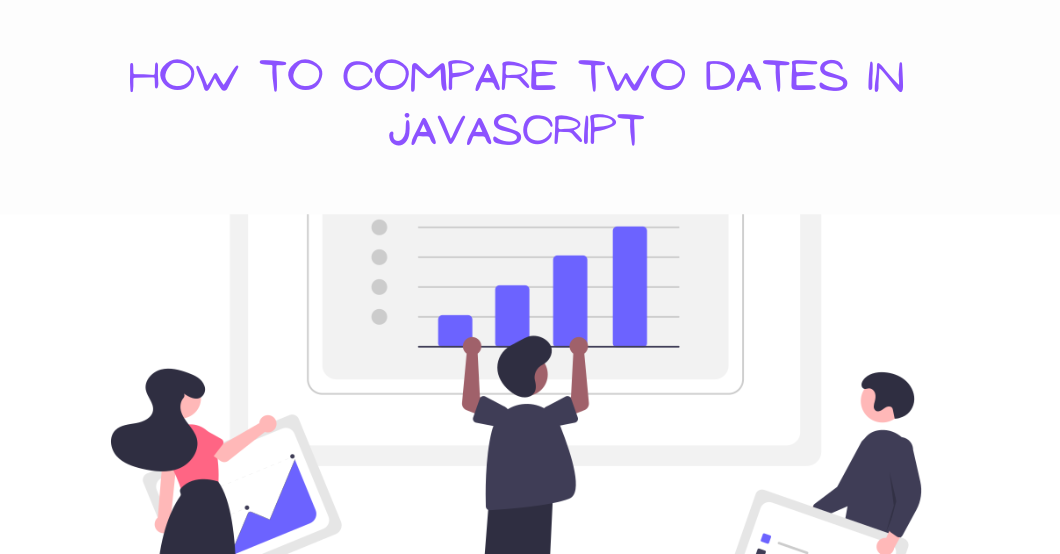In JavaScript, you can use the date object to work effectively with dates, times, and time zones within an application.
Date objects help you efficiently manipulate data, handle various date-related tasks, and perform some calculations when creating real-world applications.
In this article, we will learn about the following topics:
- Overview of Date Comparison
- Importance of Date Comparison in JavaScript
- Date Objects in JavaScript
- How to Create Date Objects
- Basics of Date Comparison
- How to Compare Dates with Comparison Operators
- How to Compare Dates with the
getTime()Method - How to Use the
valueOf()Method - How to Use the
toISOString()Method - Challenges of Comparing Dates in JavaScript
- Wrapping Up
Overview of Date Comparison
In JavaScript, the date comparison involves evaluating two dates to determine if one date is earlier, later, or the same as the other.
There are various ways to compare dates, which include (but are not limited to) comparison operators ( <, >, <=, >=) and methods such as getTime() and valueOf().
Importance of Date Comparison in JavaScript
Date comparison in JavaScript is a important for processing and organizing time-related data, and time-sensitive functionalities in web applications. It's crucial in applications for dealing with data filtering, scheduling, and event handling based on time.
In JavaScript, understanding date comparison techniques allows you to build robust and seamless applications that can withstand various time-related scenarios.
To get going, here are some reasons that date comparison is a key concept to know in JavaScript:
- Filtering of Data: Date comparison is crucial in applications where time-sensitive data like transaction records and logs, filtering, and retrieving information are integral parts of the application.
- Event Scheduling: It is easy to determine the status of an event with date comparison. It helps in organizing events, reminders, and tasks.
- Arithmetic: In JavaScript, date comparison facilitates simple arithmetic, such as adding and subtracting time intervals, performing date manipulations, and calculating the duration between two dates.
- Conditional Logic: With date comparison, you can use conditional logic based on time-related condition to trigger an action if a certain event is approaching.
- User Experience: Date comparison enhances the reliability of an application by ensuring that time-related functionalities are working perfectly.
Date Objects in JavaScript
In JavaScript, date objects are a very important concept to know. You use them to work with times and dates and provide ways to manipulate, format, and represent dates and times in numerous formats.
How to Create a Date Object
There are several methods to create a date object in JavaScript. Some of the ways are as follows:
Using the new keyword
let currentDate = new Date();
console.log(currentDate)
//OUTPUT.. Tue Feb 06 2024 00:28:59 GMT-0800 (Pacific Standard Time)In the code above, the Date constructor was called without passing any parameter. This means it returns a date object with the current date and time as values.
Using Date (dateString)
let current = new Date("February 6, 2025 10:25:00");
console.log(current);
// OUTPUT .. Thu Feb 06 2025 10:25:00 GMT-0800 (Pacific Standard Time)In the above code, the Date constructor was called by passing a specific date, and time as a parameter to create a custom date object. The key point to note here is that the parameters are in string format.
Using year, month, day, hours, minutes, seconds, & milliseconds
let current = new Date(2024, 1, 6, 12, 0, 0, 0);
console.log(current);
// OUTPUT... Tue Feb 06 2024 12:00:00 GMT-0800 (Pacific Standard Time)In the above code, a Date constructor with year, month, day, hours, minutes, seconds, and milliseconds was called to create a custom object with a specific time and date.
Dates with timestamps
const timestamp = new Date(14852959902)
console.log(timestamp)
// OUTPUT ... Sun Jun 21 1970 14:49:19 GMT-0700 (Pacific Daylight Time)Although creating a date with timestamp is the least popular, it's still one of the methods of creating a date.
A timestamp is the total milliseconds that have elapsed since January 1, 1970.
Basics of Date Comparison
In JavaScript, you can compare dates using different methods, like the comparison operators and the built-in Date methods.
How to Compare Dates with Comparison Operators
In JavaScript, you can use comparison operators like <, >, <=, >=, and != for comparing dates. JavaScript internally converts the dates (milliseconds since January 1, 1970) to their respective corresponding timestamps.
The below code shows a date comparison using the the comparison operators:
// Create a two date objects
const firstDate = new Date('2024-01-07')
const secondDate = new Date('2023-11-09')
// Look for comparison among the trio using the comparison operators
console.log(firstDate < secondDate) // false (firstDate is later than secondDate)
console.log(firstDate > secondDate) // true (firstDate is earlier than secondDate)
console.log(firstDate >= secondDate) // false (firstDate is earlier than or equal to secondDate)
console.log(firstDate <= secondDate) // true (firstDate is later than or equal to secondDate)
console.log(firstDate == secondDate) // false (firstDate is not equal to secondDate)
console.log(firstDate != secondDate) // true (firstDate is not to equal secondDate)The code output shows that thefirstDate is later than the secondDate in the first comparison. In the context of dates, between two dates, later is the date that occurs after another in time.
The second comparison shows that firstDate is earlier than the secondDate. In the context of dates, between two dates, earlier refers to the date that comes first in time.
The output for the third comparison shows that firstDate is earlier than or equal to the secondDate.
The code output for the third comparison shows that firstDate is later than or equal to the secondDate.
The fifth comparison shows that firstDate is not equal to the secondDate.
And the last comparison displayed that firstDate is not equal to the secondDate.
It's important to note that comparison operators in JavaScript are based on the Coordinated Universal Time (UTC).
If you want to compare dates based on their actual date and time values (including year, month, day, hours, minutes, seconds, and milliseconds), you may need to extract these components and compare them individually.
The code below shows how to compare two dates based on their respective components.
const firstDate = new Date('2024-02-05');
const secondDate = new Date('2024-02-05');
// Extract year, month, and day components of both dates
const firstYear = firstDate.getFullYear();
const firstMonth = firstDate.getMonth();
const firstDay = firstDate.getDate();
const secondYear = secondDate.getFullYear();
const secondMonth = secondDate.getMonth();
const secondDay = secondDate.getDate();
// Compare both date components
let result;
switch (true) {
case firstYear === secondYear && firstMonth === secondMonth && firstDay === secondDay:
result = "The dates are equal.";
break;
case firstYear < secondYear || (firstYear === secondYear && firstMonth < secondMonth) || (firstYear === secondYear && firstMonth === secondMonth && firstDay < secondDay):
result = "firstDate is earlier than secondDate.";
break;
default:
result = "firstdate is later than secondDate.";
}
console.log(result);
The breakdown of the above code is as follows:
- Creating Date Objects: Two objects
firstDateandsecondDateinitialized with the same date were created. - With
getFullYear(),getMonth(), andgetDate()methods, the code extracts the year, month, and day components from each date. - Comparison between the dates components using the switch case statement. The code was evaluated based on the
truebooleanvalue, with each case checking various conditions to ascertain relationship between the two dates. - The result gets logged into the console.
In summary, to determine if two date objects are equal based on their values like year, month, and day, the code compares them using a switch case statement to handle the multiple comparison scenarios.
How to Compare Dates with the getTime() Method
The getTime() method is useful for comparing dates to the millisecond. It's important to remember that the getTime() performs a numerical comparison between dates, and returns the time-value since January 1, 1970.
// Create two Date objects
const firstDate = new Date('2025-01-01');
const secondDate = new Date('2024-01-02');
// Get the time in milliseconds for each date
const firstTime = firstDate.getTime();
const secondTime = secondDate.getTime();
// Compare the time values
if (firstTime < secondTime) {
console.log('firstDate is earlier than secondDate');
} else if (firstTime > secondTime) {
console.log('firstDate is later than secondDate');
} else {
console.log('firstDate are secondDate');
}
//OUTPUT....firstDate is later than secondDate
In the code above:
- The two date objects are the
firstDateand thesecondDate, with both representing different dates. - The
getTime()method was used to get the time of both elements in milliseconds. - The standard comparison operators (
<,>,===) were used to determine their relationship. - The output of the above code was
firstDateis later thansecondDate, because thesecondDatecomes before thefirstDate.
How to Use the valueOf() Method
In JavaScript, the valueOf() method is automatically called behind the scenes to return the primitive value of the specified object.
const word = new String("Hello!");
console.log(word); // Output: [String: 'Hello!']
console.log(str.valueOf()); // Output: 'Hello!'
var number = new Number(10);
console.log(number); // Output: [Number: 10]
console.log(num.valueOf()); // Output: 10
In the above example, the valueOf() method of both the string and number object returns the string and number values it represents.
The valueOf() method, however, returns a timestamp (milliseconds since the Unix Epoch), which makes dates comparison easier.
const date = new Date();
const date1 = new Date();
if (date.valueOf() < date1.valueOf()) {
console.log('date is earlier than date1')
} else if (date.valueOf() > date1.valueOf()) {
console.log('date is later than date1')
} else {
console.log('date and date1 are same')
}
// OUTPUT ... date and date1 are sameThe output shows that both dates object are same.
How to Use the toISOString() Method
In JavaScript, the toISOString() method is for converting a Date object to string representation into a simplified extended ISO 8601 format which is always 24 to 27 characters long. The characters are YYYY-MM-DDTHH:mm:ss.sssZ or ±YYYYYY-MM-DDTHH:mm:ss.sssZ, respectively.
The method provides a standardized way of representing dates as strings when you use it to manipulate or compare dates. Converting two dates into ISO strings through toISOString() is beneficial, because it makes the comparison seamless by ensuring both dates are in the same format.
You can use the standard string comparison operators like ===, <, > to compare the ISO strings.
// Create two Date objects
const firstDate = new Date('2024-02-06T12:00:00');
const secondDate = new Date('2024-02-07T12:00:00');
// Convert the dates to ISO strings
const firstISODate = firstDate.toISOString();
const secondISODate = secondDate.toISOString();
// Compare the two ISO strings
if (firstISODate === secondISODate) {
console.log("The dates are equal.");
} else if (firstISODate < secondISODate) {
console.log("firstDate is before secondDate.");
} else {
console.log("firstDate is after secondDate.");
}
// OUTPUT ....firstDate is before secondDate.The code above shows that the dates were converted into ISO strings, and directly compares both strings to determine their relative status. It ensures ease of comparison and consistency.
Challenges of Comparing Dates in JavaScript
Being aware of possible issues and their solutions can help you ensure accuracy and consistency when comparing dates in JavaScript.
Some of the known issues are listed below:
Comparison Operators
getTime() numerical values should be the only comparing metrics when using comparison operators. The method does not inherently handle time zone conversions, meaning you must ensure time are normalized to a common time zone before using getTime().
In JavaScript, the date object allows you to create invalid dates (like February 30th). You should use getTime() to prevent unexpected behavior after validating the dates.
How to address the issue:
- Validate Dates: Validating dates must be the first step to ensure the date are valid before performing any comparison.
- Normalize Timezones: Before using the
getTime()method, you should ensure that dates are normalized to a common timezone. - Precision Needs: Confirm if
getUTCFullYear(),getUTCMonth(), andgetUTCDate()precision will be necessary for your comparison requirement. If not, use thegetTime()method.
const firstDate = new Date('2024-02-01');
const secondDate = new Date('2024-02-03');
if (firstDate.getTime() < secondDate.getTime()) {
// firstDate is earlier than secondDATE
}
Timezone Difference
Ensure you are comparing dates in the same timezone or with UTC and not the user's local timezone. Using local time zones can lead to discrepancies when comparing dates across different time zones or when working with dates from different sources.
In certain timezones, Daylight Saving time mode may be the adopted time format. In this case, the local time may be adjusted forward or backward. This adjustment can affect the duration between two dates and cause unexpected results.
How to address the issue:
- Normalize the Timezone: convert all dates to a standard timezone, that is UTC (Coordinated Universal Time), before comparison. This ensures consistency across the board.
- Communication: Ensure the timezone information is communicated and standardized when working with dates obtained from multiple sources. This helps to ensure consistent interpretation of dates.
const firstDate = new Date('2024-02-02T12:00:00Z'); // UTC Date
const secondDate = new Date(); // Current local date
// Compare dates in UTC to avoid timezone issues
if (firstDate.toISOString() === secondDate.toISOString()) {
// Dates are equal
}
Precision
In JavaScript, time is represented in milliseconds since the Unix epoch (January 1, 1970). This is crucial when comparing a date that has an associated time, as you may encounter issues with precision.
How to address the issue:
- Quality Control: Regular inspections, testing, and validation of measurement systems and procedures can help correct errors in measurement process.
- Calibration: Regular calibration of instruments and equipment helps maintain accuracy and precision in measurements. Calibration involves comparing measurements taken by a device to known standards to ensure accuracy and reliability.
const firstDate = new Date('2023-02-06');
const secondDate = new Date('2022-02-06');
// This might not always be true due to time information
if (firstDate === secondDate) {
// Dates are not necessarily equal
}
Wrapping Up
In this tutorial, you learned about date comparison and why it's important to understand how to do it in JavaScript. We talked about date objects and how to create one, as well as the basics of date comparison, and method of comparing dates.
We also looked at some of the issues likely to be encountered while comparing dates in JavaScript.
Happy Reading!