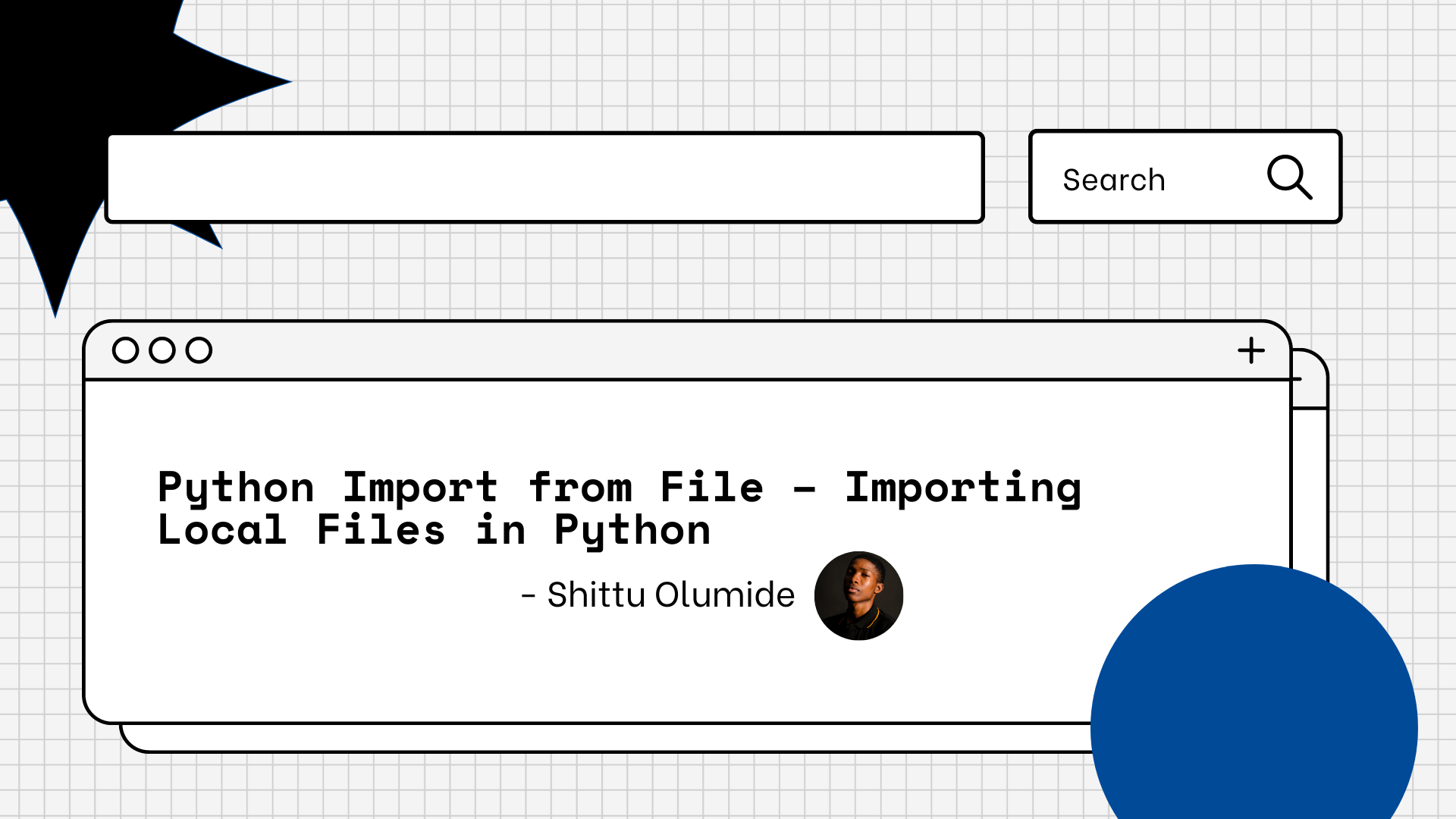There are many reasons you might want to import files in Python. Perhaps you're doing data analysis, custom file processing, file manipulation, automation and so on.
Fortunately, Python provides a number of ways and methods to help you accomplish this task.
In this article, we will examine some of these methods and approaches. We will walk through an example for each method and discuss best practices.
How to Import Files in Python Using Built-in Python Functions
For reading text files, we can use the open() function to open the file in read mode and then read its contents using methods like read(), readline(), or readlines().
Then to write data to a text file, we can open the file in write mode using open(), and then use the write() method to write data into the file.
How to open a file:
To open a file, we can use the open() function. It takes two arguments: the file path and the mode in which we want to open the file (read mode, write mode, append mode, and so on).
For example, to open a file named "data.txt" in read mode located in the current directory, we can use the following code:
file = open("data.txt", "r")
How to read file content:
After opening the file, we can read its content using various methods. The most commonly used methods are:
read(): Reads the entire content of the file as a single string.readline(): Reads a single line from the file.readlines(): Reads all lines from the file and returns them as a list of strings.
Here's an example that reads and prints the content of a file line by line:
file = open("data.txt", "r")
for line in file.readlines():
print(line)
file.close()
How to write to a file:
To write data to a file, open it in write mode ("w") or append mode ("a"). In write mode, the existing content of the file is overwritten. In append mode, new content is added to the end of the file. After opening the file, we can use the write() method to write data to the file.
Here's an example that writes a list of names to a file named "names.txt":
names = ["John", "Alice", "Bob"]
file = open("names.txt", "w")
for name in names:
file.write(name + "\n")
file.close()
Note: It's important to close the file using the close() method after you finish reading or writing to it. This ensures that any changes made to the file are saved and resources are freed.
How to Import Files in Python Using the Pandas Library
For importing CSV files, we can use the read_csv() function from the Pandas library. This function automatically loads the data into a DataFrame, providing powerful data manipulation capabilities.
To work with Excel files, Pandas provides the read_excel() function, which reads the data from an Excel file and returns a DataFrame.
To import local files in Python using the Pandas library, we can follow these steps:
- Install Pandas
pip install pandas
2. Import the Pandas library
import pandas as pd
3. Specify the file path: Determine the file path of the local file we want to import. It can be an absolute path (for example, "C:/path/to/file.csv") or a relative path (for example, "data/file.csv").
4. Use Pandas to import the file: Pandas provides various functions to import different file formats. The most commonly used function is pd.read_csv() for importing CSV files. Here's an example of how to import a CSV file:
file_path = "data/file.csv" # Replace with your file path
df = pd.read_csv(file_path)
If we're importing an Excel file, we can use pd.read_excel() instead:
file_path = "data/file.xlsx" # Replace with your file path
df = pd.read_excel(file_path)
Pandas also supports various other file formats, such as JSON, SQL, and HDF5, with specific functions like read_json(), read_sql(), and read_hdf().
How to Import Files in Python Using the NumPy Library
Similar to Pandas, NumPy allows us to import local files in Python. It also provides functionality for working with structured data and multi-dimensional arrays, making it useful for importing and manipulating complex data formats.
To import local files in Python using the NumPy library, we can follow these steps:
- Install NumPy
pip install numpy
2. Import the NumPy library
import numpy as np
3. Specify the file path: Determine the file path of the local file we want to import. We have to make sure to provide the correct path to the file, including the file name and extension.
4. Use the loadtxt() or genfromtxt() function: NumPy provides two main functions, loadtxt() and genfromtxt(), for importing data from local files.
Using loadtxt(): If our file contains a regular grid of values (for example, a CSV file), we can use the loadtxt() function. Here's an example of how to use it:
data = np.loadtxt('path/to/your/file.csv', delimiter=',')
Using genfromtxt(): If our file contains missing or irregular data (for example, a CSV file with missing values), we can use the genfromtxt() function. It provides more flexibility in handling different data formats. Here's an example:
data = np.genfromtxt('path/to/your/file.csv', delimiter=',', missing_values='NA', filling_values=0)
In both cases, we just have to replace 'path/to/your/file.csv' with the actual file path and name of our local file.
How to Deal with File Paths and Directories
When importing local files in Python, it is essential to understand file paths and directories to effectively locate and access the desired files.
Dealing with file paths and directories involves managing the locations and structures of the files on our computer or server. Here are the key concepts and techniques for handling file paths and directories when importing local files in Python:
File Paths:
- A file path is a string that represents the location of a file or directory in the file system.
- An absolute path specifies the complete path starting from the root directory.
- A relative path specifies the path relative to the current working directory.
Directory Navigation:
- Current working directory: The directory from which Python is currently running.
- os module: Python's built-in module for interacting with the operating system.
- os.getcwd(): Returns the current working directory.
- os.chdir(path): Changes the current working directory to the specified path.
- os.path module: Provides functions for manipulating file paths.
- os.path.join(path, *paths): Joins multiple path components intelligently.
- os.path.abspath(path): Returns the absolute path of a file or directory.
Importing Files:
Once we have the correct file path, we can use various methods to import files into our Python program.
- Built-in functions: The
open()function is commonly used for reading text files. - Pandas library: Offers functions for loading and importing various file formats, such as CSV, Excel, JSON, and more.
- NumPy library: Provides methods for importing data from binary files.
- Specialized libraries: Certain libraries are designed to handle specific file types, such as Pillow for images or librosa for audio.
Conclusion
Throughout this article, we explored various methods and libraries for importing different file types, such as text files, CSV files, Excel files, binary files, and specialized data formats like images and audio.
By harnessing the capabilities of Python and its various libraries, developers can easily import and integrate local files into their projects, opening up a world of possibilities for data exploration, analysis, and visualization.
The ability to import local files efficiently empowers data professionals to leverage the vast amount of information available in various formats, paving the way for valuable insights and informed decision-making.
Let's connect on Twitter and on LinkedIn. You can also subscribe to my YouTube channel.
Happy Coding!