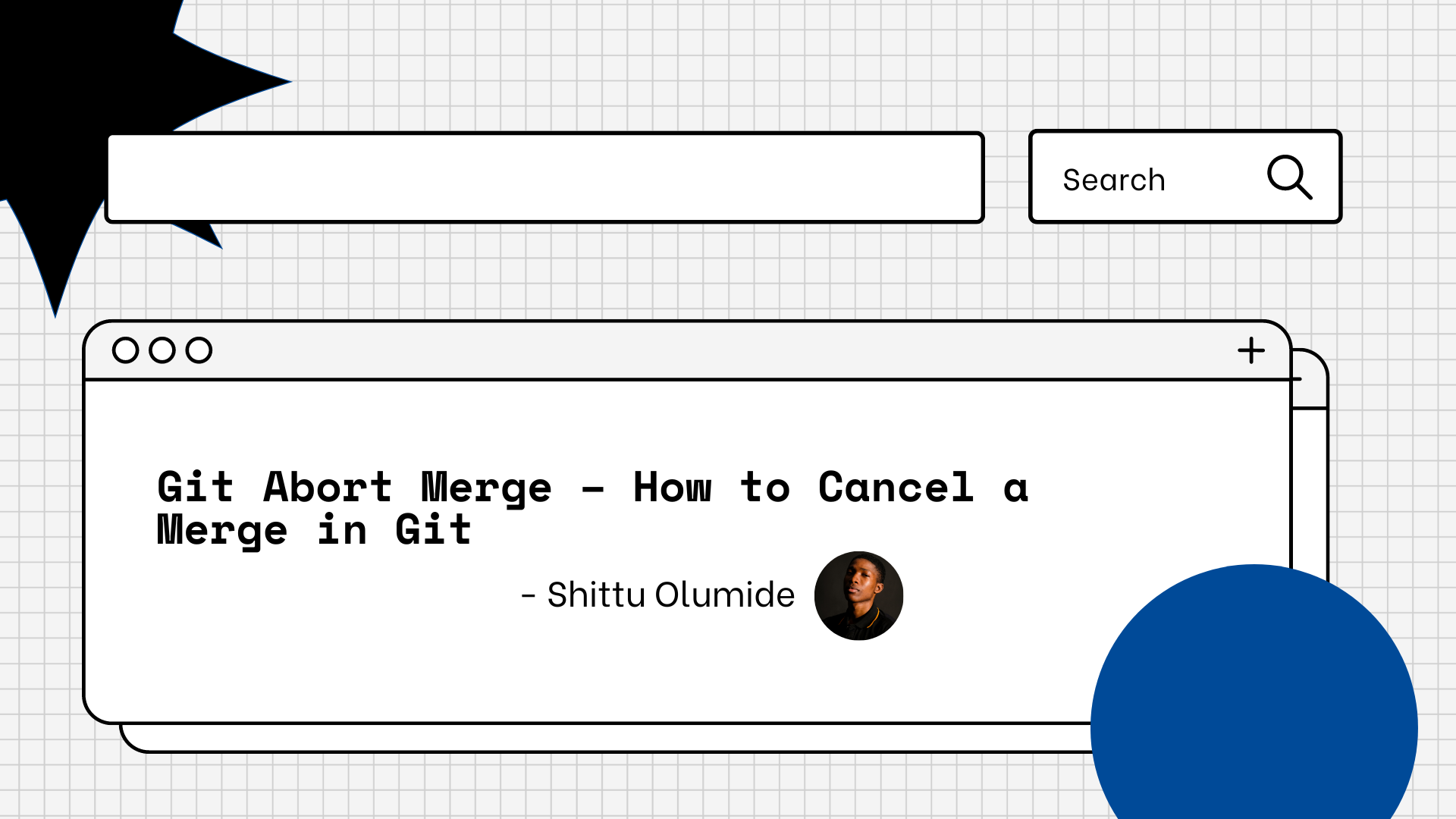By Shittu Olumide
Version control is a system that helps manage changes to files and directories over time. It allows multiple people to collaborate on a project, keep track of modifications, and revert to previous versions if needed.
One of the most popular version control systems is Git. Git is a distributed version control system (DVCS) that was created by Linus Torvalds in 2005. It was designed to handle the complexities of managing the Linux kernel's source code, but it has since become widely adopted and used for various software development projects.
Git is known for its speed, flexibility, and ability to handle both small and large-scale projects efficiently.
The core concept of Git revolves around the repository, which is a collection of files and directories that make up a project. Each user has a complete local copy of the repository, including its full history. This distributed nature allows for offline work and provides redundancy in case of server failures.
What is Git Merge?
Git merge is a fundamental operation in Git that combines changes from different branches into a single branch. It allows developers to integrate new features, bug fixes, or updates made in one branch with the changes in another branch. This process is crucial for collaboration and maintaining a coherent codebase.
In Git, a branch is a lightweight, movable pointer to a specific commit within a repository's commit history. It represents an independent line of development and developers typically create branches for various purposes, such as: feature development, bug fixes, experimental work, release management simultaneously without interfering with each other's changes.
There are different types of merges in Git:
- Fast-forward merge: This type of merge occurs when the branch being merged is ahead of the branch being merged into. In this case, Git simply moves the branch pointer forward to incorporate the new commits. It's a straightforward and automatic process that doesn't create a new commit.
- Recursive merge: A recursive merge is the most common type of merge in Git. It combines the changes from two branches with divergent histories. Git analyzes the commit history and identifies a common ancestor, then applies the changes from both branches to create a new merge commit. If there are conflicts, manual resolution may be required.
- Octopus merge: An octopus merge occurs when merging more than two branches simultaneously. It allows combining multiple branches into a single branch in one operation. This type of merge is useful for consolidating changes from different feature branches into a release branch.
While merging is typically a straightforward process, there are scenarios where cancelling a merge becomes necessary:
- Conflict resolution issues: When merging branches with conflicting changes, Git may prompt for manual conflict resolution. If the conflicts are difficult to resolve or lead to unexpected issues, cancelling the merge allows developers to reevaluate the changes and find alternative solutions.
- Incorrect merge selection: In complex development workflows with multiple branches, it's possible to accidentally initiate a merge with the wrong branch. Cancelling the merge helps avoid merging unintended changes and allows developers to correct the mistake.
- Unexpected changes or regressions: Sometimes, during the merge process, unexpected changes or regressions may occur in the merged branch. If these changes are significant or break the functionality of the codebase, cancelling the merge allows developers to investigate and address the issues before proceeding with the merge.
- Abandoned or incomplete changes: If a merge involves changes that are abandoned or incomplete, cancelling the merge can prevent unfinished or unnecessary changes from being incorporated into the codebase. It ensures that only fully tested and complete changes are merged.
- Rollback to a previous state: In some cases, a merge may introduce undesirable changes or regressions that cannot be easily resolved. Cancelling the merge allows developers to roll back to the state before the merge and maintain a stable codebase until the issues can be resolved properly.
Step-by-Step Guide to Abort a Merge
Check the merge status before aborting:
- Open your Git command-line interface or terminal.
- Navigate to the repository where the merge operation is in progress.
- Use the command
git statusto check the current status of the repository. - Look for any messages or indications of an ongoing merge process.
Execute the git merge --abort command:
- If you have confirmed that a merge operation is indeed in progress and needs to be cancelled, execute the following command:
git merge --abort
- Press Enter to execute the command.
Verify the successful cancellation of the merge
- After executing the command, Git will attempt to abort the merge process.
- Git will display a message indicating whether the merge was successfully cancelled.
- Use the command
git statusagain to check the repository's status. - Ensure that the status reflects the cancellation of the merge and that there are no remaining indications of an ongoing merge.
Handle conflicts or inconsistencies after the merge cancellation
- In some cases, cancelling a merge can leave the repository in a conflicted state.
- Use the command
git statusto identify any remaining conflicts or inconsistencies. - If conflicts exist, resolve them manually by editing the conflicting files.
- After resolving conflicts, use the command
git add <file>to stage the changes. - Finally, use the command
git committo complete the process and create a new commit.
Note: It's important to remember that aborting a merge may result in lost changes, so it should be done with caution. Always ensure you have a backup or another copy of your work before proceeding with the merge cancellation.
Git Abort Merge Best Practices
When it comes to aborting a Git merge, there are several best practices and tips that can help ensure a smooth process. Here are some recommendations:
- Create a backup: If possible, create a backup or a branch snapshot before aborting the merge. This ensures that you have a point of reference in case you need to recover any lost work or investigate the merge later.
- Review the merge process: Take the opportunity to review the merge process that led to the need for an abort. Identify any patterns, pitfalls, or areas for improvement to prevent similar issues in future merges.
- Resolve conflicts if necessary: Before aborting the merge, make sure to resolve any conflicts that have arisen. Use Git's merge conflict resolution tools to address conflicts manually or consider using a merge tool for assistance.
- Communicate with collaborators: If you're working on a shared repository or collaborating with others, it's crucial to communicate your intention to abort the merge. Discuss the reasons behind the decision and coordinate with your team to avoid any conflicts or confusion.
- Clean up the working directory: After aborting the merge, ensure that your working directory is clean. Remove any residual files or artifacts from the aborted merge to avoid potential conflicts or confusion in future operations.
Conclusion
In conclusion, the git merge --abort command provides a simple and effective way to cancel or abort a merge operation, allowing you to revert back to the previous state of your repository.
By understanding and utilizing this command, you can avoid potential issues and conflicts that may arise during the merging process.
Let's connect on Twitter and on LinkedIn. You can also subscribe to my YouTube channel.
Happy Coding!