CSS units allow you to measure and specify different property values. You use them to modify CSS properties such as margins, padding, height, and width to make them compatible with devices of all screen sizes.
CSS units have two basic types:
- Absolute units
- Relative units
Absolute units are fixed and do not depend on the size of the parent element or the viewport. Examples of absolute units are pixels (px), points (pt), and centimeters (cm).
Relative units, on the other hand, are flexible – and just as the name implies, they are relative to the parent element’s size, the viewport’s size, or the root element’s font size.
Since there are a number of CSS unit types, you might have trouble deciding which unit to use for a particular measurement. This article will demonstrate the best use cases for each of these units. We'll focus on the most important and frequently used CSS units here: rem, em, vh, vw, %, and the all too familiar absolute unit – px.
Table of Contents:
Rem (rem)
The rem unit in CSS stands for "root em". It is a relative unit of measurement that is relative to the font size of the root element. One rem is equal to the font size of the root element. The root element defaults to 16px in many browsers, so 1rem is equal to 16px.
Let's look at an example to see how you can use rem:
<div class="container">
<h1>Best Practices for CSS units</h1>
<p>This is a paragraph with font size set to 2rem</p>
</div>
html {
font-size: 16px;
}
.container {
margin: 20px;
padding: 20px;
border: 1px solid #ddd;
}
h1 {
font-size: 2rem;
color: #0077cc;
}
p {
font-size: 1rem;
color: #0077cc;
}
The h1 element is set to 2rem which means that it's two times the root element, the html element. 2 x 16px = 32, so the h1 element is 32px.
Here's the root element at 16px:

Then in the below image, the root element was set to 20px so 2rem of the h1 element is 2 x 20px making the h1 text 40px.

In your code editor, as you change the base font size in the HTML selector of the CSS file, you can see how the font sizes defined in rem units also adjusts equally.
By using rem units, you can easily scale the font size of the body elements proportionally to the HTML font size.
It's a good idea to use rem to set font sizes because it is designed to adapt to the user's browser preferences. This helps with accessibility. It is also good for consistent scaling, as changing the HTML font size will affect the elements with rem units.
Using rem or em for padding or margin also offers advantages in terms of providing a scalable and maintainable design. When you change the font size at the top level, all rem values automatically gets updated and adjusts according to the base front size. rem or em should be used for margin or padding depending on if you want the element to be relative to the root element or the parent.
Em (em)
Similar to rem, em is a relative unit of measurement. But unlike rem, em is relative to the font size of the parent element or the font-size of the nearest parent with a defined font size.
Let's look at an example:
<div class="container">
<p>This is a paragraph with the font size set to 2em</p>
</div>
body {
font-size: 20px;
}
.container {
margin: 20px;
padding: 20px;
border: 1px solid #ddd;
}
p {
font-size: 2em;
color: #0077cc;
}
The p element is set to 2em which means it is 2 times the font size of the parent element. 2 x 20 is 40px so the p element is 40px.

Let's look at another example:
<div class="parent-element">
This is the nearest parent
<div class="child-element">
<p>This is the child</p>
</div>
</div>
.parent-element {
font-size: 20px;
margin: 20px;
padding: 20px;
border: 1px solid #ddd;
}
p {
font-size: 2em;
color: #0077cc;
}
Here, the font size of the child-element is set to 2 times that of the parent element. That makes it 40px (2 x 20).

If you need to scale an element to be consistent with the parent, then em is the right direction to go in. em is good for creating scalable and responsive designs.
It is recommended to use em for setting margin and padding. When you use em for margin and padding, they adjust according to the font size of the parent element. This creates a consistent design, especially when users adjust their browser's default font size. When you set margin or padding with em, the layouts also become more flexible and adaptable, and elements can scale in proportion.
em is also important for media queries to enhance responsiveness and adaptability.
Percentages (%)
Percentages are relative units that render an element relative to the size of the element's parent. They serve as a percentage of their containing block and are always relative to their nearest parent.
Here's an example:
<div class="container">
<div class="box"></div>
</div>
.container {
width: 80%;
height: 80%;
margin: auto;
position: absolute;
top: 0;
bottom: 0;
left: 0;
right: 0;
display: flex;
align-items: center;
justify-content: center;
background-color: #000000;
}
.box {
width: 50%;
height: 50%;
background-color: #0077cc;
}
Here, the box element is 50% the width and height of the parent container, so it takes up half of the container.
The container is 80% of the viewport by width and height. If you try to resize the browser, you will notice that the percentage is maintained. Similarly, the box within the container is 50% of the container by width and height.
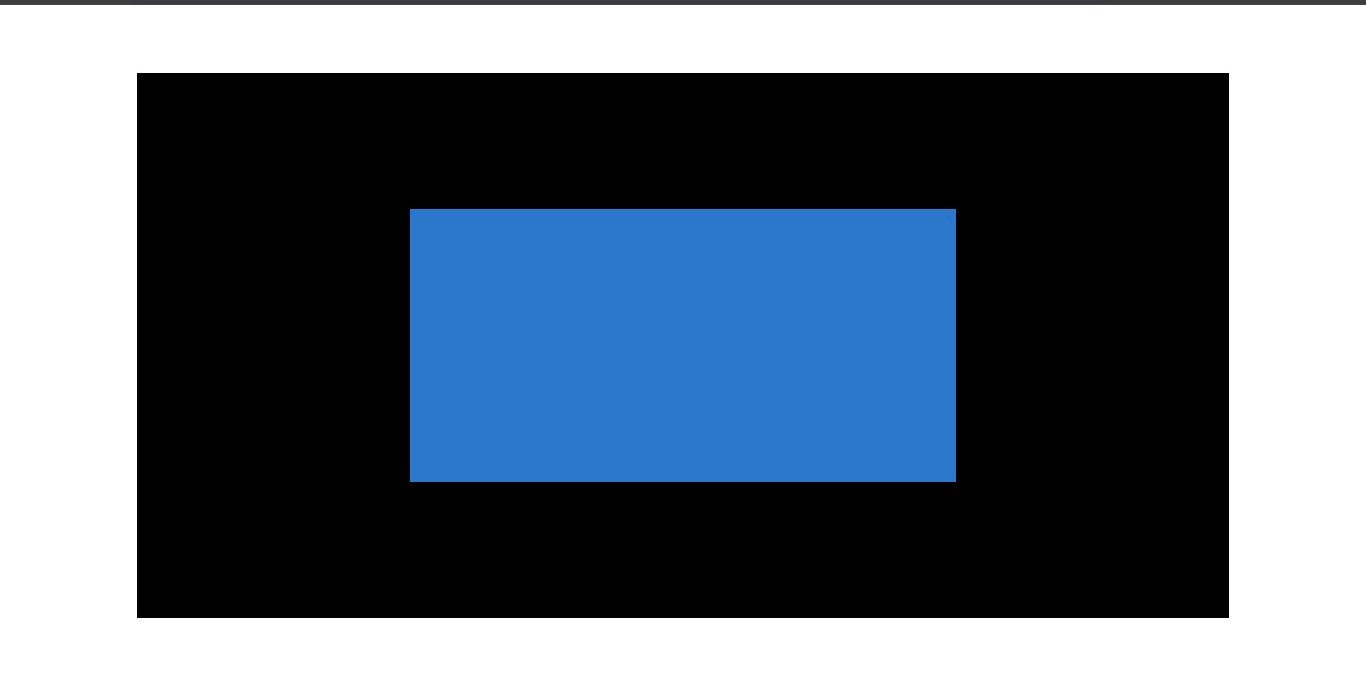
When you want an element to take up a certain amount of the containing block, then you should go with percentages.
Percentages can be used for positioning elements relative to their containing element. This comes in handy when creating layouts where elements need to be positioned based on a percentage of the parent.
Setting widths and heights in percentages also allows elements to scale relative to their containing element.
Viewport height (vh)
vh is a relative unit of measurement that represents the visible height area of the browser window.
Here's an example of how it works:
<div class="viewport-height">
.viewport-height {
height: 100vh;
background-color: bisque;
}
This code snippet shows the viewport-height element set t0 100vh so it covers all of the viewport height.
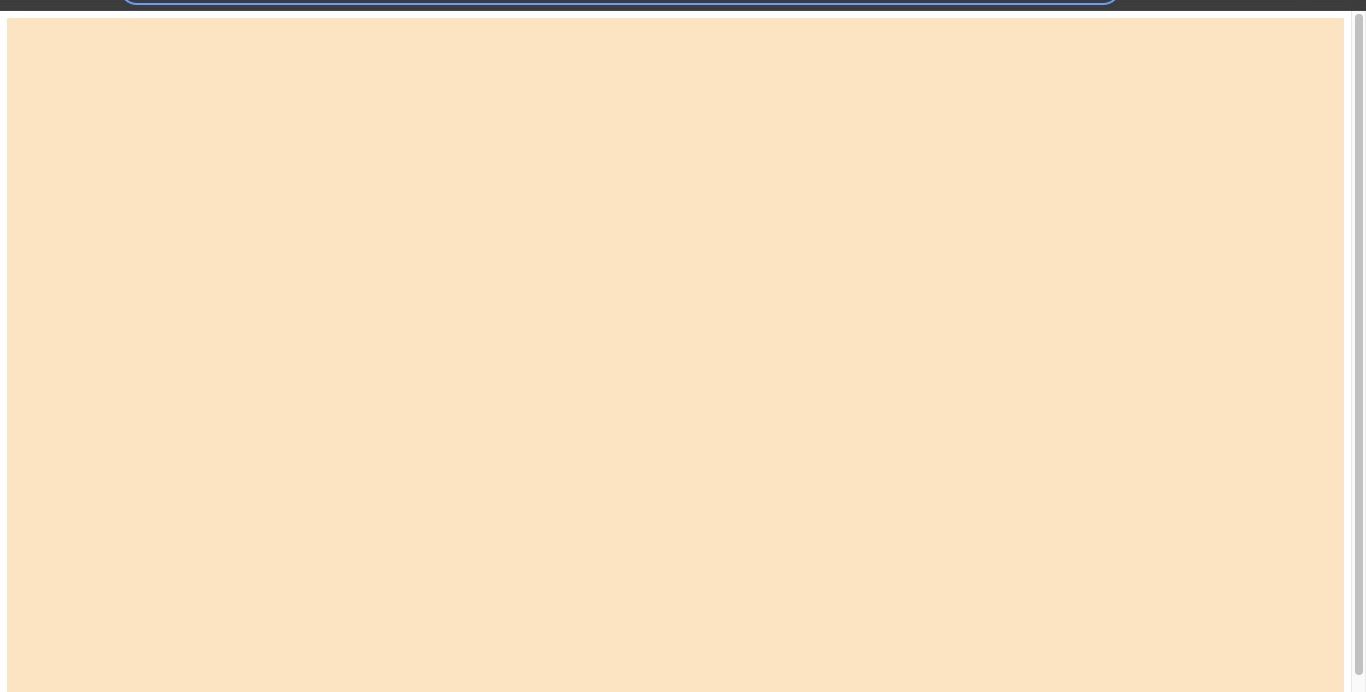
.box {
width: 50vw;
height: 30vh;
background-color: antiquewhite;
}Let's change it slightly:
<div class="relative-height"></div>
.relative-height {
height: 40vh;
background-color: bisque;
}
In the above example, the relative-height element is set to 40vh, so it covers that fraction of the viewport height.
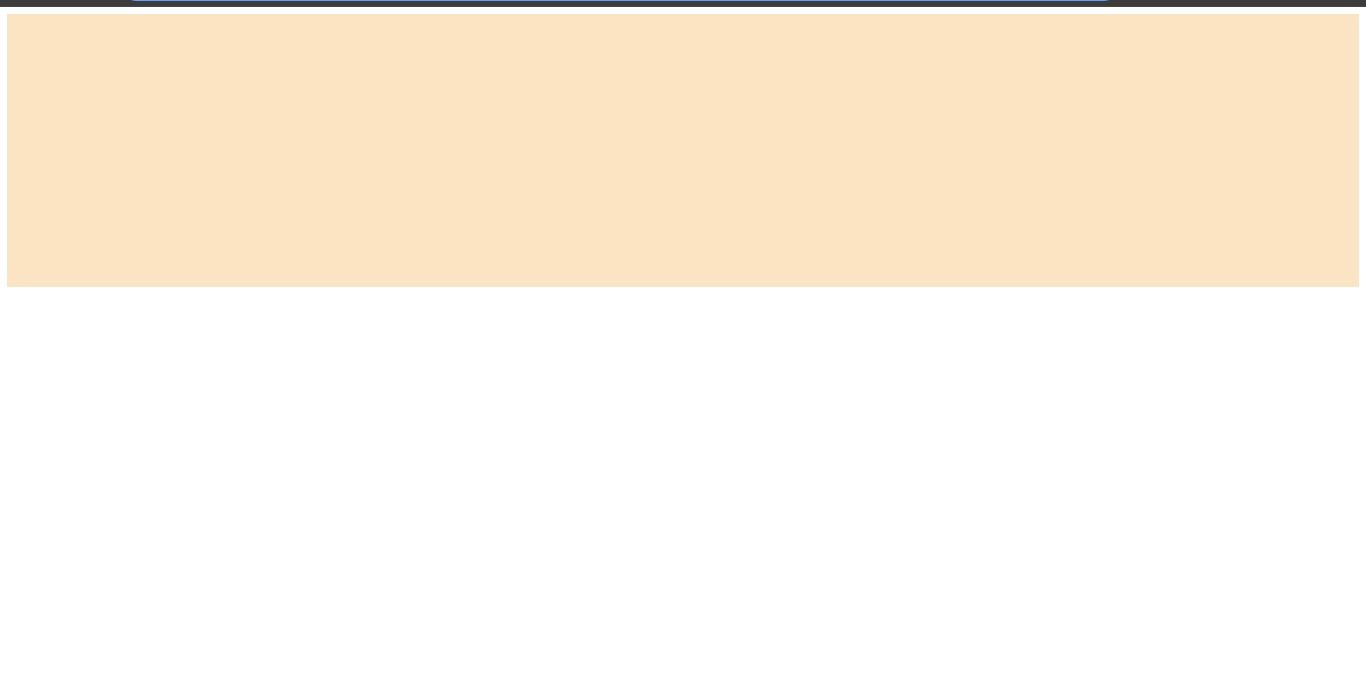
Using vh for height allows elements to maintain the set height of the viewport. This is particularly useful when you want an element to take up a certain percentage of the screen's height.
vh can also be used to set font sizes that are responsive to the viewport height. This is useful for responsive typography. When you don't want an element to be relative to the parent, you can use vh.
There can be inconsistencies in the way devices interpret the vh unit due to variation in browsers so make sure you use it with caution to prevent problems.
Viewport width (vw)
vw is similar to vh but vw refers to the width of the browser window. It is used to set elements based on the horizontal axis of the browser window.
Here's an example:
<body>
<div class="box"></div>
</body>Here, the box is specified as 50vw of the overall viewport width. As the browser shrinks and increases, watch how the box adjusts to maintain the specified width.
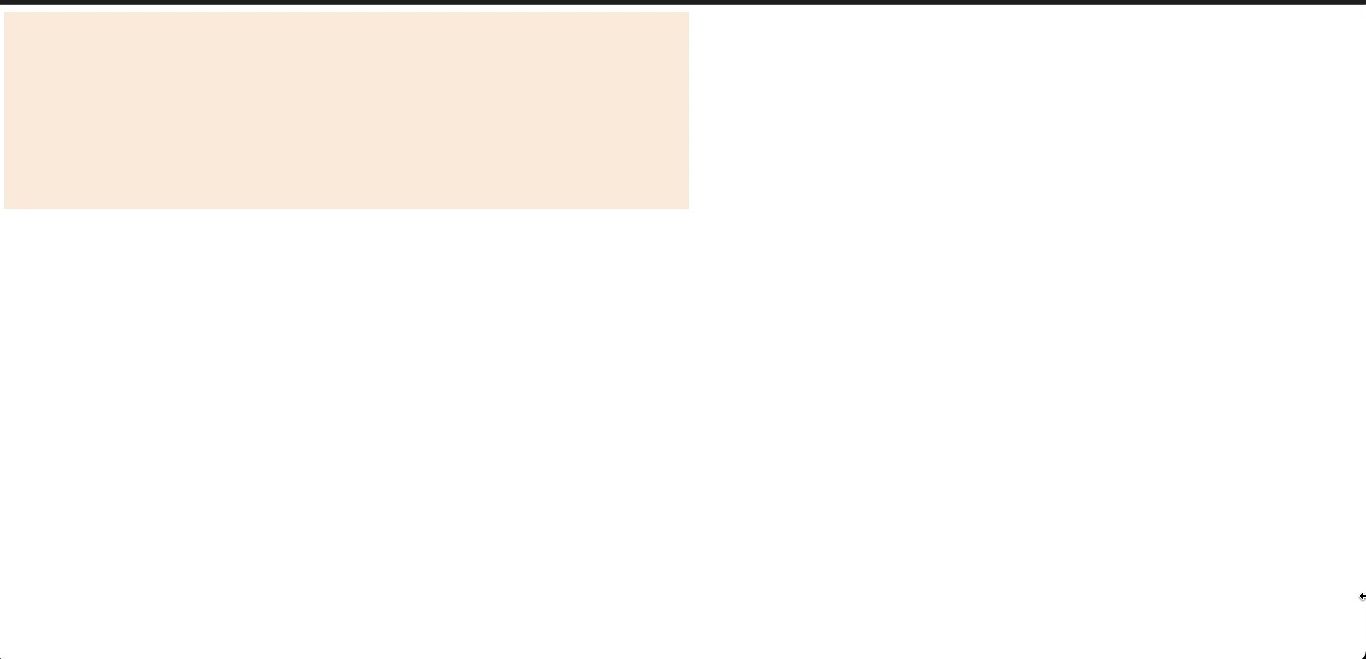
vw is particularly useful and encouraged when you want an element to take a certain width of the viewport. vw is also used for font sizes in media query for responsive typography.
ch
ch is a relative unit that scales based on the width of characters. 1ch is equal to the width of the "0" character in the current font.
<div>
<p>Some text specified with ch unit</p>
</div>
body {
font-family: 'Courier New', monospace;
margin: 0;
}
p {
font-size: 2ch;
line-height: 1.5;
}
The font size of the text inside the <p> element is set to be twice the width of the "0" character in the current font.
ch is particularly useful for defining the max character length on a single line. It provides a size relative to the width of characters, making it flexible, adaptable, and enhances readability. It allows you to set a max-width for text containers based on the width of characters.
Pixels (px)
px is an absolute unit of measurement used to specify length and sizes. px is a fixed unit and should be used sparingly and with caution for responsive design.
<div class="container">
<p>This element has a fixed size using px units.</p>
</div>
.container {
width: 300px;
padding: 20px;
background-color: #f0f0f0;
}
p {
font-size: 16px;
color: #333;
}
In this snippet, the size of the <p> text remains a certain size. It remains fixed at 16px and doesn't change regardless of whether the size of the browser changes.
When you resize the browser, you will observe that the container doesn't scale according to the viewport, and neither does the text scale according to the container.
The main reason why using px is not always recommended for responsive design lies in its fixed nature. Unlike relative units, such as percentages, em, rem, and viewport units (vw, vh), px does not adjust based on the user's preferences or the size of the viewport.
px is useful when you want to specify a fixed size of an element, such as a border size or an image size.
An example:
img {
width: 200px;
height: 150px;
}
Conclusion
These are the most frequently used units in CSS, so it's important to be familiar with when to use them.
To set font sizes, you'll commonly use rem or ch. For width, percentages are often recommended. You can also consider using vw and ch. For height, consider using %, rem, or vh.
For padding or margin, you'll typically use rem or em depending on your specific requirements.
Feel free to refer back to this article whenever you need guidance on the best units for setting measurements or lengths.
Thanks for reading!

