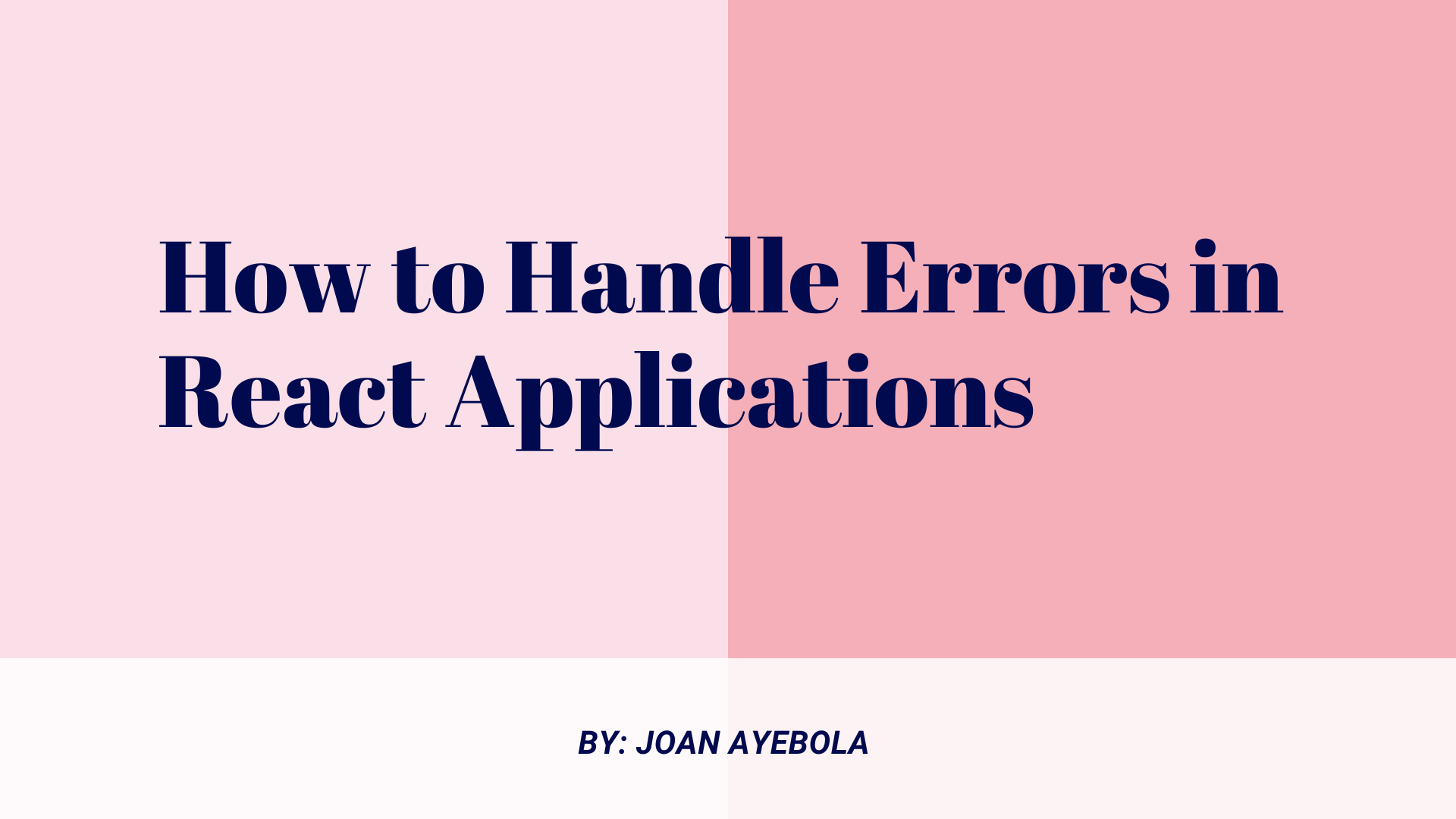Error handling is a critical aspect of developing user-friendly React applications. As a developer, you can't always predict or prevent errors, but you can certainly control how they are handled.
In this article, we'll explore practical and effective strategies for handling errors in React applications. We'll cover various types of errors, from simple runtime errors to asynchronous errors, and discuss how to communicate these errors to users in a clear and friendly manner.
Table of Contents
- Different Types of React Errors
– Syntax errors
– Reference errors
– Type errors
– Component lifecycle errors - How to Implement Global Error Handling
– Window error event
– Unhandled promise rejections - How to Communicate Errors to Users
- How to Handle Asynchronous Errors
- How to Log Errors for Debugging
- Conclusion
Different Types of React Errors
Syntax Errors:
Syntax errors occur when there is a mistake in the structure of your code. They are typically caused by typos, missing or misplaced characters, or incorrect usage of programming language elements. These errors prevent the code from being parsed or compiled correctly, and as a result, the program cannot run.
Here's a breakdown of some common scenarios that lead to syntax errors:
Mismatched Braces, Parentheses, or Brackets:
// Incorrect
function myFunction() {
if (true) {
console.log('Hello World';
}
}
// Correct
function myFunction() {
if (true) {
console.log('Hello World');
}
}
In this example, a syntax error occurs because there is a missing closing parenthesis in the console.log statement.
Missing Semicolons:
// Incorrect
const greeting = 'Hello World'
console.log(greeting)
// Correct
const greeting = 'Hello World';
console.log(greeting);
JavaScript uses semicolons to separate statements. Omitting them can lead to syntax errors.
Typos and Misspelled Keywords:
// Incorrect
funtion myFunction() {
console.log('Hello World');
}
// Correct
function myFunction() {
console.log('Hello World');
}
Here, a syntax error occurs because the keyword function is misspelled as funtion.
Unexpected Tokens:
// Incorrect
const numbers = [1, 2, 3]
numbers.forEach(number => console.log(number))
// Correct
const numbers = [1, 2, 3];
numbers.forEach(number => console.log(number));
This error might occur due to missing or extra characters that make the code structure unexpected.
To fix syntax errors, carefully review your code, paying close attention to the error messages provided by the development environment or browser console. These messages often indicate the line and position of the error, helping you identify and correct the mistake.
Remember that even a small syntax error can have a significant impact on your code's functionality, so it's crucial to address them promptly.
// Corrected syntax
function MyComponent() {
return (
<div>
<p>Hello World</p>
</div>
);
}
Reference Errors:
Reference errors occur in a program when you try to use a variable or function that has not been defined. Essentially, the interpreter or compiler cannot find the reference to the variable or function in the current scope, leading to a runtime error.
Here are a few common scenarios that result in reference errors:
Undefined Variables:
// Incorrect
console.log(myVariable);
// Correct
const myVariable = 'Hello World';
console.log(myVariable);
In this example, a reference error occurs because myVariable is used before it's declared. Declaring the variable before using it resolves the issue.
Misspelled Variables or Functions:
// Incorrect
const greeting = 'Hello World';
console.log(greting);
// Correct
const greeting = 'Hello World';
console.log(greeting);
A reference error can occur if there's a typo or misspelling in the variable or function name. In this case, correcting the spelling resolves the issue.
Scoping Issues:
// Incorrect
function myFunction() {
if (true) {
const message = 'Hello World';
}
console.log(message);
}
// Correct
function myFunction() {
let message;
if (true) {
message = 'Hello World';
}
console.log(message);
}
Here, a reference error occurs because message is defined within the scope of the if block and is not accessible outside of it. Moving the variable declaration to a broader scope fixes the issue.
Accessing Properties of Undefined Objects:
// Incorrect
const person = { name: 'John' };
console.log(person.age);
// Correct
const person = { name: 'John' };
console.log(person.age || 'Age not available');
If you try to access a property of an object that is undefined, a reference error will occur. Using conditional checks or ensuring the object is properly initialized can prevent such errors.
To resolve reference errors, carefully check your code for the correct spelling and declaration of variables and functions. Make sure that variables are declared in the appropriate scope and that objects are properly initialized before accessing their properties. Pay attention to error messages in the console, as they often provide valuable information about the location and nature of the reference error.
// Corrected reference
function MyComponent() {
const undefinedVariable = "I am defined now!";
return (
<div>
<p>{undefinedVariable}</p>
</div>
);
}
Type Errors:
Type errors occur in a program when an operation is performed on a value of an incorrect data type.
In JavaScript, which is a dynamically typed language, the data type of a variable is not explicitly declared, and it can change during runtime.
Type errors usually happen when an operation is attempted on a value that doesn't support that particular operation.
Here are some common scenarios that lead to type errors:
Incorrect Data Type for an Operation:
// Incorrect
const number = 42;
const result = number.toUpperCase();
// Correct
const number = 42;
const result = String(number).toUpperCase();
Here, a type error occurs because toUpperCase() is a string method, and you can't directly apply it to a number. Converting the number to a string before applying the method resolves the issue.
Mismatched Data Types in Arithmetic Operations:
// Incorrect
const result = 'Hello' * 5;
// Correct
const result = 'Hello'.repeat(5);
Attempting to perform a multiplication operation on a string and a number results in a type error. Using the appropriate string method fixes the issue.
Undefined or Null Values in Operations:
// Incorrect
const value = undefined;
const result = value.toLowerCase();
// Correct
const value = undefined;
const result = String(value).toLowerCase();
Trying to perform an operation on an undefined value can lead to a type error. Converting the value to a string before the operation resolves the error.
Incorrect Usage of Functions:
// Incorrect
const number = 42;
const result = String.toUpperCase(number);
// Correct
const number = 42;
const result = String(number).toUpperCase();
Using a function incorrectly, such as trying to call toUpperCase() on the String constructor, results in a type error. The correct usage involves creating a string instance first.
To address type errors, it's essential to understand the data types of your variables and the operations you are performing. You can use functions or methods to explicitly convert values to the desired data type before performing operations. Pay attention to error messages in the console, as they often indicate the nature and location of the type error in your code.
Component Lifecycle Errors:
Component Lifecycle Errors in React occur when there are issues related to the lifecycle methods of a React component.
React components go through various phases during their lifecycle, and each phase is associated with specific methods. If these methods are not used correctly or if there are errors within them, it can lead to unexpected behavior and errors in your React application.
The React component lifecycle consists of three main phases:
Mounting Phase:
constructor()static getDerivedStateFromProps()render()componentDidMount()
Updating Phase:
static getDerivedStateFromProps()shouldComponentUpdate()render()getSnapshotBeforeUpdate()componentDidUpdate()
Unmounting Phase:
componentWillUnmount()
Here are some common scenarios that may result in Component Lifecycle Errors:
Using setState Improperly:
// Incorrect
componentDidMount() {
this.setState({ data: fetchData() });
}
Using setState directly inside componentDidMount without considering asynchronous behavior can lead to issues. It's recommended to use a callback function to ensure that setState is called after the data is fetched.
// Correct
componentDidMount() {
fetchData().then(data => {
this.setState({ data });
});
}
Not Handling Asynchronous Operations Correctly:
// Incorrect
componentDidUpdate() {
fetchData().then(data => {
this.setState({ data });
});
}
Performing asynchronous operations directly inside componentDidUpdate can lead to infinite loops. It's crucial to conditionally check if an update is needed and handle asynchronous operations appropriately.
// Correct
componentDidUpdate(prevProps, prevState) {
if (this.props.someValue !== prevProps.someValue) {
fetchData().then(data => {
this.setState({ data });
});
}
}
Not Cleaning Up Resources in componentWillUnmount:
// Incorrect
componentWillUnmount() {
clearInterval(this.intervalId);
}
Forgetting to clean up resources, such as intervals or event listeners, in the componentWillUnmount method can lead to memory leaks. Always make sure to clear any resources to avoid unexpected behavior.
// Correct
componentWillUnmount() {
clearInterval(this.intervalId);
}
Understanding and properly implementing React component lifecycle methods is crucial to avoid errors and ensure that your components behave as expected throughout their lifecycle. Always refer to the official React documentation for the latest guidelines on component lifecycles.
How to Implement Global Error Handling
1. Window Error Event:
The window.onerror event handler in JavaScript allows you to capture and handle unhandled errors at the global level in a web application. This event is triggered whenever an uncaught exception occurs, and it provides a way to log or handle these errors centrally. It's a powerful tool for global error handling and debugging.
Here's how you can use window.onerror to implement global error handling:
window.onerror = function (message, source, lineno, colno, error) {
// Log the error details or send them to a logging service
console.error('Error:', message);
console.error('Source:', source);
console.error('Line Number:', lineno);
console.error('Column Number:', colno);
console.error('Error Object:', error);
// Return true to prevent the default browser error handling
return true;
};
Let's break down the parameters of the window.onerror callback function:
message: A string containing the error message.source: A string representing the URL of the script where the error occurred.lineno: An integer indicating the line number where the error occurred.colno: An integer indicating the column number where the error occurred.error: An error object containing additional information about the error (if available).
Inside the window.onerror handler, you can perform various actions, such as logging the error details to a server, displaying a user-friendly error message, or performing additional cleanup. The return true; statement is used to prevent the default browser error handling, allowing you to handle errors in a custom way.
Here's an example of using window.onerror to log errors to a remote server:
window.onerror = function (message, source, lineno, colno, error) {
// Log the error details to a remote server
const errorData = {
message,
source,
lineno,
colno,
error: error ? error.stack : null,
};
// Send errorData to a logging service (e.g., via an HTTP request)
// Return true to prevent the default browser error handling
return true;
};
Keep in mind that the use of window.onerror has some limitations, and it may not capture all types of errors, such as syntax errors or errors in asynchronous code.
For a more comprehensive error handling solution, consider using tools like try...catch blocks, error boundary components in React, or specialized error tracking services.
2. Unhandled Promise Rejections:
When working with asynchronous code, particularly with promises in JavaScript, it's essential to handle errors to prevent unhandled promise rejections.
Unhandled promise rejections occur when a promise is rejected, but there is no corresponding .catch() or await to handle the rejection. This can lead to unexpected behavior and can make it challenging to debug issues in your application.
To implement global error handling for unhandled promise rejections, you can use the unhandledrejection event. This event is triggered whenever a promise is rejected, but there is no associated rejection handler.
Here's an example of how you can set up global error handling for unhandled promise rejections:
// Setup global error handling for Unhandled Promise Rejections
process.on('unhandledRejection', (reason, promise) => {
console.error('Unhandled Rejection at:', promise, 'reason:', reason);
// Additional logging or error handling can be added here
});
// Example of a Promise that is not handled
const unhandledPromise = new Promise((resolve, reject) => {
reject(new Error('This Promise is not handled'));
});
// Uncomment the line below to see the global error handling in action
// unhandledPromise.then(result => console.log(result));
// Example of a Promise with proper error handling
const handledPromise = new Promise((resolve, reject) => {
reject(new Error('This Promise is handled'));
});
handledPromise
.then(result => console.log(result))
.catch(error => console.error('Error:', error));
In this example:
The unhandledRejection event is registered on the process object. This event will be triggered whenever a promise is rejected without a corresponding rejection handler.
An example of an unhandled promise (unhandledPromise) is created. Uncommenting the line that uses this promise without a .catch() will trigger the unhandledRejection event.
An example of a properly handled promise (handledPromise) is created, and it includes a .catch() to handle any rejection.
When a promise is rejected without being handled, the unhandledRejection event is triggered, and it logs information about the rejected promise, such as the promise itself and the reason for rejection.
This approach allows you to catch unhandled promise rejections globally in your application, making it easier to identify and address issues related to asynchronous code. Always remember to include proper error handling for promises to ensure a robust and reliable application.
How to Communicate Errors to Users
1. User-Friendly Error Messages:
When an error occurs, it's essential to communicate the issue to the user in a way that is easy to understand. Instead of displaying technical details, provide a simple and clear message.
function ErrorComponent() {
return <div>Oops! Something went wrong. Please try again later.</div>;
}
2. Error Boundaries:
React's error boundaries are components that catch JavaScript errors anywhere in their child component tree. They enable you to handle errors gracefully and display a fallback UI to users.
class ErrorBoundary extends React.Component {
constructor(props) {
super(props);
this.state = { hasError: false };
}
componentDidCatch(error, errorInfo) {
logErrorToService(error, errorInfo);
this.setState({ hasError: true });
}
render() {
if (this.state.hasError) {
return <ErrorComponent />;
}
return this.props.children;
}
}
Wrap components that might throw errors with the ErrorBoundary component to gracefully handle errors.
<ErrorBoundary>
<MyComponent />
</ErrorBoundary>
How to Handle Asynchronous Errors
1. Try-Catch with Async/Await:
When working with asynchronous code, using try and catch blocks with async/await can help handle errors more effectively.
async function fetchData() {
try {
const response = await fetch('https://api.example.com/data');
const data = await response.json();
return data;
} catch (error) {
console.error('Error fetching data:', error);
throw error; // Re-throw the error to propagate it further
}
}
2. Promise.catch():
When dealing with promises, using the .catch() method allows you to handle errors in a concise manner.
fetch('https://api.example.com/data')
.then((response) => response.json())
.then((data) => {
// Process the data
})
.catch((error) => {
console.error('Error fetching data:', error);
// Display a user-friendly error message
alert('An error occurred while fetching data.');
});
How to Log Errors for Debugging
Logging errors is crucial for debugging and improving the stability of your React application. Use browser developer tools or external logging services to capture and analyze errors.
function logErrorToService(error, errorInfo) {
// Send the error to a logging service (e.g., Sentry, Loggly)
// Include additional information like errorInfo for better debugging
// loggingService.logError(error, errorInfo);
console.error('Logged error:', error, errorInfo);
}
Conclusion
In conclusion, effective error handling in React applications involves a combination of preventive measures, global error handling, user-friendly communication, and proper debugging practices.
By understanding different types of errors and implementing appropriate strategies, you can enhance the reliability and user experience of your React applications.
Remember, simplicity in error messages and clear communication with users go a long way in building trust and satisfaction. Always prioritize user experience when handling errors in your React projects. And make sure you stay updated with the latest React features and best practices to ensure the resilience and stability of your applications.