If your work requires a lot of precision, like graphic design and gaming, then you might want to adjust how fast or slow your external mouse or keyboard is.
In this guide, I will show you how you can make your mouse more sensitive or less sensitive by changing its DPI.
What is DPI?
DPI stands for dots per inch. It is the measurement of mouse sensitivity and cursor speed.
The higher your mouse DPI, the faster your mouse responds to movement per inch and the farther it travels. The slower the DPI, the slower your mouse responds to movement.
How to Change your Mouse DPI on Windows 10
You can change your mouse DPI through the Settings app.
Step 1: Click on Start or press the WIN (Windows) key on your keyboard and select Settings.
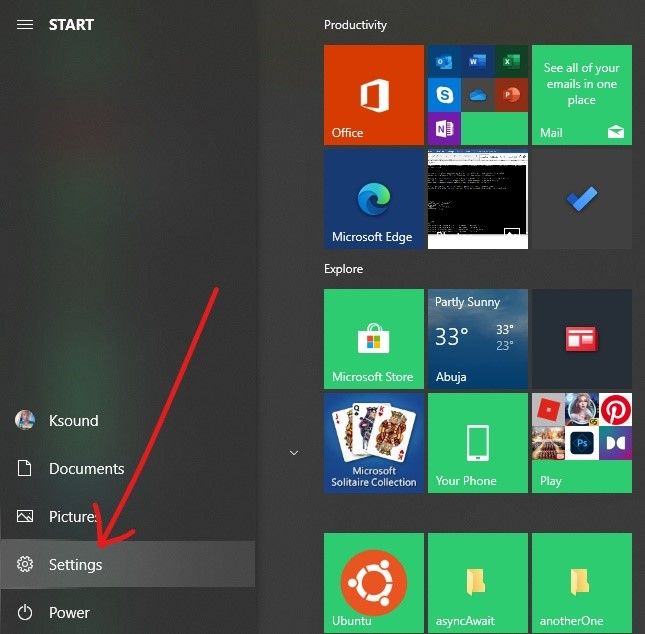
Step 2: Out of the menu items you see, select "Devices".
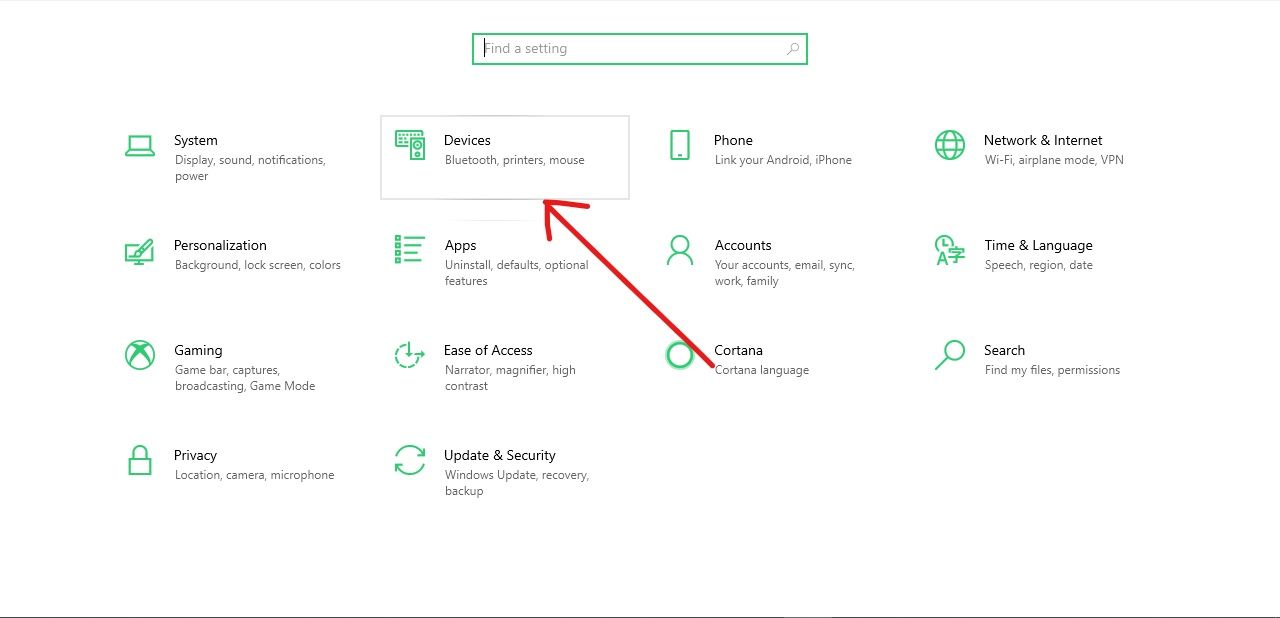
Step 3: Click on the Mouse tab on the Devices page, then select "Additional mouse options" under “Related settings”.

Step 4: A pop-up will appear. Click on the "Pointer options" tab.
Step 5: You will see a slider under "Select pointer speed" which you can use to adjust your mouse DPI. Move the slider to the left to reduce the DPI and to the right to increase it.
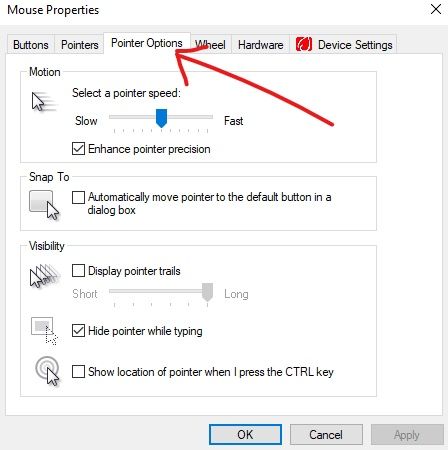
Step 6: Click the "Apply" button to save changes and click "Ok" to close the pop-up.
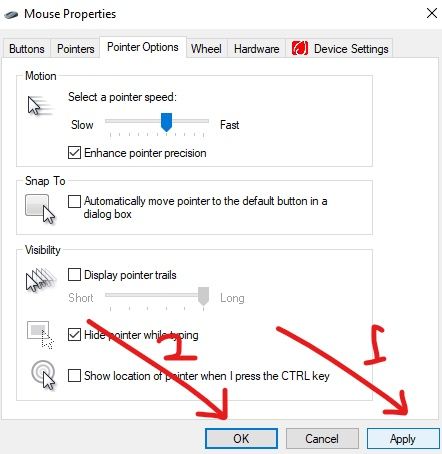
Advanced mice such as those used for gaming often have buttons or sliders for adjusting their DPI, so you can change the DPI of those mice without opening the Settings app.

Final Words
In this guide, you learned what DPI is and how to change it on your Windows 10 computer.
Changing the DPI is useful if what you do requires a lot of precision.
If you game on your PC, you probably need a faster DPI to beat intervals. And if you're a designer, you might need the DPI slower for the sake of precision.
I hope this article helps you change your mouse DPI. If you find it useful, please share it with your friends and family.
Thank you for reading.

