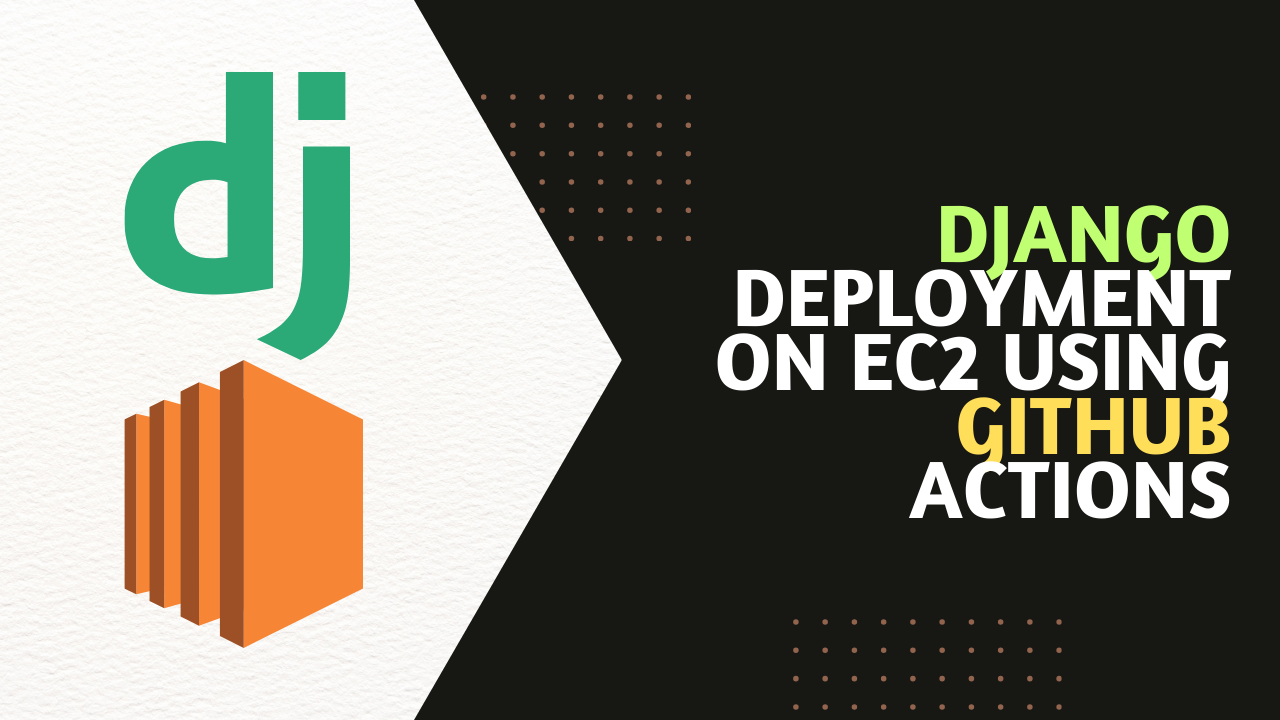Deploying a Django application can be streamlined and automated using GitHub Actions.
This article provides a comprehensive guide on how to set up a continuous deployment pipeline for a Django project hosted on an AWS EC2 instance.
By leveraging GitHub Actions, developers can automate their deployment process, making it more efficient and error-free.
Prerequisites
- A Django project hosted in a GitHub repository.
- An AWS EC2 instance set up for hosting a Django application.
- Basic familiarity with YAML and GitHub workflows.
How to Set up the EC2 Instance
Before diving into GitHub Actions, ensure your EC2 instance is ready to host your Django application.
Use the command below to connect to your EC2 instance:
ssh -i /path/to/your-key.pem ec2-user@your-ec2-instance-public-dnsYou can update your system packages using these:
sudo apt-get update
sudo apt-get upgradeNext, if you haven't already, install Python and Pip:
sudo apt-get install python3
sudo apt-get install python3-pipThen install Django using this command:
pip3 install django
How to Configure a Web Server
In this section, you'll see how to configure your web server.
First, install Nginx:
sudo apt-get install nginx
Then configure Nginx for Django. Start by creating a new configuration file for your Django project.
sudo nano /etc/nginx/sites-available/mydjangoapp
Then add the following server block:
server {
listen 80;
server_name your-domain.com;
location = /favicon.ico { access_log off; log_not_found off; }
location /static/ {
root /path/to/your/django/project;
}
location / {
include proxy_params;
proxy_pass http://unix:/path/to/your/gunicorn.sock;
}
}
Lastly, enable the Nginx configuration:
sudo ln -s /etc/nginx/sites-available/mydjangoapp /etc/nginx/sites-enabled
sudo nginx -t
sudo systemctl restart nginx
How to Setup a Database
You can install PostgreSQL using this:
sudo apt-get install postgresql postgresql-contrib
After the installation, create a database and user using this command:
sudo -u postgres psql
Run this SQL query to create a new database and add a new user:
CREATE DATABASE mydjangodb;
CREATE USER mydjangouser WITH PASSWORD 'password';
ALTER ROLE mydjangouser SET client_encoding TO 'utf8';
ALTER ROLE mydjangouser SET default_transaction_isolation TO 'read committed';
ALTER ROLE mydjangouser SET timezone TO 'UTC';
GRANT ALL PRIVILEGES ON DATABASE mydjangodb TO mydjangouser;
\q
Then configure Django to use PostgreSQL. In your Django settings.py file, update the DATABASES setting:
DATABASES = {
'default': {
'ENGINE': 'django.db.backends.postgresql',
'NAME': 'mydjangodb',
'USER': 'mydjangouser',
'PASSWORD': 'password',
'HOST': 'localhost',
'PORT': '',
}
}The GitHub Actions workflow for deploying a Django project involves several key steps:
Step #1 - Checkout and Preparation
The first step in your workflow is to check out the latest code from your GitHub repository and set up the environment for the deployment.
name: Deploy Django to EC2
on:
push:
branches:
- main
jobs:
deploy:
runs-on: ubuntu-latest
steps:
- name: Checkout repository
uses: actions/checkout@v2
Step #2 - Deployment Script
The deployment script involves pulling the latest code, installing dependencies, running migrations, and restarting the web and WSGI servers.
Create a new file deploy_script.sh on your EC2 machine and add the code below:
#!/bin/bash
DRY_RUN=$1
echo "Pulling latest code from repository..."
# Skip actual git pull in dry run
[ "$DRY_RUN" != "true" ] && git pull origin main
echo "Installing dependencies..."
# Skip actual installation in dry run
[ "$DRY_RUN" != "true" ] && pip install -r requirements.txt
echo "Running migrations..."
# Skip actual migrations in dry run
[ "$DRY_RUN" != "true" ] && python manage.py migrate
echo "Restarting the server..."
# Skip actual restart in dry run
[ "$DRY_RUN" != "true" ] && sudo systemctl restart myapp
echo "Deployment complete."
Step #3 - Create a Step to Run the Deployment Script
Use GitHub Actions to SSH into your EC2 instance. You'll need to store your EC2 instance's SSH key as a GitHub secret.
- name: Run Deployment
run: |
ssh -i ${{ secrets.EC2_SSH_KEY }} ec2-user@your-ec2-instance 'bash -s' < deploy_script.sh
env:
ACTIONS_RUNNER_DEBUG: falseSecurity Considerations
Here are some security considerations to keep in mind:
- SSH Keys: Store your SSH private keys securely in GitHub Secrets.
- Minimal Permissions: Ensure the EC2 instance's IAM role has minimal permissions necessary for deployment.
Testing and Validation
Before fully implementing this workflow, test it with a development or staging environment to ensure that the deployment process works as expected.
Dry Run Deployment: Implement a step in your GitHub Actions workflow that does a 'dry run' of the deployment process. This can help validate the deployment scripts without affecting the live EC2 instance. Add the step below to pass dry_run = true in deployment script.
- name: Dry Run Deployment
run: |
ssh -i ${{ secrets.EC2_SSH_KEY }} ec2-user@your-ec2-instance 'bash -s' < deploy_script.sh true
env:
ACTIONS_RUNNER_DEBUG: trueLogging and Monitoring: You can see current action capture logs of the deployment process from deploy_script.sh, which can be reviewed if any issues arise.
Conclusion
Automating Django deployments using GitHub Actions offers a streamlined and reliable way to manage application delivery.
By following the steps outlined above, developers can set up a robust deployment pipeline that pushes their latest Django code to an EC2 instance seamlessly upon every push to the main branch.