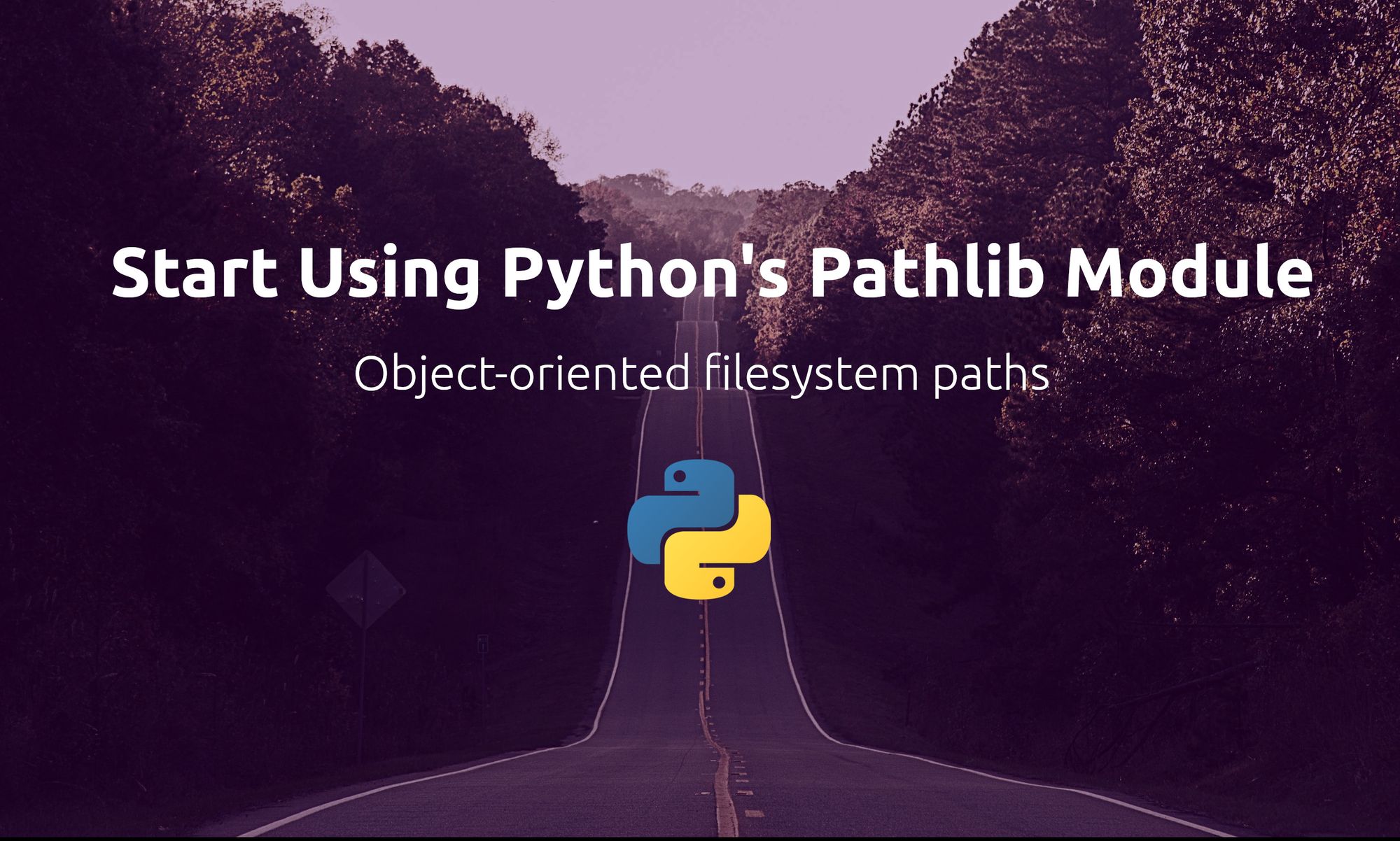Each operating system has different rules for constructing file paths. For example, Linux uses forward slashes for paths, while Windows uses backslashes.
This small difference can cause issues if you are working on a project and you want other developers who come from different operating systems to expand your code.
Fortunately, if you're coding in Python, the Pathlib module does the heavy lifting by letting you make sure that your file paths work the same in different operating systems. Also, it provides functionalities and operations to help you save time while handling and manipulating paths.
Prerequisites
Pathlib comes as default with Python >= 3.4. However, if you are using a version of Python lower than 3.4, you won't have access to this module.
How Does Pathlib Work?
To understand how you can construct a basic path using Pathlib, let's create a new Python file called example.py and put it inside a particular directory.
Open the file, and type the following content:
import pathlib
p = pathlib.Path(__file__)
print(p)
In this example, we import the Pathlib module. Then, we create a new variable called p to store the path. Here, we use the Path object from Pathlib with a built-in variable in Python called file to refer to the file path we are currently writing in it example.py.
If we print p, we will get the path to the file we are currently in:
/home/rochdikhalid/dev/src/package/example.py
As shown above, Pathlib creates a path to this file by putting this particular script in a Path object. Pathlib contains many objects such as PosixPath() and PurePath(), which we will learn more about in the following sections.
Before we jump into this, Pathlib divides the filesystem paths into two different classes that represent two types of path objects: Pure Path and Concrete Path.
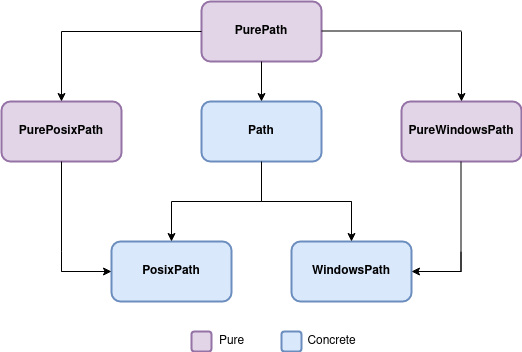 PurePath() classes
PurePath() classes
The pure path provides utilities to handle and manipulate your file path without making writing operations, while the concrete path allows you to manipulate and do writing operations on your file path.
In other words, a concrete path is a subclass of a Pure path. It inherits manipulation from the parent class and adds input/output operations that do system calls.
Pure paths in Python
Pure paths manipulate a file path on your machine even if it belongs to a different operating system.
For example, let's say you are on Linux and you want to use a Windows file path. Here, Pure path class objects will help you get the path working on your machine with some basic operations like creating child paths or accessing individual parts of a path.
But pure paths won't be able to mimic some other operations like creating a directory or a file because you are not actually in that operating system.
How to use pure paths
As you can see in the diagram above, pure paths consist of three classes that handle any file system path on your machine:
PurePath() is the root node that provides handling operations to every path object in Pathlib.
When you instantiate PurePath(), it creates two classes to handle Windows paths and non-Windows paths. PurePath() creates a generic path object "agnostic path", regardless of the operating system you are running on.
In [*]: pathlib.PurePath('setup.py')
Out[*]: PurePosixPath('setup.py')
PurePath() in the example above creates a PurePosixPath() because we assumed we are running on a Linux machine. But if you instantiate it on Windows you will get something like PureWindowsPath('setup.py').
PurePosixPath() is the child node of PurePath() implemented for non-Windows file system paths.
In [*]: pathlib.PurePosixPath('setup.py')
Out[*]: PurePosixPath('setup.py')
You will not get any error if you instantiate PurePosixPath() on Windows because too simply this class doesn't make system calls.
PureWindowsPath() is the child node of PurePath() implemented for Windows file system paths.
In [*]: pathlib.PureWindowsPath('setup.py')
Out[*]: PureWindowsPath('setup.py')
The same applies to PureWindowsPath() since this class doesn't provide system calls, so instantiating it will not raise any error for other operating systems.
Pure path properties
Each subclass in PurePath() provides the following properties:
PurePath().parent outputs the parent of the path:
In [*]: pathlib.PurePath('/src/goo/scripts/main.py').parent
Out[*]: PurePosixPath('/src/goo/scripts')
In the example above, we are using the .parent property to get the path of the logical parent of **main.py**.
PurePath().parents[] outputs the ancestors of the path:
In [*]: p = pathlib.PurePath('/src/goo/scripts/main.py')
p.parents[0]
Out[*]: PurePosixPath('/src/goo/scripts')
In [*]: p.parents[1]
Out[*]: PurePosixPath('/src/goo')
You should always specify the ancestor index in the square brackets as seen above. In Python 3.10 and above, you can use slices and negative index values.
PurePath().name provides the name of the last component of your path:
In [*]: pathlib.PurePath('/src/goo/scripts/main.py').name
Out[*]: 'main.py'
In this example, the final path component is main.py. So, the .name property outputs the name of the file main.py which is main with its suffix .py.
On the other hand, PurePath().suffix provides the file extension of the last component of your path:
In [*]: pathlib.PurePath('/src/goo/scripts/main.py').suffix
Out[*]: '.py'
Compared to the .name property, the .suffix property outputs the file extension and excludes the file name.
PurePath().stem outputs only the name of the final component of your path without the suffix:
In [*]: pathlib.PurePath('/src/goo/scripts/main.py').stem
Out[*]: 'main'
As seen above, the .stem property excludes the suffix of the final component main.py and provides only the name of the file.
Pure path methods
Each subclass of PurePath() provides the following methods:
PurePath().is_absolute() checks whether your path is absolute or not:
In [*]: p = pathlib.PurePath('/src/goo/scripts/main.py')
p.is_absolute()
Out[*]: True
In [*]: o = pathlib.PurePath('scripts/main.py')
o.is_absolute()
Out[*]: False
Note that the absolute path consists of a root and drive name. In this case, PurePath() doesn't allow us to know the drive's name.
If you use PureWindowsPath(), you can represent an absolute path that contains a drive name like PureWindowsPath('c:/Program Files').
PurePath().is_relative() checks whether the path belongs to the other given path or not:
In [*]: p = pathlib.PurePath('/src/goo/scripts/main.py')
p.is_relative_to('/src')
Out[*]: True
In [*]: p.is_relative_to('/data')
Out[*]: False
In this example, the given path /src is a part of or belongs to the path p, while the other given path /data raises False because it has no relative relationship with the path p.
PurePath().joinpath() concatenates the path with the given arguments (child paths):
In [*]: p = pathlib.PurePath('/src/goo')
p.joinpath('scripts', 'main.py')
Out[*]: PurePosixPath('/src/goo/scripts/main.py')
Note that there is no need to add slashes in your given arguments, as the .joinpath() method handles this for you.
PurePath().match() checks whether the path matches a given pattern:
In [*]: pathlib.PurePath('/src/goo/scripts/main.py').match('*.py')
Out[*]: True
In [*]: pathlib.PurePath('/src/goo/scripts/main.py').match('goo/*.py')
Out[*]: True
In [*]: pathlib.PurePath('src/goo/scripts/main.py').match('/*.py')
Out[*]: False
Based on the examples above, the pattern should match the path. If the given pattern is absolute, the path must be absolute too.
PurePath().with_name() changes the name of the final component with its suffix:
In [*]: p = pathlib.PurePath('/src/goo/scripts/main.py')
p.with_name('app.js')
Out[*]: PurePosixPath('/src/goo/scripts/app.js')
In [*]: p
Out[*]: PurePosixPath('/src/goo/scripts/main.py')
The .with_name() method doesn't change the name of the last component permanently. Also, if the given path doesn't contain a name, an error occurs as mentioned in the official documentation.
PurePath().with_stem() changes only the name of the final component of the path:
In [*]: p = pathlib.PurePath('/src/goo/scripts/main.py')
p.with_stem('app.py')
Out[*]: PurePosixPath('/src/goo/scripts/app.py')
In [*]: p
Out[*]: PurePosixPath('/src/goo/scripts/main.py')
This is similar to the .with_name() method. The .with_stem() changes the name of the last component temporarily. Also, if the given path doesn't contain a name, an error will occur.
PurePath().with_suffix() temporarily changes the suffix or the extension of the final component of your path:
In [*]: p = pathlib.PurePath('/src/goo/scripts/main.py')
p.with_suffix('.js')
Out[*]: PurePosixPath('/src/goo/scripts/main.js')
If the name of the given path contains no suffix, the .with_suffix() method adds the suffix for you:
In [*]: p = pathlib.PurePath('/src/goo/scripts/main')
p.with_suffix('.py')
Out[*]: PurePosixPath('/src/goo/scripts/main.py')
But, if we don't include the suffix and we keep the argument empty '', the current suffix will be removed.
In [*]: p = pathlib.PurePath('/src/goo/scripts/main')
p.with_suffix('')
Out[*]: PurePosixPath('/src/goo/scripts/main')
Some methods like .with_stem(), and .is_relative_to() have been added recently to Python 3.9 and above. So, if you call these methods using Python 3.8 or lower, an attribute error is raised.
Concrete Paths in Python
Concrete Paths allows you to handle, manipulate, and do writing operations on different filesystem paths.
In the other words, this type of path object helps you to create for example a new file, a new directory, and do other input/output operations while not being in that operating system.
How to use concrete paths
Concrete paths handle any file system path and make system calls on your machine. Those path objects are the child paths of the pure paths and consist of three subclasses like the pure ones:
Path() is the child node of PurePath(), it provides handling operations with the ability to do writing operations on your path.
When you instantiate Path(), it creates two classes to handle Windows paths and non-Windows paths. Like PurePath(), Path() also creates a generic path object "agnostic path", regardless of the operating system you are running on.
In [*]: pathlib.Path('setup.py')
Out[*]: PosixPath('setup.py')
Path() in the example above creates a PosixPath() because we assume we are running on a Linux machine. But if you instantiate it on Windows you will get something like WindowsPath('setup.py')
PosixPath() is the child node of Path() and PurePosixPath(), implemented to handle and manipulate non-Windows file system paths.
In [*]: pathlib.PosixPath('setup.py')
Out[*]: PosixPath('setup.py')
You will get an error if you instantiate PosixPath() on a Windows machine because you cannot make system calls while running on a different operating system.
WindowsPath() is the child node of Path() and PureWindowsPath() implemented for Windows file system paths.
In [*]: pathlib.WindowsPath('setup.py')
Out[*]: WindowsPath('setup.py')
The same applies to WindowsPath() since you are running on a different operating system – so instantiating it will raise an error.
Properties of concrete paths
Since the concrete path is the subclass of the pure path, you can do everything with concrete paths using the PurePath() properties. This means that we can use, for example, the .with_suffix property to add a suffix to a concrete path:
In [*]: p = pathlib.Path('/src/goo/scripts/main')
p.with_suffix('.py')
Out[*]: PosixPath('/src/goo/scripts/main.py')
Or, you can check if a given path is relative to the original path:
In [*]: p = pathlib.Path('/src/goo/scripts/main.py')
p.is_relative_to('/src')
Out[*]: True
Always remember that concrete paths inherit handling operations from the pure paths and add writing operations that do system calls and input/output configurations.
Methods of concrete path
Each subclass of Path() provides the following methods to handle paths and do system calls:
Path().iterdir() returns the content of a directory. Let's say we have the following folder that contains the following files:
data
population.json
density.json
temperature.yml
stats.md
details.txt
To return the content of /data directory, you can use .iterdir() method here:
In [*]: p = pathlib.Path('/data')
for child in p.iterdir():
print(child)
Out[*]: PosixPath('/data/population.json')
PosixPath('/data/density.json')
PosixPath('/data/temprature.yml')
PosixPath('/data/stats.md')
PosixPath('/data/details.txt')
The .iterdir() method creates an iterator that lists the files randomly.
Path().exists() checks whether the file/directory exists in a current path. Let's use the directory of the previous example (our current directory is /data):
In [*]: p = pathlib.Path('density.json').exists()
p
Out[*]: True
The .exists() method returns True because the given file exists in the data directory. The method returns False if the file doesn't exist.
In [*]: p = pathlib.Path('aliens.py').exists()
p
Out[*]: False
The same applies to directories, the method returns True if the given directory exists and returns False if it does not.
Path().mkdir() creates a new directory at a given path:
In [*]: p = pathlib.Path('data')
directory = pathlib.Path('data/secrets')
directory.exists()
Out[*]: False
In [*]: directory.mkdir(parents = False, exist_ok = False)
directory.exists()
Out[*]: True
According to the official documentation, the .mkdir() method takes three arguments. We will focus only at the moment on parents and exist_ok.
Both arguments are set to False as default. The parent raises a FileNotFound error in case of a missing parent, while the exist_ok raises a FileExists error if the given directory already exists.
In the example above, you can set the arguments to True to ignore the mentioned errors and update the directory.
We can also create a new file at a given path using the Path().touch() method:
In [*]: file = pathlib.Path('data/secrets/secret_one.md')
file.exists()
Out[*]: False
In [*]: file.touch(exist_ok = False)
file.exists()
Out[*]: True
The same logic applies to the .touch() method. Here, the exist_ok can be set to True to ignore the FileExists error and update the file.
Path().rename() renames the file/directory at a given path. Let's take an example using our directory /data:
In [*]: p = pathlib.Path('density.json')
n = pathlib.Path('density_2100.json')
p.rename(n)
Out[*]: PosixPath('density_2100.json')
If you assign a non existing file to the method, it raises a FileNotFound error. The same applies to directories.
Path().read_text() returns the content of a file in string format:
In [*]: p = pathlib.Path('info.txt')
p.read_text()
Out[*]: 'some text added'
Also, you can use the **write_text()** method to write a content in a file:
In [*]: p = pathlib.Path('file.txt')
p.write_text('we are building an empire')
Out[*]: 'we are building an empire'
Note that the .write_text() method has been added to Python 3.5 and was updated recently in Python 3.10 to have some additional parameters.
Important note
You might ask yourself why you need to use Windows file system paths – because every package should be compatible with other operating systems, not Windows only.
You're right if the goal is to make an OS-agnostic path. But, sometimes we can't do this due to some settings that are unique to Windows or Posix systems. That's why those objects are available to help developers deal with those use cases.
Some packages target problems only present in the Windows ecosystem, and Python accommodates those use cases in this library.
What next?
Hopefully, this tutorial helps you learn how and why to use Pathlib and how it is useful to handle and manipulate filesystem paths.
It would be great to play around with what you learned and turn things into a real project. If you have any questions, feel free to connect and hit me up at any time on LinkedIn.
Also, you can take a look at my channel on YouTube where I share videos on what I'm learning and building with code.
See you in the next tutorial, and keep moving forward!
References
There is a lot to know. In this blog post, I covered the basics you need to use Pathlib in your project.
The official documentation highlights more methods and properties that you can apply to your filesystem paths: