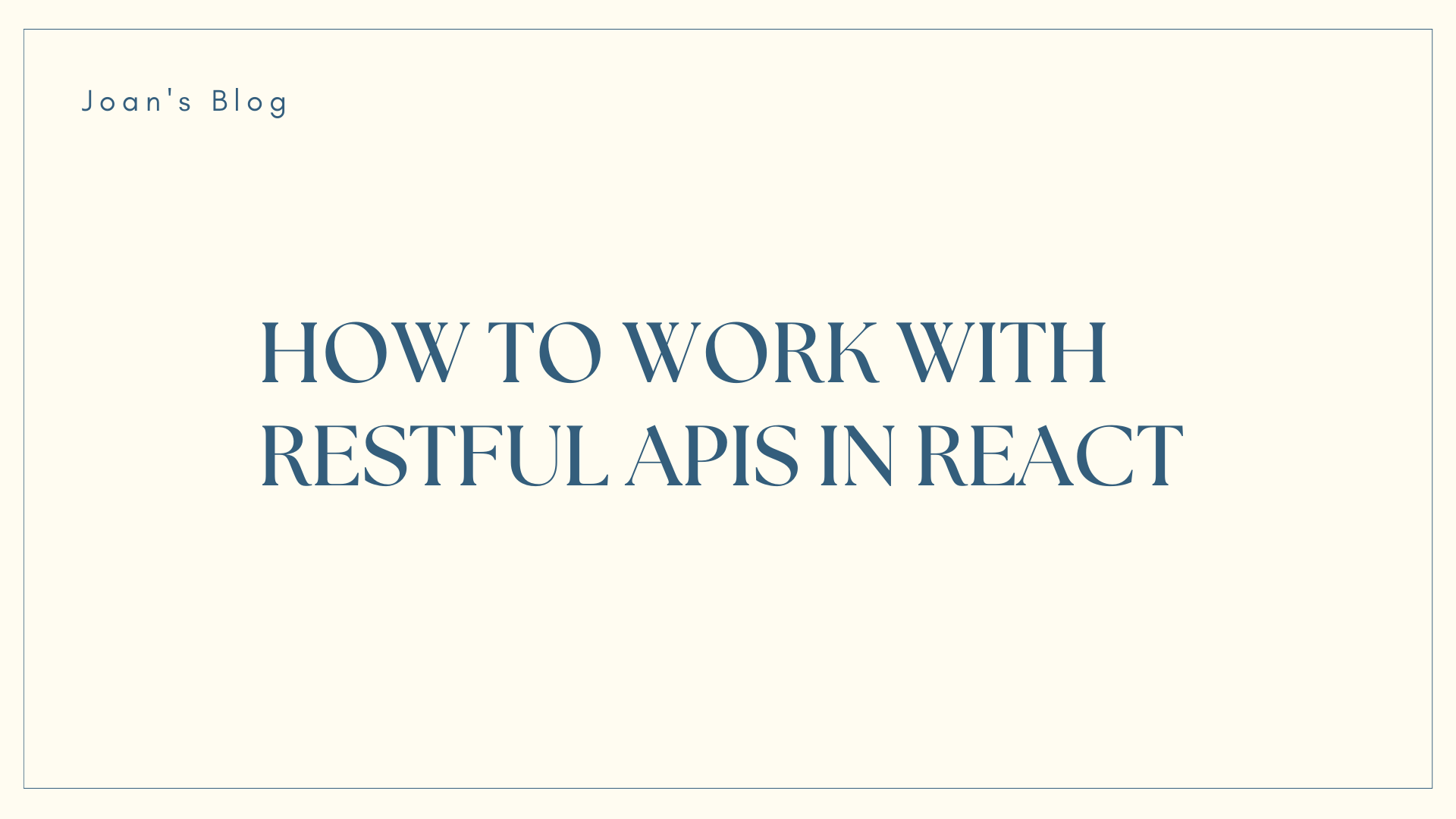RESTful APIs are a crucial component in modern web development. They allow communication between different applications over the internet.
REST (which stands for Representational State Transfer) APIs operate on a stateless client-server architecture, providing a standardized way to create, read, update, and delete resources.
Integrating RESTful APIs with React enhances the functionality of your web applications by enabling them to fetch and update data dynamically. This integration facilitates a seamless user experience, ensuring that the application remains responsive and up-to-date.
In this article, we will delve into the fundamentals of RESTful APIs and guide you through the process of working with them in React. From setting up a new React project to handling CRUD operations and implementing authentication, you'll gain a comprehensive understanding of integrating APIs into your React applications
Prerequisites
Before diving into this guide, ensure you have some familiarity with the following:
Conceptual Knowledge:
- JavaScript fundamentals (variables, functions, arrays, objects)
- Basic understanding of web development with HTML and CSS
- Knowledge of RESTful APIs and their operations (GET, POST, PUT, DELETE)
Technical Skills:
- Ability to use a command-line interface (terminal)
- Basic understanding of Node.js and npm package manager
Tools:
- Text editor or IDE for code development
- Web browser
Having these prerequisites will allow you to follow the guide and build your understanding of integrating RESTful APIs with React applications. If you're unfamiliar with any of these concepts, there are plenty of resources available online to help you get up to speed.
Table of Contents
2. How to Set Up a React Project
3. How to Make API Requests in React
- 3.1 The Fetch API
- 3.2 Making GET Requests
- 3.3 Handling Asynchronous Operations with
async/await - 3.4 Error Handling
4. How to Display API Data in React Components
- 4.1 State and Props in React
- 4.2 Updating State with Fetched Data
- 4.3 Rendering Data Dynamically
- 4.4 Loading States and Error Handling
5. CRUD Operations with RESTful APIs
- 5.1 Creating Data (POST Requests)
- 5.2 Reading Data (GET Requests)
- 5.3 Updating Data (PUT/PATCH Requests)
- 5.4 Deleting Data (DELETE Requests)
6. How to Handle Forms and User Input
- 6.1 Controlled Components
- 6.2 Form Submission and Handling
- 6.3 Sending Data to the API
- 6.4 Validation and Error Messages
7. Authentication and Authorization
- 7.1 Understanding Authentication vs Authorization
- 7.2 Implementing Token-based Authentication
- 7.3 Securing API Requests
8. How to Optimize Performance
9. How to Test Your React App with RESTful APIs
- 9.1 Unit Testing Components
- 9.2 Mocking API Requests for Testing
- 9.3 End-to-End Testing with Tools like Cypress
- 10.1 Code Organization
- 10.2 Error Handling Strategies
- 10.3 Securing API Keys
- 10.4 Monitoring and Analytics
11. Conclusion
1. Understanding RESTful APIs
1.1 What is REST?
REST (Representational State Transfer) is an architectural style that defines a set of constraints to be used when creating web services. It is not a protocol but a set of principles that dictate how web services should behave.
At its core, REST relies on a stateless client-server communication model, which means that each request from a client contains all the information needed to understand and process the request.
1.2 Key Principles of REST
RESTful APIs follow several key principles, including statelessness, uniform interface, and resource-based interactions.
Statelessness ensures that each request from a client to a server is independent, and the server does not store any information about the client's state between requests. The uniform interface principle defines a standardized way to interact with resources, promoting simplicity and consistency.
1.3 Anatomy of a RESTful API
A RESTful API consists of resources, each identified by a unique URI (Uniform Resource Identifier). These resources can be manipulated using standard HTTP methods such as GET, POST, PUT, PATCH, and DELETE. The API responses typically include data in a format like JSON (JavaScript Object Notation) or XML (eXtensible Markup Language).
1.4 RESTful API Endpoints
Endpoints are specific URLs that represent the resources exposed by a RESTful API. For example, a simple blog API might have endpoints like /posts to retrieve all blog posts and /posts/{id} to retrieve a specific post by its unique identifier.
Understanding these endpoints is crucial when working with RESTful APIs in React, as they define the data you can access and manipulate.
2. How to Set Up a React Project
2.1 Creating a React App:
There are multiple ways to set up a React project. For beginners, a popular option is Create React App (CRA). It provides a pre-configured template with everything you need to get started quickly and easily.
But while CRA remains a viable option, it's worth noting that some limitations exist, such as larger bundle sizes and slower hot module replacement (HMR). The React team actually doesn't recommend its use anymore, as they won't be maintaining it as much moving forward.
For a more modern and performant development experience, you can consider tools like Vite. Vite boasts faster HMR speeds, smaller production builds, and built-in support for modern JavaScript features. Although requiring slightly more initial setup, its flexibility and performance benefits might be compelling for experienced developers.
Using Create React App (CRA)
This option is ideal for beginners or those seeking a straightforward setup. Simply install Node.js and run the following command in your terminal.
npx create-react-app my-app
Replace my-app with your desired project name. Follow the instructions to navigate to the project directory and start the development server using npm start. You'll find the source code in the src folder, ready for you to customize and build your React app.
Using Vite
While beyond the scope of this quick guide, using Vite offers several advantages as mentioned previously. If you're interested in exploring this route, refer to the extensive documentation and tutorials available on the Vite website (https://vitejs.dev/).
2.2 Installing Dependencies
To make API requests and handle asynchronous operations in React, you'll need to install the axios library. Axios is a popular JavaScript library for making HTTP requests.
npm install axios
2.3 Project Structure Overview
The default project structure created by create-react-app is well-organized, with important files and folders like src, public, and node_modules. In the src folder, you'll find the main React components and other files related to your application.
3. How to Make API Requests in React
3.1 The Fetch API
The Fetch API is a modern interface for making HTTP requests in the browser. It provides a more powerful and flexible way to handle network requests compared to older techniques like XMLHttpRequest.
// src/components/ApiExample.js
import React, { useState, useEffect } from 'react';
const ApiExample = () => {
const [data, setData] = useState([]);
useEffect(() => {
const fetchData = async () => {
try {
const response = await fetch('https://api.example.com/posts');
const result = await response.json();
setData(result);
} catch (error) {
console.error('Error fetching data:', error);
}
};
fetchData();
}, []);
return (
<div>
<h1>API Data</h1>
<ul>
{data.map((item) => (
<li key={item.id}>{item.title}</li>
))}
</ul>
</div>
);
};
export default ApiExample;
In this example, the useEffect hook is used to fetch data when the component mounts. The fetch function is used to make a GET request to the specified API endpoint ('https://api.example.com/posts'), and the response is converted to JSON using response.json().
3.2 Making GET Requests
When working with RESTful APIs, GET requests are the most common. They retrieve data from the server without modifying it. Let's enhance our example to include query parameters and handle different aspects of the GET request.
// src/components/ApiExample.js
// ... (previous imports)
const ApiExample = () => {
const [data, setData] = useState([]);
const [loading, setLoading] = useState
(true);
useEffect(() => {
const fetchData = async () => {
try {
// Simulating a delay to show loading state
setTimeout(async () => {
const response = await fetch('https://api.example.com/posts?userId=1');
const result = await response.json();
setData(result);
setLoading(false);
}, 1000);
} catch (error) {
console.error('Error fetching data:', error);
setLoading(false);
}
};
fetchData();
}, []);
return (
<div>
<h1>API Data</h1>
{loading ? (
<p>Loading...</p>
) : (
<ul>
{data.map((item) => (
<li key={item.id}>{item.title}</li>
))}
</ul>
)}
</div>
);
};
export default ApiExample;
In this example, a loading state is introduced to provide feedback to users while the data is being fetched. The loading state is set to true initially and changed to false once the data is fetched.
3.3 Handling Asynchronous Operations with async/await
The use of async/await syntax makes asynchronous code more readable and easier to work with. It allows you to write asynchronous code that looks and behaves similar to synchronous code.
// src/components/ApiExample.js
// ... (previous imports)
const ApiExample = () => {
const [data, setData] = useState([]);
const [loading, setLoading] = useState(true);
useEffect(() => {
const fetchData = async () => {
try {
const response = await fetch('https://api.example.com/posts?userId=1');
const result = await response.json();
setData(result);
setLoading(false);
} catch (error) {
console.error('Error fetching data:', error);
setLoading(false);
}
};
fetchData();
}, []);
return (
<div>
<h1>API Data</h1>
{loading ? (
<p>Loading...</p>
) : (
<ul>
{data.map((item) => (
<li key={item.id}>{item.title}</li>
))}
</ul>
)}
</div>
);
};
export default ApiExample;
Here, the fetchData function is declared as an asynchronous function using the async keyword. This allows the use of await inside the function, making the asynchronous code more straightforward and maintaining a clean and readable structure.
3.4 Error Handling
It's essential to handle errors gracefully when making API requests. In the previous examples, we introduced a basic error handling mechanism using try/catch blocks. Let's expand on this to provide more detailed error messages.
// src/components/ApiExample.js
// ... (previous imports)
const ApiExample = () => {
const [data, setData] = useState([]);
const [loading, setLoading] = useState(true);
const [error, setError] = useState(null);
useEffect(() => {
const fetchData = async () => {
try {
const response = await fetch('https://api.example.com/posts?userId=1');
if (!response.ok) {
throw new Error(`HTTP error! Status: ${response.status}`);
}
const result = await response.json();
setData(result);
setLoading(false);
} catch (error) {
console.error('Error fetching data:', error);
setError('An error occurred while fetching the data. Please try again later.');
setLoading(false);
}
};
fetchData();
}, []);
return (
<div>
<h1>API Data</h1>
{loading ? (
<p>Loading...</p>
) : error ? (
<p>{error}</p>
) : (
<ul>
{data.map((item) => (
<li key={item.id}>{item.title}</li>
))}
</ul>
)}
</div>
);
};
export default ApiExample;
In this example, the response.ok property is checked to determine if the HTTP request was successful. If not, an error is thrown with information about the HTTP status. Additionally, a more user-friendly error message is set in the error state, and it's displayed in the component.
4. How to Display API Data in React Components
4.1 State and Props in React
In React, components manage their internal state, allowing them to dynamically update and re-render based on changes. Props, on the other hand, are used to pass data from parent to child components.
Let's understand how to use state and props to display API data.
import React, { useState, useEffect } from 'react';
import axios from 'axios';
const DisplayData = () => {
const [apiData, setApiData] = useState(null);
useEffect(() => {
const fetchData = async () => {
try {
const response = await axios.get('https://api.example.com/data');
setApiData(response.data);
} catch (error) {
console.error('Error fetching data:', error);
}
};
fetchData();
}, []);
return (
<div>
<h2>API Data Display</h2>
{apiData ? (
// Render your component using the fetched data
<MyComponent data={apiData} />
) : (
// Render a loading state or placeholder
<p>Loading...</p>
)}
</div>
);
};
const MyComponent = ({ data }) => {
return (
<div>
<p>{data.message}</p>
{/* Render other components based on data */}
</div>
);
};
export default DisplayData;
4.2 Updating State with Fetched Data
When the data is successfully fetched from the API, we update the component's state using setApiData(response.data). This triggers a re-render, ensuring the UI reflects the latest information.
4.3 Rendering Data Dynamically
Passing data as props allows components to dynamically render content. In the example, the MyComponent receives data as a prop and renders content based on that data.
4.4 Loading States and Error Handling
Displaying a loading state (<p>Loading...</p>) while waiting for API data ensures a better user experience. Additionally, we've included error handling to catch and log any issues that may arise during the API request.
5. CRUD Operations with RESTful APIs
5.1 Creating Data (POST Requests)
Creating data involves making a POST request to the API. Let's implement a simple form for adding new items.
import React, { useState } from 'react';
import axios from 'axios';
const CreateData = () => {
const [newData, setNewData] = useState('');
const handleCreate = async () => {
try {
await axios.post('https://api.example.com/data', { newData });
alert('Data created successfully!');
// Optionally, fetch and update the displayed data
} catch (error) {
console.error('Error creating data:', error);
}
};
return (
<div>
<h2>Create New Data</h2>
<input
type="text"
value={newData}
onChange={(e) => setNewData(e.target.value)}
/>
<button onClick={handleCreate}>Create</button>
</div>
);
};
export default CreateData;
In this example, we capture user input with the useState hook and send a POST request to the API when the "Create" button is clicked.
5.2 Reading Data (GET Requests)
Reading data involves making GET requests to retrieve information from the API. We've already covered this in the previous section on displaying API data.
5.3 Updating Data (PUT/PATCH Requests)
Updating data requires sending a PUT or PATCH request to the API with the modified data. Let's create an example for updating existing data.
import React, { useState } from 'react';
import axios from 'axios';
const UpdateData = () => {
const [updatedData, setUpdatedData] = useState('');
const handleUpdate = async () => {
try {
await axios.put('https://api.example.com/data/1', { updatedData });
alert('Data updated successfully!');
// Optionally, fetch and update the displayed data
} catch (error) {
console.error('Error updating data:', error);
}
};
return (
<div>
<h2>Update Data</h2>
<input
type="text"
value={updatedData}
onChange={(e) => setUpdatedData(e.target.value)}
/>
<button onClick={handleUpdate}>Update</button>
</div>
);
};
export default UpdateData;
In this example, we capture the updated data and send a PUT request to the API endpoint for the specific item.
5.4 Deleting Data (DELETE Requests)
Deleting data involves making a DELETE request to the API. Here's an example of how to implement a delete functionality.
import React from 'react';
import axios from 'axios';
const DeleteData = () => {
const handleDelete = async () => {
try {
await axios.delete('https://api.example.com/data/1');
alert('Data deleted successfully!');
// Optionally, fetch and update the displayed data
} catch (error) {
console.error('Error deleting data:', error);
}
};
return (
<div>
<h2>Delete Data</h2>
<button onClick={handleDelete}>Delete</button>
</div>
);
};
export default DeleteData;
In this example, clicking the "Delete" button triggers a DELETE request to the API, removing the specified item.
6. How to Handle Forms and User Input
6.1 Controlled Components
React's controlled components allow us to handle form input dynamically. The value of the input is controlled by the component's state.
import React, { useState } from 'react';
const ControlledComponent = () => {
const [inputValue, setInputValue] = useState('');
return (
<div>
<h2>Controlled Component</h2>
<input
type="text"
value={inputValue}
onChange={(e) => setInputValue(e.target.value)}
/>
<p>Input Value: {inputValue}</p>
</div>
);
};
export default ControlledComponent;
6.2 Form Submission and Handling
Forms in React can be submitted by handling the onSubmit event. Let's create a simple form submission example.
import React, { useState } from 'react';
const FormSubmission = () => {
const [formData, setFormData] = useState({
username: '',
password: '',
});
const handleInputChange = (e) => {
setFormData({
...formData,
[e.target.name]: e.target.value,
});
};
const handleSubmit = (e) => {
e.preventDefault();
// Perform form submission logic, e.g., send data to API
};
return (
<div>
<h2>Form Submission</h2>
<form onSubmit={handleSubmit}>
<label>
Username:
<input
type="text"
name="username"
value={formData.username}
onChange={handleInputChange}
/>
</label>
<label>
Password:
<input
type="
password"
name="password"
value={formData.password}
onChange={handleInputChange}
/>
</label>
<button type="submit">Submit</button>
</form>
</div>
);
};
export default FormSubmission;
In this example, the handleInputChange function updates the form data in the component's state, and the handleSubmit function prevents the default form submission and allows you to perform custom logic, such as sending data to an API.
6.3 Sending Data to the API
To send data to the API, integrate the form submission logic with your HTTP request code. Use the appropriate HTTP method (for example, POST) to create new data.
6.4 Validation and Error Messages
Implementing form validation is crucial for ensuring data integrity. You can use conditional rendering to display error messages based on validation rules.
import React, { useState } from 'react';
const FormValidation = () => {
const [username, setUsername] = useState('');
const [password, setPassword] = useState('');
const [error, setError] = useState('');
const handleSubmit = (e) => {
e.preventDefault();
if (!username || !password) {
setError('Username and password are required.');
return;
}
// Perform form submission logic, e.g., send data to API
};
return (
<div>
<h2>Form Validation</h2>
{error && <p style={{ color: 'red' }}>{error}</p>}
<form onSubmit={handleSubmit}>
<label>
Username:
<input
type="text"
value={username}
onChange={(e) => setUsername(e.target.value)}
/>
</label>
<label>
Password:
<input
type="password"
value={password}
onChange={(e) => setPassword(e.target.value)}
/>
</label>
<button type="submit">Submit</button>
</form>
</div>
);
};
export default FormValidation;
In this example, the error state is used to display an error message when form validation fails.
7. Authentication and Authorization
7.1 Understanding Authentication vs Authorization
Authentication verifies the identity of a user, while authorization determines what actions a user is allowed to perform. Token-based authentication is commonly used for securing APIs.
7.2 Implementing Token-based Authentication
To implement token-based authentication, users typically log in to obtain an access token, which is then sent with each API request for authorization.
import React, { useState } from 'react';
import axios from 'axios';
const Authentication = () => {
const [username, setUsername] = useState('');
const [password, setPassword] = useState('');
const [token, setToken] = useState('');
const handleLogin = async () => {
try {
const response = await axios.post('https://api.example.com/login', {
username,
password,
});
setToken(response.data.token);
// Save the token securely (e.g., in local storage)
} catch (error) {
console.error('Login failed:', error);
}
};
const handleLogout = () => {
setToken('');
// Clear the saved token
};
return (
<div>
<h2>Token-based Authentication</h2>
{token ? (
<button onClick={handleLogout}>Logout</button>
) : (
<div>
<label>
Username:
<input
type="text"
value={username}
onChange={(e) => setUsername(e.target.value)}
/>
</label>
<label>
Password:
<input
type="password"
value={password}
onChange={(e) => setPassword(e.target.value)}
/>
</label>
<button onClick={handleLogin}>Login</button>
</div>
)}
</div>
);
};
export default Authentication;
In this example, the handleLogin function sends a POST request with the user's credentials, and upon success, the access token is stored in the component's state.
7.3 Securing API Requests
To secure API requests, include the access token in the request headers. Axios provides an Authorization header for this purpose.
const fetchData = async () => {
try {
const response = await axios.get('https://api.example.com/data', {
headers: {
Authorization: `Bearer ${token}`,
},
});
// Handle the response
} catch (error) {
console.error('Error fetching data:', error);
}
};
Include this header in all requests that require authentication.
8. How to Optimize Performance
8.1 Caching API Responses
Caching API responses can significantly improve performance. Store fetched data in a state variable or a global state management solution like Redux to avoid unnecessary API calls.
const [cachedData, setCachedData] = useState(null);
const fetchData = async () => {
try {
if (cachedData) {
// Use cached data if available
return;
}
const response = await axios.get('https://api.example.com/data');
setCachedData(response.data);
// Handle the response
} catch (error) {
console.error('Error fetching data:', error);
}
};
8.2 Lazy Loading and Pagination
You can implement lazy loading and pagination to optimize the rendering of large datasets. Fetch only the data needed for the current view and load additional data as the user scrolls or navigates.
8.3 Optimizing Re-rendering with React.memo
React.memo is a higher-order component that memoizes functional components, preventing unnecessary re-renders if the component's props haven't changed.
import React, { memo } from 'react';
const MemoizedComponent = memo(({ data }) => {
return (
<div>
<p>{data.message}</p>
{/* Render other components based on data */}
</div>
);
});
export default MemoizedComponent;
Wrap components with React.memo to optimize rendering performance.
9. How to Test Your React App with RESTful APIs
Testing is a crucial part of the development process, ensuring that your application works as expected and remains robust even as it evolves.
In this section, we'll explore different aspects of testing in a React application that interacts with RESTful APIs.
9.1 Unit Testing Components
Unit testing is focused on testing individual units of code in isolation. For React components, this involves testing the component's behavior, rendering, and interactions. We'll use the popular testing library @testing-library/react for our examples.
Let's consider a simple React component that fetches and displays data from a RESTful API:
// src/components/UserProfile.js
import React, { useState, useEffect } from 'react';
import axios from 'axios';
const UserProfile = ({ userId }) => {
const [user, setUser] = useState(null);
useEffect(() => {
const fetchUser = async () => {
try {
const response = await axios.get(`https://api.example.com/users/${userId}`);
setUser(response.data);
} catch (error) {
console.error('Error fetching user data:', error);
}
};
fetchUser();
}, [userId]);
return (
<div>
{user ? (
<div>
<h2>{user.name}</h2>
<p>Email: {user.email}</p>
</div>
) : (
<p>Loading user data...</p>
)}
</div>
);
};
export default UserProfile;
Now, let's create a unit test for this component:
// src/components/UserProfile.test.js
import React from 'react';
import { render, screen } from '@testing-library/react';
import userEvent from '@testing-library/user-event';
import UserProfile from './UserProfile';
test('renders user profile data', async () => {
// Mocking Axios for unit testing
jest.mock('axios');
import axios from 'axios';
axios.get.mockResolvedValue({ data: { name: 'John Doe', email: 'john@example.com' } });
// Render the component with a mocked userId
render(<UserProfile userId={1} />);
// Check if the loading state is displayed initially
expect(screen.getByText('Loading user data...')).toBeInTheDocument();
// Wait for the component to render with fetched data
const nameElement = await screen.findByText('John Doe');
const emailElement = screen.getByText('Email: john@example.com');
// Check if the user data is displayed correctly
expect(nameElement).toBeInTheDocument();
expect(emailElement).toBeInTheDocument();
});
This unit test uses Jest and @testing-library/react to ensure that the UserProfile component renders the user data correctly. We mock the Axios library to simulate a successful API response. This way, the test focuses on the component's behavior without making actual network requests.
9.2 Mocking API Requests for Testing
Mocking API requests is essential to isolate components and test their logic without relying on actual network communication. In the previous example, we used Jest's jest.mock to mock the Axios library.
Here's another example with a more complex component that makes multiple API requests:
// src/components/PostList.js
import React, { useState, useEffect } from 'react';
import axios from 'axios';
const PostList = () => {
const [posts, setPosts] = useState([]);
useEffect(() => {
const fetchPosts = async () => {
try {
const response = await axios.get('https://api.example.com/posts');
setPosts(response.data);
} catch (error) {
console.error('Error fetching posts:', error);
}
};
fetchPosts();
}, []);
return (
<div>
<h2>Posts</h2>
<ul>
{posts.map((post) => (
<li key={post.id}>{post.title}</li>
))}
</ul>
</div>
);
};
export default PostList;
Now, let's create a test for this component, mocking the API requests:
// src/components/PostList.test.js
import React from 'react';
import { render, screen } from '@testing-library/react';
import axios from 'axios';
import PostList from './PostList';
test('renders a list of posts', async () => {
// Mocking Axios for unit testing
jest.mock('axios');
axios.get.mockResolvedValue({ data: [{ id: 1, title: 'Post 1' }, { id: 2, title: 'Post 2' }] });
// Render the component
render(<PostList />);
// Wait for the component to render with fetched data
const post1Element = await screen.findByText('Post 1');
const post2Element = screen.getByText('Post 2');
// Check if the posts are displayed correctly
expect(post1Element).toBeInTheDocument();
expect(post2Element).toBeInTheDocument();
});
In this test, we mock the Axios library to simulate a successful API response containing an array of posts. The test verifies that the PostList component renders the expected posts.
9.3 End-to-End Testing with Tools like Cypress
End-to-End (E2E) testing ensures that your entire application works seamlessly, including interactions between different components. Cypress is a powerful E2E testing tool for web applications, providing a simple API for writing tests.
Let's create a simple Cypress test to ensure that our React application interacts correctly with a RESTful API:
// cypress/integration/api_integration_spec.js
describe('API Integration Tests', () => {
it('successfully fetches user data from the API', () => {
cy.intercept('GET', 'https://api.example.com/users/1', { fixture: 'user.json' });
cy.visit('/user-profile/1');
cy.get('h2').should('contain.text', 'John Doe');
cy.get('p').should('contain.text', 'Email: john@example.com');
});
it('successfully fetches and displays posts from the API', () => {
cy.intercept('GET', 'https://api.example.com/posts', { fixture: 'posts.json' });
cy.visit('/post-list');
cy.get('li').should('have.length', 2);
cy.get('li').first().should('contain.text', 'Post 1');
cy.get('li').last().should('contain.text', 'Post 2');
});
});
In this Cypress test, we use the cy.intercept command to intercept API requests and respond with predefined fixtures (user.json and posts.json). The test then visits different routes of the application and asserts that the expected data is rendered.
To run Cypress tests, ensure you have Cypress installed:
npm install cypress --save-dev
And add a script to your package.json:
"scripts": {
"cypress:open": "cypress open"
}
Run Cypress using:
npm run cypress:open
These end-to-end tests help ensure that your entire application, including the interactions with RESTful APIs, functions correctly.
10. Best Practices and Tips
After understanding how to work with RESTful APIs in React and testing your application, it's crucial to adopt best practices for maintaining a clean and efficient codebase. Here are some tips to enhance your development workflow:
10.1 Code Organization
Organizing your code in a structured and consistent manner improves readability and maintainability. Consider the following guidelines:
Separation of Concerns: Divide your application into components, services, and utilities to separate logic and responsibilities.
Folder Structure: Adopt a logical folder structure based on features or modules. For example:
src/
|-- components/
|-- services/
|-- utils/
|-- pages/
|-- ...
Naming Conventions: Use meaningful names for files, components, and variables to make your code self-explanatory.
10.2 Error Handling Strategies
Effective error handling ensures that your application gracefully handles unexpected situations. Consider the following strategies:
Global Error Boundary: Implement a global error boundary in your application to catch and handle errors at the top level.
// src/ErrorBoundary.js
import React, { Component } from 'react';
class ErrorBoundary extends Component {
state = { hasError: false };
static getDerivedStateFromError(error) {
return { hasError: true };
}
componentDidCatch(error, errorInfo) {
logErrorToService(error, errorInfo);
}
render() {
if (this.state.hasError) {
return <h1>Something went wrong.</h1>;
}
return this.props.children;
}
}
export default ErrorBoundary;
Wrap your main component with the ErrorBoundary:
// src/index.js
import React from 'react';
import ReactDOM from 'react-dom';
import App from './App';
import ErrorBoundary from './ErrorBoundary';
ReactDOM.render(
<React.StrictMode>
<ErrorBoundary>
<App />
</ErrorBoundary>
</React.StrictMode>,
document.getElementById('root')
);
Displaying Errors: Provide clear and user-friendly error messages to assist users in understanding what went wrong.
Logging Errors: Implement logging mechanisms to record errors on the server or third-party services for analysis.
10.3 Securing API Keys
When working with APIs, especially third-party services, securing API keys is crucial to prevent unauthorized access and potential misuse. Follow these security practices:
Environment Variables: Store sensitive information, such as API keys, in environment variables rather than hardcoding them in your code.
// src/services/api.js
const API_KEY = process.env.REACT_APP_API_KEY;
// Use API_KEY in your requests
Restricted Access: Ensure that your API keys have the minimum required permissions. Avoid granting unnecessary access to your account.
API Key Rotation: Periodically rotate your API keys to enhance security.
10.4 Monitoring and Analytics
Monitoring your application's performance and user interactions helps identify issues and improve the user experience. Consider integrating the following tools:
Google Analytics: Track user interactions, page views, and user demographics for better insights into user behavior.
Sentry or Bugsnag: Implement error monitoring tools to receive real-time notifications about issues in your application.
Performance Monitoring: Use tools like Lighthouse, New Relic, or Datadog to monitor and optimize your application's performance.
Conclusion
Working with RESTful APIs in React opens up a world of possibilities for building dynamic and data-driven web applications. From fetching and displaying data to handling user input and authentication, this guide has covered a broad range of topics to help you become proficient in integrating APIs with your React projects.
Remember that the key to successful API integration lies in understanding the principles of REST, choosing the right tools and libraries, and following best practices for code organization, error handling, and security. Regular testing, both unit tests and end-to-end tests, ensures the reliability and robustness of your application.
As you continue your journey in React development, stay curious, explore new technologies and trends, and always strive to enhance the performance and user experience of your applications. With the knowledge gained from this guide, you are well-equipped to build powerful and efficient React applications that seamlessly interact with RESTful APIs. Happy coding!