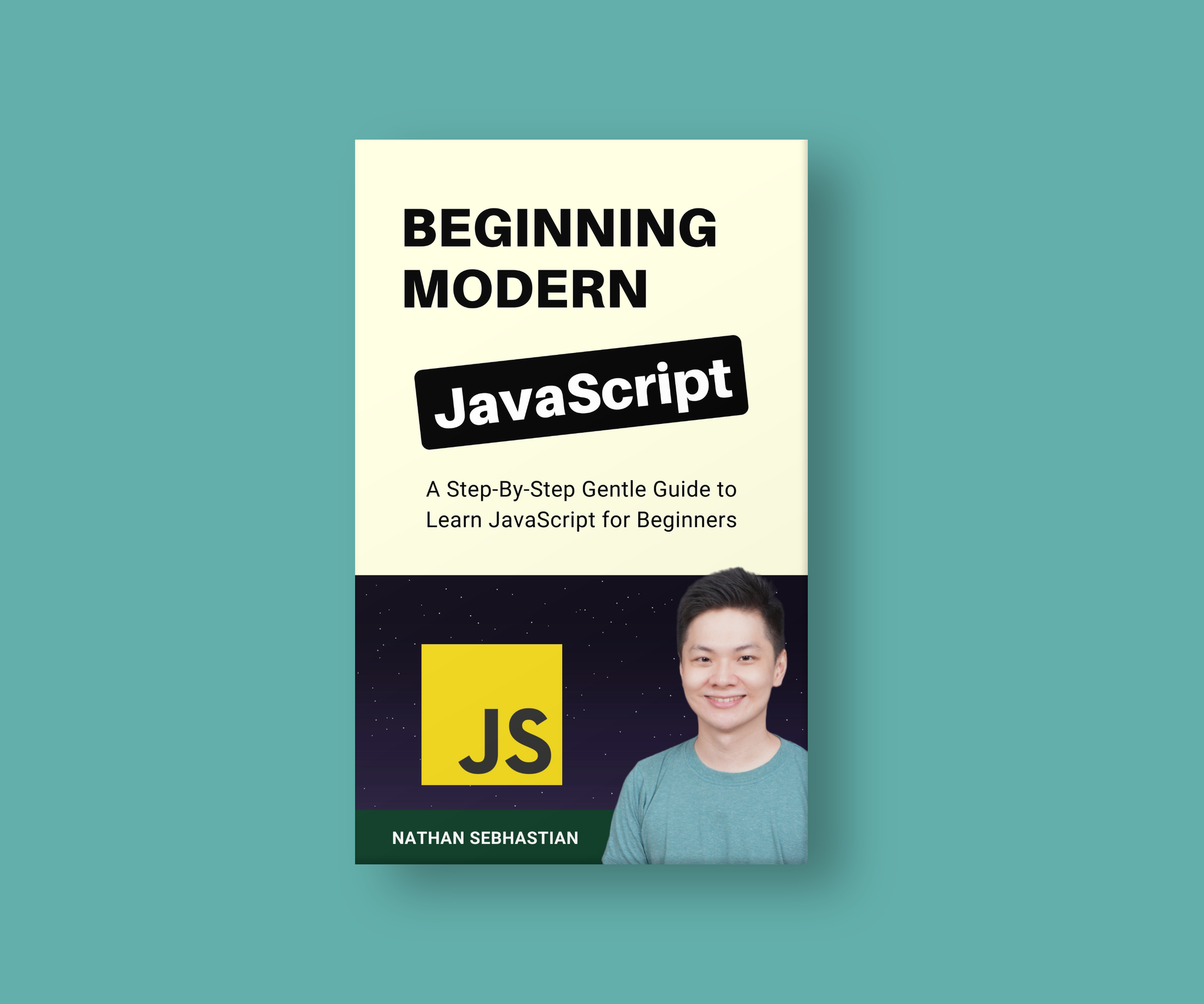Hi everyone! In this article, I’m going to cover everything you need to know about manipulating the DOM.
Basically, each Element object in the DOM has properties and methods that you can use to interact with that element.
The following are the most common and practical ways you might want to manipulate the Element object:
- Change the Content of an Element
- Manipulate the Class Attribute
- Setting CSS Styles Using JavaScript
- Create, Add, and Remove Elements
- Insert Element at a Specific Position
- Manipulating Element Attributes
- Manipulating Data Attributes
Manipulating the DOM seems complex in theory, but as you’ll see in this article, there are a few methods that you’ll use over and over again in many scenarios.
Once you know about these methods, you will have leveled up your skill in DOM manipulation. Let’s begin!
Change the Content of an Element
You can change the value or content of an element by setting the innerText property of that element.
For example, suppose you have a paragraph element as follows:
<p class="myParagraph">This is a paragraph</p>
Next, you select the element and change its innerText value like this:
const p = document.querySelector('.myParagraph');
p.innerText = 'A new day is dawning';
The p element would have its value changed as you see below:
<p class="myParagraph">A new day is dawning</p>
And that’s how you change the value of an element.
Manipulate the Class Attribute
You can add a new class attribute to an Element by using the add() method of the classList object:
Element.classList.add('myClass');
You can remove a class using the remove() method:
Element.classList.remove('myClass');
The classList object is a collection object that you can use to manipulate the class attribute of an Element.
You can’t directly edit the classList property because it’s a read-only property. But you can use its methods to change the element classes.
To replace an existing class with a new class, use the replace() method:
Element.classList.replace('oldClass', 'newClass');
There’s also the toggle() method, which works like a switch: adds a class if it’s not there, removes a class if it’s there.
Element.classList.toggle('myClass');
To check if an element contains a specific class, use the contains() method and pass the class you want to check as a string:
Element.classList.contains('myClass');
The method returns true when the class is specified. Otherwise it returns false.
Setting CSS Styles Using JavaScript
Since you’ve learned how to set and remove classes from an element, you can control the style of an element by adding or removing classes that change the style rules applied to an element.
For example, you might have the following style rules in your CSS code:
.color-primary {
color: #007bff;
}
.color-secondary {
color: #6c757d;
}
.bold {
font-weight: 700;
}
If you have an element with the color-primary class applied, you can replace it with color-secondary class, or add the bold class.
Suppose you have a paragraph element as follows:
<p class="myParagraph">A new day is dawning</p>
Here’s how you change the style using classes:
const p = document.querySelector('.myParagraph');
// add a class to the element
p.classList.add('color-primary');
// replace a class
p.classList.replace('color-primary', 'color-secondary');
// remove a class
p.classList.remove('color-secondary');
At times, you might need to apply CSS directly to the DOM element you selected.
The Element object provides you with the style property which controls the inline style of the element.
For example, you can change the font weight of an element using the Element.style.fontWeight property like this:
const p = document.querySelector('.myParagraph');
p.style.fontWeight = '700'; // set font weight
p.style.textTransform = 'uppercase'; // set to uppercase
p.style.color = '#007bff'; // set color
You can change the border style of an element as follows:
p.style.border = '1px solid black';
The style property uses the camelCase instead of the hyphen-case, so font-weight becomes fontWeight and text-transform becomes textTransform.
And now you know how to set CSS styles using JavaScript. I would recommend that you change element styles by adding and removing classes because it’s more maintainable and follows the common approach.
Only access the style property if you won’t use the same style anywhere else.
Create, Add, and Remove Elements
Besides creating a DOM tree out of your HTML file, you also have the ability to create DOM elements programmatically using JavaScript.
This is possible because the document object also has the createElement() method, which allows you to create any Element object, which is essentially the tags you write in your HTML file.
For example, you can create a paragraph element like this:
const p = document.createElement('p');
After you create that element, you can add some content to it using the innerText property:
p.innerText = 'This paragraph is created using JavaScript';
Now you need to add it to the existing DOM tree so that it appears on the screen. You can attach the element anywhere inside your existing tree structure.
Suppose you want to add the paragraph to the body tag. Then you need to use the querySelector() method to select the body, and call the append() method on the element:
const p = document.createElement('p');
p.innerText = 'This paragraph is created using JavaScript';
const body = document.querySelector('body');
body.append(p);
The paragraph will be added as a child of the body tag as follows:
<body>
<p>This paragraph is created using JavaScript</p>
</body>
If you want to remove an element, you can call the remove() method from the element you want to remove.
This code will remove the paragraph element:
p.remove();
Insert Element at a Specific Position
The append() method that we explored above will insert a new element as the last child of the parent element.
If you want to insert the element at a specific position, you can use the insertBefore() method.
Let’s see an easy example. Suppose you have an HTML content as follows:
<body>
<p id="first">The first paragraph</p>
</body>
To insert an element before the first paragraph, you need to call the insertBefore() method from the parent element (which is the body tag) and pass two arguments to it:
- The new element you want to add
- The sibling element before which the new element is inserted
Here’s an example of creating a second paragraph and inserting it before the first paragraph:
let p2 = document.createElement('p');
p2.innerText = 'The second paragraph';
let body = document.querySelector('body');
let p1 = document.querySelector('#first');
body.insertBefore(p2, p1);
As a result of running the script above, the second paragraph will be inserted before the first paragraph:
<body>
<p>The second paragraph</p>
<p id="first">The first paragraph</p>
</body>
Keep in mind that the DOM doesn’t provide an insertAfter method, because it’s not needed.
You use the append() method to insert an element at the last position, and if you want to control the position, use the insertBefore() method.
Manipulating Element Attributes
The classList object only provide methods to change the class of an element. If you want to change other attributes like id, href, or src, you can use the setAttribute() method.
The setAttribute() method accepts two arguments:
- The name of the attribute to set
- The value of the attribute to set
For example, here’s how to set the src attribute of an img tag:
<img id="profile-pic" src="feature-image.png" />
Select the img element using querySelector(), then call the setAttribute() method on the element:
const img = document.querySelector('#profile-pic');
img.setAttribute('src', 'new-image.jpg');
The src attribute value would be changed as follows:
<img id="profile-pic" src="new-image.jpg" />
If you want to the an attribute’s value, you can use the getAttribute() method.
Pass the attribute you want to check as an argument to the method. If the attribute is set, the method returns the value of that attribute as a string. If not, it returns null:
img.getAttribute('src'); // new-image.jpg
img.getAttribute('href'); // null
You can use both setAttribute() and getAttribute() methods to interact with any HTML attributes.
If you want to delete an attribute, use the removeAttribute() method:
const img = document.querySelector('#profile-pic');
// Delete the src attribute
img.removeAttribute('src');
Manipulating Data Attributes
The data attribute is used to store extra information on HTML elements. How you use the data is up to you.
Suppose you have an HTML tag as follows:
<div id="intro" data-attribute-theme="light" data-session="2022">
Hello World!
</div>
You can access the data attributes from the dataset property of the element above like this:
// Select the div
let myDiv = document.querySelector('#intro');
// Access the dataset property
console.log(myDiv.dataset.session) // 2022
// Use camelCase when your data attribute is more than one word
console.log(myDiv.dataset.attributeTheme) // light
If you want to change the attribute value, you can reassign the right dataset property to a new value directly:
// Select the div
let myDiv = document.querySelector('#intro');
// Change the value of a data attribute
myDiv.dataset.session = '2023'
If you want to delete the data attribute, use the removeAttribute() method similar to how you delete a regular attribute:
let myDiv = document.querySelector('#intro');
// Remove data-session attribute
myDiv.removeAttribute('data-session');
// Remove data-attribute-theme attribute
myDiv.removeAttribute('data-attribute-theme');
And that’s how you manipulate the data attribute using JavaScript.
Conclusion
And that's all for now about DOM element manipulations. At this point, I hope you can see why JavaScript is required to build a modern web application. It allows you to interact and change the content that exists in your website.
This enables a whole lot of dynamic changes to the website you created.
If you enjoyed this article and want to take your JavaScript skills to the next level, I recommend you check out my new book Beginning Modern JavaScript here.
The book is designed to be easy to understand and accessible to anyone looking to learn JavaScript. It provides a step-by-step gentle guide that will help you understand how to use JavaScript to create a dynamic application.
Here's my promise: You will actually feel like you understand what you're doing with JavaScript.
Until next time!