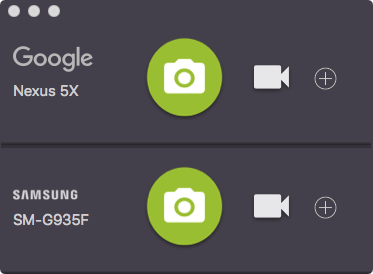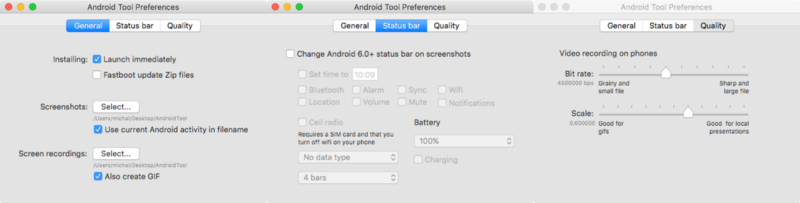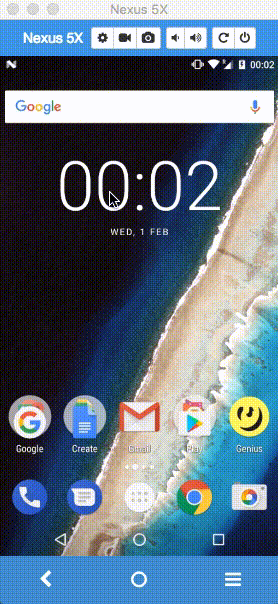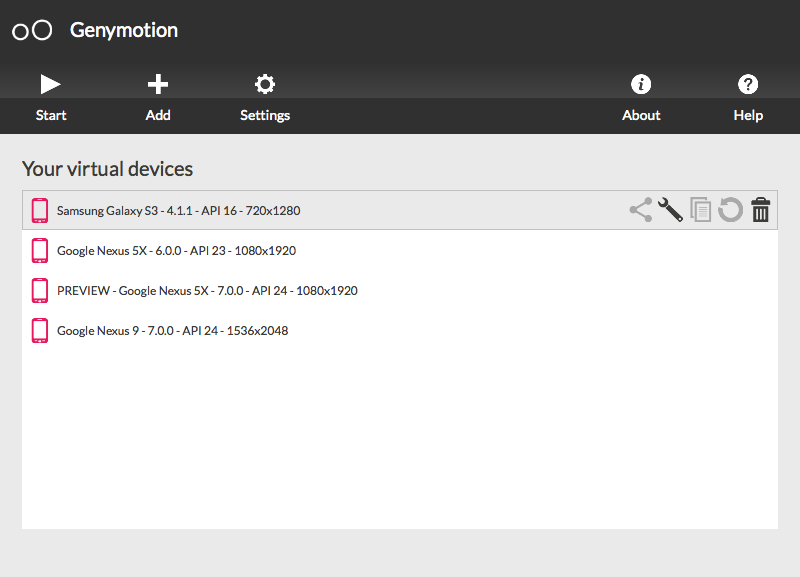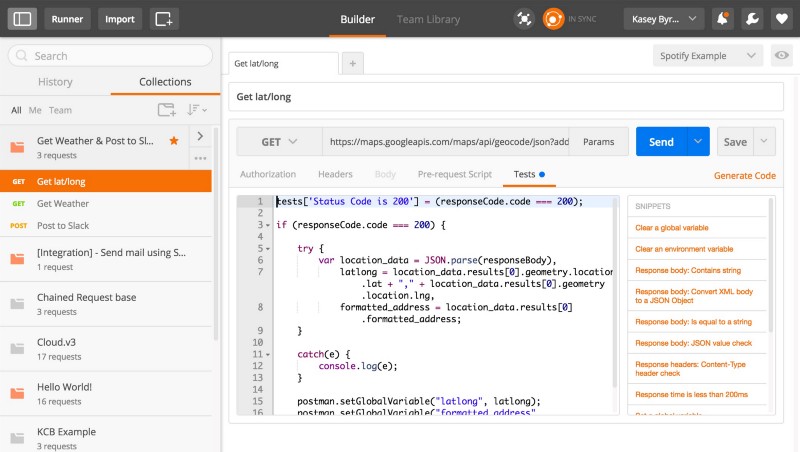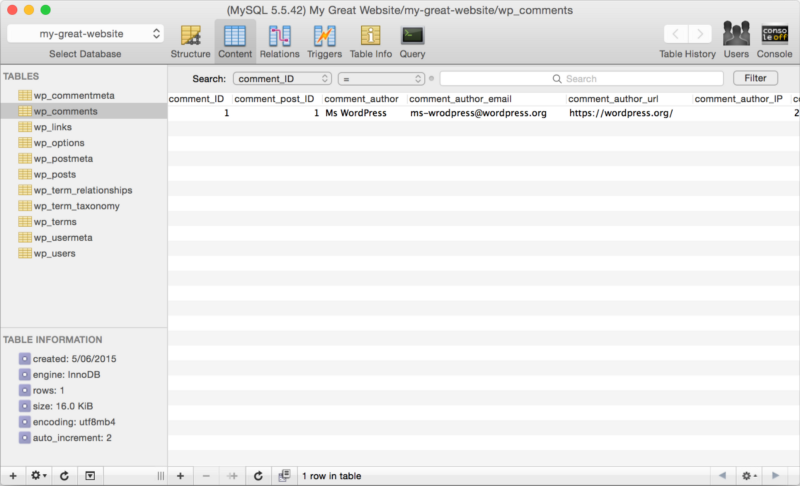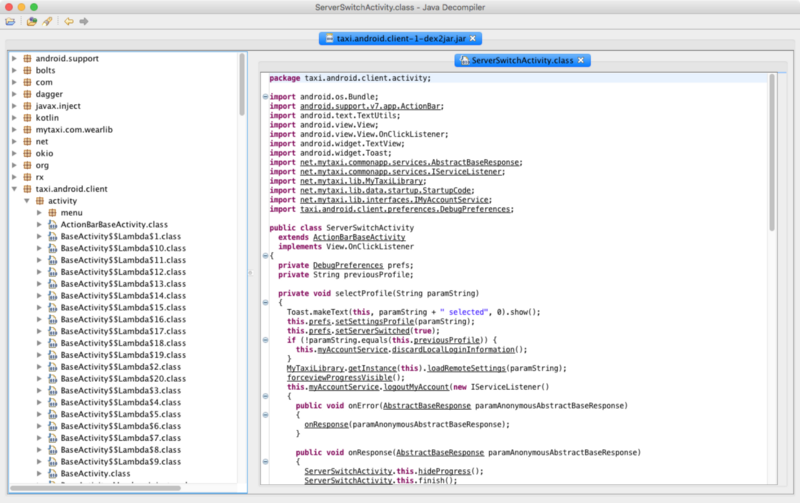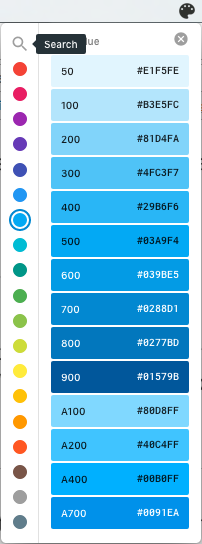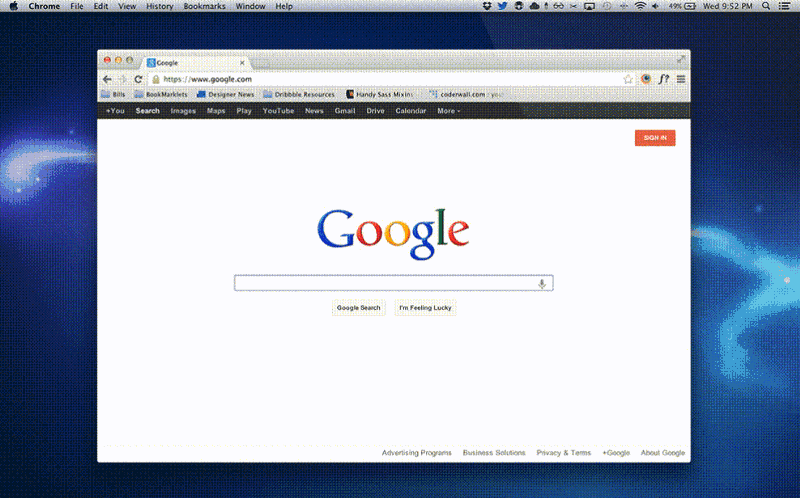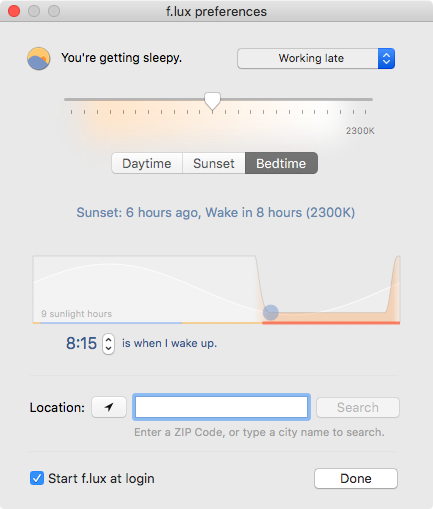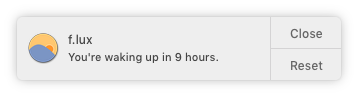By Michal Bialas
The main purpose of this post is to list and describe tools (mainly free ones), which allow you to boost your productivity, efficiency, and increase the hype among your product owners and managers.
To every single tool (or groups of tools) I will add annotations like:
[FREE] or [FREE/PAID] or [PAID].
Let’s not waste time!
1. Android Tool for Mac [FREE] — when I discovered this tool, it just made my day. It is completely free and allows you to:
- Record screen videos,
- take screenshots,
- install (sideload) APKs,
- take bug reports,
- use common scripts.
You can see the main menu in the picture below. You can simply take
a screenshot or start recording a video, by clicking on a proper icon.
The tool offers also quite powerful preferences which you can see below:
What is really important to me is that it can also create a gif for you, besides mp4 format.
You can set the quality of videos and gifs and also adapt Android status bar to the needs of the video or screenshot.
One of disadvantages is that the Android tool is available only for OSX / MacOS.
2. Vysor [FREE/PAID] — this is a Chrome app, compatible with all operating systems¹. It gives you a possibility to operate your physical device from your desktop.
As per above gif, you can use a mouse pointer to click and scroll in the device. Your computer keyboard would also work.
There are two versions of the app:
- Free — it offers mirroring and controlling your Android device and taking screenshots.
- Pro — it gives you high quality mirroring, taking screen videos, fullscreen mode, going wireless and drag & drop functionality.
Honestly speaking, the combination of the Android Tool for Mac and Vysor Free covers most of the use cases. You can do a live demo, you can take screen video and share it after, or record a gif. However, for the sake of having a really good quality of streaming / mirroring, I think it is worth it to go Pro, especially since it costs just $1.99/mo.
To sum up, use these two apps and make your demo perfect! It will make your stakeholders happy as well!
3. Genymotion [FREE/PAID] — I think everybody knows Genymotion. If not, this is a powerful Android emulator.
Genymotion is an AOSP, ported to VirtualBox (by integrating its drivers). It is compiled directly in x86. So it can run directly on your CPU/GPU without any abstraction or translation. It makes a huge difference in term of performance.²
The tool offers:
- Compatibility with Android SDK tools, Eclipse and Android Studio (there is also a plugin which I listed in my last article about Android Studio Tips & Tricks)
- lots of predefined emulators,
- using laptop webcam as the video source for your Android camera,
- testing your app with various charge levels and seeing how it handles those use cases,
- using the GPS widget to test your geolocation-based apps,
- running UI tests like Espresso,
- screencasting (taking screenshots, recordings etc.).
In addition, you can install Google Services applications, like Goole Play Store and enjoy the full Android experience.
Unfortunately, every rose has its thorns and Genymotion is an extra-paid solution (just think about all these features, which I listed above).
The cheapest plan costs 99€/year.
Update 4th Feb 2017: Genymotion is also available for free, but for personal use only. You can download it here.
Another [FREE] alternative is to use built-in Android emulator. Since 2015 it works pretty well, as it uses Google Intel x86 images. I like its smoothness, intuitiveness and that it is well-integrated with Android Studio.
4. Postman [FREE/PAID] — this tools is just awesome. I’ve used it for 3 years now, initially as a Google Chrome extension, then as a native app. Postman helps you to be as productive and efficient as possible, while working with APIs.
Basic features include³:
- Compact layout,
- HTTP requests with file upload support,
- formatted API responses for JSON and XML,
- HATEOAS support,
- image previews,
- request history,
- basic Auth and OAuth 1.0 / 2.0 helpers,
- autocomplete for URL and header values,
- key/value editors for adding parameters or header values. Works for URL parameters too,
- using environment variables to easily shift between settings. Great for testing production, staging or local setups,
- keyboard shortcuts to maximise your productivity,
- using collections to organise requests,
- documenting requests inside collections. You can even store entire HTML notes. Postman uses Bootstrap so you can use it too to style your notes,
- download and share collections with your team of developers.
What I really like about Postman, is:
- The ability to write pre-request scripts (e.g. for generating and passing timestamps) and then play with results (write tests or save results for another API call),
- having multiple environments (dev, stage / preprod, prod etc.),
- grouping API calls in collections,
- syncing collections across the team (you can achieve it manually by exporting the collection or buy a PRO version to sync it across all teammates automatically),
- great documentation.
For me the free version is enough, but you can of course read more about product comparison and pricing plans on the official website.
5. Sequel Pro [FREE] — a fast and easy-to-use Mac database management application for working with MySQL databases. You can check it out on Github.
Main reasons why I like it:
- Quick and direct access to MySQL Databases on local and remote servers,
- it is a native app,
- good documentation,
- open-source project.
Unfortunately, there is only OSX / MacOS version available for now. Still, MySQL Workbench might be considered as a free Windows alternative.
If you use PostgreSQL, you can use PSequel, which provides a clean and simple interface to perform common PostgreSQL tasks and it is free.
6. JD-GUI [FREE] — it is a standalone graphical utility that displays Java source code of .class files. You can browse the reconstructed source code and for instance, access to methods and fields. I always use it when
I decompile Android apps.
The tool is open-source and the code is available on Github.
There are also 2 plugins to use with it:
7. Android Asset Studio [FREE] — who hasn’t heard about Roman Nurik? His contributions to the Android world are just exceptional. One of them is Android Asset Studio which is
a web-based set of tools for generating graphics and other assets that would eventually be in an Android application’s res/ directory.
The set is available on Github and consists of:
- Launcher icon generator
- App shortcut icon generator
- Notification icon generator
- Simple nine-patch generator
- Generic icon generator
- Action bar / tab icon generator
- Launcher icon animator
8. Material Colors for Mac [FREE] — another cool tool from Roman Nurik. This is a Material Colors palette viewer accessible from the Menu Bar. You can download it from here.
The only disadvantage is that Windows users can not use it. You can check out how it works below:
9. Spectacle [FREE] — this is a tool for Mac user who struggle with lack of move / resize / operate functionality of windows, which we know well from Microsoft Windows. You can see below how it works:
[PAID] alternative of my choice is Moom. I use it on a regular basis. It costs $10 and I consider it a more powerful solution.
10. f.lux [FREE] — a tool that makes the colour of your computer’s display adapt to the time of a day. It is warm at night and looks like sunlight during the day. If you work at night, this tool will do the job! I use it everyday. It helps me to stake awake, even after working late hours. What is more, I noticed that I wake up more relaxed.
What I like most about f.lux:
- Useful preferences with 4 presets for your needs (as you can see, I use Working late preset)
- Notifications:
- It allows me to sleep well.
That was the very last point! I hope you enjoyed the article. Please let me know, if you know any useful tool which boosts your Android productivity!
¹ Actually you can also install Vysor which is wrapped into a native app. The link is here.
² How does AndroVM/GenyMotion work?
³ Source
I posted this article originally on my blog.
If you like my article, please don’t forget to click ??? to recommend it to others ???.
Also, to be notified about my new articles and stories, follow me on Medium and Twitter. You can find me on LinkedIn as well. Cheers!