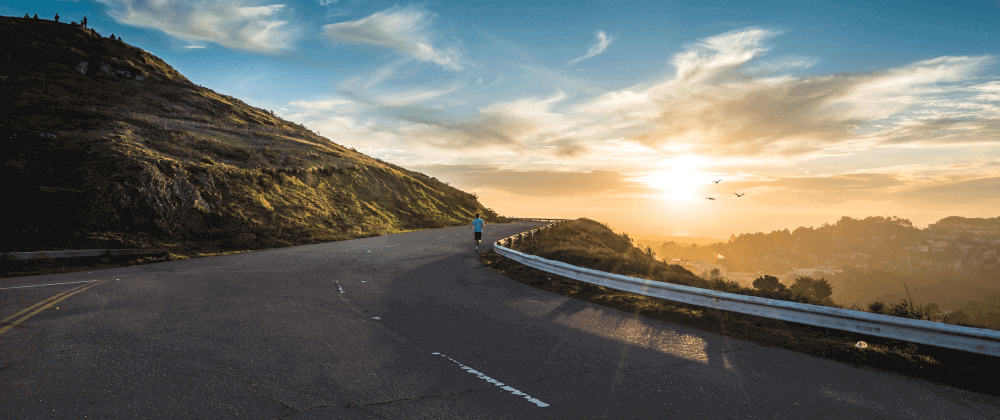By Ibrahima Ndaw
React is a JavaScript library for building user interfaces. We can also extend it to build multi-page applications with the help of React Router. This is a third-party library that enables routing in our React apps.
In this tutorial, we are going to cover everything you need to know to get started with React Router.
- Setting up the project
- What is routing?
- Setting up the router
- Rendering routes
- Using Links to switch pages
- Passing Route parameters
- Navigating programmatically
- Redirecting to another page
- Redirecting to a 404 page
- Guarding routes
- Router Hooks
- useHistory
- useParams
- useLocation
- Final Thoughts
- Next Steps
Setting up the project
To be able to follow along, you will need to create a new React app by running the following command in your terminal:
npx create-react-app react-router-guide
Then, add these lines of code to the App.js file:
import React from "react";
import "./index.css"
export default function App() {
return (
<main>
<nav>
<ul>
<li><a href="/">Home</a></li>
<li><a href="/about">About</a></li>
<li><a href="/contact">Contact</a></li>
</ul>
</nav>
</main>
);
}
// Home Page
const Home = () => (
<Fragment>
<h1>Home</h1>
<FakeText />
</Fragment>
);
// About Page
const About = () => (
<Fragment>
<h1>About</h1>
<FakeText />
</Fragment>
);
// Contact Page
const Contact = () => (
<Fragment>
<h1>Contact</h1>
<FakeText />
</Fragment>
);
const FakeText = () => (
<p>
Lorem ipsum dolor sit amet, consectetur adipiscing elit, sed do eiusmod tempor incididunt ut labore et dolore magna aliqua. Ut enim ad minim veniam, quis nostrud exercitation ullamco laboris nisi ut aliquip ex ea commodo consequat. Duis aute irure dolor in reprehenderit in voluptate velit esse cillum dolore eu fugiat nulla pariatur. Excepteur sint occaecat cupidatat non proident, sunt in culpa qui officia deserunt mollit anim id est laborum.
</p>
)
Then, if you're ready to go, let's start by answering an important question: what is routing?
What is routing?
Routing is the capacity to show different pages to the user. That means the user can move between different parts of an application by entering a URL or clicking on an element.
As you may already know, by default, React comes without routing. And to enable it in our project, we need to add a library named react-router.
To install it, you will have to run the following command in your terminal:
yarn add react-router-dom
Or
npm install react-router-dom
Now, we've successfully installed our router, let's start using it in the next section.
Setting up the router
To enable routing in our React app, we first need to import BrowserRouter from react-router-dom.
In the App.js file, enter the following:
import React, { Fragment } from "react";
import "./index.css"
import { BrowserRouter as Router } from "react-router-dom";
export default function App() {
return (
<Router>
<main>
<nav>
<ul>
<li><a href="/">Home</a></li>
<li><a href="/about">About</a></li>
<li><a href="/contact">Contact</a></li>
</ul>
</nav>
</main>
</Router>
);
}
This should hold everything in our app where routing is needed. That means, if we need routing in our entire app, we must wrap our higher component with BrowserRouter.
By the way, you don't have to rename BrowserRouter as Router as I do here, I just want to keep things readable.
A router alone doesn't do much. So let's add a route in the next section.
Rendering routes
To render routes, we have to import the Route component from the router package.
In your App.js file, add the following code:
import React, { Fragment } from "react";
import "./index.css"
import { BrowserRouter as Router, Route } from "react-router-dom";
export default function App() {
return (
<Router>
<main>
<nav>
<ul>
<li><a href="/">Home</a></li>
<li><a href="/about">About</a></li>
<li><a href="/contact">Contact</a></li>
</ul>
</nav>
<Route path="/" render={() => <h1>Welcome!</h1>} />
</main>
</Router>
);
}
Then, add it where we want to render the content. The Route component has several properties. But here, we just need path and render.
path: the path of the route. Here, we use / to define the path of the home page.
render: will display the content whenever the route is reached. Here, we'll render a welcome message to the user.
In some cases serving routes like that is perfectly fine. But imagine a case when we have to deal with a real component – using render may not be the right solution.
So, how can we display a real component? Well, the Route component has another property named component.
Let's update our example a bit to see it in action.
In your App.js file, add the following code:
import React, { Fragment } from "react";
import "./index.css"
import { BrowserRouter as Router, Route } from "react-router-dom";
export default function App() {
return (
<Router>
<main>
<nav>
<ul>
<li><a href="/">Home</a></li>
<li><a href="/about">About</a></li>
<li><a href="/contact">Contact</a></li>
</ul>
</nav>
<Route path="/" component={Home} />
</main>
</Router>
);
}
const Home = () => (
<Fragment>
<h1>Home</h1>
<FakeText />
</Fragment>
);
Now, instead of rendering a message, our route will load the Home component.
To get the full power of React Router, we need to have multiple pages and links to play with. We already have pages (components if you want, too), so now let's add some links so we can switch between pages.
Using links to switch pages
To add links to our project, we will use the React Router again.
In your App.js file, add the following code:
import React, { Fragment } from "react";
import "./index.css"
import { BrowserRouter as Router, Route, Link } from "react-router-dom";
export default function App() {
return (
<Router>
<main>
<nav>
<ul>
<li><Link to="/">Home</Link></li>
<li><Link to="/about">About</Link></li>
<li><Link to="/contact">Contact</Link></li>
</ul>
</nav>
<Route path="/" exact component={Home} />
<Route path="/about" component={About} />
<Route path="/contact" component={Contact} />
</main>
</Router>
);
}
const Home = () => (
<Fragment>
<h1>Home</h1>
<FakeText />
</Fragment>
);
const About = () => (
<Fragment>
<h1>About</h1>
<FakeText />
</Fragment>
);
const Contact = () => (
<Fragment>
<h1>Contact</h1>
<FakeText />
</Fragment>
);
After importing Link, we have to update our navigation bar a bit. Now, instead of using a tag and href, React Router uses Link and to to, well, be able to switch between pages without reloading it.
Then, we need to add two new routes, About and Contact, to be able to switch between pages or components.
Now, we can go to different parts of our app through links. But there is an issue with our router: the Home component is always displayed even if we switch to other pages.
This is because React Router will check if the path defined starts with /. If that's the case, it will render the component. And here, our first route starts with /, so the Home component will be rendered each time.
However, we can still change the default behavior by adding the exact property to Route.
In App.js, add:
<Route path="/" exact component={Home} />
By updating the Home route with exact, now it will be rendered only if it matches the full path.
We can still enhance it by wrapping our routes with Switch to tell to React Router to load only one route at a time.
In App.js, add:
import { BrowserRouter as Router, Route, Link, Switch } from "react-router-dom";
<Switch>
<Route path="/" exact component={Home} />
<Route path="/about" component={About} />
<Route path="/contact" component={Contact} />
</Switch>
Now that we have new links, let's use them to pass parameters.
Passing route parameters
To pass data between pages, we have to update our example.
In your App.js file, add the following code:
import React, { Fragment } from "react";
import "./index.css"
import { BrowserRouter as Router, Route, Link, Switch } from "react-router-dom";
export default function App() {
const name = 'John Doe'
return (
<Router>
<main>
<nav>
<ul>
<li><Link to="/">Home</Link></li>
<li><Link to={`/about/${name}`}>About</Link></li>
<li><Link to="/contact">Contact</Link></li>
</ul>
</nav>
<Switch>
<Route path="/" exact component={Home} />
<Route path="/about/:name" component={About} />
<Route path="/contact" component={Contact} />
</Switch>
</main>
</Router>
);
}
const Home = () => (
<Fragment>
<h1>Home</h1>
<FakeText />
</Fragment>
);
const About = ({match:{params:{name}}}) => (
// props.match.params.name
<Fragment>
<h1>About {name}</h1>
<FakeText />
</Fragment>
);
const Contact = () => (
<Fragment>
<h1>Contact</h1>
<FakeText />
</Fragment>
);
As you can see here, we start by declaring a new constant name which will be passed as a parameter to the About page. And we append name to the corresponding link.
With that, we now have to update the About route by adjusting its path to receive name as a parameter path="/about/:name".
Now, the parameter will be received as props from the About component. The only thing we have to do now is destructure the props and get back the name property. By the way, {match:{params:{name}}} is the same as props.match.params.name.
We've done a lot up to this point. But in some cases we don't want to use links to navigate between pages.
Sometimes, we have to wait for an operation to finish before navigating to the next page.
So, let's handle that case in the next section.
Navigating programmatically
The props we receive have some convenient methods we can use to navigate between pages.
In App.js, add:
const Contact = ({history}) => (
<Fragment>
<h1>Contact</h1>
<button onClick={() => history.push('/') } >Go to home</button>
<FakeText />
</Fragment>
);
Here, we pull the history object from the props we receive. It has some handy methods like goBack, goForward, and so on. But here, we will use the push method to be able to go to the Home page.
Now, let's handle the case when we want to redirect our user after an action.
Redirecting to another page
The React Router has another component named Redirect. As you guessed, it helps us redirect the user to another page
In App.js, add:
import { BrowserRouter as Router, Route, Link, Switch, Redirect } from "react-router-dom";
const About = ({match:{params:{name}}}) => (
// props.match.params.name
<Fragment>
{ name !== 'John Doe' ? <Redirect to="/" /> : null }
<h1>About {name}</h1>
<FakeText />
</Fragment>
);
Now, if the name passed as a parameter is not equal to John Doe, the user will be redirected to the home page.
You could argue that you should redirect the user with props.history.push('/). Well, the Redirect component replaces the page and therefore the user can't go back to the previous page. But, with the push method they can. However, you can use props.history.replace('/) to mimic the Redirect behavior.
Now let's move on and handle the case when the user hits a route that doesn't exist.
Redirecting to a 404 page
To redirect the user to a 404 page, you can create a component to show it. But here, to keep things simple, I will just display a message with render.
import React, { Fragment } from "react";
import "./index.css"
import { BrowserRouter as Router, Route, Link, Switch } from "react-router-dom";
export default function App() {
const name = 'John Doe'
return (
<Router>
<main>
<nav>
<ul>
<li><Link to="/">Home</Link></li>
<li><Link to={`/about/${name}`}>About</Link></li>
<li><Link to="/contact">Contact</Link></li>
</ul>
</nav>
<Switch>
<Route path="/" exact component={Home} />
<Route path="/about/:name" component={About} />
<Route path="/contact" component={Contact} />
<Route render={() => <h1>404: page not found</h1>} />
</Switch>
</main>
</Router>
);
}
The new route we've added will catch every path that doesn't exist and redirect the user to the 404 page.
Now, let's move on and learn how to protect our routes in the next section.
Guarding routes
There are many ways to protect routes to React. But here I will just check if the user is authenticated and redirect them to the appropriate page.
import React, { Fragment } from "react";
import "./index.css"
import { BrowserRouter as Router, Route, Link, Switch } from "react-router-dom";
export default function App() {
const name = 'John Doe'
const isAuthenticated = false
return (
<Router>
<main>
<nav>
<ul>
<li><Link to="/">Home</Link></li>
<li><Link to={`/about/${name}`}>About</Link></li>
<li><Link to="/contact">Contact</Link></li>
</ul>
</nav>
<Switch>
<Route path="/" exact component={Home} />
{
isAuthenticated ?
<>
<Route path="/about/:name" component={About} />
<Route path="/contact" component={Contact} />
</> : <Redirect to="/" />
}
</Switch>
</main>
</Router>
);
}
As you can see here, I declared a variable to mimic authentication. Then, check if the user is authenticated or not. If they are, render protected pages. Otherwise redirect them to the home page.
We've covered a lot up to this point, but an interesting part remains: router hooks.
Let's move to the final section and introduce Hooks.
Router Hooks
Router hooks make things much easier. Now you can access the history, location, or parameters in an easy and elegant way.
useHistory
The useHistory hook gives us access to the history instance without pulling it from props.
import { useHistory } from "react-router-dom";
const Contact = () => {
const history = useHistory();
return (
<Fragment>
<h1>Contact</h1>
<button onClick={() => history.push('/') } >Go to home</button>
</Fragment>
)
};
useParams
This hook helps us get the parameter passed on the URL without using the props object.
import { BrowserRouter as Router, Route, Link, Switch, useParams } from "react-router-dom";
export default function App() {
const name = 'John Doe'
return (
<Router>
<main>
<nav>
<ul>
<li><Link to="/">Home</Link></li>
<li><Link to={`/about/${name}`}>About</Link></li>
</ul>
</nav>
<Switch>
<Route path="/" exact component={Home} />
<Route path="/about/:name" component={About} />
</Switch>
</main>
</Router>
);
}
const About = () => {
const { name } = useParams()
return (
// props.match.params.name
<Fragment>
{ name !== 'John Doe' ? <Redirect to="/" /> : null }
<h1>About {name}</h1>
<Route component={Contact} />
</Fragment>
)
};
useLocation
This hook returns the location object that represents the current URL.
import { useLocation } from "react-router-dom";
const Contact = () => {
const { pathname } = useLocation();
return (
<Fragment>
<h1>Contact</h1>
<p>Current URL: {pathname}</p>
</Fragment>
)
};
Final Thoughts
React Router is an amazing library that helps us go from a single page to a multi-page application feeling with great usability. (Just keep in mind – at the end of the day, it's still a single page app).
And now with router hooks, you can see how easy and elegant they are. They're definitely something to consider in your next project.
You can read more of my articles on my blog.
Next Steps
Photo by Joshua Sortino on Unsplash