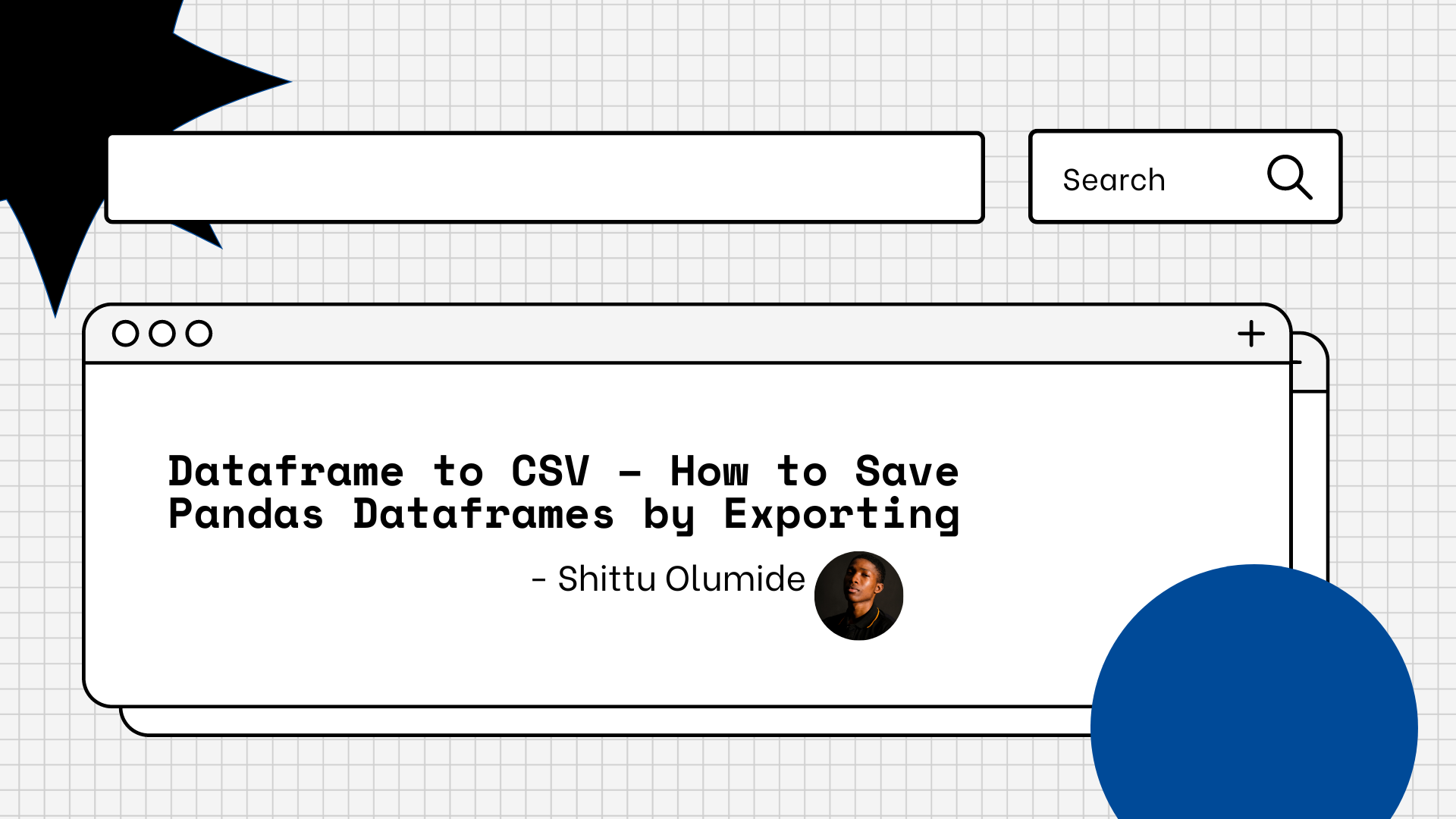By Shittu Olumide
Pandas is a widely used open-source library in Python for data manipulation and analysis. It provides a range of data structures and functions for working with data, one of which is the DataFrame.
DataFrames are a powerful tool for storing and analyzing large sets of data, but they can be challenging to work with if they are not saved or exported correctly.
It is common practice in data analysis to export data from Pandas DataFrames into CSV files because it can help conserve time and resources. Due to their portability and ability to be easily read by numerous applications, CSV files are a common file format for storing and distributing tabular data.
Regardless of whether you are a novice or an expert data analyst, this article will walk you through the process of saving Pandas DataFrames into CSV files and give you useful tips on how to do so.
How to Save Pandas DataFrames Using the .to_csv() Method
The .to_csv() method is a built-in function in Pandas that allows you to save a Pandas DataFrame as a CSV file. This method exports the DataFrame into a comma-separated values (CSV) file, which is a simple and widely used format for storing tabular data.
The syntax for using the .to_csv() method is as follows:
DataFrame.to_csv(filename, sep=',', index=False, encoding='utf-8')
Here, DataFrame refers to the Pandas DataFrame that we want to export, and filename refers to the name of the file that you want to save your data to.
The sep parameter specifies the separator that should be used to separate values in the CSV file. By default, it is set to , for comma-separated values. We can also set it to a different separator like \t for tab-separated values.
The index parameter is a boolean value that determines whether to include the index of the DataFrame in the CSV file. By default, it is set to False, which means the index is not included.
The encoding parameter specifies the character encoding to be used for the CSV file. By default, it is set to utf-8, which is a standard encoding for text files.
Code example
import pandas as pd
# Create a sample dataframe
Biodata = {'Name': ['John', 'Emily', 'Mike', 'Lisa'],
'Age': [28, 23, 35, 31],
'Gender': ['M', 'F', 'M', 'F']
}
df = pd.DataFrame(Biodata)
# Save the dataframe to a CSV file
df.to_csv('Biodata.csv', index=False)
Code explanation
Let's break down what each part of this code does:
import pandas as pd: This imports the Pandas library and assigns it the aliaspd, which is a commonly used convention.Biodata = {'Name': ['John', 'Emily', 'Mike', 'Lisa'], 'Age': [28, 23, 35, 31], 'Gender': ['M', 'F', 'M', 'F']}: This creates a Python dictionary with the data we want to store in the DataFrame. Each key represents a column in the DataFrame, and its corresponding value is a list of values for that column.df = pd.DataFrame(Biodata): This creates a Pandas DataFrame from theBiodatadictionary.df.to_csv('Biodata.csv', index=False): This saves the DataFrame to a CSV file namedBiodata.csv.
Other Ways to Save Pandas DataFrames
There are several alternative methods to .to_csv() for saving Pandas DataFrames into various file formats, including:
to_excel(): This method is used to save a DataFrame as an Excel file.to_json(): This method is used to save a DataFrame as a JSON file.to_hdf(): This method is used to save a DataFrame as an HDF5 file, which is a hierarchical data format commonly used in scientific computing.to_sql(): This method is used to save a DataFrame to a SQL database.to_pickle(): This method is used to save a DataFrame as a pickled object, which is a serialized representation of the DataFrame.
These alternative methods provide flexibility in choosing the file format that best suits your use case and can be particularly useful for advanced data analysis and sharing.
Conclusion
Thanks for reading! I hope you now understand how you can easily convert your Pandas Dataframes by exporting into a CSV file using the build-in to_csv() method.
Let's connect on Twitter and on LinkedIn. You can also subscribe to my YouTube channel.
Happy Coding!