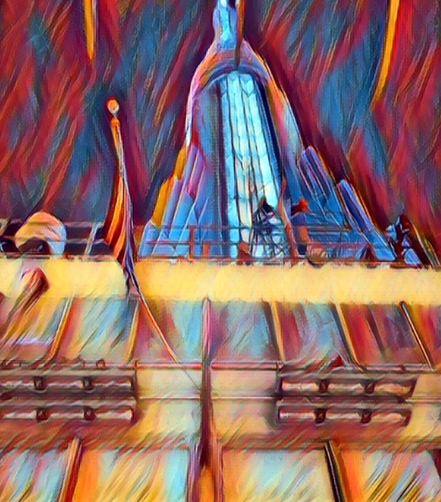A tower running race is a race that you run up the stairs of a building. These happen around the world. I got the chance to participate in the Empire State Run Up in NYC, 2023 edition.
The Empire State Building Run-Up (ESBRU)—the world’s first and most famous tower race—challenges runners from near and far to race up its famed 86 flights—1,576 stairs.
While visitors can reach the building’s Observatory via elevator in under one minute, the fastest runners have covered the 86 floors by foot in about 10 minutes.
Leaders in the sport of professional tower-running converge at the Empire State Building in what some consider the ultimate test of endurance.
I got lucky and managed to participate in this race. A few days after finishing the race, I realized that I wanted to know more about my performance, and what I could have done to better.
So naturally I went to the race organizer website and started looking at the numbers. And it was slow and tedious, plus it brought up more issues:
Getting the data for offline analysis is difficult. You can see your results and others for comparison, but I found that the tools didn't offer an option to download the raw data, and they were clumsy to use.
Most tools out there to analyze race results are paid or do not apply to this type of race. Knowing what to expect reduces your anxiety, allows you to train better, and keeps your expectations in check.
By now you've probably guessed that you can solve the data retrieval issues and post-race analysis using low-cost Open Source tools. This also allows you to apply different techniques to learn about the race and, depending on the quality of the data, even make performance predictions.
This is a very personal piece for me. I will share my race results and give you my biased opinion about the race. 😁
Table of Contents
How I Ended Up Running to the Top of the Empire State Building
Many of us have run a regular race at some point in our lives – there are many distances like 5K, 10K, Half Marathon, and Full Marathon. But there is no way to compare how you will perform while running the stairs all the way to the top of one of the most famous buildings in the world.
If you have ever been at the base of the skyscrapers in New York City and have looked up, you get the idea. Picture yourself running up the stairs, all the way to the top, without stopping.
Getting accepted is tough, because unlike a race like the New York Marathon, the Empire State Building can only accommodate around 500 runners (or should I say climbers?).
Add to that fact that the demand to participate is high, and then you can see that your chances to get in through the lottery are pretty slim (I read somewhere that there are only 50 lottery positions for more than 5,000 applicants).
You can imagine my surprise when I got an email saying that I was selected to participate after trying for 4 years in a row.
I panicked. Have you ever been at the base of the Empire State and looked up? Some days when it's cloudy you can't even see the top of the building.
I wasn't unprepared. But I had to adjust my training routine to be ready for this challenge with a small window of two months, and no experience doing a tower run.
The day of the race came and this is how it went for me:
It was tough. I knew I had to pace myself, otherwise, the race would have ended for me on floor 20th as opposed to the 86th. You have to focus on a "keep going" mentality, regardless of how tired you feel. And then it is over, just like that.
You don't sprint, you climb 2 steps at a time at a steady pace, and you use the handrails to take weight off your legs.
No need to carb load or hydrate too much. If you do well, you will be done in around 30 minutes.
Nobody is pushing anyone. At least for non-elite racers like me, I was alone for most of the race.
I got passed and I passed a lot of people who forgot the 'pace yourself' rule. If you sprint, you will be toasted before floor 25, for sure.
I had a blast and got great satisfaction from having this race ticked off my bucket list, the same way I felt after running the NYC Marathon.
It was time now to do a post-race analysis using several of my favorite Open Source tools, which I'll explain in the next section.
What You Need to Follow this Tutorial
Like the race, most of the challenges to writing this application were mental. You only need to break the main problem down into smaller pieces and then tackle each piece at a time:
Get the data by scraping the website (very few sites allow you to export race results as a CSV).
Clean up the data, normalize it, and make it ready for automatic processing.
Ask questions. Then translate those questions into code and tests, ideally using statistics to get reliable answers.
Present the results. A UI (Text or Graphic) will do wonders due to its low consumption, but charts speak volumes too.
You should have some experience in a programming language to get the most out of this article. My code is written in Python (you will need version 3.8+) and runs on Linux (I used Fedora 37 distribution).
In a nutshell, I want to show that it is possible to do all the above with Open Source technologies. Then you can reuse this knowledge for other projects, not just for tower race analyses. 😅
I strongly recommend that you get the source code (It is Open Source!). Get your hands dirty, break the scripts, and have fun. You will need Git to clone the repository:
git clone https://github.com/josevnz/tutorials.git
cd tutorials/docs/EmpireStateRunUp/
python -m ~/virtualenv/EmpireStateRunUp
. ~/virtualenv/EmpireStateRunUp/bin/activate
pip install --upgrade pip
pip install --upgrade build
pip install --upgrade wheel
pip install --editable .
Or if you just want to run the code while reading this tutorial (using my latest version from Pypi):
python -m ~/virtualenv/EmpireStateRunUp
. ~/virtualenv/EmpireStateRunUp/bin/activate
pip install --upgrade EmpireStateRunUp
We can now move to the next stage:a getting the data.
How to Get the Data using Web Scraping
The race results site doesn't have an export feature, and I never heard back from their support team to see if there was an alternate way to get the race data. So the only alternative left was to do some web scraping.
The website is pretty basic and only allows scrolling through each record, so I decided to do web scraping to get the results into a format I could use later for data analysis.
The rules of web scraping
There are very 3 simple rules:
Rule #1: Don't do it. Data flow changes, and your scraper will break the minute you are done getting the data. It will require time and effort. Lots of it.
Rule #2: Re-read rule number 1. If you can't get the data in any another format, then go to rule #3
Rule #3: Choose a good framework to automate what you can and prepare to do heavy data cleanup (also known as "give me patience for the stuff I can't control, like poorly done HTML and CSS").
I decided to use Selenium Web Driver as it calls a real browser, like Firefox, to navigate the website. Selenium allows you to automate browser actions while you get the same rendered HTML you see when you navigate the site.
Selenium is a complex tool and will require you to spend some time experimenting with what works and what does not. Below is a simple script I wrote to get all the runner's names and race detail links in one run:
import re
from time import sleep
from selenium import webdriver
from selenium.webdriver.common.by import By
from selenium.webdriver.firefox.options import Options
from selenium.webdriver.firefox.webdriver import WebDriver
from selenium.webdriver.support.wait import WebDriverWait
from selenium.webdriver.support import expected_conditions
# AthLinks is nice enough to post the race results and their interface is very human-friendly. Not so machine parsing friendly.
RESULTS = "https://www.athlinks.com/event/382111/results/Event/1062909/Course/2407855/Results"
LINKS = {}
def print_links(web_driver: WebDriver, page: int) -> None:
for a in web_driver.find_elements(By.TAG_NAME, "a"):
href = a.get_attribute('href')
if re.search('Bib', href):
name = a.text.strip().title()
print(f"Page={page}, {name}={href.strip()}")
LINKS[name] = href.strip()
def click(level: int) -> None:
button = WebDriverWait(driver, 20).until(
expected_conditions.element_to_be_clickable((By.CSS_SELECTOR, f"div:nth-child({level}) > button")))
driver.execute_script("arguments[0].click();", button)
sleep(2.5)
options = Options()
options.add_argument("--headless")
driver = webdriver.Firefox(options=options)
driver.get(RESULTS)
sleep(2.5)
print_links(driver, 1)
click(6)
print_links(driver, 2)
click(7)
print_links(driver, 3)
click(7)
print_links(driver, 4)
click(9)
print_links(driver, 5)
click(9)
print_links(driver, 6)
click(7)
print_links(driver, 7)
click(7)
print_links(driver, 8)
print(len(LINKS))
The code above is hardly reusable, but it gets the job done by doing the following:
Gets the main web-page with the
driver.get(...)methodThen gets the
<a hreftags, and sleeps a little to get a chance to render the HTMLThen finds and clicks the
>(next page) buttonDoes these steps a total of 8 times, as this is how many pages of results are available (each page has 50 runners)
To get the full race results I wrote scraper.py code. The code deals with navigating multiple pages and extracting the data. Demonstration below:
(EmpireStateRunUp) [josevnz@dmaf5 EmpireStateRunUp]$ esru_scraper /home/josevnz/temp/raw_data.csv
2023-12-30 14:05:00,987 Saving results to /home/josevnz/temp/raw_data.csv
2023-12-30 14:05:53,091 Got 377 racer results
2023-12-30 14:05:53,091 Processing BIB: 19, will fetch: https://www.athlinks.com/event/382111/results/Event/1062909/Course/2407855/Bib/19
2023-12-30 14:06:02,207 Wrote: name=Wai Ching Soh, position=1, {'name': 'Wai Ching Soh', 'url': 'https://www.athlinks.com/event/382111/results/Event/1062909/Course/2407855/Bib/19', 'overall position': '1', 'gender': 'M', 'age': 29, 'city': 'Kuala Lumpur', 'state': '-', 'country': 'MYS', 'bib': 19, '20th floor position': '1', '20th floor gender position': '1', '20th floor division position': '1', '20th floor pace': '42:30', '20th floor time': '1:42', '65th floor position': '1', '65th floor gender position': '1', '65th floor division position': '1', '65th floor pace': '54:03', '65th floor time': '7:34', 'gender position': '1', 'division position': '1', 'pace': '53:00', 'time': '10:36', 'level': 'Full Course'}
...
It does just minimal manipulation of the data from the web page. The purpose of this code is just to get the data as quickly as possible before the formatting changes.
Data cannot be used yet as-is – it needs cleaning up. And that's the next step in this article.
How to Clean Up the Data
Getting the data is just the first battle of many more to come. You will notice inconsistencies on the data and missing values. In order to make your numeric results good, you need to make assumptions.
Luckily for me, the dataset is very small (375+ records, one for each runner) so I was able to come up with a few rules to tidy up the data file I was going to use during my analysis.
I also supplemented my data with another data set that has the 3-digit country codes as well as other details, for a nicer presentation.
The data_normalizer.raw_read(raw_file: Path) -> Iterable[Dict[str, Any]] method does the heavy work of fixing the data for inconsistencies before saving into a CSV format.
There are no hard rules here, as cleanup has a high correlation with the data set. For example, to figure out to which wave each runner was assigned I had to make some assumptions based on what I saw the day of the race.
Let me show you what I mean with some code:
import datetime
from enum import Enum
from typing import Dict
"""
Runners started on waves, but for basic analysis, we will assume all runners were able to run
at the same time.
"""
BASE_RACE_DATETIME = datetime.datetime(
year=2023,
month=9,
day=4,
hour=20,
minute=0,
second=0,
microsecond=0
)
class Waves(Enum):
"""
22 Elite male
17 Elite female
There are some holes, so either some runners did not show up or there was spare capacity.
https://runsignup.com/Race/EmpireStateBuildingRunUp/Page-4
https://runsignup.com/Race/EmpireStateBuildingRunUp/Page-5
I guessed who went into which category, based on the BIB numbers I saw that day
"""
ELITE_MEN = ["Elite Men", [1, 25], BASE_RACE_DATETIME]
ELITE_WOMEN = ["Elite Women", [26, 49], BASE_RACE_DATETIME + datetime.timedelta(minutes=2)]
PURPLE = ["Specialty", [100, 199], BASE_RACE_DATETIME + datetime.timedelta(minutes=10)]
GREEN = ["Sponsors", [200, 299], BASE_RACE_DATETIME + datetime.timedelta(minutes=20)]
"""
The date people applied for the lottery determined the colors. Let's assume that
General Lottery Open: 7/17 9AM- 7/28 11:59PM
General Lottery Draw Date: 8/1
"""
ORANGE = ["Tenants", [300, 399], BASE_RACE_DATETIME + datetime.timedelta(minutes=30)]
GREY = ["General 1", [400, 499], BASE_RACE_DATETIME + datetime.timedelta(minutes=40)]
GOLD = ["General 2", [500, 599], BASE_RACE_DATETIME + datetime.timedelta(minutes=50)]
BLACK = ["General 3", [600, 699], BASE_RACE_DATETIME + datetime.timedelta(minutes=60)]
"""
Interested only in people who completed the 86 floors. So is it either a full course or dnf
"""
class Level(Enum):
FULL = "Full Course"
DNF = "DNF"
# Fields are sorted by interest
class RaceFields(Enum):
BIB = "bib"
NAME = "name"
OVERALL_POSITION = "overall position"
TIME = "time"
GENDER = "gender"
GENDER_POSITION = "gender position"
AGE = "age"
DIVISION_POSITION = "division position"
COUNTRY = "country"
STATE = "state"
CITY = "city"
PACE = "pace"
TWENTY_FLOOR_POSITION = "20th floor position"
TWENTY_FLOOR_GENDER_POSITION = "20th floor gender position"
TWENTY_FLOOR_DIVISION_POSITION = "20th floor division position"
TWENTY_FLOOR_PACE = '20th floor pace'
TWENTY_FLOOR_TIME = '20th floor time'
SIXTY_FLOOR_POSITION = "65th floor position"
SIXTY_FIVE_FLOOR_GENDER_POSITION = "65th floor gender position"
SIXTY_FIVE_FLOOR_DIVISION_POSITION = "65th floor division position"
SIXTY_FIVE_FLOOR_PACE = '65th floor pace'
SIXTY_FIVE_FLOOR_TIME = '65th floor time'
WAVE = "wave"
LEVEL = "level"
URL = "url"
FIELD_NAMES = [x.value for x in RaceFields if x != RaceFields.URL]
FIELD_NAMES_FOR_SCRAPING = [x.value for x in RaceFields]
FIELD_NAMES_AND_POS: Dict[RaceFields, int] = {}
pos = 0
for field in RaceFields:
FIELD_NAMES_AND_POS[field] = pos
pos += 1
def get_wave_from_bib(bib: int) -> Waves:
for wave in Waves:
(lower, upper) = wave.value[1]
if lower <= bib <= upper:
return wave
return Waves.BLACK
def get_description_for_wave(wave: Waves) -> str:
return wave.value[0]
I used enums to make it clear what type of data I was working on, especially for the names of the fields. Consistency is key.
As for cleaning the data, well there were some obvious fixes I had to apply like:
Format of the times like pace, race time, and so on so it could be parsed later
Capitalize some values to make them easier to read
Early string to integer conversion for values like age, position, and so on. If that fails, assign 'not a number'.
By all means, we are not done massaging the data. A simple function takes care of this stage inside the data module:
# Omitted imports and Enum declarations as they were shown early on.
# Check the source code for 'data.py' for more details
def raw_csv_read(raw_file: Path) -> Iterable[Dict[str, Any]]:
record = {}
with open(raw_file, 'r') as raw_csv_file:
reader = csv.DictReader(raw_csv_file)
row: Dict[str, Any]
for row in reader:
try:
csv_field: str
for csv_field in FIELD_NAMES_FOR_SCRAPING:
column_val = row[csv_field].strip()
if csv_field == RaceFields.BIB.value:
bib = int(column_val)
record[csv_field] = bib
elif csv_field in [ RaceFields.GENDER_POSITION.value, RaceFields.DIVISION_POSITION.value, RaceFields.OVERALL_POSITION.value, RaceFields.TWENTY_FLOOR_POSITION.value,
RaceFields.TWENTY_FLOOR_DIVISION_POSITION.value, RaceFields.TWENTY_FLOOR_GENDER_POSITION.value, RaceFields.SIXTY_FLOOR_POSITION.value, RaceFields.SIXTY_FIVE_FLOOR_DIVISION_POSITION.value,
RaceFields.SIXTY_FIVE_FLOOR_GENDER_POSITION.value, RaceFields.AGE.value ]:
try:
record[csv_field] = int(column_val)
except ValueError:
record[csv_field] = math.nan
elif csv_field == RaceFields.WAVE.value:
record[csv_field] = get_description_for_wave(get_wave_from_bib(bib)).upper()
elif csv_field in [RaceFields.GENDER.value, RaceFields.COUNTRY.value]:
record[csv_field] = column_val.upper()
elif csv_field in [RaceFields.CITY.value, RaceFields.STATE.value,
]:
record[csv_field] = column_val.capitalize()
elif csv_field in [RaceFields.SIXTY_FIVE_FLOOR_PACE.value, RaceFields.SIXTY_FIVE_FLOOR_TIME.value, RaceFields.TWENTY_FLOOR_PACE.value,
RaceFields.TWENTY_FLOOR_TIME.value, RaceFields.PACE.value, RaceFields.TIME.value ]:
parts = column_val.strip().split(':')
for idx in range(0, len(parts)):
if len(parts[idx]) == 1:
parts[idx] = f"0{parts[idx]}"
if len(parts) == 2:
parts.insert(0, "00")
record[csv_field] = ":".join(parts)
else:
record[csv_field] = column_val
if record[csv_field] in ['-', '--']:
record[csv_field] = ""
yield record
except IndexError:
raise
The esru_csv_cleaner script is the sum of the first stage cleanup effort, which takes the raw captured data and writes a CSV file with some important corrections:
esru_csv_cleaner --rawfile /home/josevnz/temp/raw_data.csv /home/josevnz/tutorials/docs/EmpireStateRunUp/empirestaterunup/results-full-level-2023.csv
Now with the data ready, we can proceed to load the data and ask some questions about the race.
How to Analyze the Data
Once the data is clean (or as clean as we can get it), it's time to move into running some numbers. Before writing more code, I took a piece of paper and asked myself a few questions about the race:
There are any interesting buckets/ clusters for age, race time, wave, and country participation?
A histogram for Age and Country would be nice to see
Describe the data! (median, percentiles, and so on)
Find outliers. There is a way to apply Z-scores here?
I decided to use Python Pandas for this task. This Open Source framework has an arsenal of tools to manipulate the data and to calculate statistics. It also has good tools to perform additional cleanup if needed.
So how does Pandas work?
Crash Course on Pandas
I strongly recommend that you check out 10 minutes to pandas if you are not familiar with the tool. For my DataFrame, I made the BIB an index as it is unique, and it has no special value for aggregation functions – but the 'id' attribute is unique.
It's important to note that also at this stage I needed to normalize the data, which I'll explain shortly:
# Omitted imports and Enum declarations as they were shown early on.
# Check the source code for 'data.py' for more details
def load_data(data_file: Path = None, remove_dnf: bool = True) -> DataFrame:
"""
* The code removes by default the DNF runners to avoid distortion on the results.
* Replace unknown/ nan values with the median, to make analysis easier and avoid distortions
"""
if data_file:
def_file = data_file
else:
def_file = RACE_RESULTS_FULL_LEVEL
df = pandas.read_csv(
def_file
)
for time_field in [
RaceFields.PACE.value,
RaceFields.TIME.value,
RaceFields.TWENTY_FLOOR_PACE.value,
RaceFields.TWENTY_FLOOR_TIME.value,
RaceFields.SIXTY_FIVE_FLOOR_PACE.value,
RaceFields.SIXTY_FIVE_FLOOR_TIME.value
]:
try:
df[time_field] = pandas.to_timedelta(df[time_field])
except ValueError as ve:
raise ValueError(f'{time_field}={df[time_field]}', ve)
df['finishtimestamp'] = BASE_RACE_DATETIME + df[RaceFields.TIME.value]
if remove_dnf:
df.drop(df[df.level == 'DNF'].index, inplace=True)
# Normalize Age
median_age = df[RaceFields.AGE.value].median()
df[RaceFields.AGE.value].fillna(median_age, inplace=True)
df[RaceFields.AGE.value] = df[RaceFields.AGE.value].astype(int)
# Normalize state and city
df.replace({RaceFields.STATE.value: {'-': ''}}, inplace=True)
df[RaceFields.STATE.value].fillna('', inplace=True)
df[RaceFields.CITY.value].fillna('', inplace=True)
# Normalize overall position, 3 levels
median_pos = df[RaceFields.OVERALL_POSITION.value].median()
df[RaceFields.OVERALL_POSITION.value].fillna(median_pos, inplace=True)
df[RaceFields.OVERALL_POSITION.value] = df[RaceFields.OVERALL_POSITION.value].astype(int)
median_pos = df[RaceFields.TWENTY_FLOOR_POSITION.value].median()
df[RaceFields.TWENTY_FLOOR_POSITION.value].fillna(median_pos, inplace=True)
df[RaceFields.TWENTY_FLOOR_POSITION.value] = df[RaceFields.TWENTY_FLOOR_POSITION.value].astype(int)
median_pos = df[RaceFields.SIXTY_FLOOR_POSITION.value].median()
df[RaceFields.SIXTY_FLOOR_POSITION.value].fillna(median_pos, inplace=True)
df[RaceFields.SIXTY_FLOOR_POSITION.value] = df[RaceFields.SIXTY_FLOOR_POSITION.value].astype(int)
# Normalize gender position, 3 levels
median_gender_pos = df[RaceFields.GENDER_POSITION.value].median()
df[RaceFields.GENDER_POSITION.value].fillna(median_gender_pos, inplace=True)
df[RaceFields.GENDER_POSITION.value] = df[RaceFields.GENDER_POSITION.value].astype(int)
median_gender_pos = df[RaceFields.TWENTY_FLOOR_GENDER_POSITION.value].median()
df[RaceFields.TWENTY_FLOOR_GENDER_POSITION.value].fillna(median_gender_pos, inplace=True)
df[RaceFields.TWENTY_FLOOR_GENDER_POSITION.value] = df[RaceFields.TWENTY_FLOOR_GENDER_POSITION.value].astype(int)
median_gender_pos = df[RaceFields.SIXTY_FIVE_FLOOR_GENDER_POSITION.value].median()
df[RaceFields.SIXTY_FIVE_FLOOR_GENDER_POSITION.value].fillna(median_gender_pos, inplace=True)
df[RaceFields.SIXTY_FIVE_FLOOR_GENDER_POSITION.value] = df[
RaceFields.SIXTY_FIVE_FLOOR_GENDER_POSITION.value].astype(int)
# Normalize age/ division position, 3 levels
median_div_pos = df[RaceFields.DIVISION_POSITION.value].median()
df[RaceFields.DIVISION_POSITION.value].fillna(median_div_pos, inplace=True)
df[RaceFields.DIVISION_POSITION.value] = df[RaceFields.DIVISION_POSITION.value].astype(int)
median_div_pos = df[RaceFields.TWENTY_FLOOR_DIVISION_POSITION.value].median()
df[RaceFields.TWENTY_FLOOR_DIVISION_POSITION.value].fillna(median_div_pos, inplace=True)
df[RaceFields.TWENTY_FLOOR_DIVISION_POSITION.value] = df[RaceFields.TWENTY_FLOOR_DIVISION_POSITION.value].astype(int)
median_div_pos = df[RaceFields.SIXTY_FIVE_FLOOR_DIVISION_POSITION.value].median()
df[RaceFields.SIXTY_FIVE_FLOOR_DIVISION_POSITION.value].fillna(median_div_pos, inplace=True)
df[RaceFields.SIXTY_FIVE_FLOOR_DIVISION_POSITION.value] = df[
RaceFields.SIXTY_FIVE_FLOOR_DIVISION_POSITION.value].astype(int)
# Normalize 65th floor pace and time
sixty_five_floor_pace_median = df[RaceFields.SIXTY_FIVE_FLOOR_PACE.value].median()
sixty_five_floor_time_median = df[RaceFields.SIXTY_FIVE_FLOOR_TIME.value].median()
df[RaceFields.SIXTY_FIVE_FLOOR_PACE.value].fillna(sixty_five_floor_pace_median, inplace=True)
df[RaceFields.SIXTY_FIVE_FLOOR_TIME.value].fillna(sixty_five_floor_time_median, inplace=True)
# Normalize BIB and make it the index
df[RaceFields.BIB.value] = df[RaceFields.BIB.value].astype(int)
df.set_index(RaceFields.BIB.value, inplace=True)
# URL was useful during scraping, not needed for analysis
df.drop([RaceFields.URL.value], axis=1, inplace=True)
return df
I do a few things here after giving back the converted CSV back to the user, as a DataFrame:
Replaced "Not a Number" (nan) values with the median to avoid affecting the aggregation results. This makes analysis easier.
Dropped rows for runners that did not reach floor 86. Makes the analysis easier, and there are too few of them.
Convert some string columns into native data types like integers, timestamps
A few entries did not have the gender defined. That affected other fields like 'gender_position'. To avoid distortions, these were filled with the median.
In the end, this is how my DataFrame loading looked like:
(EmpireStateRunUp) [josevnz@dmaf5 EmpireStateRunUp]$ python3
Python 3.11.6 (main, Oct 3 2023, 00:00:00) [GCC 12.3.1 20230508 (Red Hat 12.3.1-1)] on linux
Type "help", "copyright", "credits" or "license" for more information.
And the resulting DataFrame instance:
>>> # Using custom load_data function that returns a Panda DataFrame
>>> from empirestaterunup.data import load_data
>>> load_data('empirestaterunup/results-full-level-2023.csv')
name overall position time gender gender position age ... 65th floor division position 65th floor pace 65th floor time wave level finishtimestamp
bib ...
19 Wai Ching Soh 1 0 days 00:10:36 M 1 29 ... 1 0 days 00:54:03 0 days 00:07:34 ELITE MEN Full Course 2023-09-04 20:10:36
22 Ryoji Watanabe 2 0 days 00:10:52 M 2 40 ... 1 0 days 00:54:31 0 days 00:07:38 ELITE MEN Full Course 2023-09-04 20:10:52
16 Fabio Ruga 3 0 days 00:11:14 M 3 42 ... 2 0 days 00:57:09 0 days 00:08:00 ELITE MEN Full Course 2023-09-04 20:11:14
11 Emanuele Manzi 4 0 days 00:11:28 M 4 45 ... 3 0 days 00:59:17 0 days 00:08:18 ELITE MEN Full Course 2023-09-04 20:11:28
249 Alex Cyr 5 0 days 00:11:52 M 5 28 ... 2 0 days 01:01:19 0 days 00:08:35 SPONSORS Full Course 2023-09-04 20:11:52
.. ... ... ... ... ... ... ... ... ... ... ... ... ...
555 Caroline Edwards 372 0 days 00:55:17 F 143 47 ... 39 0 days 04:57:23 0 days 00:41:38 GENERAL 2 Full Course 2023-09-04 20:55:17
557 Sarah Preston 373 0 days 00:55:22 F 144 34 ... 41 0 days 04:58:20 0 days 00:41:46 GENERAL 2 Full Course 2023-09-04 20:55:22
544 Christopher Winkler 374 0 days 01:00:10 M 228 40 ... 18 0 days 01:49:53 0 days 00:15:23 GENERAL 2 Full Course 2023-09-04 21:00:10
545 Jay Winkler 375 0 days 01:05:19 U 93 33 ... 18 0 days 05:28:56 0 days 00:46:03 GENERAL 2 Full Course 2023-09-04 21:05:19
646 Dana Zajko 376 0 days 01:06:48 F 145 38 ... 42 0 days 05:15:14 0 days 00:44:08 GENERAL 3 Full Course 2023-09-04 21:06:48
[375 rows x 24 columns]
Once the data was loaded, I was able to start asking questions. For example, to detect the outliers I used a Z-score.
All the analysis logic was kept together on a single module called 'analyze', separate from presentation, data loading, or reports, to promote reuse.
from pandas import DataFrame
import numpy as np
def get_zscore(df: DataFrame, column: str):
filtered = df[column]
return filtered.sub(filtered.mean()).div(filtered.std(ddof=0))
def get_outliers(df: DataFrame, column: str, std_threshold: int = 3) -> DataFrame:
"""
Use the z-score, anything further away than 3 standard deviations is considered an outlier.
"""
filtered_df = df[column]
z_scores = get_zscore(df=df, column=column)
is_over = np.abs(z_scores) > std_threshold
return filtered_df[is_over]
Also, it is very simple to get common statistics just by calling describe on our data:
from pandas import DataFrame
def get_5_number(criteria: str, data: DataFrame) -> DataFrame:
return data[criteria].describe()
For example, let me show you summary metrics for different aspects of the race:
>>> from empirestaterunup.data import load_data
>>> df = load_data('empirestaterunup/results-full-level-2023.csv')
>>> from empirestaterunup.analyze import get_5_number
>>> from empirestaterunup.analyze import SUMMARY_METRICS
>>> print(SUMMARY_METRICS)
('age', 'time', 'pace')
>>> for key in SUMMARY_METRICS:
... ndf = get_5_number(criteria=key, data=df)
... print(ndf)
...
count 375.000000
mean 41.309333
std 11.735968
min 11.000000
25% 33.000000
50% 40.000000
75% 49.000000
max 78.000000
Name: age, dtype: float64
count 375
mean 0 days 00:23:03.461333333
std 0 days 00:08:06.313479117
min 0 days 00:10:36
25% 0 days 00:18:09
50% 0 days 00:21:20
75% 0 days 00:25:13.500000
max 0 days 01:06:48
Name: time, dtype: object
count 375
mean 0 days 01:55:17.306666666
std 0 days 00:40:31.567395588
min 0 days 00:53:00
25% 0 days 01:30:45
50% 0 days 01:46:40
75% 0 days 02:06:07.500000
max 0 days 05:34:00
Name: pace, dtype: object
Making sure data web scraping, data loading, and analytics work well is a must. Testing is an integral part of writing code, so I kept adding more of it and went back to writing unit tests.
Let's check how to test our code (feel free to skip the next section if you are familiar with unit testing)
Testing, testing, and after that...more testing
I assume you are familiar with writing small, self-contained pieces of code to test your code. These are called unit tests.
The unittest unit testing framework was originally inspired by JUnit and has a similar flavor as major unit testing frameworks in other languages. It supports test automation, sharing of setup and shutdown code for tests, aggregation of tests into collections, and independence of the tests from the reporting framework. (From the Python docs)
I tried to have a simple unit test for every method I wrote on the code. This saved me lots of headaches down the road. As I refactored the code, I found better ways to get the same results, producing correct numbers.
A Unit test in this context is a class that extends unittest.TestCase. Each method that starts with test_ is a test that must pass several assertions.
For example, to make sure the analytics worked as expected, I wrote a test module called test_analyze:
# Not all test cases are shown, please check the full code of 'test/test_analyze.py'
import unittest
from pandas import DataFrame
from empirestaterunup.analyze import get_country_counts
from empirestaterunup.data import load_data
class AnalyzeTestCase(unittest.TestCase):
df: DataFrame
@classmethod
def setUpClass(cls) -> None:
cls.df = load_data()
def test_get_country_counts(self):
country_counts, min_countries, max_countries = get_country_counts(df=AnalyzeTestCase.df)
self.assertIsNotNone(country_counts)
self.assertEqual(2, country_counts['JPN'])
self.assertIsNotNone(min_countries)
self.assertEqual(3, min_countries.shape[0])
self.assertIsNotNone(max_countries)
self.assertEqual(14, max_countries.shape[0])
if __name__ == '__main__':
unittest.main()
So far we got the data, and made sure it meets the expectations. I wrote separate tests for the analytics code and also for the scraper.
Testing the user interface requires a different approach, as it needs to simulate clicks and wait for screen changes. Sometimes failures are easy to spot (like crashes), but sometimes issues are much more subtle (did we get the right data displayed?).
Will revisit this particular testing modality after we introduce first how to visualize the results.
How to Visualize the Results
I wanted to use the terminal as much as possible to visualize my findings, and to keep requirements to a minimum. I decided to use the Textual framework to accomplish that.
This framework is very complete and allows you to build text applications that are responsive and beautiful to look at.
They are also easy to write, so before we go deeper into the resulting applications, let's pause to learn about Textual.
Text User Interfaces (TUI) with Textual
The Textual project has a nice tutorial that you can read to get up to speed.
Let's see some code. One of the applications is called esru_outlier. TUI code lives on the apps module that shows several tables together with the outliers we found before, using the z-score.
OutlierApp (extends App) collects all the basic information on a table for each outlier group and then calls the RunnerDetailScreen to display details about a runner.
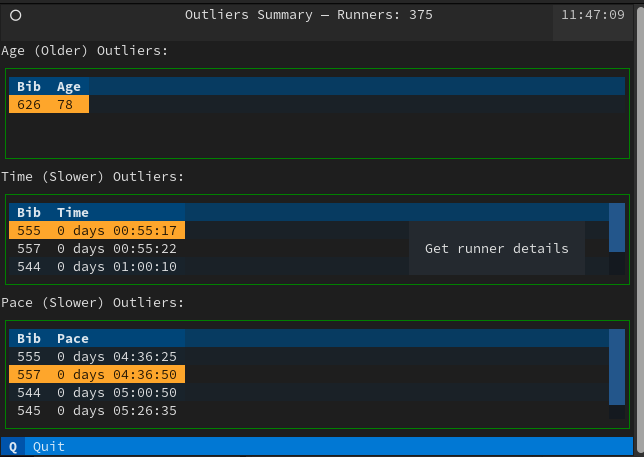
Outliers first screen (by Age, Running Time, and Pace)
Next is code with explanations that shows how to build this screen:
# Only the code of the application shown here
# This application shows 3 tables: SUMMARY_METRICS = (RaceFields.AGE.value, RaceFields.TIME.value, RaceFields.PACE.value)
# Every application in Textual extends the App class
class OutlierApp(App):
DF: DataFrame = None
BINDINGS = [ ("q", "quit_app", "Quit"), ] # Bind 'q' to 'quit_app' method `action_quit_app`, which in turn exists the app
CSS_PATH = "outliers.tcss" # Styling can be done externally, similar to using CSS
ENABLE_COMMAND_PALETTE = False
def action_quit_app(self):
self.exit(0)
def compose(self) -> ComposeResult:
"""
Here we 'Yield' Widgets/ components that will be rendered in order on the TUI
How do the components get their layout on the screen? They use a cascading style sheet (CSS): outliers.tcss and
some explicit layout containers like the class `Vertical` that can contain other Widgets
Here we have a header, tables, and a footer
"""
yield Header(show_clock=True)
for column_name in SUMMARY_METRICS:
table = DataTable(id=f'{column_name}_outlier')
table.cursor_type = 'row'
table.zebra_stripes = True
table.tooltip = "Get runner details"
if column_name == RaceFields.AGE.value:
label = Label(f"{column_name} (older) outliers:".title())
else:
label = Label(f"{column_name} (slower) outliers:".title())
yield Vertical(
label,
table
)
yield Footer()
def on_mount(self) -> None:
"""
Here we populate each table with data from the DataFrame. Each table has outliers of different types.
All can be obtained with the `get_outliers` method.
"""
for column in SUMMARY_METRICS:
table = self.get_widget_by_id(f'{column}_outlier', expect_type=DataTable)
columns = [x.title() for x in ['bib', column]]
table.add_columns(*columns)
table.add_rows(*[get_outliers(df=OutlierApp.DF, column=column).to_dict().items()])
@on(DataTable.HeaderSelected)
def on_header_clicked(self, event: DataTable.HeaderSelected):
"""
When the user selects a column header it generates a 'HeaderSelected' event.
The annotation on this method tells Textual that we will handle this event here
We can extract the table, the selected column, and then sort the table contents.
"""
table = event.data_table
table.sort(event.column_key)
@on(DataTable.RowSelected)
def on_row_clicked(self, event: DataTable.RowSelected) -> None:
"""
Similarly, when the user selects a row it generates a RowSelected method
What we do on the 'on_row_clicked' method is capture the event, get the row contents, and construct
a new modal screen (RunnerDetailScreen) which we push on top of the regular screen.
There we show the runner details differently.
"""
table = event.data_table
row = table.get_row(event.row_key)
runner_detail = RunnerDetailScreen(df=OutlierApp.DF, row=row)
self.push_screen(runner_detail)
The class RunnerDetailScreen (extends ModalScreen) handles showing the racer details using formatted Markdown, which shows up when you click on the table that was rendered before:
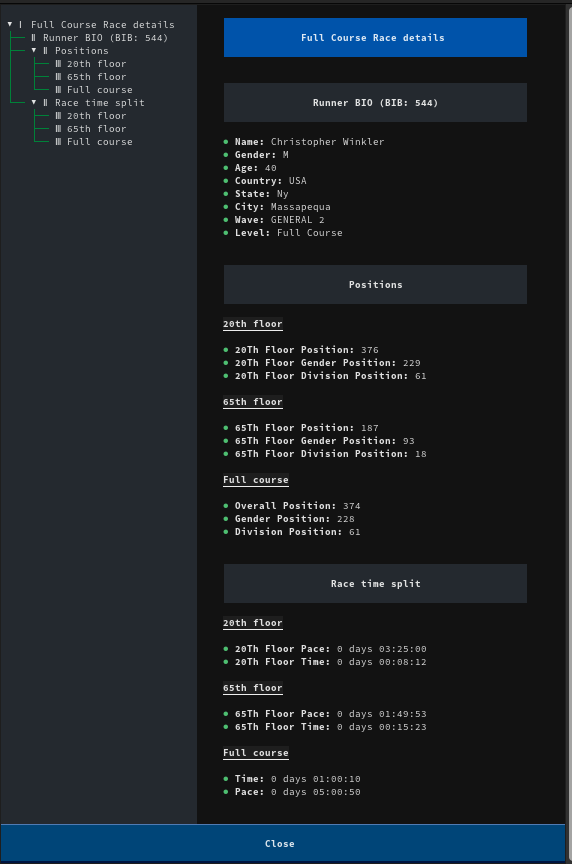
Rendered Markdown with details about the selected runner
And here's the code that allows that with explanations:
# Omitted imports and helper methods, only showing TUI-related code. See the 'apps.py' file for full code
class RunnerDetailScreen(ModalScreen):
ENABLE_COMMAND_PALETTE = False # Disable the search bar, it is active by default and is not needed here
CSS_PATH = "runner_details.tcss" # Handle the styles using external CSS
def __init__(
self,
name: str | None = None,
ident: str | None = None,
classes: str | None = None,
row: List[Any] | None = None,
df: DataFrame = None,
country_df: DataFrame = None
):
"""
Override the constructor and load useful data like country ISO codes
We get the Pandas DataFrame with the details that will be shown to the user
"""
super().__init__(name, ident, classes)
self.row = row
self.df = df
if not country_df:
self.country_df = load_country_details()
else:
self.country_df = country_df
def compose(self) -> ComposeResult:
"""
In compose we prepare the markdown, and we let the MarkdownViewer handle details like
a nice automatic table of contents.
Notice that we call `self.log.info('xxx'). We use that for debugging when this application
is called using 'textual'.
"""
bib_idx = FIELD_NAMES_AND_POS[RaceFields.BIB]
bibs = [self.row[bib_idx]]
columns, details = df_to_list_of_tuples(self.df, bibs)
self.log.info(f"Columns: {columns}")
self.log.info(f"Details: {details}")
row_markdown = ""
position_markdown = {}
split_markdown = {}
for legend in ['full', '20th', '65th']:
position_markdown[legend] = ''
split_markdown[legend] = ''
for i in range(0, len(columns)):
column = columns[i]
detail = details[0][i]
if re.search('pace|time', column):
if re.search('20th', column):
split_markdown['20th'] += f"\n* **{column.title()}:** {detail}"
elif re.search('65th', column):
split_markdown['65th'] += f"\n* **{column.title()}:** {detail}"
else:
split_markdown['full'] += f"\n* **{column.title()}:** {detail}"
elif re.search('position', column):
if re.search('20th', column):
position_markdown['20th'] += f"\n* **{column.title()}:** {detail}"
elif re.search('65th', column):
position_markdown['65th'] += f"\n* **{column.title()}:** {detail}"
else:
position_markdown['full'] += f"\n* **{column.title()}:** {detail}"
elif re.search('url|bib', column):
pass # Skip uninteresting columns
else:
row_markdown += f"\n* **{column.title()}:** {detail}"
yield MarkdownViewer(f"""# Full Course Race details
## Runner BIO (BIB: {bibs[0]})
{row_markdown}
## Positions
### 20th floor
{position_markdown['20th']}
### 65th floor
{position_markdown['65th']}
### Full course
{position_markdown['full']}
## Race time split
### 20th floor
{split_markdown['20th']}
### 65th floor
{split_markdown['65th']}
### Full course
{split_markdown['full']}
""")
# This button is used to close this screen and send the user to the previous screen
btn = Button("Close", variant="primary", id="close")
btn.tooltip = "Back to main screen"
yield btn
@on(Button.Pressed, "#close")
def on_button_pressed(self, _) -> None:
"""
Simple logic, pop the previous screen and make this one disappear
"""
self.app.pop_screen()
This class is reusable. There are other classes (like BrowserApp in this tutorial) that also send data when a user clicks on a table row, and those details get displayed using this modal screen.
We can customize the appearance using CSS (yes, like a web application). It looks a lot like a web application's CSS (but it's not exactly the same). For example to add style to a button, here's the code:
Button {
dock: bottom;
width: 100%;
height: auto;
}
As you can see, Textual is a pretty powerful framework. It reminds me a lot of Java Swing, but without the extra complexity.
But is it just information in tabular format? I also wanted to have different graph types that could explain behavior like age cluster and gender distribution. For that, I wrote a few classes on the 'apps' module with the help of Matplotlib.
Plots with Matplotlib
I wanted to use some charts to display the data, and I made them with matplotlib. The code to generate an age plot box, that shows how old the participating runners were, is very straightforward.
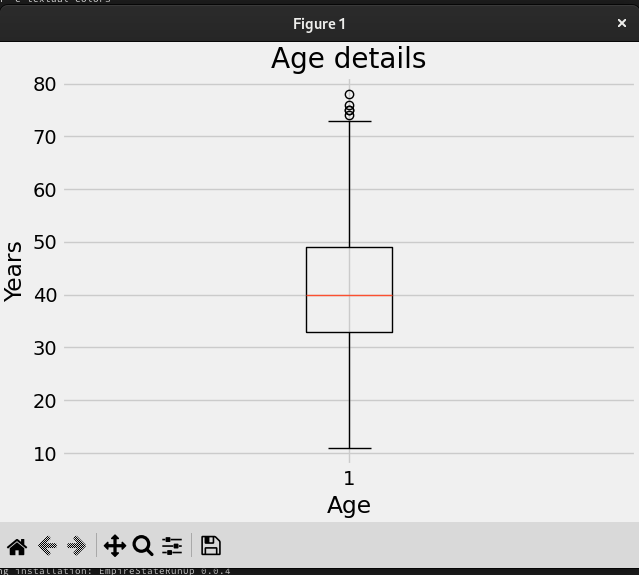
Age box plot in Matplotlib that shows than most of the runners were in the 40-50 year old range.
And here's the code that produced that plot:
# Not all code is shown here (helper methods, imports)
# Please check the apps.py module to see all missing code
class Plotter:
def plot_gender(self):
"""
In this method, we get our data frame filtering by gender and get counts
Then we create a pie plot
"""
series = self.df[RaceFields.GENDER.value].value_counts()
fig, ax = plt.subplots(layout='constrained')
wedges, texts, auto_texts = ax.pie(
series.values,
labels=series.keys(),
autopct="%%%.2f",
shadow=True,
startangle=90,
explode=(0.1, 0, 0)
)
ax.set_title = "Gender participation"
ax.set_xlabel('Gender distribution')
# Legend with the fastest runners by gender
fastest = find_fastest(self.df, FastestFilters.Gender)
fastest_legend = [f"{fastest[gender]['name']} - {beautify_race_times(fastest[gender]['time'])}" for gender in
series.keys()]
ax.legend(wedges, fastest_legend,
title="Fastest by gender",
loc="center left",
bbox_to_anchor=(1, 0, 0.5, 1))
Interesting – most of the runners were between 40-50 years old.
Now let's go back to testing TUI.
Testing the User Interfaces
When I started working on this small project, I knew that there was going to be a lot of testing. What I wasn't sure about was how I would be able to test the TUI.
I figured at least two ways would be useful with Textual: one being able to see the message flow between components and the other using unit tests with a twist:
Following the message flow with Textual
Textual supports an interesting development mode that allows you to change CSS and see the changes on your application without a restart. Also, you can see how the TUI events propagate, which is invaluable for debugging.
In one terminal, start the console:
(EmpireStateRunUp) [josevnz@dmaf5 EmpireStateRunUp]$ . ~/virtualenv/EmpireStateRunUp/bin/activate
(EmpireStateRunUp) [josevnz@dmaf5 EmpireStateRunUp]$ textual console
▌Textual Development Console v0.46.0
▌Run a Textual app with textual run --dev my_app.py to connect.
▌Press Ctrl+C to quit.
Then in another terminal, start your application but using development mode:
(EmpireStateRunUp) [josevnz@dmaf5 EmpireStateRunUp]$ textual run --dev --command esru_browser
If you check back on your console terminal, you will see any messages you sent with App.log along with the events:
─────────────────────────────────────────────────────────────────────────── Client '127.0.0.1' connected ───────────────────────────────────────────────────────────────────────────
[18:28:17] SYSTEM app.py:2188
Connected to devtools ( ws://127.0.0.1:8081 )
[18:28:17] SYSTEM app.py:2192
---
[18:28:17] SYSTEM app.py:2194
driver=<class 'textual.drivers.linux_driver.LinuxDriver'>
[18:28:17] SYSTEM app.py:2195
loop=<_UnixSelectorEventLoop running=True closed=False debug=False>
[18:28:17] SYSTEM app.py:2196
features=frozenset({'debug', 'devtools'})
[18:28:17] SYSTEM app.py:2228
STARTED FileMonitor({PosixPath('/home/josevnz/EmpireStateCleanup/docs/EmpireStateRunUp/empirestaterunup/browser.tcss')})
[18:28:17] EVENT message_pump.py:706
Load() >>> BrowserApp(title='Race Runners', classes={'-dark-mode'}) method=None
[18:28:17] EVENT message_pump.py:697
Mount() >>> DataTable(id='runners') method=<ScrollView.on_mount>
[18:28:17] EVENT message_pump.py:697
Mount() >>> DataTable(id='runners') method=<Widget.on_mount>
[18:28:17] EVENT message_pump.py:697
Mount() >>> Footer() method=<Footer.on_mount>
[18:28:17] EVENT message_pump.py:697
Mount() >>> Footer() method=<Widget.on_mount>
[18:28:17] EVENT message_pump.py:697
Mount() >>> ToastRack(id='textual-toastrack') method=<Widget.on_mount>
...
RowHighlighted(cursor_row=0, row_key=<textual.widgets._data_table.RowKey object at 0x7fc8d98800d0>) >>> BrowserApp(title='Race Runners', classes={'-dark-mode'}) method=None
[18:28:17] EVENT message_pump.py:697
Mount() >>> ScrollBarCorner() method=<Widget.on_mount>
[18:28:17] EVENT message_pump.py:706
Resize(size=Size(width=2, height=1), virtual_size=Size(width=178, height=47), container_size=Size(width=178, height=47)) >>> ScrollBarCorner() method=None
[18:28:17] EVENT message_pump.py:706
Show() >>> ScrollBarCorner() method=None
Using unittest and Pilot
The framework has the Pilot class that you can use to make automated calls to Textual Widgets and wait for events. This means you can simulate user interaction with the application to validate that it behaves as expected. This is more powerful than the regular unit tests as you can also cover UI interactions with expected results:
import unittest
from textual.widgets import DataTable, MarkdownViewer
from empirestaterunup.apps import BrowserApp
class AppTestCase(unittest.IsolatedAsyncioTestCase):
async def test_browser_app(self):
app = BrowserApp()
self.assertIsNotNone(app)
async with app.run_test() as pilot:
"""
Test the command palette
"""
await pilot.press("ctrl+\\")
for char in "jose".split():
await pilot.press(char)
await pilot.press("enter")
# This returns the runner screen. Check that it has some contents
markdown_viewer = app.screen.query(MarkdownViewer).first()
self.assertTrue(markdown_viewer.document)
await pilot.click("#close") # Close the new screen, pop the original one
# Go back to the main screen, now select a runner but using the table
table = app.screen.query(DataTable).first()
coordinate = table.cursor_coordinate
self.assertTrue(table.is_valid_coordinate(coordinate))
await pilot.press("enter")
await pilot.pause()
markdown_viewer = app.screen.query(MarkdownViewer).first()
self.assertTrue(markdown_viewer)
# After validating the markdown one more time, close the app
# Quit the app by pressing q
await pilot.press("q")
if __name__ == '__main__':
unittest.main()
This is invaluable, and something that many times requires an external toolset to validate (for example in Java you have the class Robot).
How to Run the Applications
Finally, it's time to get familiar with mini applications (you can see an animated demonstration of the TUI applications here).
Browsing Through the Data
The esru_browser is a simple browser that lets you navigate through the raw race data.
esru_browser
The application shows all the race details for every Runner in a table that allows sorting by column.
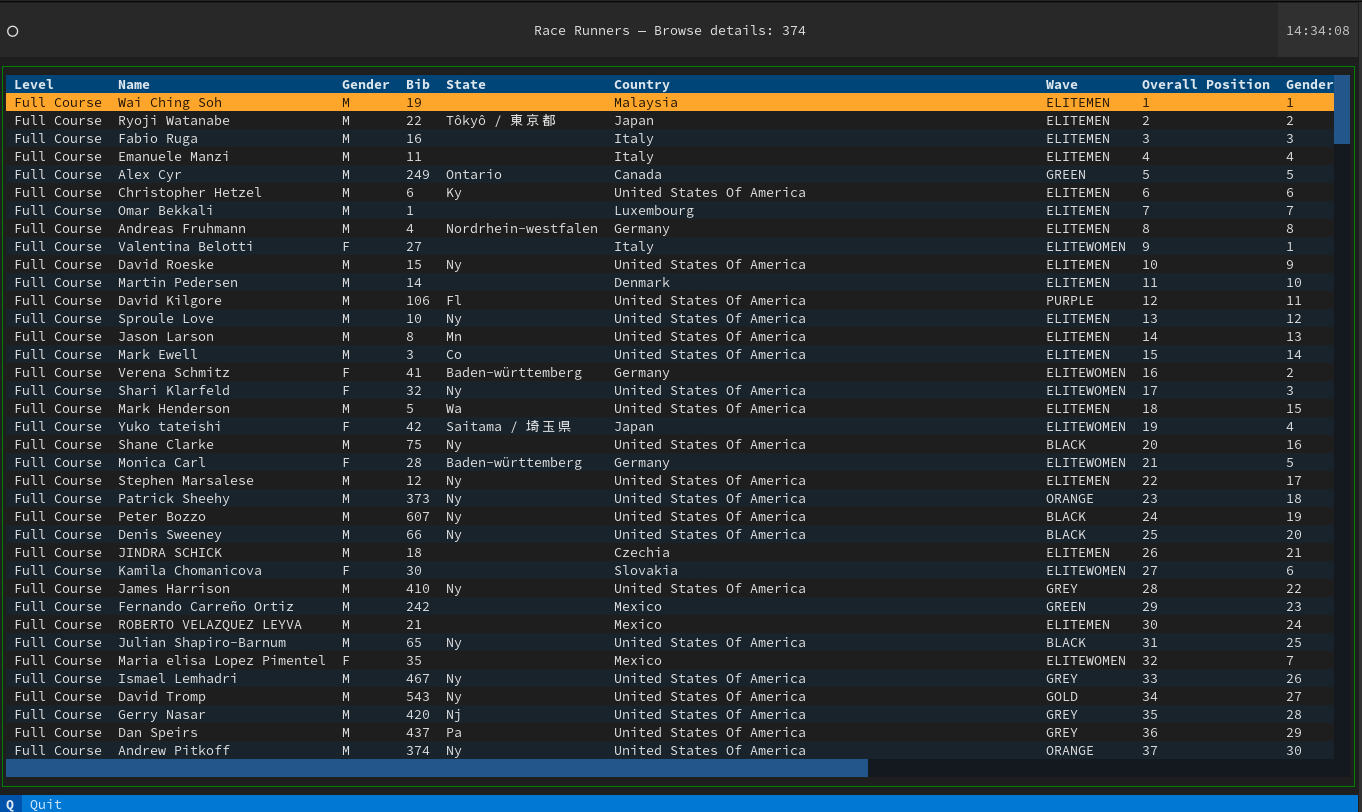
The esru_browser window shows all runners' results. Here you can sort, search for runners, and click to get more details
And the command palette allows searching for runners by name (it's basically a search bar with fuzzy logic):
Matches show up on the palette as you type
Summary Reports
To get insights about racer behavior, you need some summary reports (as opposed to drilling down into each racer's details).
This application provides details about the following:
Count, standard deviation, mean, min, max 45%, 50%, and 75% for age, time, and pace
Group and count distribution for Age, Wave, and Gender
esru_numbers
Some interesting facts about the race:
The average age was 41 years old, and 40 years old was the largest age group.
The majority number of people belonged to the 'BLACK WAVE'.
The majority of the people finished the race in between 20 and 30 minutes.
The youngest runner was 11 years old, and the oldest was 78.
esru_numbers gives a bird's eye view of all the racers, categorized by buckets
Finding Outliers
This application uses the Z-score to find the outliers for several metrics for this race:
esru_outlier
the esru_outlier main screen shows you racers that did not follow regular patterns
Because these results drill down to the BIB number, you can click on a row and get more details about a runner:
And you can get details for each outlier. Yes, code is reusable and is the same to show details for any runner
Textual has excellent support for rendering Markdown as well as programming languages. Take a look at the code to see for yourself.
A Few Plot Graphics For You
The esru_plot application offers a few plot graphics to help you visualize the data. Inside, the class Plotter does all the heavy lifting
Age plots
The program can generate two flavors for the same data, one is a Box diagram:
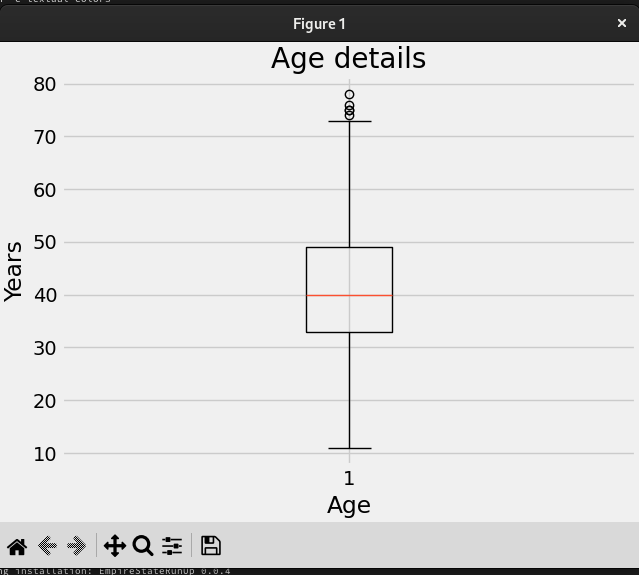
The age box diagram we saw before
The second is a regular histogram:
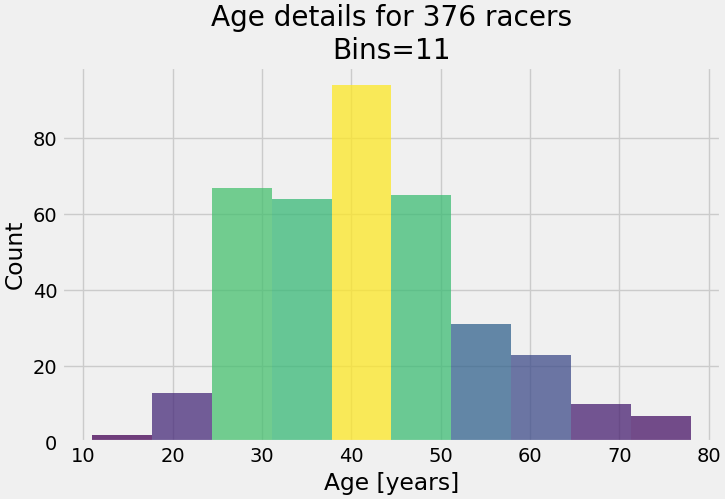
Age histogram shows the same as the box diagram but the buckets are more visible. Same data, many ways to explain the racer demographics.
You can see from both graphics that the group age with the most participants is the 40-45-year-old bracket and the outliers are in the 10-20 and 70-80 year old groups.
Participants per country plot
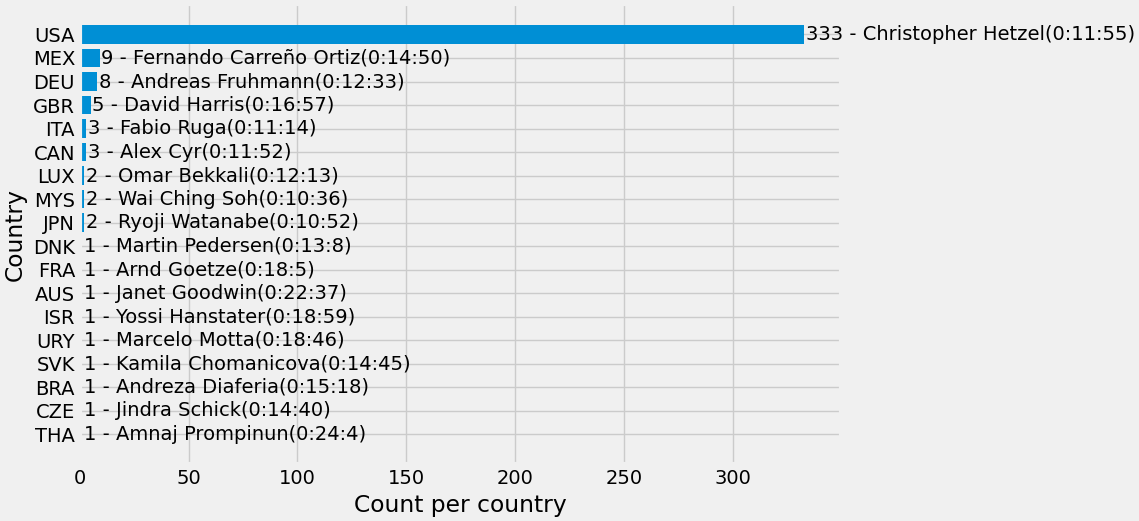
This plot shows all the countries with the number of participants, with the best runner from each.
No surprises here: the overwhelming majority of racers come from the United States, followed by Mexico. Interestingly, the winner of the 2023 race is from Malaysia, with only 2 runners participating.
Gender distribution
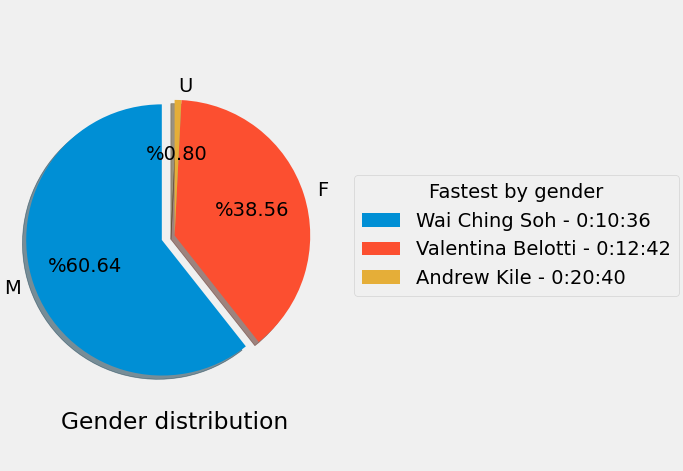
The gender distribution pie showing the best racer for each category
The majority of the runners identified themselves as Males, followed by Females.
What Else Can We Learn?
NYC was well represented on the event. Yeah, I'm talking about the NYC police department running in full gear, not me on the left ;-)
Participating in this race was a great experience. The best part was that it fueled my curiosity and led me to write this code to get more interesting facts about the race.
There is plenty more to learn about the tools you just saw in this tutorial:
There are a lot of public race datasets, and you can use them to apply what you learned here. Just take a look at this dataset of the New York City Marathon, period 1970-2018. What other questions you can ask about the data?
You saw just the tip of what you can do with Textual. I encourage you to explore the apps.py module. Take a look at the example applications as well.
Selenium Web driver is not just a tool for web scraping but for automated testing of web applications. It doesn't get better than having your browser perform automated testing for you. It is a big framework, so be prepared to spend time reading and running your tests. I strongly suggest you look at the examples. Trial an error will give you better results.
Apply for the Empire Estate Run Up lottery or run through a charity, if you like this kind of race. Who said King Kong is the only one who could make it to the top?
Sadly, I'm not in a position to offer you any training advice. Every person is different. I do recommend that you check with your doctor before you participate in a race like this, and get some professional advice from a running coach.
But most important of all, believe you can do this (the race and writing some tools to process the race data) and have fun while doing it. This is a pre-requisite for any project.