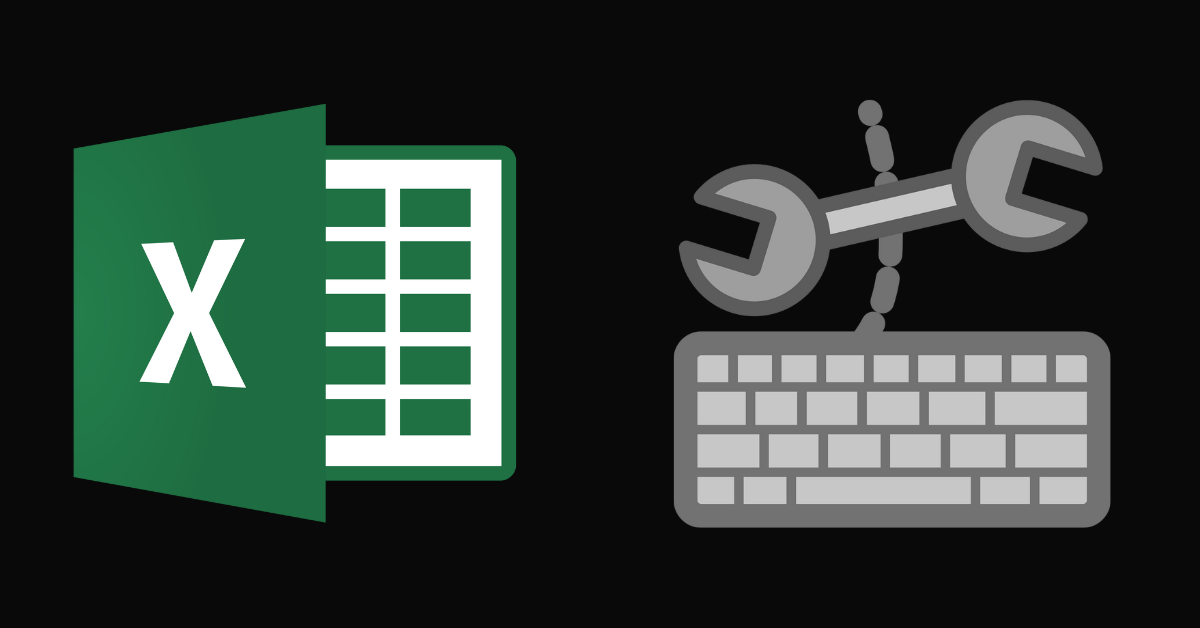There are many data analytics tools out there, but Microsoft Excel remains a popular go-to for storing and managing data.
Since Excel has a lot of functionality built into it, getting familiar with the various keyboard shortcuts will help you work more efficiently.
In this article, I’m going to show you some of those shortcuts and what they are used for.
Excel Keyboard Shortcuts
| Shortcut | Description | |
| Keyboard shortcuts for making selections | ||
| Ctrl + A | Selects the entire worksheet | |
| Ctrl + Shift + Page up | Selects the current and previous worksheet | |
| Ctrl + Shift + Page down | Selects the current and next worksheet | |
| Shift + Up arrow | Extends the selection of a cell by one cell upward | |
| Shift + Down arrow | Extends the selection of a cell by one cell downward | |
| Shift + Right arrow | Extends the selection of a cell by one cell forward | |
| Shift + Left arrow | Extends the selection of a cell by one cell backward | |
| F8 | Turns on extend mode so you can extend selections with the arrow key pressed | |
| Enter | Makes a cell entry and selects the cell below | |
| Shift + Enter | Make a cell entry and selects the cell above | |
| Shift + Spacebar | Selects an entire row | |
| Ctrl + Spacebar | Selects an entire column | |
| Ctrl + Shift + Home | Extends selection from the current cell to the beginning of the sheet | |
| Ctrl + Shift + End | Extends selection from the current cell to the end of the sheet | |
| Home | Selects the first cell in a row | |
| Keyboard shortcuts for performing actions | ||
| Ctrl + Z | Undoes the last action | |
| Ctrl + Y | Repeats the last action | |
| Ctrl + N | Creates a new worksheet | |
| Ctrl + B | Bolds the item in a cell | |
| Ctrl + I | Italicizes the item in a cell | |
| Ctrl + U | Underlines the item in a cell | |
| Ctrl + 5 | Applies a strikethrough to the content in a cell | |
| Ctrl + O | Opens a worksheet | |
| Ctrl + W | Closes a worksheet | |
| Ctrl + S | Saves a worksheet | |
| Ctrl + C | Copies a selection | |
| Ctrl + V | Pastes a selection | |
| Ctrl + X | Cuts a selection | |
| Ctrl + 9 | Hides a row | |
| Ctrl + 0 | Hides a column | |
| Delete | Removes the content of a cell | |
| Alt + H, A, C | Aligns the content of a cell to the center | |
| Alt + P | Goes to the Page Layout tab | |
| Alt + N | Goes to the Insert tab | |
| Alt + A | Goes to the Data tab | |
| Alt + W | Goes to the View tab | |
| Alt + M | Goes to the Formula tab | |
| Alt + H, B | Adds borders | |
| Alt + H, D, C | Deletes a column | |
| Keyboard shortcuts for navigating in cells | ||
| Up arrow | Moves one cell up in a worksheet | |
| Down arrow | Moves one cell down in a worksheet | |
| Right arrow | Moves one cell to the right in a worksheet | |
| Left arrow | Moves one cell to the left in a worksheet | |
| Ctrl + Arrow | Moves to the edge of the data in the direction of the arrow key | |
| End, arrow | Enters the end mode and moves to the edge in the direction of the arrow key pressed | |
| Ctrl + End | Moves to the last cell in a worksheet | |
| Ctrl + End | Moves to the first cell in a worksheet | |
| Page up | Moves one screen up | |
| Page down | Moves one screen down | |
| Alt + Page up | Moves one screen to the left | |
| Alt + Page down | Moves one screen to the right | |
| Keyboard shortcuts for formatting cells | ||
| Ctrl + 1 | Opens the Format Cells dialogue box | |
| Ctrl + Shift + F | Opens the dialogue box for formatting fonts in a cell | |
| F2 | Turns on cursor in a cell | |
| Shift + F2 | Inserts a note | |
| Ctrl + Shift + F2 | Inserts a threaded comment | |
| Ctrl + Shift + Plus (+) | Opens the dialogue box for inserting blank cells | |
| Ctrl + Shift + Minus (-) | Opens the dialogue box for deleting selected cells | |
| Ctrl + Semicolon | Enters the current date | |
| Ctrl + Shift + Colon | Enters the current time | |
| Ctrl + C | Copies the selected cell | |
| Ctrl + X | Cuts the selected cell | |
| Ctrl + V | Pastes copied or selected content | |
| Ctrl + Alt + V | Opens the Paste Special dialogue box | |
| Ctrl + Shift + & | Applies an outlined border to the selected cell | |
| Ctrl + 8 | Displays and hides outlined symbols | |
| Ctrl + D | Replaces the current content with the content above it | |
| Ctrl + $ | Applies currency formatting to a number | |
| Ctrl + ~ | Applies the general number format | |
| Ctrl + Shift + % | Applies the percentage format | |
| Ctrl + Shift + ^ | Apploes the scientific number format | |
| Ctrl + Shift + # | Applies the day format to a number with the day, month, and year | |
| Ctrl + Shift + @ | Applies the time format with the hour, minute, and PM or AM | |
| Ctrl + Shift + ! | Applies the number format with thousand separators | |
| Ctrl + K | Opens the inserts a hyperlink dialogue box | |
| F7 | Checks spelling in the worksheet or selected range | |
| Ctrl + Q | Displays the Quick Analysis options | |
| Ctrl + T | Displays the Create Table dialogue box | |
| Ctrl + Shift + G | Opens the Workbook Stats dialogue box | |
| Keyboard shortcuts for working with functions and the formula bar | ||
| Ctrl + Shift + U | Expands and collapses the formula bar | |
| Enter | Executes an entry in the formula bar | |
| Esc | Cancels an entry in the formula bar | |
| Shift + F9 | Calculates the active worksheet | |
| F9 | Calculates all worksheets in opened workbooks | |
| Alt + Shift + F10 | Displays the message or menu for an Error Checking button | |
| Alt + = | Inserts the autosum formula | |
| Shift + F3 | Inserts a function | |
| Alt + F11 | Opens the Microsoft Visual Basic for Applications Editor | |
| Other Shortcuts | ||
| F1 | Displays Excel help | |
| Ctrl + F6 | Switches between two Excel windows | |
| F7 | Opens the spelling dialogue box for spellcheck | |
| Alt + F4 | Closes Excel | |
| Ctrl + F5 | Switches to the window size of the active workbook | |
| Shift + F11 | Inserts a new worksheet | |
| F12 | Opens the Save As dialogue box | |
| Ctrl + F10 | Maximizes or restores the window of the selected workbook | |
| Ctrl + F9 | Minimizes the workbook window |
Conclusion
I hope the shortcuts in this article help you become more efficient and productive when using Excel so you can work with data faster.
If you find the shortcuts helpful, you can share the article so it can reach others who might need it.