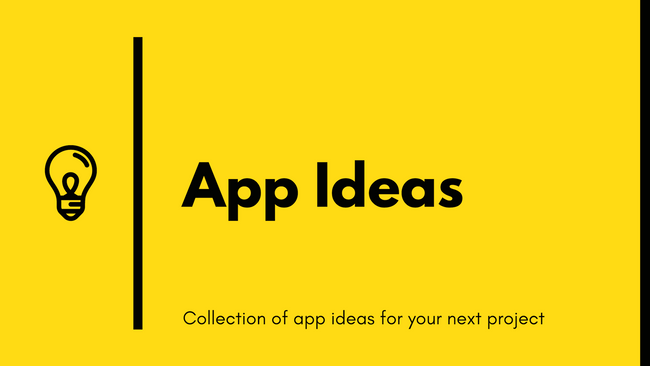By Florin Pop
Have you ever wanted to build something but you had no idea what to do? Just as authors sometimes have “writer's block” it’s also true for developers.
Together with my friend Jim we created a collection of application ideas which is intended to solve this issue once and for all!
These applications are:
- great to improve your coding skills
- great to experiment with new technologies
- great to be added in your portfolio to impress your next employer/client
- great to be used as examples in tutorials (articles or videos)
- easy to complete and also easily extendable with new features
This is not just a simple list of projects, but a collection that describes each project in enough detail so you can develop it from the ground up!
Each project specification contains the following:
- A clear and descriptive objective
- A list of User Stories which should be implemented (these stories act more as a guideline than a forced list of To-Do’s. Feel free to add your own features if you want)
- A list of bonus features that improve not only the base project but also your skills at the same time
- All the resources and links to help you find what you need to complete the project
Projects
All of the projects are divided into three tiers based on the knowledge and experience required to complete them. These tiers are:
- Beginner — Developers in the early stages of their learning journey. Those who are typically focused on creating user-facing applications.
- Intermediate — Developers at an intermediate stage of learning and experience. They are comfortable in UI/UX, using development tools, and building apps that use API services.
- Advanced — Developers who have all of the above, and are learning more advanced techniques like implementing BackEnd applications and Database services.
Below you’ll find 5 projects for each of the tiers (15 in total), but there are over 30 projects (at the moment) in this GitHub repository. Make sure you check it out as we are planning to add more projects in the future. You are welcome to help! (More about this in the Contributing section below ?)
1. Notes App
Tier: 1 — Beginner
Description: Create and store your notes for a later purpose!
User Stories
- User can create a note
- User can edit a note
- User can delete a note
- When closing the browser window the notes will be stored and when the User returns, the data will be retrieved
Bonus features
- User can create and edit a note in Markdown format. On save it will convert Markdown to HTML
- User can see the date when he created the note
Useful links and resources
Example project
2. Christmas Lights
Tier: 1 — Beginner
Description: The Christmas Lights application relies on your development talents to create a mesmerizing light display. Your task is to draw seven colored circles in a row and based on a timer change the intensity of each circle. When a circle is brightened its predecessor returns to its normal intensity.
This simulates the effect of a string of rippling lights, similar to the ones displayed during the Christmas Holidays.
User Stories
- User can press a button to start and stop the display
- User can change the interval of time controlling the change in intensity
Bonus features
- User can select the color used to fill each circle
- User can specify the intensity value
- User can change the size of any circle in the row
- User can specify the number of rows to be included in the display. From one to seven rows can be chosen
Useful links and resources
Example project
3. FlipImage
Tier: 1 — Beginner
Description: It’s important for Web Developers to understand the basics of manipulating images since rich web applications rely on images to add value to the user interface and user experience (UI/UX).
FlipImage explores one aspect of image manipulation — image rotation. This app displays a square panel containing a single image presented in a 2x2 matrix. Using a set of up, down, left, and right arrows adjacent to each of the images the user may flip them vertically or horizontally.
You must only use native HTML, CSS, and Javascript to implement this app. Image packages and libraries are not allowed.
User Stories
- User can see a pane containing a single image repeated in a 2x2 matrix
- User can flip any one of the images vertically or horizontally using a set of up, down, left, and right arrows next to the image
Bonus features
- User can change the default image by entering the URL of a different image in an input field
- User can display the new image by clicking a ‘Display’ button next to the input field
- User can see an error message if the new images URL is not found
Useful links and resources
Example project
4. Quiz App
Tier: 1 — Beginner
Description: Practice and test your knowledge by answering questions in a quiz application.
As a developer, you can create a quiz application for testing coding skills of other developers. (HTML, CSS, JavaScript, Python, PHP, etc…)
User Stories
- User can start the quiz by pressing a
button - User can see a question with 4 possible answers
- After selecting an answer, display the next question to the User. Do this until the quiz is finished
In the end, the User can see the following statistics:
Time it took to finish the quiz
- How many correct answers did he get
- A message showing if he
passedorfailedthe quiz
Bonus features
- User can share the result of a quiz on social media
- Add multiple quizzes to the application. User can select which one to take
- User can create an account and have all the scores saved in his dashboard. User can complete a quiz multiple times
Useful links and resources
Example projects
Quiz app built with React (wait for it to load as it is hosted on Heroku)
5. Roman Numeral to Decimal numbers Converter
Tier: 1 — Beginner
Description: The numeric system represented by Roman numerals originated in ancient Rome and remained the usual way of writing numbers throughout Europe well into the Late Middle Ages. Roman numerals, as used today, employ seven symbols, each with a fixed integer value.
See the below table the Symbol — Value pairs:
- I — 1
- V — 5
- X — 10
- L — 50
- C — 100
- D — 500
- M — 1000
User Stories
- User should be able to enter one Roman number in an input field
- User could see the results in a single output field containing the decimal (base 10) equivalent of the roman number that was entered by pressing a button
- If a wrong symbol is entered, the User should see an error
Bonus features
- User could see the conversion to be made automatically as I type
- User should be able to convert from decimal to Roman (vice-versa)
Useful links and resources
Example project
6. Book Finder App
Tier: 2 — Intermediate
Description: Create an application that will allow users to search for books by entering a query (Title, Author, etc). Display the resulting books in a list on the page with all the corresponding data.
User Stories
- User can enter a search query into an
inputfield - User can submit the query. This will call an API that will return an array of books with the corresponding data (Title, Author, Published Date, Picture, etc)
- User can see the list of books appearing on the page
Bonus features
- For each item in the list add a link that will send the User to an external site which has more information about the book
- Implement a Responsive Design
- Add loading animations
Useful links and resources
You can use the Google Books API
Example Project
7. Card-Memory-Game
Tier: 2 — Intermediate
Description: Card memory is a game where you have to click on a card to see what image is underneath it and try to find the matching image underneath the other cards.
User Stories
- User can see a grid with n x n cards (
nis an integer). All the cards are faced down initially (hiddenstate) - User can click a button to start the game. When this button is clicked, a timer will start
- User can click on any card to unveil the image that is underneath it (change it to
visiblestate). The image will be displayed until the user clicks on a 2nd card
When the User clicks on the 2nd card:
- If there is a match, the 2 cards will be eliminated from the game (either hide/remove them or leave them in the
visiblestate) - If there isn’t a match, the 2 cards will flip back to their original state (
hiddenstate) - When all the matches have been found, the User can see a dialog box showing a Congratulations message with a counter displaying the time it took to finish the game
Bonus features
- Use can choose between multiple levels of difficulty (Easy, Medium, Hard). Increased difficulty means: decreasing the time available to complete and/or increasing the number of cards
- User can see the game statistics (nr. of times he won / he lost, the best time for each level)
Useful links and resources
Example projects
8. Markdown Table Generator
Tier: 2 — Intermediate
Description: Create an application that will convert a regular table with data provided by the User (optionally) into a Markdown formatted table.
User Stories
- User can create an
HTML tablewith a given number of Rows and Columns - User can insert text in each cell of the
HTML table - User can generate a
Markdown formatted tablethat will contain the data from theHTML table - User can preview the
Markdown formatted table
Bonus features
- User can copy the
Markdown formatted tableto the clipboard by pressing a button - User can insert a new Row or Column to a specified location
- User can delete a Row or a Column entirely
- User can align (to the left, right or center) a cell, a column, a row, or the entire table
Useful links and resources
Example project
Tables Generator / Markdown Tables
9. String Art
Tier: 2 — Intermediate
Description: The purpose of String Art is to provide the developer with practice creating a simple animated graphic, using geometry in the animation algorithm, and creating something that’s visually pleasant to watch.
String Art draws a single multicolored line which smoothly moves until one end touches a side of the enclosing window. At the point, it touches a “bounce” effect is applied to change its direction.
A ripple effect is created by only retaining 10–20 images of the line as it moves. Older images are progressively faded until they disappear.
Animation libraries are not allowed. Use only Vanilla HTML/CSS/JavaScript.
User Stories
- Start by drawing a multicolored line at a random position within the boundary of it’s enclosing window
- Each 20 ms draw a new copy of the line at a new position based on a trajectory — the incremental distance from the previous line based on the endpoints
- When either endpoint of the line touches the boundary of the enclosing window change it’s direction and randomly alter its angle
- Progressively fade the intensity of old lines so that only the most recent 10–20 lines are visible to create the sense of movement or “ripple”
Bonus features
- User can specify the length of the line and its velocity
- User can specify the multiple lines within the window, all moving along different trajectories and velocities
Useful links and resources
Example project
This project is very close, but has a small enclosing window and is monochromatic. Daniel Cortes
10. To-Do App
Tier: 2 — Intermediate
Description: The classic To-Do application where a user can write down all the things he wants to accomplish.
User Stories
- User can see an
inputfield where he can type in a to-do item - By pressing enter (or a button), the User can submit the to-do item and can see that being added to a list of to-do’s
- User can mark a to-do as
completed - User can remove a to-do item by pressing on a button (or on the to-do item itself)
Bonus features
- User can edit a to-do
- User can see a list with all the completed to-do’s
- User can see a list with all the active to-do’s
- User can see the date when he created the to-do
- When closing the browser window the to-do’s will be stored and when the User returns, the data will be retrieved
Useful links and resources
Example projects
11. Battleship Game Engine
Tier: 3 — Advanced
Description: Battleship Game Engine (BGE) implements the classic turn-based board game as a package that’s separated from any presentation layer. This is a type of architectural pattern that useful in many application since it allows any number of apps to utilize the same service.
The BGE itself is invoked through a series of function calls rather than through directly coupled end-user actions. In this respect using the BGE is similar to using an API or a series of routes exposed by a web server.
This challenge requires that you develop the BGE and a very thin, text-based presentation layer for testing that’s separate from the engine itself. Due to this, the User Stories below are divided two sets — one for the BGE and one for the text-based presentation layer.
BGE is responsible for maintaining the game state.
User Stories
BGE
Caller can invoke a
startGame()function to begin a 1-player game. This function will generate an 8x8 game board consisting of 3 ships having a width of one square and a length of:Destroyer: 2 squares
- Cruiser: 3 squares
- Battleship: 4 squares
startGame() will randomly place these ships on the board in any direction and will return an array representing ship placement.
- Caller can invoke a
shoot()function passing the target row and column coordinates of the targeted cell on the game board.shoot()will return indicators representing if the shot resulted in a hit or miss, the number of ships left (i.e. not yet sunk), the ship placement array, and updated hits and misses array.
Cells in the hits and misses array will contain a space if they have yet to be targeted, O if they were targeted but no part of a ship was at that location, or Xif the cell was occupied by part of a ship.
Text-based Presentation Layer
- User can see the hits and misses array displayed as a 2-dimensional character representation of the game board returned by the
startGame()function. - User can be prompted to enter the coordinates of a target square on the game board.
- User can see an updated hits and misses array display after taking a shot.
- User can see a message after each shot indicating whether the shot resulted in a hit or miss.
- User can see a congratulations message after the shot that sinks the last remaining ship.
- User can be prompted to play again at the end of each game. Declining to play again stops the game.
Bonus features
BGE
- Caller can specify the number of rows and columns in the game board as a parameter to the
startGame()function. - Caller can invoke a
gameStats()function that returns a Javascript object containing metrics for the current game. For example, the number of turns played, the current number of hits and misses, etc. - Caller can specify the number of players (1 or 2) when calling
startGame()which will generate one board for each player randomly populated with ships.
shoot() will accept the player number the shot is being made for along with the coordinates of the shot. The data it returns will be for that player.
Text-based Presentation Layer
- User can see the current game statics at any point by entering the phrase
statsin place of target coordinates. (Note that this requires thegameStats()function in the BGE) - User can specify a two-player game is to be played, with each player alternating turns in the same terminal session (Note that this requires corresponding Bonus Features in the BGE)
- User can see the player number in prompts associated with the inputs in each turn.
- User can see both players board at the end of each turn.
Useful links and resources
Example projects
This YouTube video shows how a text-based Battleship Game is played.
The following example is provided as a demonstration of the Battleship game if it is unfamiliar to you. Remember you are to implement a text-based presentation layer for testing. Battleship Game by Chris Brody
12. Chat App
Tier: 3 — Advanced
Description: Real-time chat interface where multiple users can interact with each other by sending messages.
As an MVP(Minimum Viable Product) you can focus on building the Chat interface. Real-time functionality can be added later (the bonus features).
User Stories
- User is prompted to enter a username when he visits the chat app. The username will be stored in the application
- User can see an
input fieldwhere he can type a new message - By pressing the
enterkey or by clicking on thesendbutton the text will be displayed in thechat boxalongside his username (e.g.John Doe: Hello World!)
Bonus features
- The messages will be visible to all the Users that are in the chat app (using WebSockets)
- When a new User joins the chat, a message is displayed to all the existing Users
- Messages are saved in a database
- User can send images, videos, and links which will be displayed properly
- User can select and send an emoji
- Users can chat in private
- Users can join
channelson specific topics
Useful links and resources
Example project
13. GitHub Timeline
Tier: 3 — Advanced
Description: API’s and graphical representation of information are hallmarks of modern web applications. GitHub Timeline combines the two to create a visual history of a users GitHub activity.
The goal of GitHub Timeline is to accept a GitHub user name and produce a timeline containing each repo and annotated with the repo names, the date they were created, and their descriptions. The timeline should be one that could be shared with a prospective employer. It should be easy to read and make effective use of color and typography.
Only public GitHub repos should be displayed.
User Stories
- User can enter a GitHub user name
- User can click a ‘Generate’ button to create and display the named user's repo timeline
- User can see a warning message if the GitHub user name is not a valid GitHub user name.
Bonus features
- User can see a summary of the number of repos tallied by the year they were created
Useful links and resources
GitHub offers two API’s you may use to access repo data. You may also choose to use an NPM package to access the GitHub API.
Documentation for the GitHub API can be found at:
Sample code showing how to use the GitHub API’s are:
You can use this CURL command to see the JSON returned by the V3 REST API for your repos:
curl -u "user-id" https://api.github.com/users/user-id/repos
Example projects
14. Spell-It
Tier: 3 — Advanced
Description: Knowing how to spell is a fundamental part of being fluent in any language. Whether you are a youngster learning how to spell or an individual learning a new language being able to practice helps to solidify your language skills.
The Spell-It app helps users practice their spelling by playing the audio recording of a word the user must then spell using the computer keyboard.
User Stories
- User can click the ‘Play’ button to hear the word that’s to be entered
- User can see letters displayed in the word input text box as they are entered on the keyboard
- User can click the ‘Enter’ button to submit the word that has been typed in the word input text box
- User can see a confirmation message when the correct word is typed
- User can see a message requesting the word be typed again when it is spelled incorrectly
- User can see a tally of the number of correct spellings, the total number of words attempted, and a percentage of successful entries.
Bonus features
- User can hear a confirmation sound when the word is correctly spelled
- User can hear a warning sound when the word is incorrectly spelled
- User can click the ‘Hint’ button to highlight the incorrect letters in the word input text box
- User can press the ‘Enter’ key on the keyboard to submit a typed word or click the ‘Enter’ button in the app window
Useful links and resources
Example projects
15. Survey App
Tier: 3 — Advanced
Description: Surveys are a valuable part of any developers toolbox. They are useful for getting feedback from your users on a variety of topics including application satisfaction, requirements, upcoming needs, issues, priorities, and just plain aggravations to name a few.
The Survey app gives you the opportunity to learn by developing a full-featured app that will you can add to your toolbox. It provides the ability to define a survey, allow users to respond within a predefined timeframe, and tabulate and present results.
Users of this app are divided into two distinct roles, each having different requirements:
- Survey Coordinators define and conduct surveys. This is an administrative function not available to normal users.
- Survey Respondents Complete surveys and view results. They have no administrative privileges within the app.
Commercial survey tools include distribution functionality that mass emails surveys to Survey Respondents. For simplicity, this app assumes that surveys open for responses will be accessed from the app’s web page.
User Stories
General
- Survey Coordinators and Survey Respondents can define, conduct, and view surveys and survey results from a common website
- Survey Coordinators can login to the app to access administrative functions, like defining a survey.
Defining a Survey
- Survey Coordinator can define a survey containing 1–10 multiple choice questions.
- Survey Coordinator can define 1–5 mutually exclusive selections to each question.
- Survey Coordinator can enter a title for the survey.
- Survey Coordinator can click a ‘Cancel’ button to return to the home page without saving the survey.
- Survey Coordinator can click a ‘Save’ button to save a survey.
Conducting a Survey
- Survey Coordinator can open a survey by selecting a survey from a list of previously defined surveys
- Survey Coordinators can close a survey by selecting it from a list of open surveys
- Survey Respondent can complete a survey by selecting it from a list of open surveys
- Survey Respondent can select responses to survey questions by clicking on a checkbox
- Survey Respondents can see that a previously selected response will automatically be unchecked if a different response is clicked.
- Survey Respondents can click a ‘Cancel’ button to return to the home page without submitting the survey.
- Survey Respondents can click a ‘Submit’ button submit their responses to the survey.
- Survey Respondents can see an error message if ‘Submit’ is clicked, but not all questions have been responded to.
Viewing Survey Results
- Survey Coordinators and Survey Respondents can select the survey to display from a list of closed surveys
- Survey Coordinators and Survey Respondents can view survey results as in tabular format showing the number of responses for each of the possible selections to the questions.
Bonus features
- Survey Respondents can create a unique account in the app
- Survey Respondents can login to the app
- Survey Respondents cannot complete the same survey more than once
- Survey Coordinators and Survey Respondents can view graphical representations of survey results (e.g. pie, bar, column, etc. charts)
Useful links and resources
Libraries for building surveys: SurveyJS
Some commercial survey services include: Survey Monkey and Typeform
Example project
Contributing
You are welcome to contribute to the project in the GitHub repository! Any contribution is highly appreciated.
You can contribute in two ways:
- create an issue and tell us your idea. Make sure that you use the new idea label in this case;
- fork the project and submit a PR. Before doing that, please make sure that you read and follow the Contribution Guide (you can find it in the repository);
Add your own examples
You can also add your own examples to the projects after you have completed them. I highly encourage you to do this as it will show others what amazing things you have built! ?
Spread the word!
If the information from this article and from the repo was useful to you in any way, make sure you give it a star ?, this way others can find it and benefit too! Together we can grow and make our community better!
Do you have any suggestions on how we could improve this project overall? Let us know! We’d love to hear your feedback!
Main Contributors ??
Florin Pop: Twitter and website.
Jim Medlock: Twitter and Medium
Weekly Coding Challenge ?
As a bonus, there’s a Weekly Coding Challenge where you can learn more by practicing your skills on real-world projects. Read The Complete Guide to find out how you can participate! ?
Originally published at www.florin-pop.com.