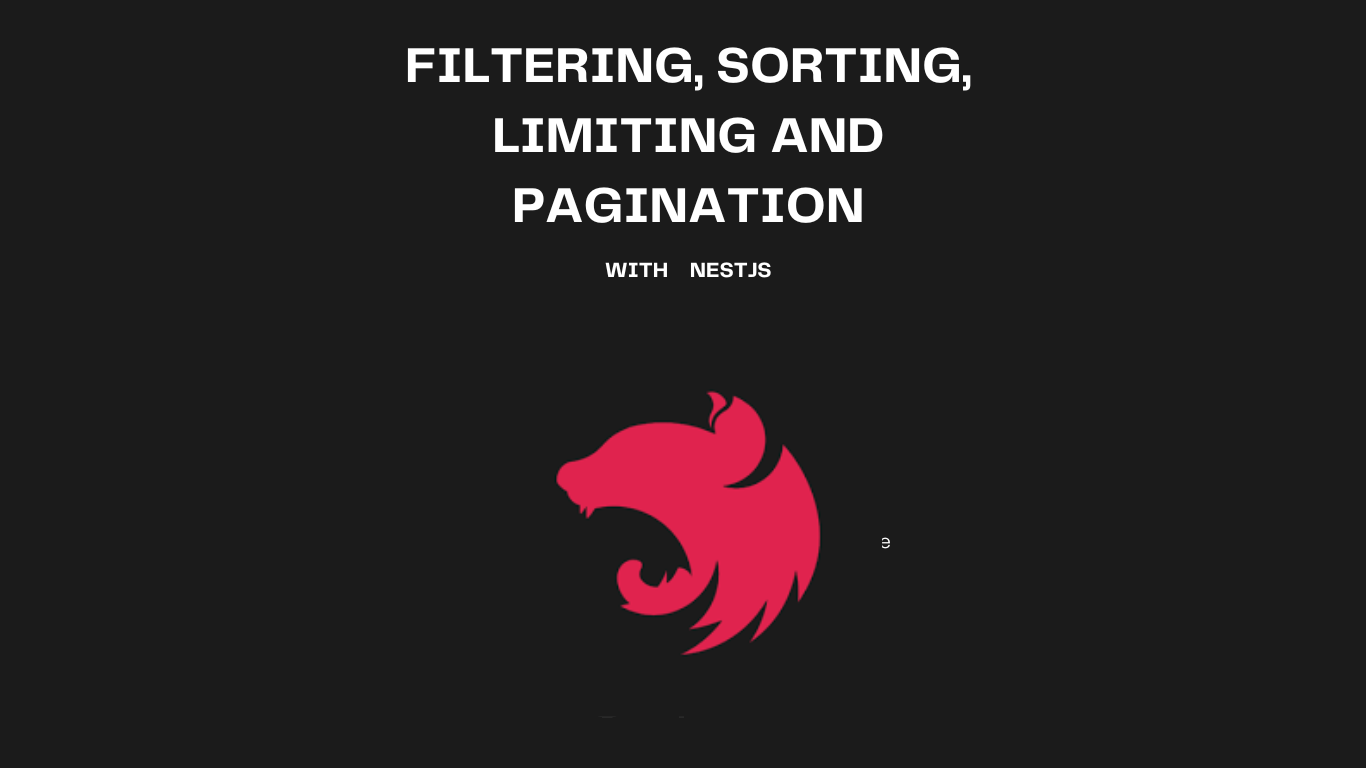By Okure U. Edet
If you are reading this article, you are probably a developer who has used an API to call data for your application. You may have also used features such as filtering and pagination to limit the amount of data you want to receive.
These API features are important when building your own API. They help ensure that your API is fast, secure, and easily understandable by the people using it.
In this article, you will build a simple expense API with Nest.js and MongoDB for a database. You will then implement filtering, sorting, limiting, and pagination to make your API faster and easy to use. Let's begin!
Here's what we'll cover:
- What is an API?
- How to set up a Nest.js app
- How to configure MongoDB
- How to set up the expense endpoints
- How to implement filtering and sorting
- How to implement limiting and pagination
- Conclusion
What is an API?
APIs are the backbone of modern software development. API stands for Application Programming Interface, and it allows one piece of software to communicate with another piece of software.
Web APIs use the HTTP communication protocols to communicate with computers. There are different types of APIs, but we won't get into them here.
These days, it's common for web APIs to have design features such as filtering, sorting, limiting, and pagination to make the API faster, easier to use, and more secure. You will learn how to implement these features to make a better API in this article.
How to Set Up a Nest.js App
First of all, you will be building a simple expense CRUD API in Nestjs. Nestjs is a progressive Node.js framework for building modern APIs that's pretty easy to use.
To get started, open your command line and type out the following commands:
$ npm i -g @nestjs/cli
$ nest new expense-app
Follow the installation guide. This will generate a few boilerplate files for you. Then you can open your Nest.js app in an IDE of your choice.
How to Configure MongoDB
Since MongoDB is our preferred database, it's important to configure it so you can use it in your app. First install the @nestjs/mongoose package:
$ npm i @nestjs/mongoose mongoose
Once the installation is complete, go into your app module file and import the MongooseModule:
import { Module } from '@nestjs/common';
import { AppController } from './app.controller';
import { AppService } from './app.service';
import { MongooseModule } from '@nestjs/mongoose';
@Module({
imports: [MongooseModule.forRoot(`mongodb+srv://*******:*******@cluster0.30vt0jd.mongodb.net/expense-test-app`)],
controllers: [AppController],
providers: [AppService],
})
export class AppModule {}
If you don't want to expose your string that way, you can create a .env file and store your database connection string in it. You will then need to install the @nestjs/config package which uses dotenv internally.
Inside your app module file, import the ConfigModule:
@Module({
imports: [
ConfigModule.forRoot({ envFilePath: '.env', isGlobal: true }),
MongooseModule.forRoot(process.env.DATABASE),
],
controllers: [AppController],
providers: [AppService],
})
isGlobal: true is to make the module available everywhere in your application. envFilePath specifies the path to your .env file.
How to Set Up the Expense Endpoints
You have configured MongoDB. Now it's time to set up the expense endpoints.
You can create a module in Nest.js by typing the following into the terminal: nest generate module expenses. You can also generate the controller like this: nest generate controller expenses and the service like this: nest generate service expenses. You should do all this in the src folder.
Go ahead and generate an expenses.schema.ts file. Inside the expenses.schema.ts file, create an expense schema with some validation.
import { Prop, Schema, SchemaFactory } from '@nestjs/mongoose';
import mongoose, { HydratedDocument } from 'mongoose';
export type ExpenseDocument = HydratedDocument<Expense>;
@Schema()
export class Expense {
@Prop({
trim: true,
required: [true, 'Title is required'],
})
title: string;
@Prop({
min: 0,
required: [true, 'Amount is required'],
})
amount: number;
@Prop({
type: String,
trim: true,
required: [true, 'Category is required'],
})
category: string;
@Prop({
type: Date,
default: Date.now,
})
incurred: Date;
@Prop({ type: String, trim: true })
notes: string;
@Prop()
slug: string;
@Prop()
updated: Date;
@Prop({
type: Date,
default: Date.now,
})
created: Date;
}
export const ExpenseSchema = SchemaFactory.createForClass(Expense);
The properties in this schema include title, amount, category, notes, and slug.
After doing this, you want to register the expense model in the expenses.module.ts file:
import { Module } from '@nestjs/common';
import { ExpensesController } from './expenses.controller';
import { ExpensesService } from './expenses.service';
import { MongooseModule } from '@nestjs/mongoose';
import { Expense, ExpenseSchema } from './expenses.schema';
@Module({
imports: [
MongooseModule.forFeature([{ name: Expense.name, schema: ExpenseSchema }]),
],
controllers: [ExpensesController],
providers: [ExpensesService],
})
export class ExpensesModule {}
Once you've registered the schema, you can then inject the Expense model into the ExpensesService by using an @InjectModel() decorator.
import { Injectable } from '@nestjs/common';
import { InjectModel } from '@nestjs/mongoose';
import { Expense } from './expenses.schema';
import { Model } from 'mongoose';
import { ExpenseDto } from './dto/expense.dto';
@Injectable()
export class ExpensesService {
constructor(
@InjectModel(Expense.name) private expenseModel: Model<Expense>,
) {}
async createExpense(data: ExpenseDto) {
const expense = this.expenseModel.create(data);
return expense;
}
async getExpenses() {
const expenses = await this.expenseModel.find();
return expenses;
}
}
In the ExpensesService file, we injected the Expense model as a dependency using the @InjectModel() decorator. Once you've done this, you then go ahead and define a function that creates an expense and a function that gets all expenses.
In your controller, add the following code:
import { Body, Controller, Get, Post, Res } from '@nestjs/common';
import { ExpensesService } from './expenses.service';
import { ExpenseDto } from './dto/expense.dto';
@Controller('expenses')
export class ExpensesController {
constructor(private readonly expenseService: ExpensesService) {}
@Post()
async createExpense(@Body() data: ExpenseDto, @Res() response: any) {
const expense = await this.expenseService.createExpense(data);
console.log(expense);
return response.status(201).json({
message: 'success',
data: expense,
});
}
@Get()
async getExpenses(@Res() response: any) {
const expenses = await this.expenseService.getExpenses();
return response.status(200).json({
message: 'success',
data: expenses,
});
}
}
If you're getting a dependency error, navigate to your app.module.ts file and remove ExpenseController from the controllers array.
You can test the endpoint on Postman.
How to Implement Filtering and Sorting
Now that you have successfully set up the expense endpoints, it's time to implement filtering and sorting features in the API.
Filtering
Filtering is essentially done in the same way we do it in Node.js.
Inside your src directory, create a new folder called Utils and inside that folder create a new file called apiFeatures.ts.
Inside this file, define a class called APIFeatures. This class will contain methods that will house the API features you'll implement.
export class APIFeatures {
mongooseQuery: any;
queryString: any;
constructor(mongooseQuery: any, queryString: any) {
this.mongooseQuery = mongooseQuery;
this.queryString = queryString;
}
filter() {
// 1) Filtering
const queryObj = { ...this.queryString };
const excludedFields = ['page', 'sort', 'limit', 'fields'];
excludedFields.forEach((fields) => {
delete queryObj[fields];
});
// console.log(queryObj);
//2) Advanced filtering
let queryStr = JSON.stringify(queryObj);
queryStr = queryStr.replace(/\b(gte|gt|lte|lt)\b/g, (match) => `$${match}`);
//console.log(JSON.parse(queryStr));
this.mongooseQuery = this.mongooseQuery.find(JSON.parse(queryStr));
return this;
}
}
In the filter method, you created a hard copy of the req.query. It's passed as an argument in the form of queryString.
Before filtering, you want to exclude certain special fileds such as page, sort, limits and fields. These fields are deleted from the hard copy of the object which is stored in the variable queryObj. You also want to use MongoDB operators such as gt or gte.
For example, on Postman this is how you type in the query: ?amount[gt]=100
In MongoDB, It'll look like this: { amount: { $gt: 100 } }. In the filter method, we added a $ sign to the operators using a regular expression.
After that, the object is parsed using JSON.parse() method and it is then passed into the Mongoose query function. Make sure you return the whole class itself by typing return this.
Sorting
As you can see, implementing fitering is quite easy in Nest.js as it is in Node.js.
Now it's time to implement sorting. Inside the APIFeatures class, define another function called sorting.
sorting() {
if (this.queryString.sort) {
const sortBy = this.queryString.sort.split(',').join(' ');
// console.log(sortBy);
this.mongooseQuery = this.mongooseQuery.sort(sortBy);
} else {
this.mongooseQuery = this.mongooseQuery.sort('-created');
}
return this;
}
The above method checks if a sort property exists on the query object. If it does, you split the string by a , in case there are multiple sort queries. Then you join it by a ' '.
Once you've done this, you chain it to the Mongoose query with a sort method which exists on all documents. The else block sorts the document by the date it was created in case the user does not specify any sort query.
How to Implement Limiting and Pagination
Congrats! You have implemented filtering and sorting. Now it's time to implement limiting and pagination.
Limiting
To limit fields, you can call the select() method on the Mongoose query.
Define another method in the class:
limit() {
if (this.queryString.fields) {
const fields = this.queryString.fields.split(',').join(' ');
this.mongooseQuery = this.mongooseQuery.select(fields);
} else {
this.mongooseQuery = this.mongooseQuery.select('-__v');
}
return this;
}
And there you go.
Pagination
To implement pagination, you want to get the page and limit from the query object. You then want to skip certain number of documents to get to the page you want. There is a skip() method and a limit() method on the Mongoose query.
pagination() {
// get the page and convert it to a number. If no page set default to 1
const page = this.queryString.page * 1 || 1;
// get limit and if no limit, set limit to 100
const limit = this.queryString.limit * 1 || 100;
// calculate skip value
const skip = (page - 1) * limit;
// chain it to the mongoose query.
this.mongooseQuery = this.mongooseQuery.skip(skip).limit(limit);
// return the object
return this;
}
Once you've done this, you want to call the APIfeatures class in your ExpensesService class in your expenses.service.ts file.
Replace your getExpenses function with this code:
async getExpenses(query?: any) {
const features = new APIFeatures(this.expenseModel.find(), query)
.filter()
.sort()
.limit()
.pagination();
//Execute the query
const expenses = await features.mongooseQuery;
return expenses;
}
In the function, it is possible to chain all these methods in the APIFeatures class because each method returns the object.
In your expenses.controller.ts file, your getExpenses function should look like this:
@Get()
async getExpenses(@Res() response: any, @Req() request: any) {
const expenses = await this.expenseService.getExpenses(request.query);
return response.status(200).json({
message: 'success',
data: expenses,
});
}
Now run the application with npm start:dev and test your API features in Postman.
Conclusion
In this guide, you have learned how to implement sorting, filtering, limiting, and pagination in your Nest.js applications.
With this knowledge, you can go ahead and implement these features in your personal projects built using Nest.js.