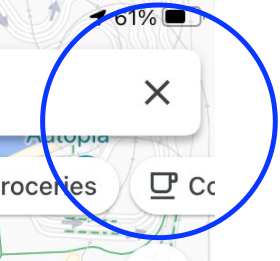If you want to save a new location you discovered on Google Maps, you need to drop a pin on that location.
In this article, I will show you how to drop a pin in Google Maps from your phone or computer.
How to Drop a Pin on Google Maps (Mac or Windows)
Step 1: Sign into your Google Account
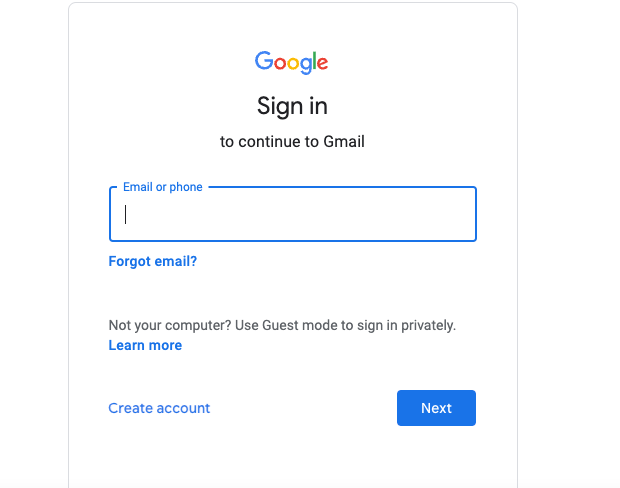
Step 2: Click on the Google apps icon and go to Maps

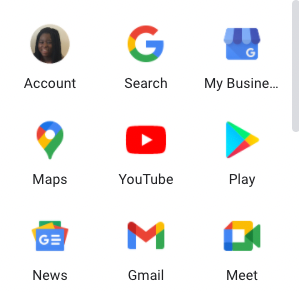
Step 3: Search for a location using the search bar

Step 4: Click on the pin icon next to the location you want to save
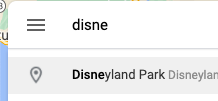
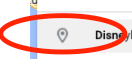
You should see a red pin icon on the location in the map.
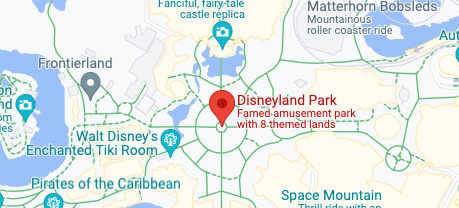

How to drop a pin manually
Go to any location on the map and click on the icon next to the location you want to save.
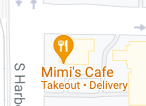
You should then see a red icon next to the location.

How to save the location
Once you pin a location, then click on save.
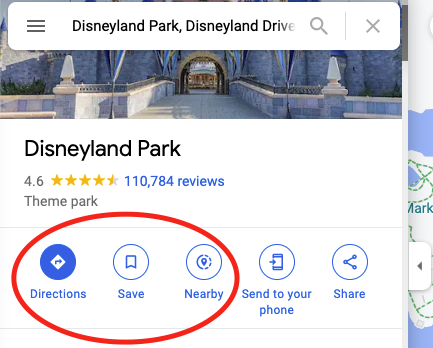
Then you can choose which list you want to save your pinned location to.
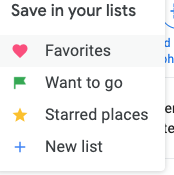
Then you should see it marked as saved.
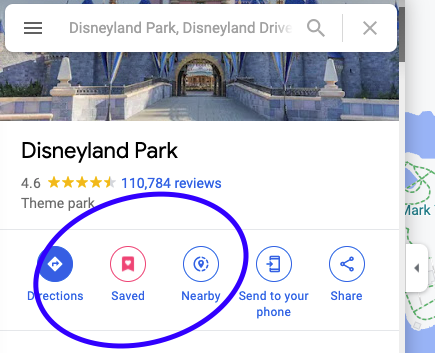
To find all of your saved locations, click on the menu icon and then click on Your Places.
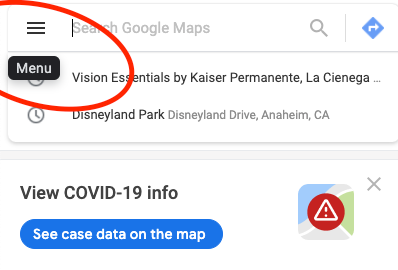
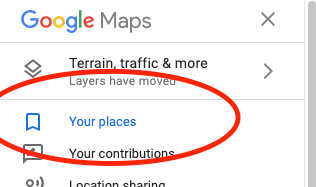
Then you can click on the list where the location was saved to.
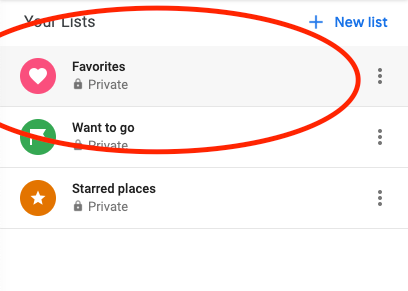
How to share a location
Click on the Share icon under the pinned location.
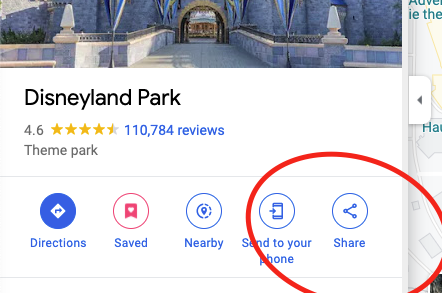
Then you can choose where to share your pinned location.
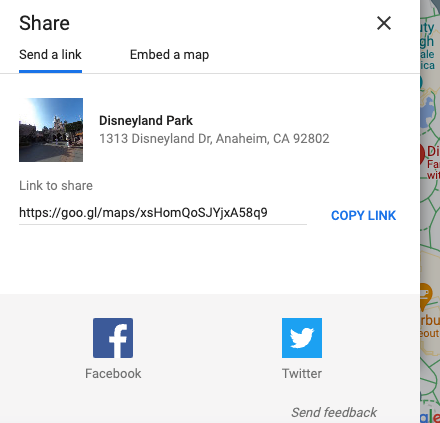
How to remove a pin
You can click on the X in the search bar.
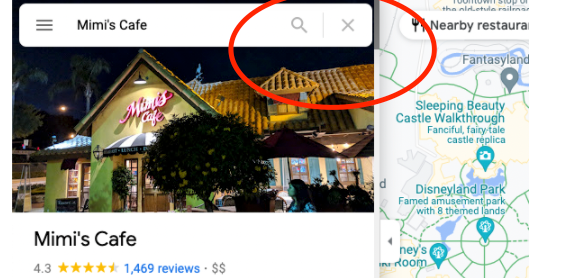
How to Drop a Pin on Google Maps (phone)
If you haven't downloaded the Google Maps app on your phone you will need to do so.
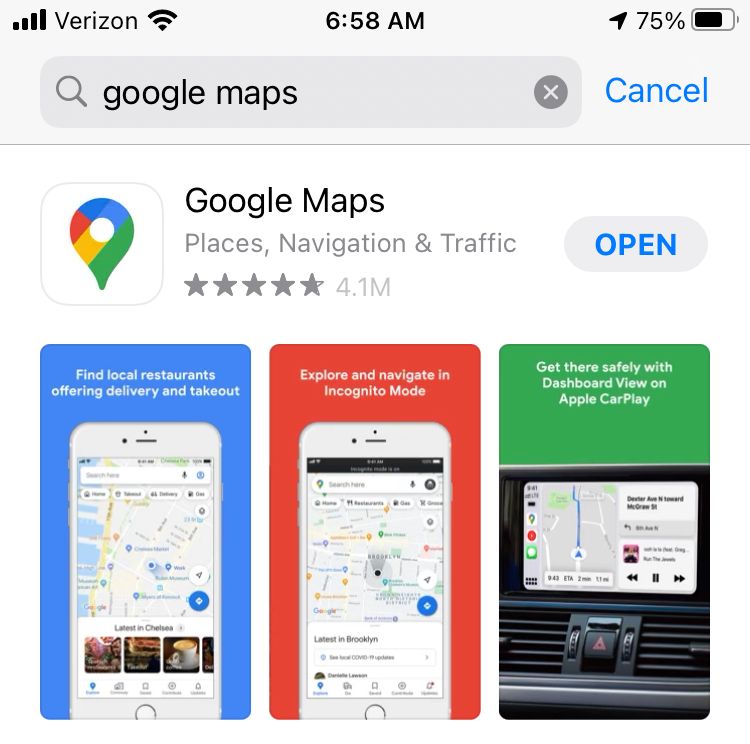
Step 1: Open the application and search for a location
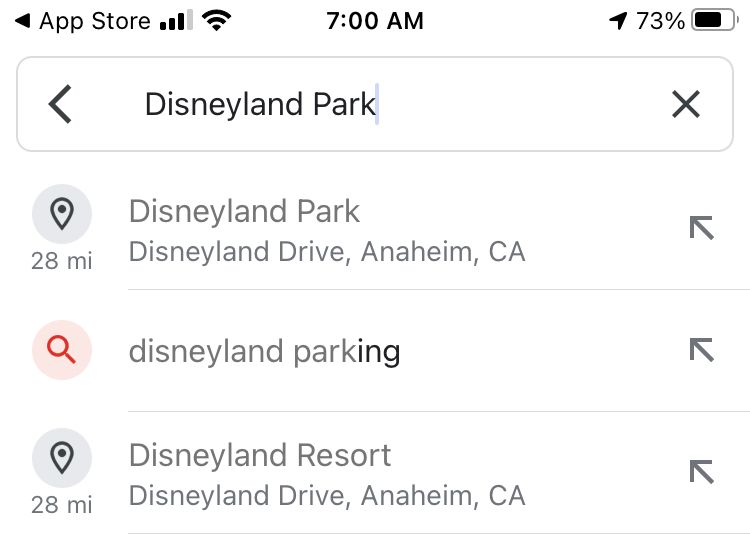
Step 2: Click on the location and you should see a red pin on the map
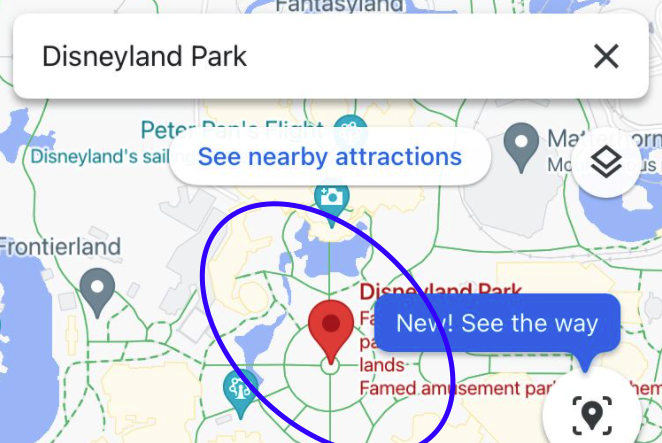
How to drop a pin manually
On the map, go to your location of choice and press and hold your finger down on that location.
You should then see a red pin appear next to the location.
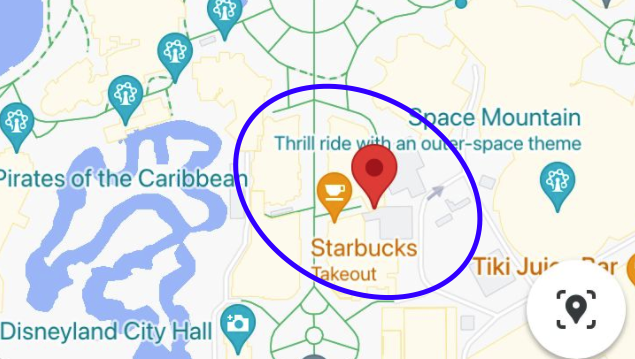
To save your location, scroll through the options and click on Save.
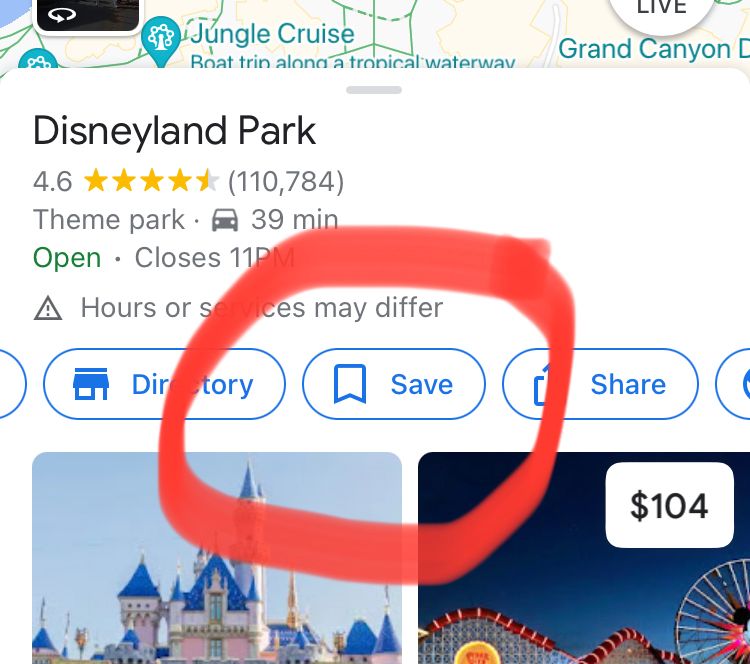
Click on the list where you want to save it.
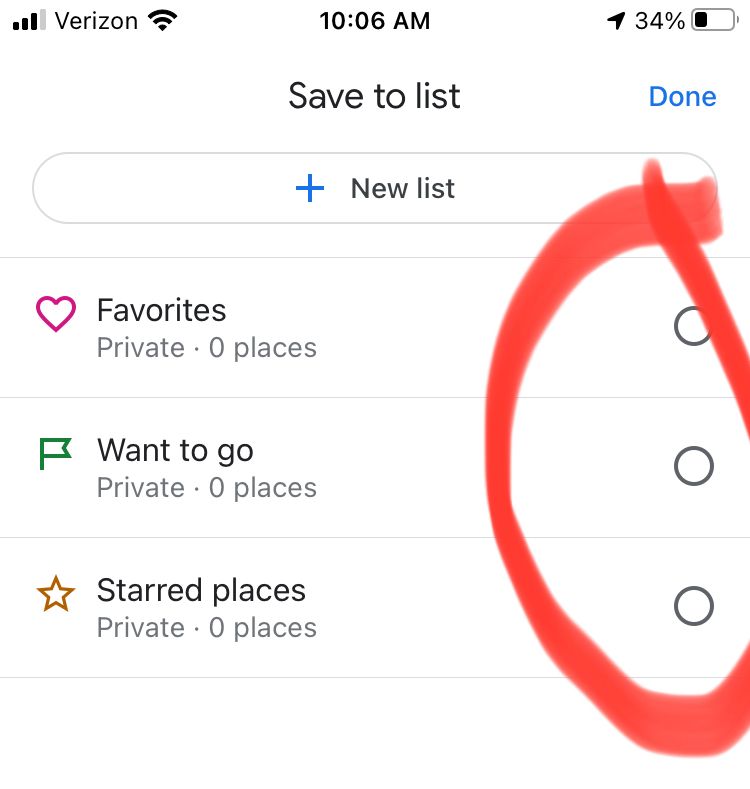
How to share your pinned location
You can find your pinned locations at the bottom of the app.
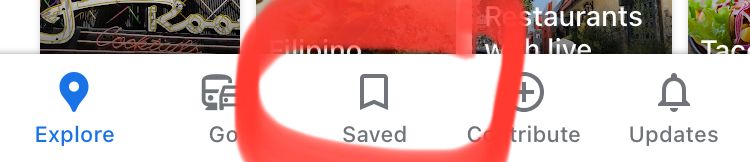
Then click on the share icon at the top of the screen.
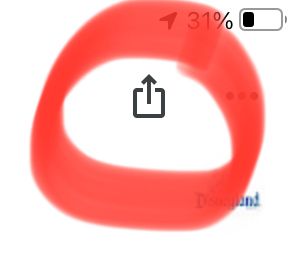
Choose the method for sharing your pinned location.
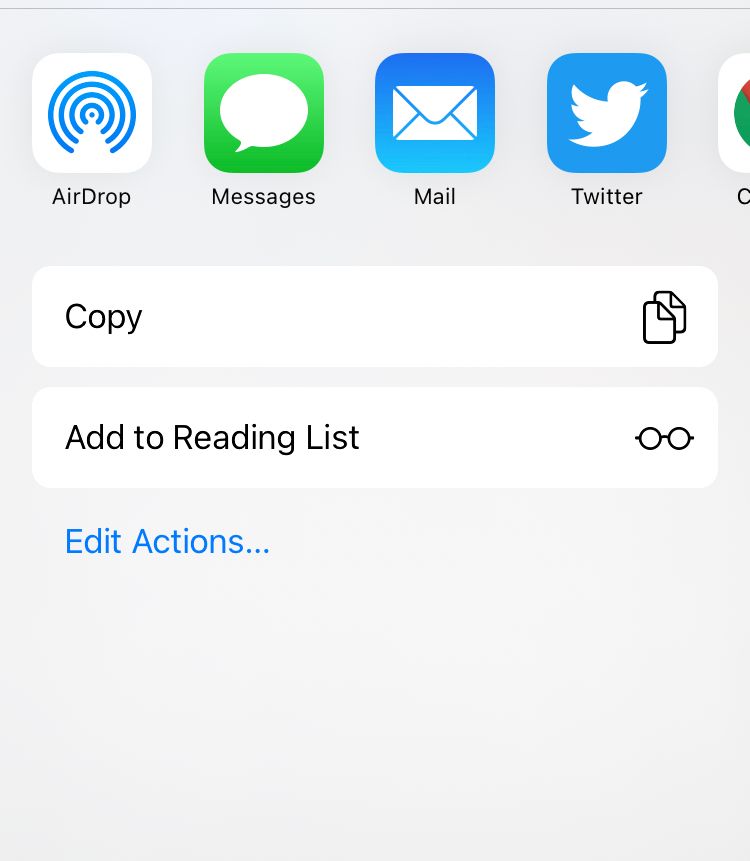
How to remove a pin
To remove a pin, then you can click on the x in the search bar.