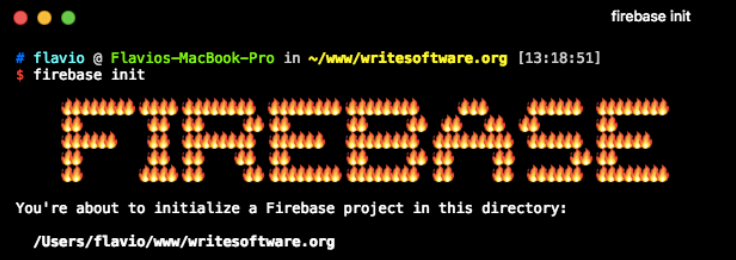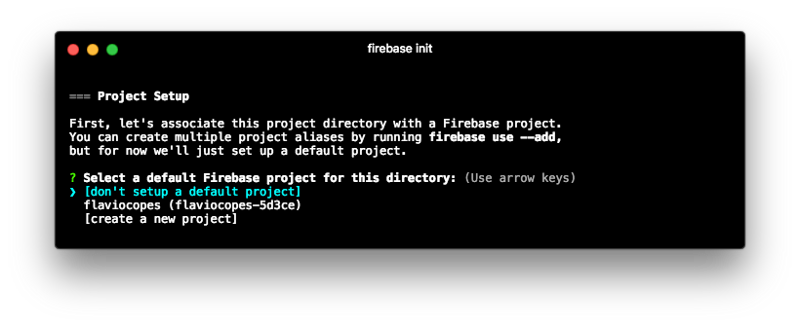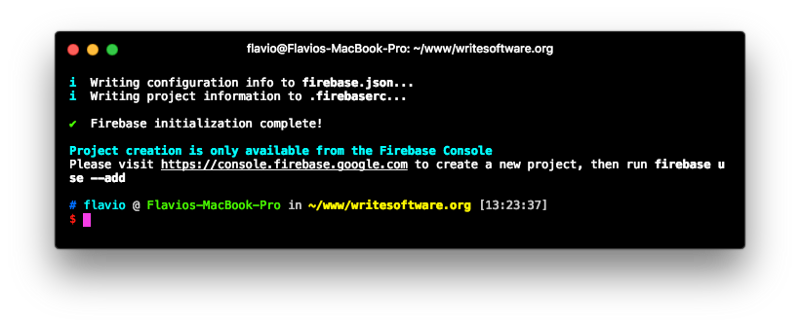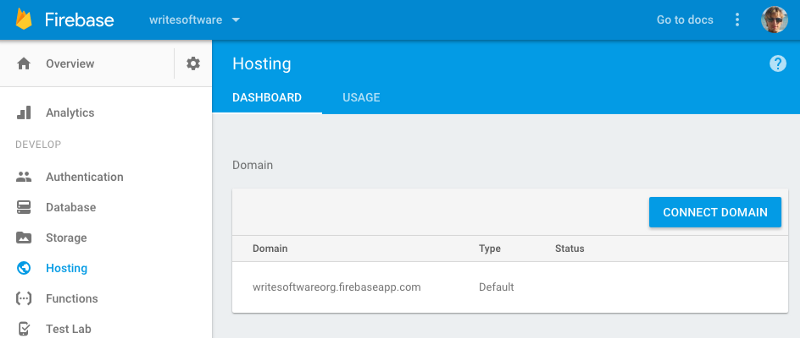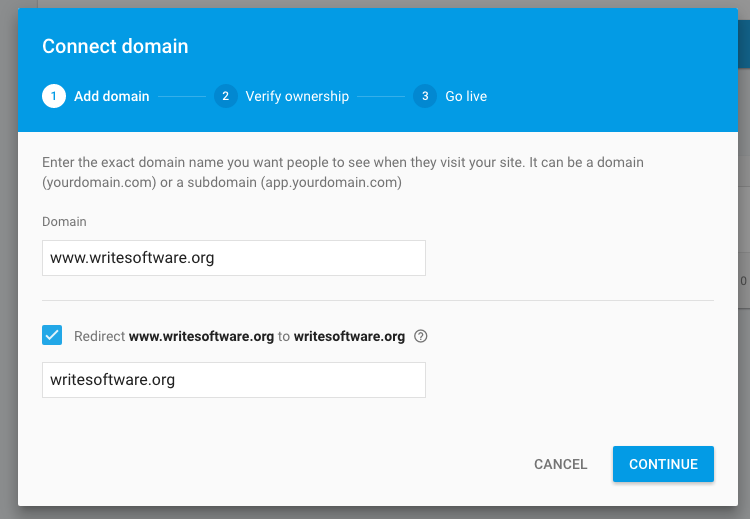Interested in learning JavaScript? Get my ebook at jshandbook.com
Firebase is a mobile and web application development platform that was developed by Firebase, Inc. in 2011. It was acquired by Google in 2014 and rolled up into the Google Cloud service. Now, it’s a flagship product of the Google Cloud offering.
Firebase is a complex and articulated product, mainly targeted at mobile applications.
One of its lesser known features that we’ll discuss in this article is the Firebase advanced web hosting service.
Firebase Hosting Features
Firebase Hosting provides hosting for static web sites, such as
- sites you can generate using static site generators
- sites built with server-side CMS platforms, from which you generate a static copy of the website
You can host anything as long as it’s not dynamic. A WordPress blog, for example, is almost always a good candidate to be a static site if you use Disqus or Facebook comments.
Firebase Hosting delivers files through the Fastly CDN, using HTTPS and provides an automatic SSL certificate, with custom domain support.
Its free tier is generous, with cheap plans available if you outgrow it. It’s very developer-friendly, provides a CLI interface tool, an easy deployment process, and one-click rollbacks.
Why should you use Firebase Hosting?
Firebase can be a good choice to deploy static websites, and Single Page Apps.
I like to use Firebase Hosting mainly because I tested many different providers and Firebase offers an awesome speed across multiple geographic locations without the need for a separate CDN on top, since the CDN is built-in for free.
While having your own VPS is a very good option, the overhead of managing your own server for a simple website is just not worth it. I’d prefer to focus on the content rather than on the operations, just like I’d deploy an app on Heroku.
Firebase is even easier to setup than Heroku.
Install the Firebase CLI tool
Install the Firebase CLI with
npm install -g firebase-tools
or
yarn global add firebase-tools
Authenticate with the Google account (I’m assuming you already have a Google account) by running
firebase login
Create a project in Firebase
Go to https://console.firebase.google.com/ and create a new project.
Now within the console, run the following from the root folder of the site you’re working on:
firebase init
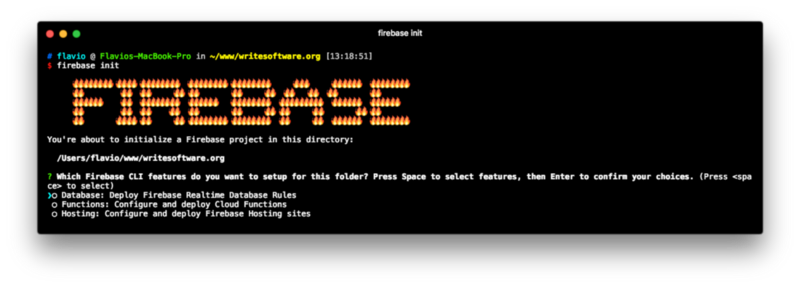
Press Space to select the “Hosting” option, then Enter to confirm your choice.
Now you need to choose the project you want to deploy the site to.
Choose “create a new project”.
Now you choose which folder contains the static version of your site. For example, public.
You’ll be asked two questions about the app configuration. Reply “No” to both of them:
- Configure as a single-page app (rewrite all urls to /index.html)?
- File public/index.html already exists. Overwrite?
This will prevent Firebase from adding its own default index.html file.
Now, you’re good to go:
Configure the site
The Firebase CLI app created the firebase.json file in the root site folder.
In this article, I tell how to configure a simple feature in Firebase Hosting, by adding a small bit of configuration in the firebase.json file.
I want to set the Cache-Control header directive on all the site assets - images, CSS and JS files.
A clean firebase.json file contains the following:
{ "hosting": { "public": "public", "ignore": [ "firebase.json", "**/.*", "**/node_modules/**" ] } }
It tells Firebase where is the site content, and which files it should ignore. Feel free to add all the folders you have, except public.
We’re going to add a new property in there, called headers:
{ "hosting": { "public": "public", "ignore": [ "firebase.json", "**/.*", "**/node_modules/**" ], "headers": [ { "source" : "**/*.@(jpg|jpeg|gif|png|css|js)", "headers" : [ { "key" : "Cache-Control", "value" : "max-age=1000000" //1 week+ } ] } ] } }
As you can see, we tell that for all files ending with jpg|jpeg|gif|png|css|js Firebase should apply the Cache-Control:max-age=1000000 directive, which means that all assets are cached for more than 1 week.
Publish the site
When you are ready to publish the site, you just run the following command and Firebase will take care of everything.
firebase deploy
You can now open https://yourproject.firebaseapp.com and you should see the website running.
Custom Domain
The next logical step is to make your site use a custom domain.
Go to https://console.firebase.google.com/project/_/hosting/main and click the “Connect Domain” button:
The wizard will ask you for the domain name, then it will provide a TXT record you need to add to your hosting DNS panel to verify the domain.
If the domain is brand new, it might take some time before you can pass this step.
Once this is done, the interface will give you two A records to add as well to your hosting DNS panel.
If you set up yourdomain.com, don’t forget to also set up www.yourdomain.com by making it a redirect.
Now you just have to wait for your hosting to update the DNS records and for DNS caches to flush.
Also, keep in mind that your SSL certificate is automatically provisioned but requires a bit of time to be valid.
Interested in learning JavaScript? Get my ebook at jshandbook.com