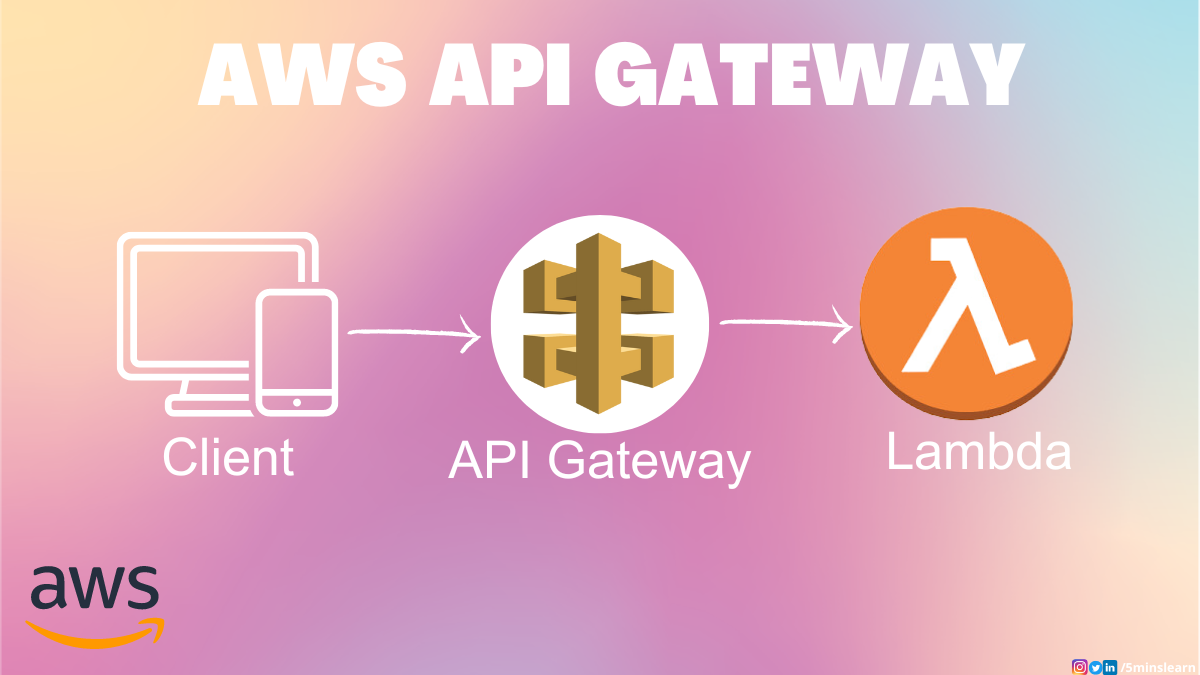In the world of cloud computing and serverless architecture, AWS API Gateway is a powerful tool that helps you build robust, secure, and scalable APIs.
In this tutorial, I'll introduce you to API Gateway and explain the benefits of using this helpful tool. Then I'll show you how to create and deploy a Rest API, and create usage plans to offer API keys. Alright, let's get started.
What is API Gateway?
AWS API Gateway is a fully managed service provided by Amazon Web Services (AWS) that simplifies the creation, deployment, and management of APIs at any scale.
It acts as a front door for applications, and allows you to create APIs that act as bridges between clients and back-end services. This enables secure and efficient communication.
Why Do You Need API Gateway?
AWS API Gateway offers many benefits for businesses and developers. Here are a few benefits of using API Gateway.
Scalability and High Availability
With AWS API Gateway, scaling your APIs becomes much easier. It seamlessly handles traffic spikes by automatically scaling the underlying infrastructure. This results in high availability and helps prevent service disruptions.
Security and Authentication
API Gateway offers robust security features, including built-in authentication and authorization mechanisms.
It supports User Authentication through IAM Roles for internal applications, Cognito for external applications (for example Mobile users), and it also supports custom authorizers.
Integration with other AWS Services
As part of the AWS ecosystem, API Gateway seamlessly integrates with a range of other AWS services. This enables you to leverage additional functionalities like AWS Lambda functions, AWS Cognito for user management, and AWS CloudWatch for monitoring and logging.
API Lifecycle Management
With API Gateway, you can easily version, deploy, and manage different stages of your APIs. This simplifies the process of rolling out updates, testing new features, and managing different environments such as development, staging, and production.
I hope by now you understood what API Gateway is and why it's valuable. Let's dive into creating our very own API Gateway.
How to Create an AWS API Gateway
In this section, we will:
- Create a Rest API with the GET method
- Integrate it with a simple hello world lambda function and deploy it
Let's begin with creating a lambda function
How to Create an AWS Lambda Function
Log in to the AWS Management Console and search for "Lambda" in the AWS Management Console search bar. Click on Create Function.
 Navigate to AWS Lambda Console
Navigate to AWS Lambda Console
Select the "Author from scratch" option, enter a name for your lambda function, select the "Python" runtime, and click the Create Function button at the bottom right.
 Create a AWS Lambda Function
Create a AWS Lambda Function
Once the function is created, update the following code and deploy the changes:
import json
def lambda_handler(event, context):
body = "Hello from 5minslearn!"
statusCode = 200
return {
"statusCode": statusCode,
"body": json.dumps(body),
"headers": {
"Content-Type": "application/json"
}
}
 Deploy a Lambda Function
Deploy a Lambda Function
Congratulations! You have successfully created an AWS Lambda function. Now let's create the Rest API.
How to Create a Rest API and Integrate it with AWS Lambda
Search for API Gateway in the search bar. In the REST API section, click on the Build button.
 Create a Rest API
Create a Rest API
Choose the Protocol as Rest and select New API in the Create new API section. In the settings section enter the API name of your choice and leave Endpoint Type as the default. Then click the Create API button.
 Configure creating a Rest API
Configure creating a Rest API
Click the Actions Button on the top left. Next, Click Method and select the method as GET and click the Tick icon.
 Create a Method
Create a Method
 Choose "GET" method
Choose "GET" method
Select Lambda Function as the Integration type and enter the name of the Lambda function you created previously. Then save the function.
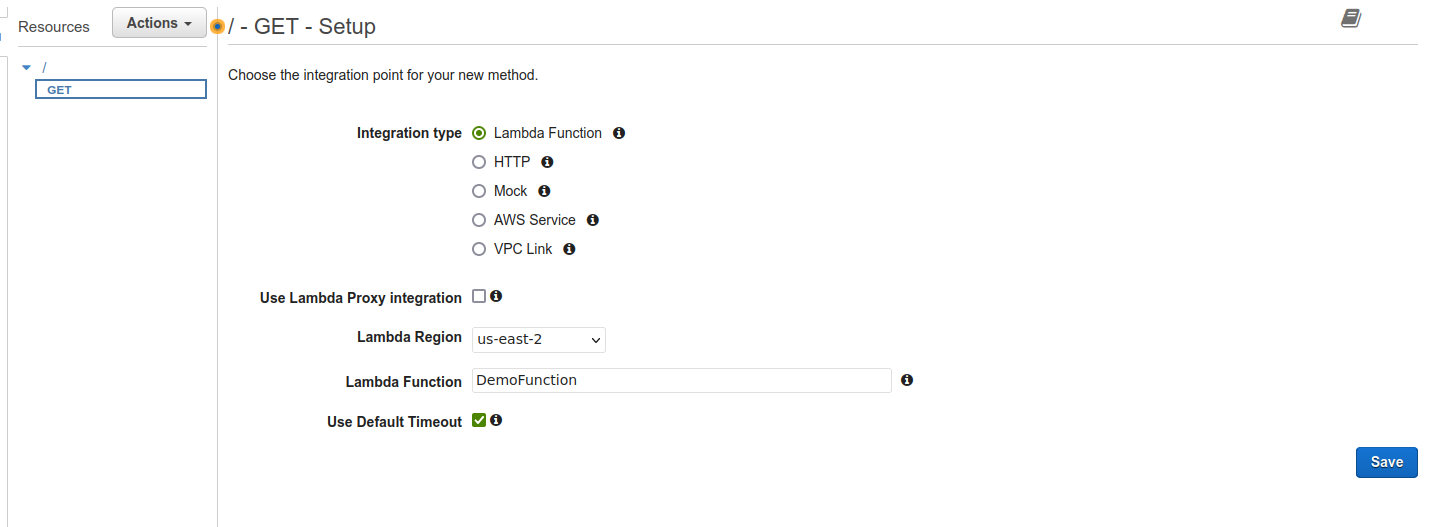 Select Method configuration
Select Method configuration
Once you click save, "Add Permission to Lambda Function" will prompt for confirmation. This basically means that you're allowing the API Gateway to invoke a Lambda function. In this case, it is "DemoFunction" Lambda function. Accept the confirmation and proceed to the next step.
 Allow Permission to invoke Lambda Function from API Gateway
Allow Permission to invoke Lambda Function from API Gateway
Click on Test. It will take you to a new page. Click on the "Test" button. You'll be able to see the response from the Lambda function on the right side panel.
 Our API Architecture
Our API Architecture
 Test our API Gateway
Test our API Gateway
As you have successfully tested your API, you're ready to deploy the API. To deploy the API, click on the Actions button once again and click on Deploy API.
 Deploy the API Gateway
Deploy the API Gateway
The Deploy API dialogue will popup. Select New Stage for Deployment stage and name it whatever you want. Click the Deploy button.
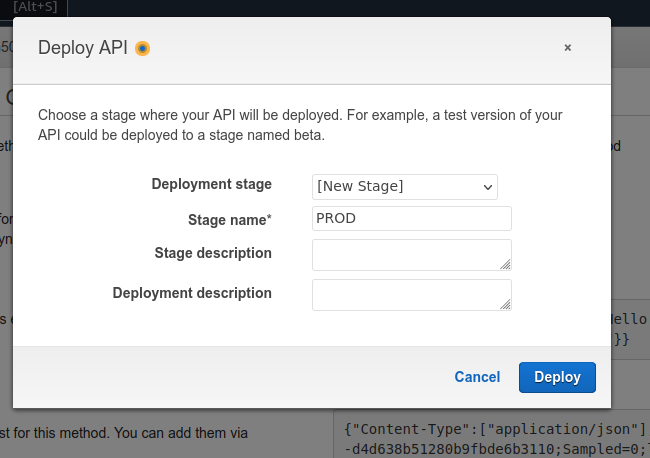 Configure API Gateway deployment
Configure API Gateway deployment
Click on Invoke URL shown at the top. You can see the response from the Lambda function.
 API Gateway Created
API Gateway Created
 Test our API
Test our API
Great! We successfully created the Rest API, integrated it with the Lambda function, and deployed it.
But you can do this with multiple services available on the market. Why would you choose AWS API Gateway?
Well. That's a interesting question. First of all, you can configure the usage plan for your API. The best part is you don't have to write any code for it.
Now let's create a Usage Plan, generate an API key, and make our Rest API accessible only by passing the API key in the Header.
How to Create an API Gateway Usage Plan
In the left side bar click on Usage Plans and click the Create button. Enter the Name of your plan – I chose "Basic". Enter the Throttling and Quota sections as per your requirements and click Next.
 Create AWS API Gateway usage plan
Create AWS API Gateway usage plan
Click on the Add API Stage button. Select the API and its stage. Click on the tick icon at right corner and select Next.
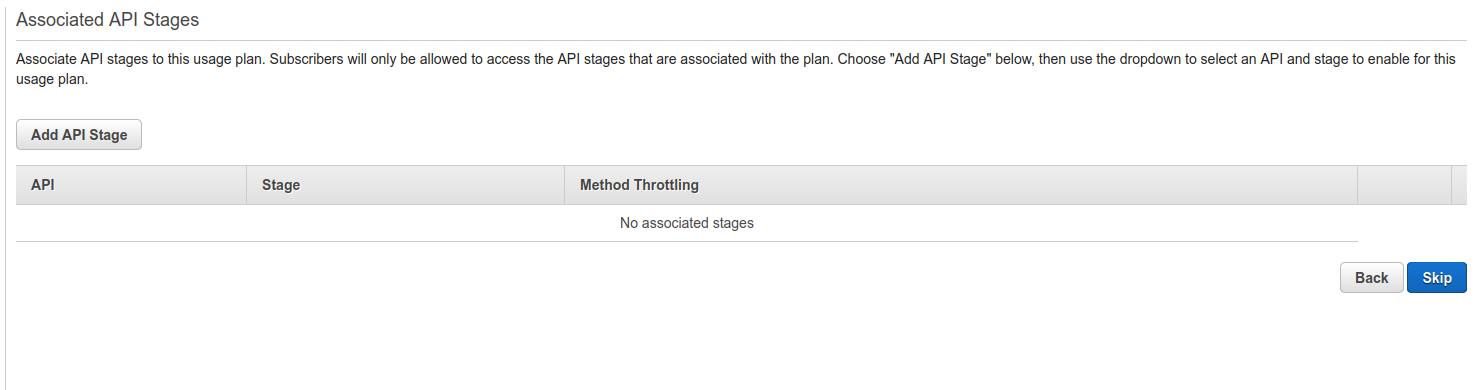 Create a Stage for our API
Create a Stage for our API
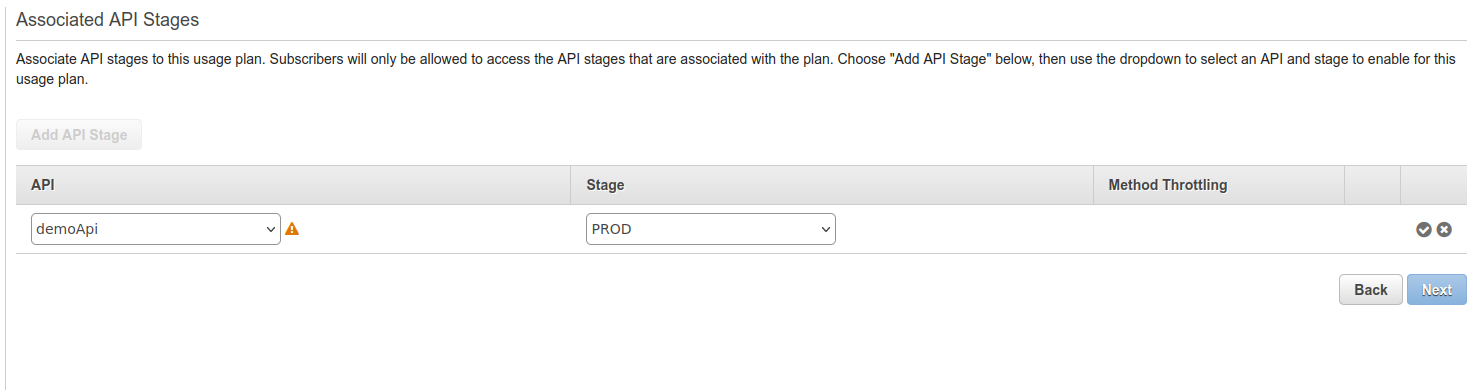 Create a Stage for our API
Create a Stage for our API
Click on Create API Key and add to Usage Plan. A modal will pop up. Enter the Name for API Key. For the API key, I selected Auto Generate but if you want to give a custom key you can enter a custom key. Hit the Save button.
 Create a API Key to access the service
Create a API Key to access the service
 Configure the API Key
Configure the API Key
Select Resources from the Sidebar, click on the GET API you just created, and click the Method Request.
 Select the method
Select the method
In the Settings section, update the API Key Required field to true and click the Tick icon. Once updated, don't forget to deploy the changes by hitting the Action dropdown. Your changes will not be updated otherwise.
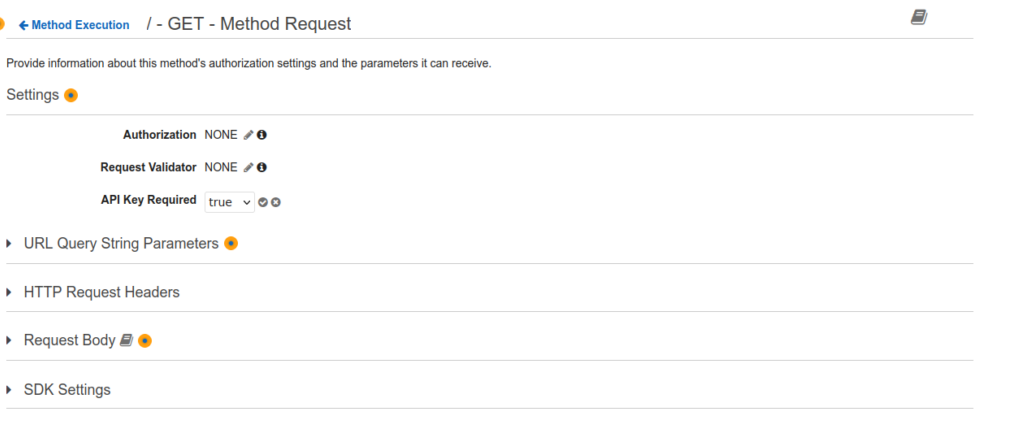 Enable API Key Required field
Enable API Key Required field
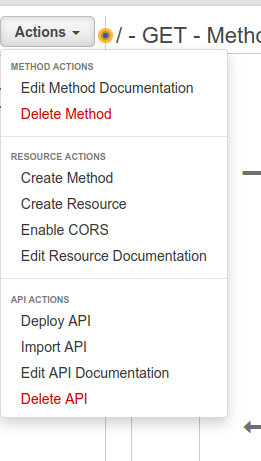 Deploy the API
Deploy the API
Hit the same URL now and see the magic.
Forbidden!
Because our API layer is protected now. You have to pass the API key in the header to access the data.
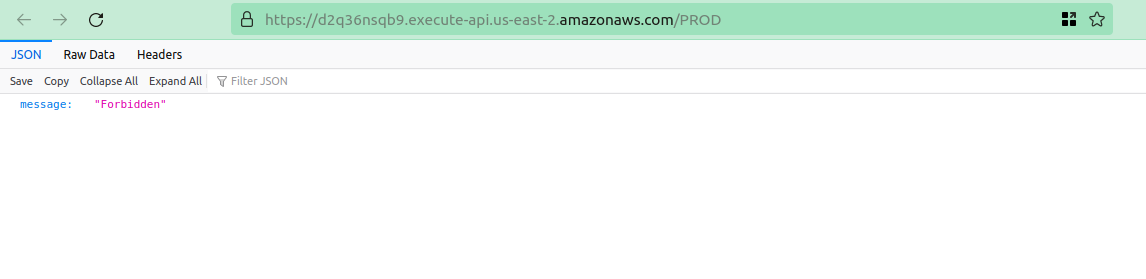 Forbidden access if no API Key is provided
Forbidden access if no API Key is provided
Now Click on the Usage Plans from the Sidebar. Select your plan and navigate to the API Keys tab.
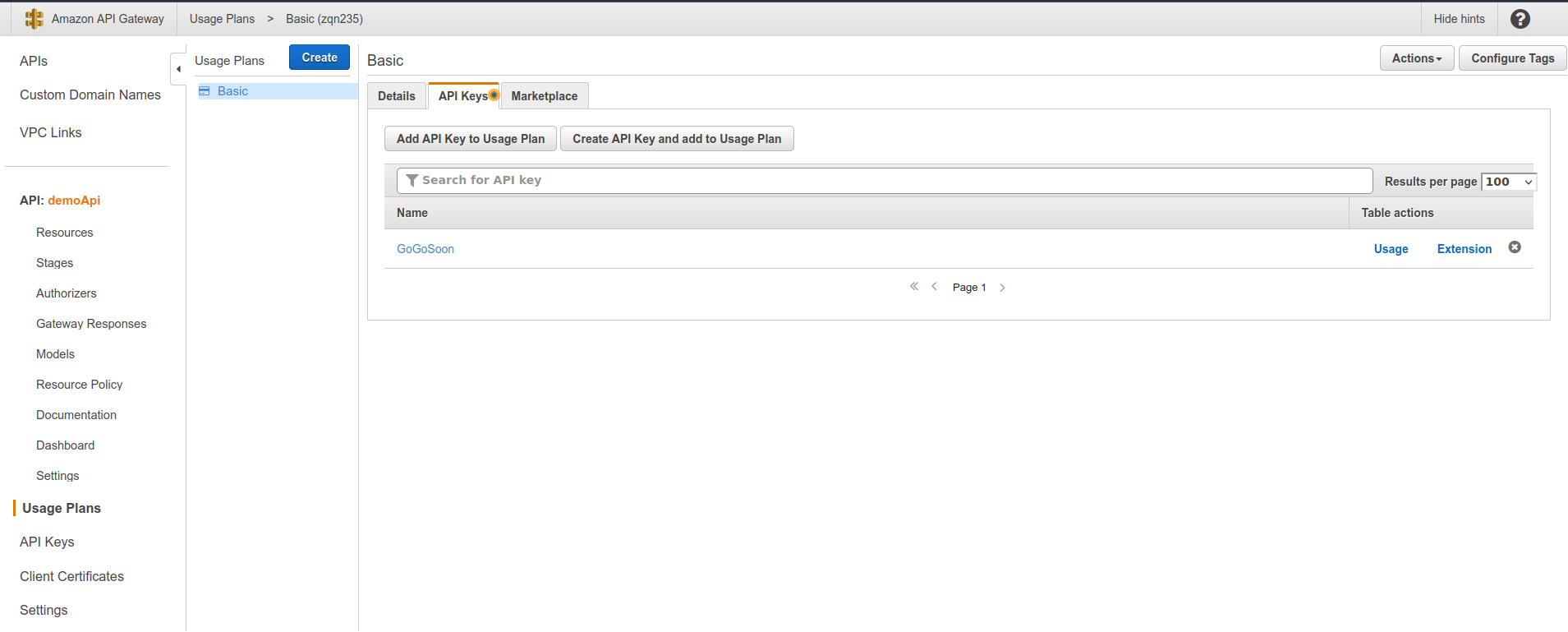 Access your API Key
Access your API Key
Click on the API key you created in Step 3. Click Show. Copy the API key.
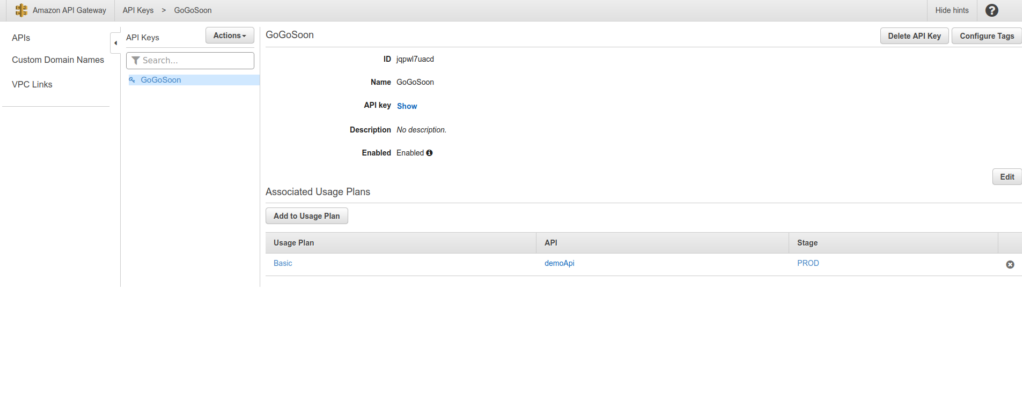 List of API Keys
List of API Keys
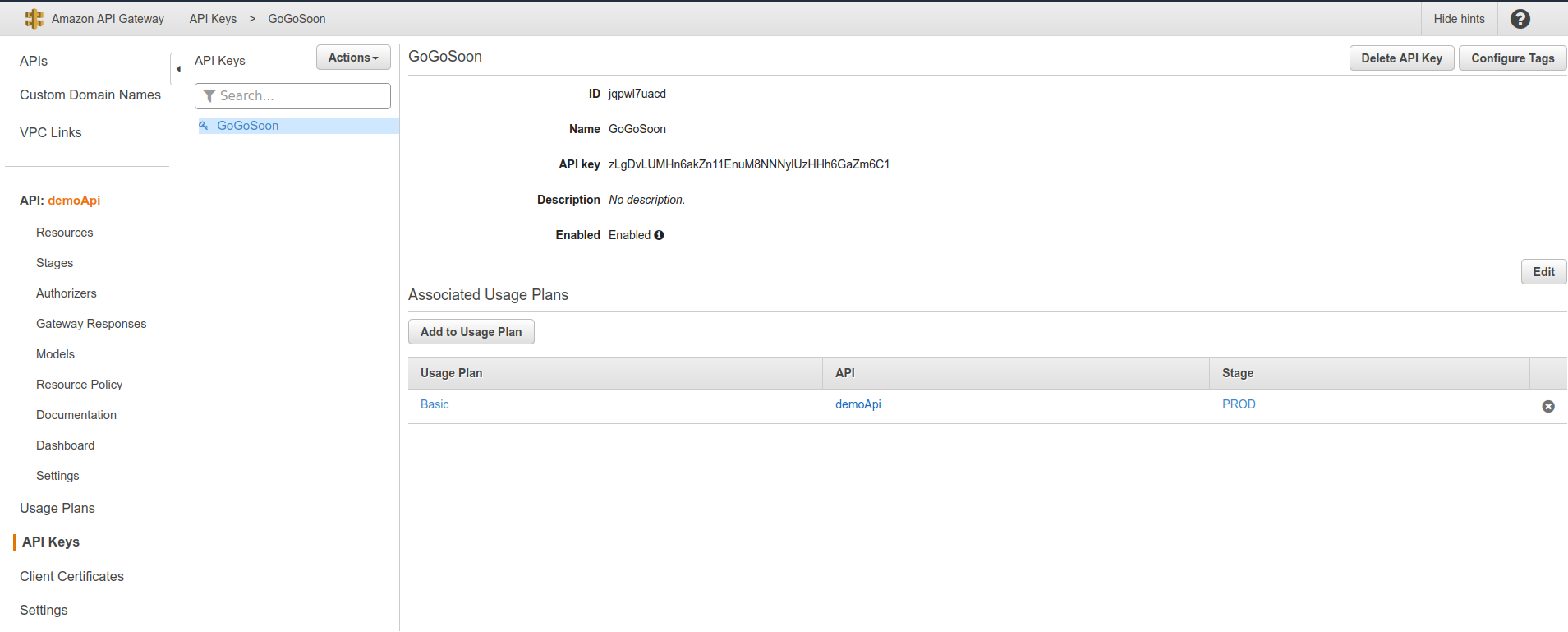 Reveal your API Key
Reveal your API Key
You have to pass the API Key in the 'x-api-key' header. Let's switch to the terminal to test this out.
Verify your Rest API without passing the API key at first. Open the terminal, and enter the following curl command. You will once again see the forbidden message.
curl --location --request GET '[enter your invoke url]'
--header 'Content-Type: application/json
 Forbidden access without API Key in Terminal
Forbidden access without API Key in Terminal
Now pass the API key this time. Run the following curl command:
curl --location --request GET '[your invoke url]' \
--header 'x-api-key: [your api key]' \
--header 'Content-Type: application/json' \
--data-raw ''
 Data received on passing API Key in x-api-key Header
Data received on passing API Key in x-api-key Header
You can see the output of the Lambda function because you passed 'x-api-key' in the header.
Awesome! You have successfully created the Usage plan, generated the API key, and attached it to the Rest API method and verified the integration.
Conclusion
In this tutorial, you learned what AWS API gateway is and how to create Usage Plans for the Rest API.
If you wish to learn more about AWS Services, subscribe to my email newsletter (https://5minslearn.gogosoon.com/) and follow me on social media.