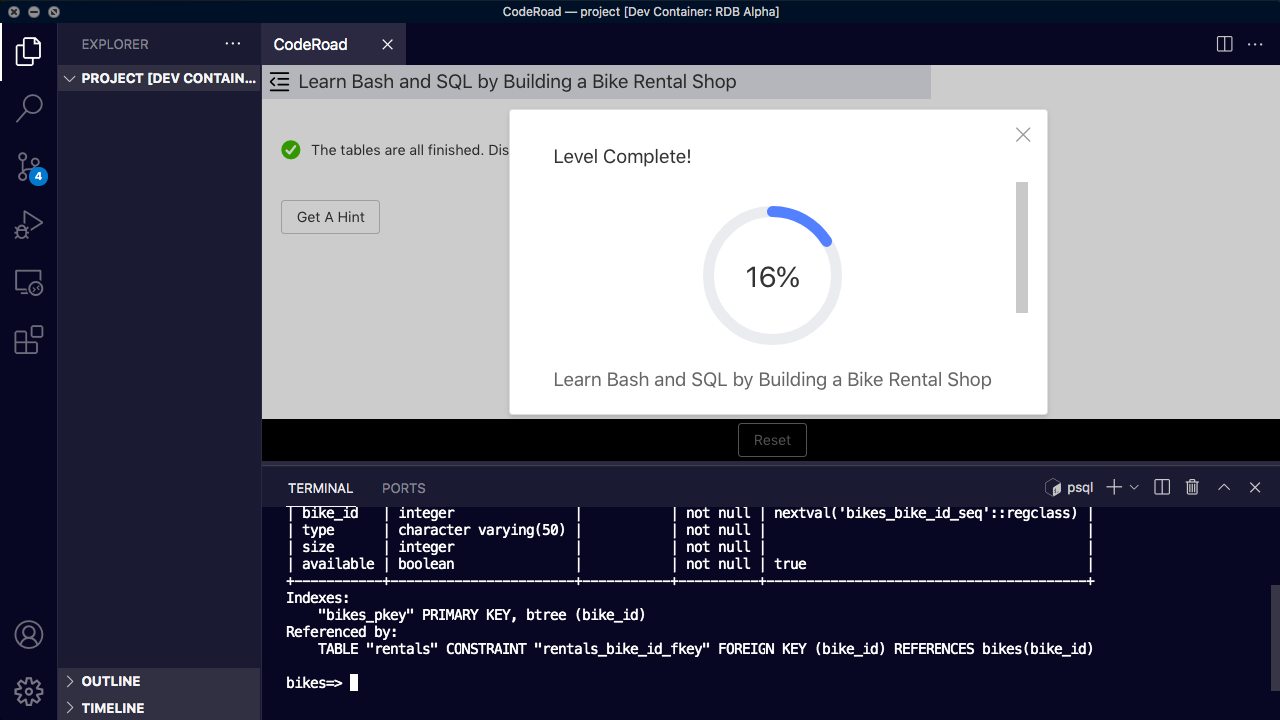You can now learn Relational Database concepts and SQL right inside your VSCode editor. This tutorial will walk you through how to install it using Docker.
During this full-length 300-hour course, you will learn to build more than a dozen projects. Some of them will involve step-by-step instructions, and others will be open ended, with elaborate test suites.
You will use real developer tools and software like VS Code, PostgreSQL, and the Linux / Unix command line to complete interactive tutorials and build projects.
What you will learn
The Linux / Unix Command Line
Relational Databases
SQL and PostgreSQL
Bash and Bash Scripting
Git and GitHub
Nano
And a lot of other concepts and tools
This course was made possible by a grant from Class Central, a search engine and review site for online courses.
How to install Docker and run the Relational Database Curriculum
Docker will run a container on your computer that has the software and file structure required for these tutorials.
You will be working in that container using VSCode and the Dev Containers extension. Once it's running, the CodeRoad extension will run the tutorials we have created.
Prerequisites
Before you get started, you need to have a few things installed:
The Docker Engine
The Dev Containers extension for VS Code
How to Run a Project in Docker
Follow these steps to run the docker container and start a tutorial:
Clone the RDB Alpha repo to your computer with
git clone https://github.com/freeCodeCamp/rdb-alphaOpen a terminal, navigate to the
rdb-alphadirectory, and open VS Code withcode .In VS Code, open the command palette with
Ctrl / Cmd + Shift + P. Then, enter and runDev Containers: Rebuild and Reopen in ContainerA new VS Code window will open and begin building the Docker image. It will take several minutes to build the first time
Once the image is finished building, open the command palette again with
Ctrl / Cmd + Shift + P, enter and runCodeRoad: Start. The command won't be available until the extension has finished installing in your containerIn the CodeRoad window, click "Start New Tutorial"
Click the
URLtab and enter the URL of thetutorial.jsonfile for the project you want to start (ex: https://raw.githubusercontent.com/freeCodeCamp/learn-bash-by-building-a-boilerplate/main/tutorial.json) Full list of available tutorials below.Click the "Start" button to start the lessons
How to Restart or Switch Projects
If you restart or switch projects, you will lose your progress on a tutorial you may have started along with any files or folders you may have created.
Open the command palette with
Ctrl / Cmd + Shift + P, enter and runDev-Containers: Rebuild ContainerWait for VS Code to reopen the reload the container
Open CodeRoad from the command palette like you did before, click "Start New Tutorial", and enter the URL of the
tutorial.jsonfile for the project you want to do
Available Courses
Here is a list of tutorials currently available. Open one of them and use its URL, as described in the instructions above, to start it.
Here's a video of me doing "Learn Bash by Building a Boilerplate" in 13 minutes and 38 seconds:
Also, Download the freeCodeCamp Dark Theme for VS Code
If you like the color scheme that these tutorials use, you can download the freeCodeCamp Dark Theme extension from the Visual Studio Marketplace.
You can learn more about the Dark Theme here.
Help us improve these courses by asking questions and giving us feedback
If you have any questions about these new Relational Database courses, get stuck at some point, or just have general feedback about them, you can create a thread on the freeCodeCamp Forum.
We also have our own Slack-like chat room system where you can ask questions and help contribute to our open source projects. Join our chat room system.
Happy Coding.