HTML Lists Recap
There are two main types of lists in HTML — Ordered and Unordered.
In Ordered lists (<ol></ol>), the order of the list items is important. The items may appear in order by number, roman numeral, alpha numeral, or another type of marker. The default marker for ordered lists is a number (or decimal):
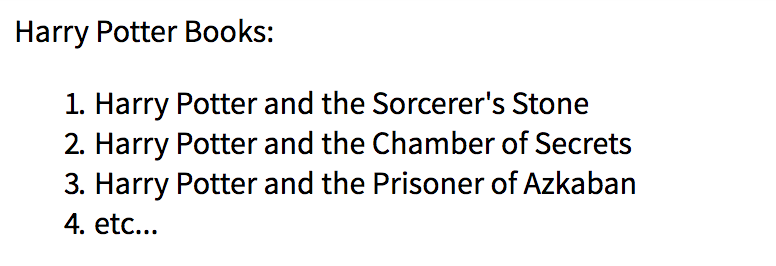
In Unordered lists (<ul></ul>), the order of the list items does not matter. The items appear in bullet format. The default marker for unordered lists is a round bullet point or disc.
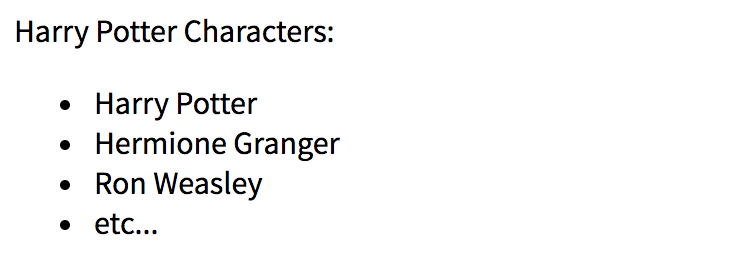
Each list item within an ordered or unordered list is created with the <li></li> tag.
List-Specific Styles
There are three common properties specific to styling lists: list-style-type, list-style-position, and list-style-image. There is also a shorthand property which includes all three.
list-style-type
The markers (or bullet points) that appear in ordered and unordered lists can be styled in a variety of ways. The CSS property for styling the marker type is list-style-type. The default list-style-type value for an ordered list is decimal, whereas the default for an unordered list is disc.
Ordered list example:
/* css */
ol {
list-style-type: upper-roman;
}
Unordered list example:
/* css */
ul {
list-style-type: square;
}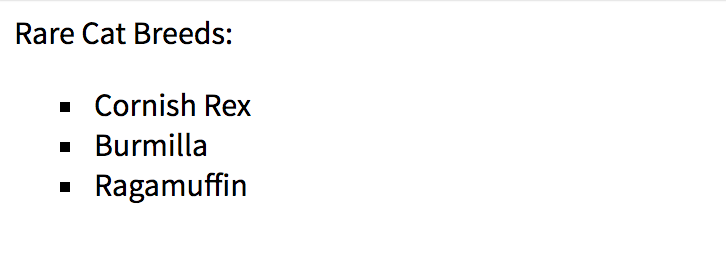
No marker example:
/* css */
ul {
list-style-type: none;
}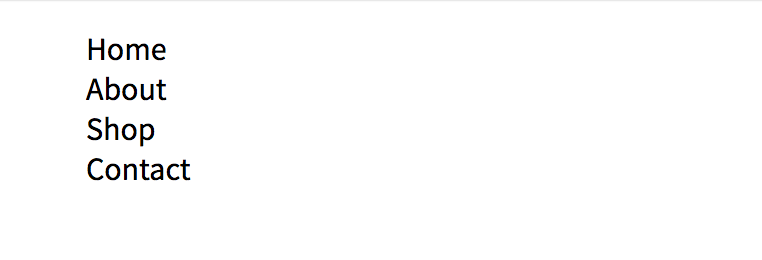
Accepted values for the list-style-type property include:
Unordered:
- disc (default)
- circle
- square
Ordered:
- decimal (default)
- decimal-leading-zero
- lower-roman
- upper-roman
- lower-greek
- lower-latin
- upper-latin
- armenian
- georgian
- lower-alpha
- upper-alpha
Other:
- none
Note: all the property values listed above can be used for styling both ordered and unordered lists (ex: an ordered list with square list markers).
list-style-position
list-style-position controls whether the list marker appears inside or outside of each list item element (<li></li>). The property accepts two values, outside (default) or inside.
Position the marker outside of the list item element, and all text lines and sub-lines of each list item will align vertically:
/* css */
ul {
list-style-position: outside; /* default */
}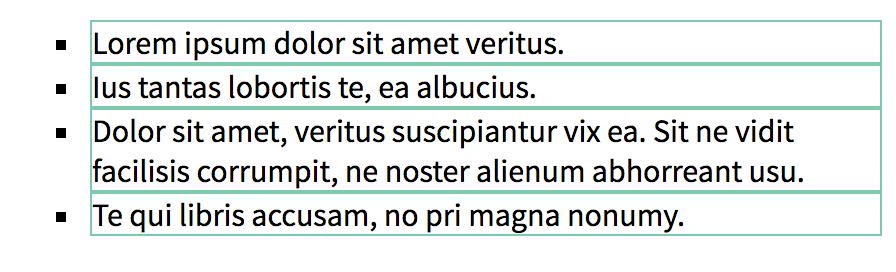
Position the marker inside, and the first text line of each list item will be indented to make room for the marker. Any sub-lines of the same list item will align with the marker rather than the first text line:
/* css */
ul {
list-style-position: inside;
}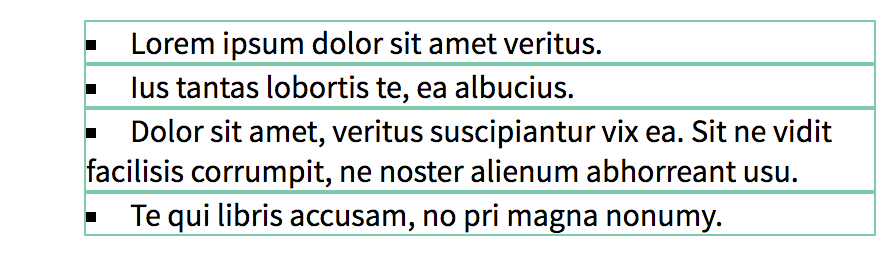
list-style-image
The list-style-image property accepts an image url in place of the list marker. The default value for this property is none.
/* css */
ul {
list-style-image: url(https://url-to-image);
}list-style Shorthand
list-style is a shorthand property for the three style properties listed above. The order of values list-style accepts is list-style-type, list-style-position, and list-style-image. If any value is omitted, the default value for that property will be used.
Example:
/* css */
ul {
list-style: circle inside none;
}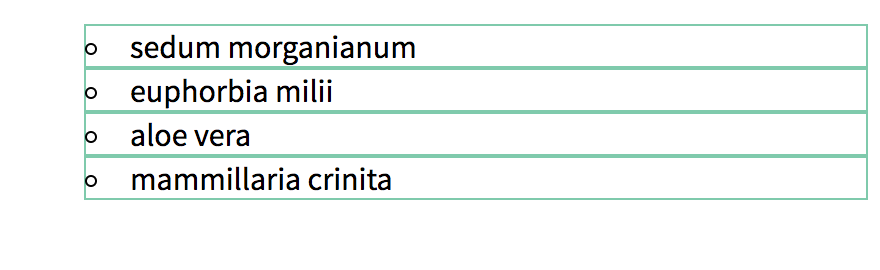
More List-Specific Styling
Ordered list tags also accept attributes that control the flow, count, or specific marker values of its list items. These include the start, reversed, and value attributes. See the MDN resources listed below for further details.
General Styling
List content can be styled just like other p or div elements. color, font-family, margin, padding, or border are just a few examples of properties that can be added to either the ul, ol, or li elements.
Note that any styles added to the ul or ol element will affect the entire list. Styles added directly to the li elements will affect the individual list items. In the example below, the border and background-color properties are styled differently between the list and list item elements:
/* css */
ul {
list-style-type: circle;
border: 2px solid blue;
background-color: lightblue;
}
li {
margin: 5px;
background-color: lightyellow;
}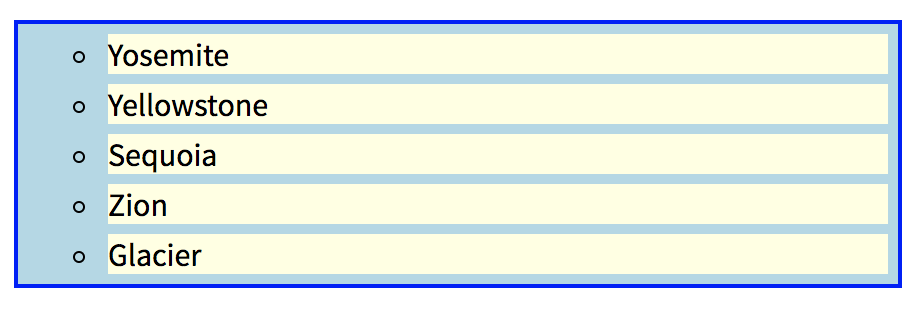
List Spacing
You may notice extra spacing in front of the list items when list-style-type is set to none. Setting padding to 0 (or whatever spacing is preferred) on the list element will override this default padding.
/* css */
ul {
list-style: none;
padding: 0;
}
li {
padding: 5px 10px;
background-color: #EEEEEE;
border: 1px solid #DDDDDD;
}
Sources:
The links below were referenced in compiling information found in this article. Please visit them for further details about this topic.
