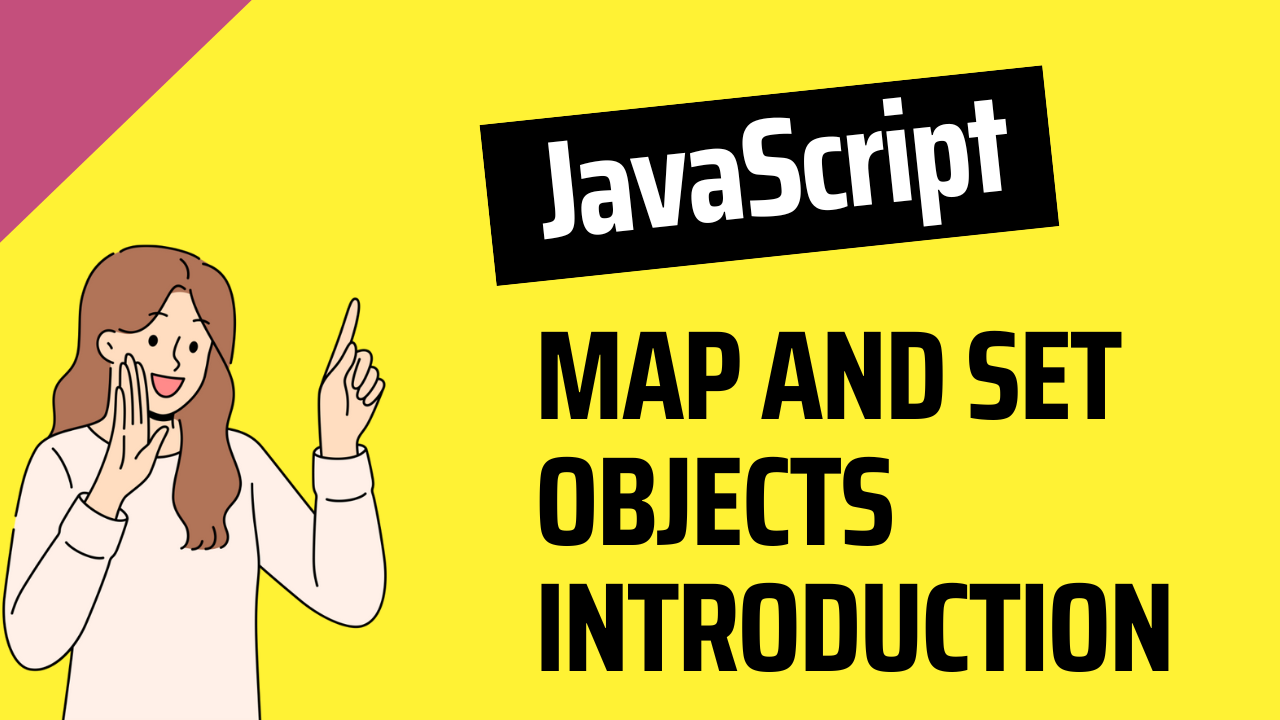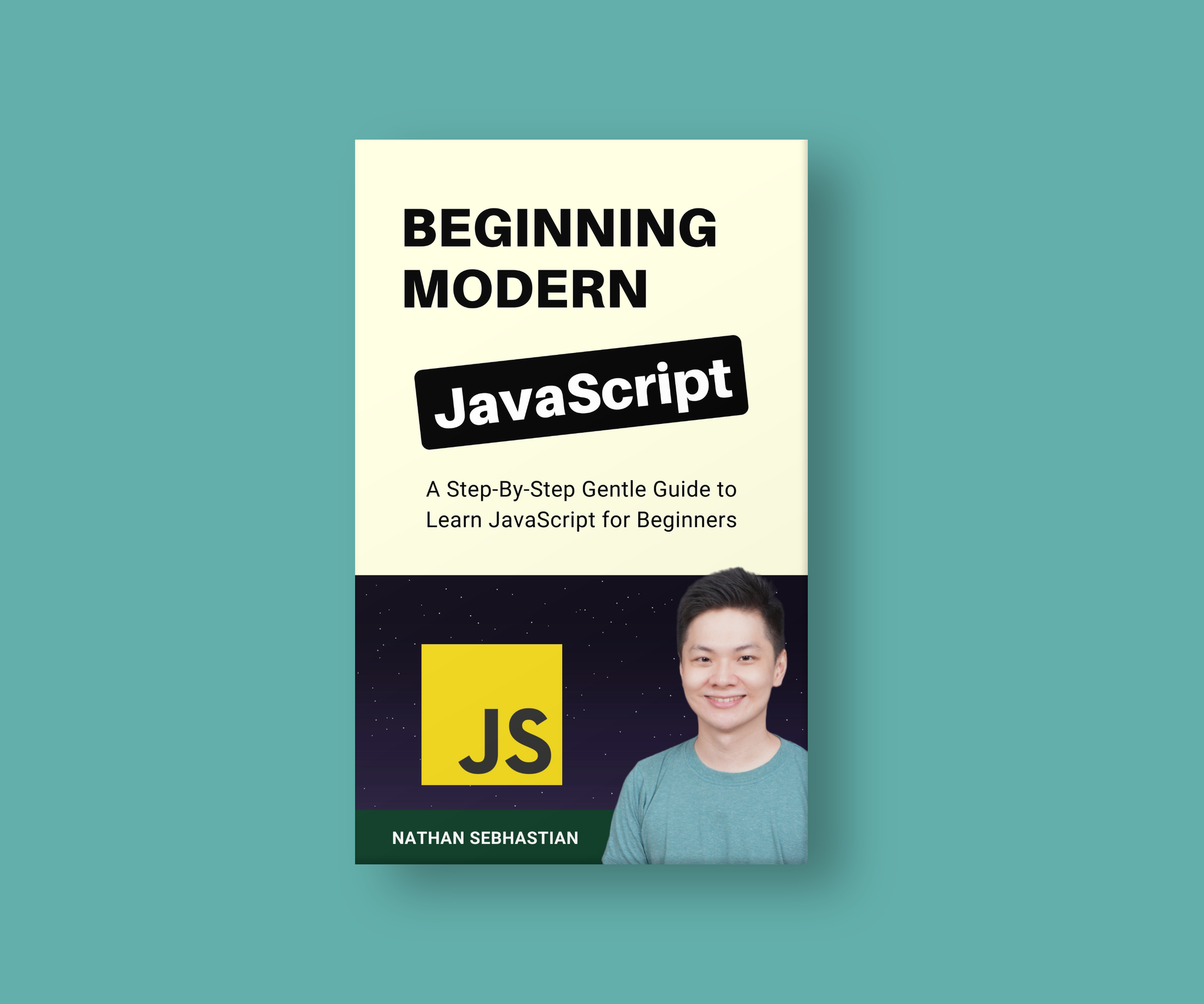Map and Set are two JavaScript data structures you can use to store a collection of values, similar to Objects and Arrays. They are specialized data structures that can help you store and manipulate related values.
In this tutorial, we will see how Map and Set work in detail and when to use them. We will also explore the Set object composition methods that were recently added to the JavaScript standard.
Table of Contents
- The Map Object Explained
- How to Create a Map Object
- Map Object Methods and Properties
- Other Ways to Create a Map Object
- Iterate Over Map Object Data
- When to Use the Map Object
- Set Object Explained
- How to create a Set Object
- Set Object Methods and Properties
- Set Composition Methods
- Iterate Over a Set Object
- When to Use the Set Object
- Conclusion
The Map Object Explained
The Map object stores data in a key/value pair structure, just like an Object. The main differences between a regular object and a Map are:
- A
Mapcan have any type of data as the key value - A
Mapmaintains the order of data added to the object
How to Create a Map Object
To create a Map object, you can call the Map() constructor as follows:
const myMap = new Map();
The code above creates a new empty Map object.
Map Object Methods and Properties
A Map object has the following methods and properties:
set(key, value)– Adds a key/value pair to a Mapget(key)– Retrieves a value from a Map (returnsundefinedif key doesn't exist)has(key)– Checks if a Map has a specific keydelete(key)– Removes a specific key from a Mapclear()– Removes all items from a Mapkeys()– Returns all keys in a Mapvalues()– Returns all values in a Mapentries()– Returns all keys and values in a Mapsize– Returns the number of items in Map
To insert data into the Map object, you can use the set() method:
const myMap = new Map();
myMap.set(1, 'Jack');
myMap.set(2, 'Jill');
myMap.set('animal', 'Elephant');
The code above creates a Map object with 3 entries as follows:
Map(3)
0: {1 => "Jack"}
1: {2 => "Jill"}
2: {"animal" => "Elephant"}
To retrieve a value from the Map object, you need to use the get() method and pass the key as its argument:
console.log(myMap.get(1)); // Jack
console.log(myMap.get('animal')); // Elephant
To see how many key/value pairs a Map has, you can access the size property:
myMap.size; // 3
To see if a certain key exists in a Map object, you can use the has() method. See the example below:
myMap.has(1); // true
myMap.has(10); // false
To remove a key/value pair from a Map object, you can use the delete() method and pass the key of the pair you want to remove as follows:
myMap.delete(1);
console.log(myMap);
// 0: {2 => "Jill"}
// 1: {"animal" => "Elephant"}
If you want to remove all key/value pairs, you can use the clear() method instead:
myMap.clear();
console.log(myMap); // Map(0) {size: 0}
Other Ways to Create a Map Object
You can also create a Map object from an Array as follows:
const myMap = new Map([
[1, 'Jack'],
[2, 'Jill'],
['animal', 'Elephant'],
]);
When creating a Map from an Array, you need to create a two-dimensional array and specify two elements in each array.
The first element will be the key, the second element will be the value. Any extra value in the array will be ignored.
In the example below, the value 'Johnson' from the first array will be ignored by the Map() constructor:
const myMap = new Map([
[1, 'Jack', 'Johnson'], // the value 'Johnson' is ignored
[2, 'Jill'],
['animal', 'Elephant'],
]);
Because you can create a Map object from an array, you can also create one from an object. You need to transform the object into an array first using the Object.entries() method.
The following example shows how to use an object to create a Map:
const person = {
'name': 'Jack',
'age': 20,
}
const myMap = new Map(Object.entries(person));
console.log(myMap); // Map(2) { 'name' => 'Jack', 'age' => 20 }
Iterate Over Map Object Data
To iterate over a Map object data, you can use either the forEach() method or the for .. of loop:
const myMap = new Map([
[1, 'Jack'],
[2, 'Jill'],
['animal', 'Elephant'],
]);
// iterate using the forEach() method
myMap.forEach((value, key) => {
console.log(`${key}: ${value}`);
});
// or using the for .. of loop
for (const [key, value] of myMap) {
console.log(`${key}: ${value}`);
}
Both methods give the same output:
1: Jack
2: Jill
animal: Elephant
When to Use the Map Object
You can think of the Map object as an upgraded version of the regular Object. It can use any type of data as the key value, while an object can only use string values as keys.
Under the hood, the Map object performs better when you need to add and remove keys, so you might consider using it when your data changes frequently.
Also, the Map object has many useful methods for data manipulation, such as has() to see if the Map contains a specific key, keys() to get all keys defined in the Map, values to get all values, and entries() to get all key/value pairs.
But if you only want to create an object without further manipulation, then you don't need to use the Map object.
One example is when you send a network request using the fetch() method. You would create an object and convert it into a JSON string, so using a Map object won't give any benefit.
Set Object Explained
The Set object allows you to store a collection of elements, just like an Array. The differences between a Set and an array are:
- A
Setrequires all elements to be unique - A
Sethas fewer methods for data manipulation
How to Create a Set Object
To create a new Set object, you need to call the Set() constructor as follows:
const mySet = new Set();
The code above will create a new empty set.
Set Object Methods and Properties
A Set object has the following methods and properties:
add(value)– Adds a value to a Sethas(value)– Checks if a Set contains a specific valuedelete(value)– Removes a specific value from a Setclear()– Removes all items from a Setkeys()– Returns all values in a Setvalues()– Returns all values in a Setentries()– Returns all values in a Set as[value, value]arraysize– Returns the number of items in Set
Note that the keys() and values() methods in a Set object return the same output.
There's also the entries() method which returns an array as follows:
const mySet = new Set(['Jack', 'Jill', 'John']);
console.log(mySet.entries());
Output:
[Set Entries] {
[ 'Jack', 'Jack' ],
[ 'Jill', 'Jill' ],
[ 'John', 'John' ]
}
Notice how the values are repeated once in each array above. The entries() method is created to make Set similar to the Map object, but you probably don't need it.
There are extra methods that you can use to interact with another Set object. We'll discuss them in the next section.
To add an element to the Set object, you can use the add method:
const mySet = new Set();
mySet.add(1);
mySet.add(2);
mySet.add(3);
console.log(mySet); // [1, 2, 3]
To get all values stored in a Set, call the values() method:
mySet.values(); // [Set Iterator] { 'Jack', 'Jill', 'John' }
To check if the Set has a specific value, use the has() method:
mySet.has('Jack'); // true
mySet.has('Michael'); // false
To remove a single value, call the delete() method. To remove all values, use the clear() method:
mySet.delete('Jill');
mySet.clear();
Set Composition Methods
Aside from the regular methods above, Set also has composition methods that you can use to perform various set theory operations such as difference, union, and intersection.
The following table is from MDN Set documentation:
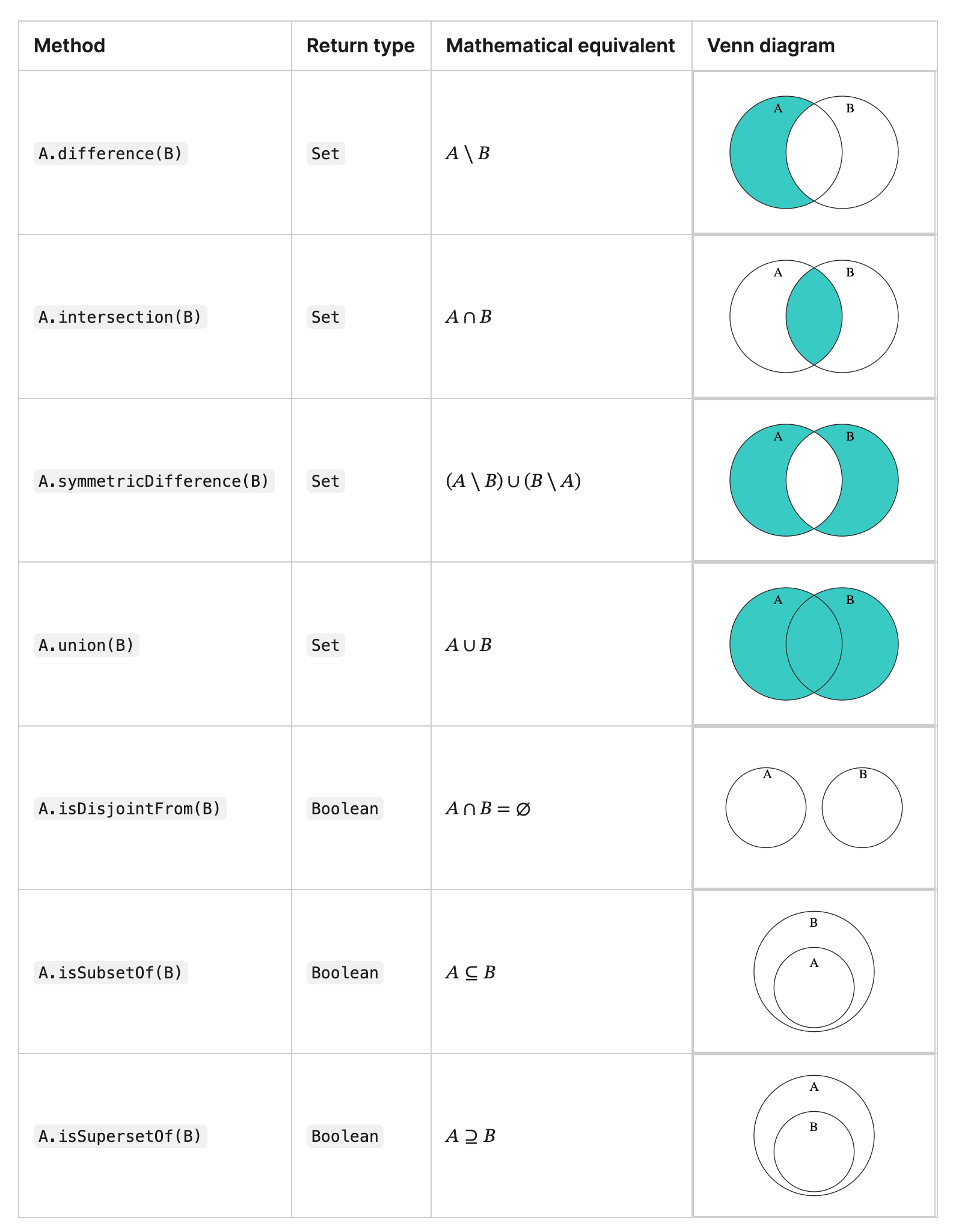 A List of Set Composition Methods
A List of Set Composition Methods
For example, you can get a set containing the differences between two other sets as follows:
const setA = new Set([1, 2, 3, 4, 5]);
const setB = new Set([4, 5, 6, 7, 8]);
const diffsA = setA.difference(setB); // Set(3) {1, 2, 3}
const diffsB = setB.difference(setA); // Set(3) {6, 7, 8}
Here, the setA.difference(setB) returns a Set containing values unique to the setA object.
The opposite values are returned when you run setB.difference(setA) method.
Note that these methods are new additions to the JavaScript standard, and as of this writing, only Safari 17 and Chrome 122 support these methods.
Most likely, these methods will be included in Node.js soon.
Iterate Over a Set Object
To iterate over a Set object, you can use either the forEach() method or the for .. of loop:
const mySet = new Set(['Jack', 'Jill', 'John']);
// iterate using the forEach() method
mySet.forEach(value => {
console.log(value);
});
// or using the for .. of loop
for (const value of mySet) {
console.log(value);
}
Output:
Jack
Jill
John
When to Use the Set Object
You can think of the Set object as the alternative version of the regular Array.
Because a Set object ignores duplicate values, you can use this object to purge duplicates from an Array, then turn the Set object back to an Array:
const myArray = [1, 1, 2, 2, 3, 3];
const uniqueArray = [...new Set(myArray)];
console.log(uniqueArray); // [ 1, 2, 3 ]
Another reason you may want to use a Set is when you need to compose multiple set objects using the composition methods, such as union() and difference(). These methods are not available in an Array.
Conclusion
In this article, you've learned how the Map and Set objects work and when to use them in your code.
If you enjoyed this article and want to take your JavaScript skills to the next level, I recommend you check out my new book Beginning Modern JavaScript here.
The book is designed to be easy for beginners and accessible to anyone looking to learn JavaScript. It provides a step-by-step gentle guide that will help you understand how to use JavaScript to create a dynamic web application.
Here's my promise: You will actually feel like you understand what you're doing with JavaScript.
See you later!