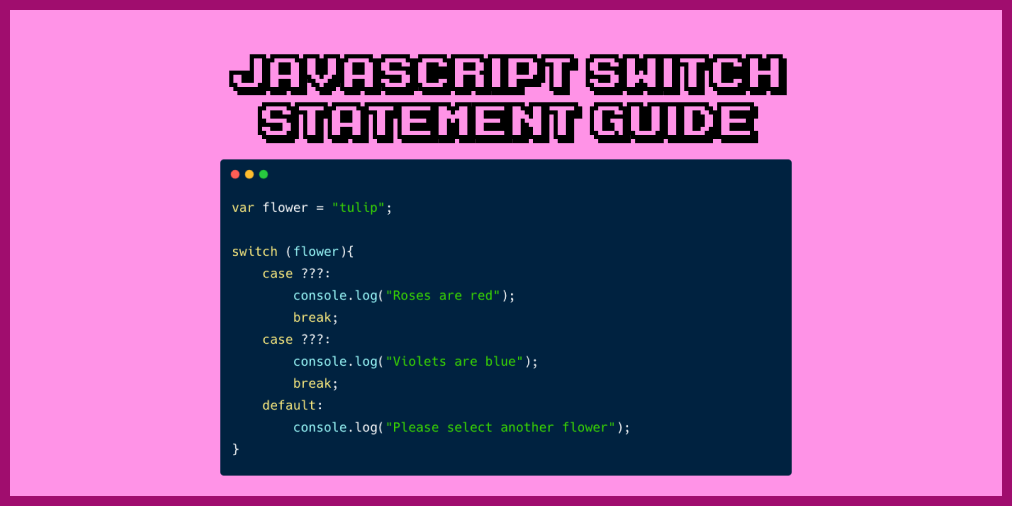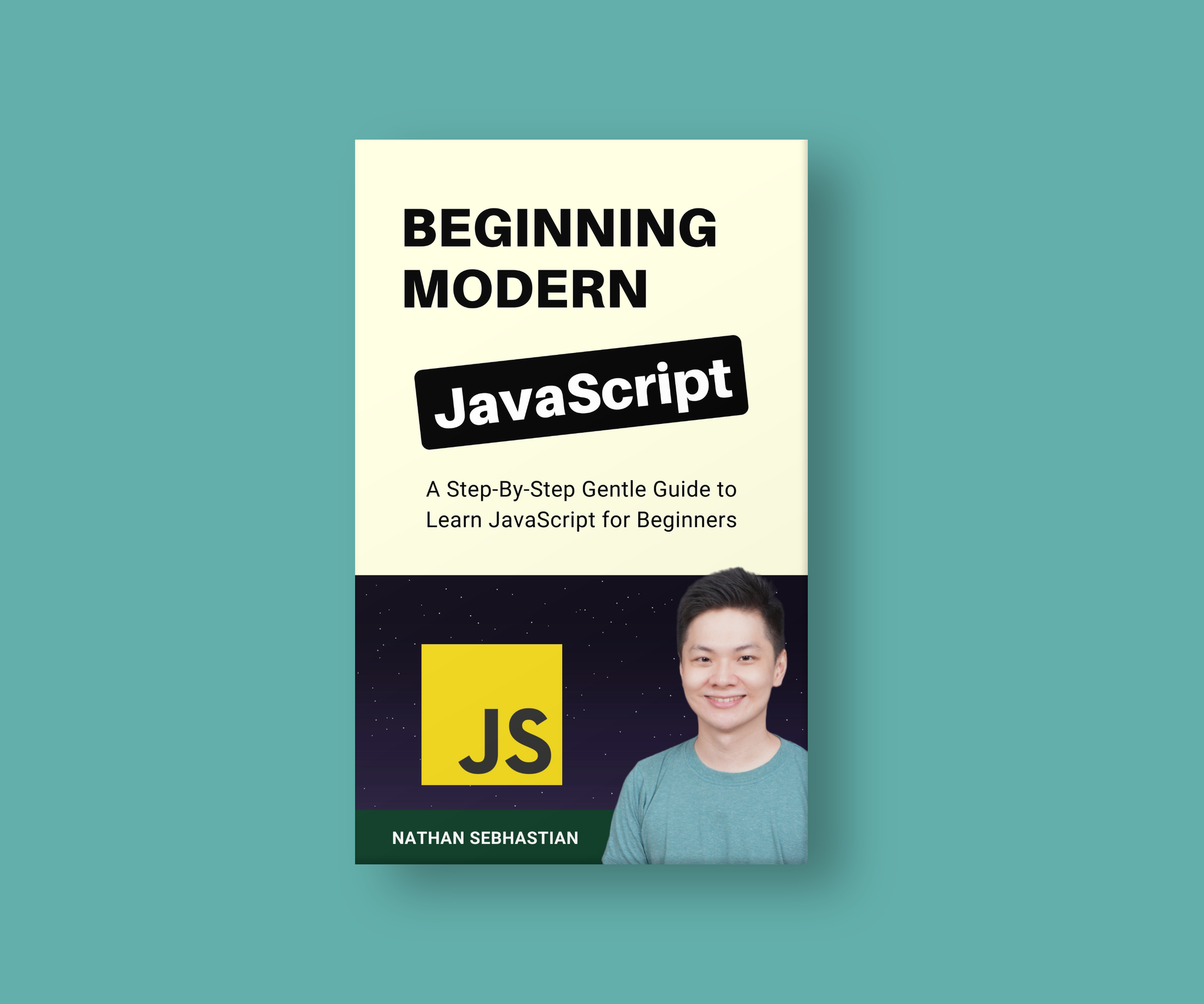Creating conditionals to decide what action to perform is one of the most fundamental parts of programming in JavaScript. This tutorial will help you learn how to create multiple conditionals using the switch keyword.
How switch statements work in JavaScript
The JavaScript switch keyword is used to create multiple conditional statements, allowing you to execute different code blocks based on different conditions.
The code below shows you a switch statement in action:
var score = 20;
switch(age){
case 10:
console.log("Score value is 10");
break;
case 20:
console.log("Score value is 20");
break;
default:
console.log("Score value is neither 10 or 20");
}
The code above will print "Score value is 20" to the console. The switch statement works by comparing an expression given to it with the expressions in each case clause.
First, you need to pass an expression into the switch statement, which is then enclosed in a pair of round brackets (). You can pass a variable or a literal value as shown below:
var age = 29;
switch(age){}
// or
switch(true){}
switch("A string"){}
switch(5+5){}
The expression will be evaluated once, and then compared with the expressions that you define in each case clause, from top to bottom.
In the following example, the switch statement will evaluate the value of the variable flower and then compare it with each case clause to see if it returns true:
- The first
casewill compare ifflower === "rose" - The second
casewill compare ifflower === "violet" - The third
casewill compare ifflower === "sunflower" - When all three
caseclauses returnfalse, thedefaultcase will be executed
var flower = "tulip";
switch (flower){
case "rose":
console.log("Roses are red");
break;
case "violet":
console.log("Violets are blue");
break;
case "sunflower":
console.log("Sunflowers are yellow");
break;
default:
console.log("Please select another flower");
}
The default case is optional, meaning you can simply run through the switch statement without generating any output. But it's always better to include one default case so that you know the switch statement is properly executed by JavaScript.
You can only include one default case in a switch statement, or JavaScript will throw an error.
Finally, you need to include the break keyword in each case clause's body to stop the switch statement's execution once a matching case is found. If you omit the break keyword, JavaScript will continue to evaluate the expression until the last case clause.
The following code will print both "Roses are red" and "Please select another flower" because the break keyword is omitted from the case clauses, causing JavaScript to continue the expression comparison down to the last case, which is the default case:
var flower = "rose";
switch (flower){
case "rose":
console.log("Roses are red");
case "violet":
console.log("Violets are blue");
case "sunflower":
console.log("Sunflowers are yellow");
default:
console.log("Please select another flower");
}
Even when the expression "rose" already found a match in the first case clause, JavaScript still continue running the switch statement because there is no break keyword.
Note: there's no need for the break keyword in the last case, because the switch statement will be executed completely by then.
To summarize, here's how a switch statement works:
- First, you need an
expressionthat you want to compare with some conditionals. - Then, you write all the conditionals to compare with the
expressionin eachcaseclause, including adefaultcase when there is no matchingcase - Finally, write the code that you want to execute inside each
case, followed by thebreakkeyword to stop JavaScript from further comparing theexpressionwith thecaseclauses.
Now that you know how the switch statement works, let's learn when you should use switch statement instead of an if..else statement.
When to use the switch statement
Both the switch statement and if..else statement are used to create conditionals. The rule of thumb is that the switch statement is only used when you have a precise value for the conditionals.
This is because an if..else statement can be used to compare an expression with an imprecise value such as larger than or smaller than:
var score = 70;
if(score > 50){
console.log("Score is higher than 50");
} else {
console.log("Score is 50 or lower");
}
But you can't use score > 50 as a condition for a case clause. The following example will print the default case even though score > 50:
var score = 70;
switch(score){
case score > 50:
console.log("Score is higher than 50");
break;
default:
console.log("Score is 50 or lower");
}
If you want to evaluate an imprecise value using the switch statement, you need to create a workaround by evaluating a true expression as in the code below:
var score = 70;
switch(true){
case score > 50:
console.log("Score is higher than 50");
break;
default:
console.log("Score is 50 or lower");
}
While the code above will work, it's better to use an if..else statement because it's more readable.
Thanks for reading this tutorial
If you enjoyed this article and want to take your JavaScript skills to the next level, I recommend you check out my new book Beginning Modern JavaScript here.
The book is designed to be easy to understand and accessible to anyone looking to learn JavaScript. It provides a step-by-step gentle guide that will help you understand how to use JavaScript to create a dynamic application.
Here's my promise: You will actually feel like you understand what you're doing with JavaScript.
Until next time!