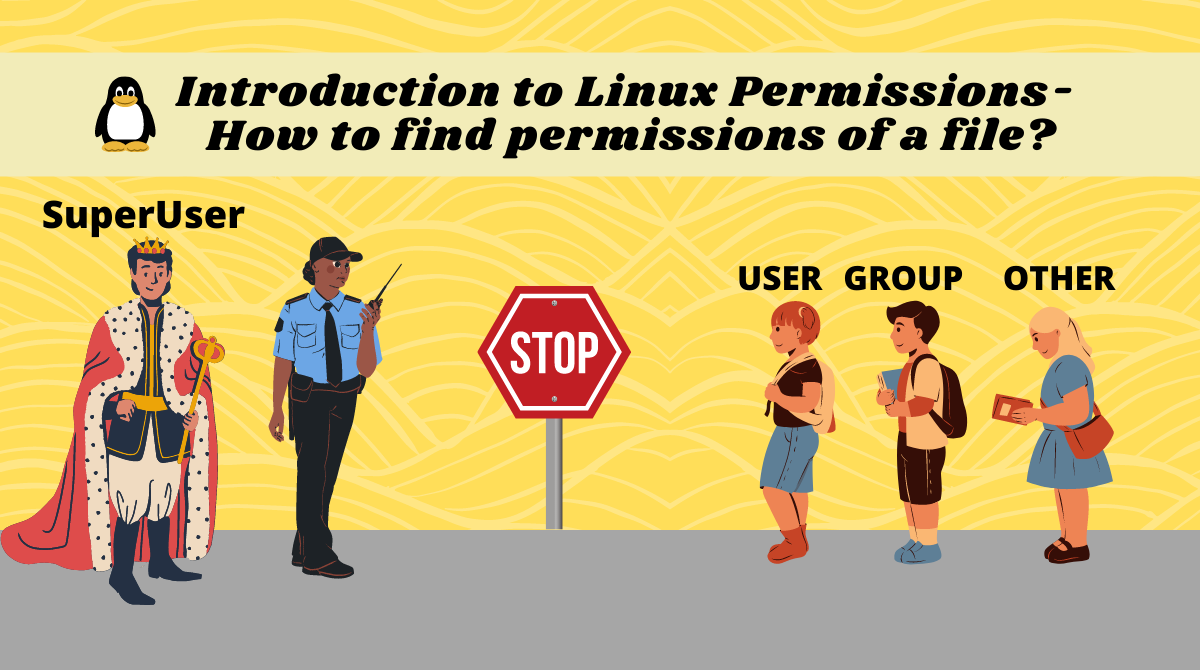Linux is a multi-user Operating System which means it supports multiple users on a single system.
Each user has its own rights which might be limited as well to increase security. For example, users have a particular set of permissions to access a file – some users might be able to write while others can only read.
In this tutorial we will learn:
- What are users and groups and the different types of users in Linux..
- Viewing ownerships and permissions.
- Understanding read, write, and execute permissions.
- Reading permissions through symbolic mode.
Users and Groups in Linux
Before understanding permissions, we should understand users and groups, as ownerships and permissions apply to these entities.
Users and User types in Linux
There are two types of users: system users and regular users.
- System users are responsible for running non-interactive and background processes on a system. For example:
mail,daemon,syslog, and so on. - Regular users are the users that actually log into the system and perform their designated tasks interactively.
We can check details of users on a system by looking into the /etc/passwd file. The first column before : shows the username.
cat /etc/passwd
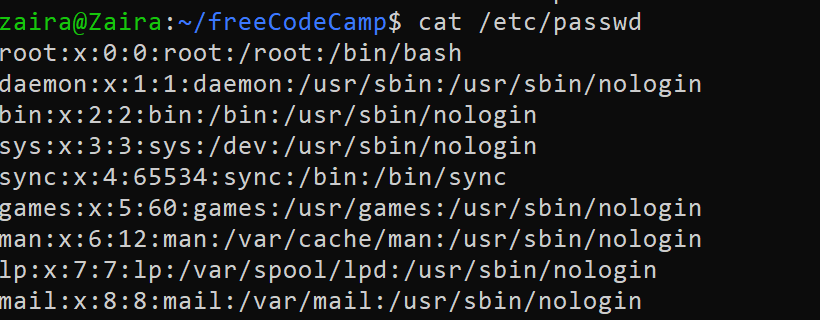 Contents of /etc/passwd file
Contents of /etc/passwd file
Superuser or the root user.
In addition to the two user types, there is the superuser, or root user, that has elevated rights. This user has the power create and modify users as well as to override any file ownership and permission.
Other user accounts can also be configured to have "superuser" rights. The best practice is to allow elevated privilege to regular users using 'sudo'. Users who are able to 'sudo' can also perform the same tasks as the root user.
Groups in Linux
Users can belong to groups. Groups are a collection of users. A group defines the collective rights for users it contains. A user can belong to more than one group as well.
We can view groups on a system by viewing the /etc/group file.
cat /etc/group
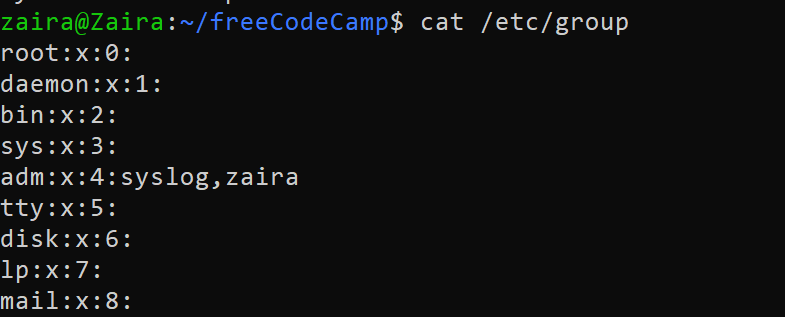 Contents of
Contents of /etc/group file.
How to View Ownerships and Permissions in Linux
Now we know about users and groups. Let's see how we can view the permissions of a file or folder.
We can use long listing which is the ls command with flag -l.
ls -l
 Output of long listing
Output of long listing
Let's have a closer look into the mode column in the output above.
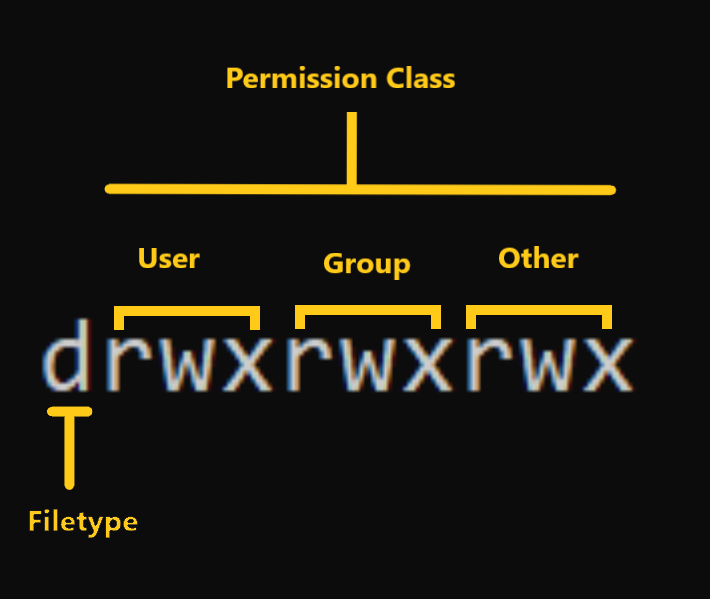 Mode details in long listing.
Mode details in long listing.
Mode defines two things:
- File type: File type defines the type of the file. For regular files that contain simple data it is blank
-. For other special file types the symbol is different. For a directory which is a special file, it isd. Special files are treated differently by the OS. - Permission classes: The next set of characters define the permissions for user, group, and others respectively.
– User: This is the owner of a file and owner of the file belongs to this class.
– Group: The members of the file’s group belong to this class
– Other: Any users that are not part of the user or group classes belong to this class.
How to Read Symbolic Permissions
The rwx representation is known as the Symbolic representation of permissions. In the set of permissions,
rstands for read. It is indicated in the first character of the triad.wstands for write. It is indicated in the second character of the triad.xstands for execution. It is indicated in the third character of the triad.
Understanding symbolic permissions
Read
For regular files, read permissions allow the file to be opened and read only. Users can't modify the file.
Similarly for directories, read permissions allow the listing of directory content without any modification in the directory.
Write
When files have write permissions, the user can modify (edit, delete) the file and save it.
For folders, write permissions enable a user to modify its contents (create, delete, and rename the files inside it), and modify the contents of files that the user has write permissions to.
Execute
For files, execute permissions allows the user to run an executable script. For directories, the user can access them, and access details about files in the directory.
Examples of Permissions in Linux
Now we know how to read permissions. Let's see some examples.
-rwx------: A file that is only accessible and executable by its owner.-rw-rw-r--: A file that is open to modification by its owner and group but not by others.drwxrwx---: A directory that can be modified by its owner and group.
Wrapping up
In this tutorial we have learned about users and groups in Linux. We have also learned how to read and view permissions.
It is important to understand these permissions as they are a critical part of system administration.
What’s your favorite thing you learned from this tutorial? Let me know on Twitter!
You can read my other posts here.