By Emmanuel Ohans
This is a comprehensive (but simplified) guide for absolute Redux beginners, or any who wants to re-evaluate their understanding of the fundamental Redux concepts.
For an expanded Table of Contents please visit this link, & for more advanced Redux concepts check out my Redux books.
Introduction
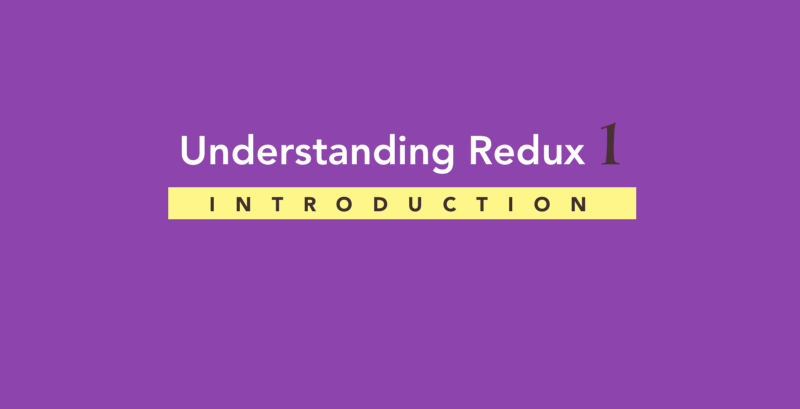
This article (which is actually a book) is the missing piece if you’ve long searched for how to master Redux .
Before getting started, I should tell you that the book is first and foremost about me. Yes, me. My struggles with learning Redux, and seeking a better way to teach it.
A few years ago, I had just learned React. I was excited about it, but again, everyone else seemed to be talking about something else called Redux.
Gosh! Does the learning streak ever end?
As an Engineer committed to my personal development, I wanted to be in the know. I didn’t want to be left out. So, I began to learn Redux.
I checked the Redux documentation. It was pretty good, actually! For some reason, it just didn’t entirely click for me. I checked a bunch of YouTube videos as well. The ones I found just seemed rushed and not detailed. Poor me.
Honestly, I don’t think the video tutorials I watched were bad. There was just something missing. An easy guide that was well thought-out and written for a sane person like me, and not for some imaginary humanoid.
It appeared I wasn’t alone.
A good friend of mine, someone I was mentoring at the time, had just completed a React Developer Certification course where he paid big bucks (over $300) to earn a certificate.
When I asked for his honest feedback on the program, his words were along the lines of:
The course was pretty good, but I still don’t think Redux was well explained to a beginner like me. It wasn’t explained that well.
You see, there are many more like my friend, all struggling to understand Redux. They perhaps use Redux, but they can’t say they truly understand how it works.
I decided to find a solution. I was going to understand Redux deeply, and find a clearer way to teach it.
What you are about to read took months of study, and then some more time to write and build out the example projects, all while keeping a daily job and other serious commitments.
But you know what?
I’m super excited to share this with you!
If you’ve searched for a Redux guide that won’t talk over your head, this is it. Look no further.
I have taken into consideration my struggles and those of many others I know. I’ll make sure to teach you the important stuff — and do so without getting you confused.
Now, that’s a promise.
My Approach to Teaching Redux
The real problem with teaching Redux — especially for beginners — isn’t the complexity of the Redux library itself.
No. I don’t think that is it. It is just a tiny 2kb library — including dependencies.
Take a look at the Redux community as a beginner, and you’re going to lose your mind fast. There’s not just Redux, but a whole lot of other supposed “associated libraries” needed to build real world apps.
If you’ve spent some time doing a bit of research, then you’ve come across them already. There’s Redux, React-Redux, Redux-thunk, Redux-saga, Redux-promise, Reselect, Recompose and many more!
As if that’s not enough, there’s also some Routing, Authentication, Server side rendering, Testing, and Bundling sprinkled on it — all at once.
Gosh! That is overwhelming.
The “Redux tutorial” often isn’t so much about Redux, but all the other stuff that comes with it.
There’s got to be a more sane approach tailored towards beginners. If you’re a humanoid developer, you certainly wouldn’t have issues with this. Guess what? Most of us are actually humans.
So, here’s my approach to teaching Redux.
Forget about all the extra stuff for a bit, and let’s just do Redux. Yeah!
I will only introduce the barest minimum you need for now. There will be no React-router, Redux-form, Reselect, Ajax, Webpack, Authentication, Testing, none of those — for now!
And guess what? That’s how you learned to do some of the important life “skills” you’ve got.
How did you learn to walk?
Did you begin to run in one day? No!
Let me walk you through a sane approach to learning Redux — without the hassles.
Sit tight.
“A rising tide lifts All boats”
Once you get the hang of how the basics of Redux works (the rising tide), everything else will be easier to reason about (it lifts all boats).
A Note on Redux’s Learning Curve
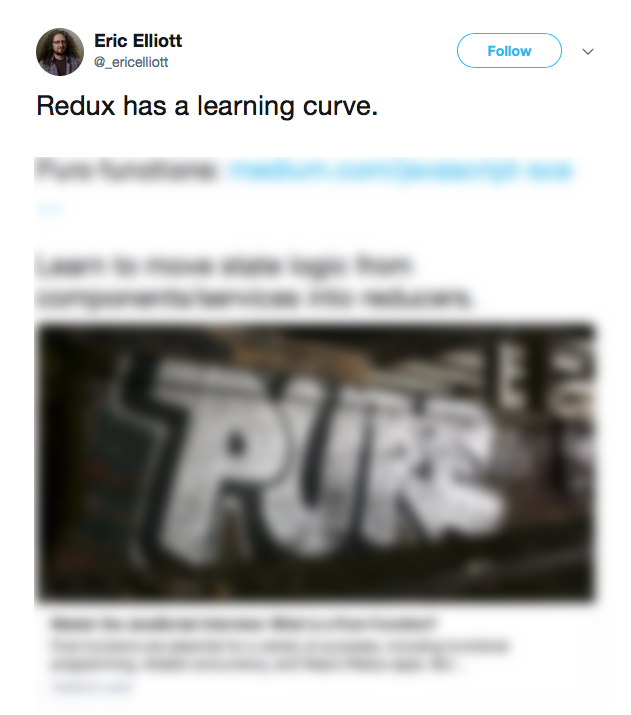 A Tweet on Redux’s learining curve from Eric Elliot.
A Tweet on Redux’s learining curve from Eric Elliot.
Redux does have a learning curve. I am not saying otherwise.
Learning to walk also had a learning curve to it. However, with a systematic approach to learning, you overcame that.
You did fall a few times, but that was okay. Someone was always around to hold you up, and help you get on your feet.
Well, I’m hoping to be that person for you — as you learn Redux with me.
What You will Learn
After all is said and done, you’ll come to see that Redux isn’t as scary as it seems from the outside.
The underlying principles are so darn easy!
First off, I’ll teach you the fundamentals of Redux in plain, easy to approach language.
Then, we’ll build a few simple applications. Starting with a basic Hello World app.
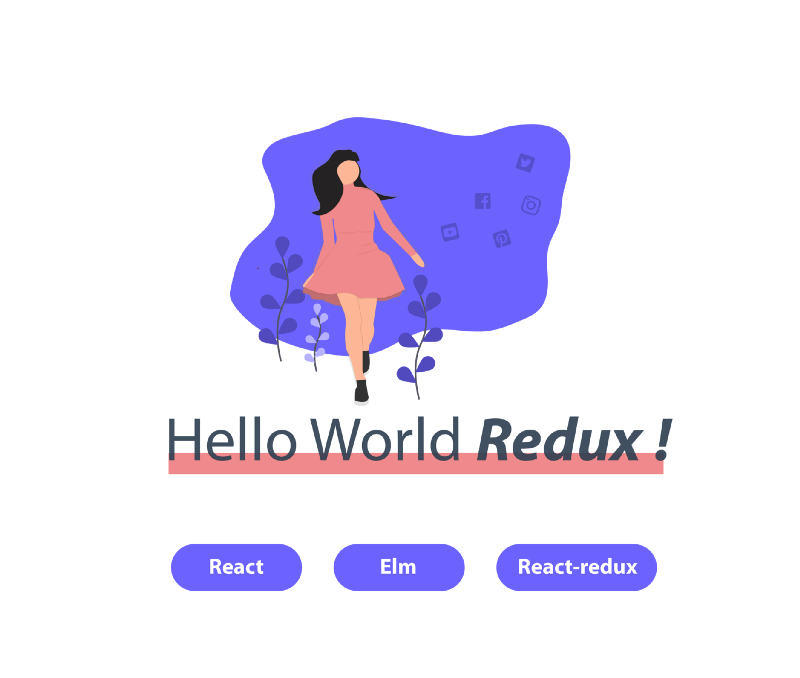 A basic Hello World Redux application.
A basic Hello World Redux application.
But those won’t suffice.
I’ll include exercises and problems I think you should tackle as well.
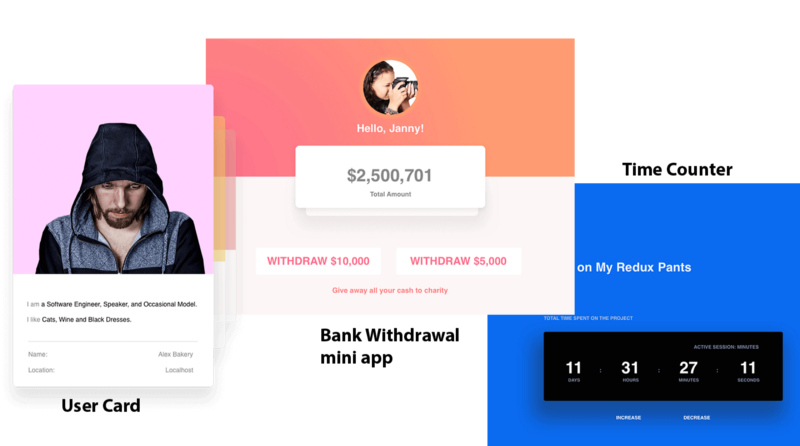 Sample exercise apps we will work on together.
Sample exercise apps we will work on together.
Effective learning isn’t about just reading and listening. Effective learning is mostly about practice!
Think of these as homework, but without the angry teacher. While practicing the exercises, you can Tweet me with the hashtag #UnderstandingRedux and I’ll definitely have a look!
No angry teachers, eh?
Exercises are good, but you also need to watch me build a bigger application. This is where we wrap things up by building Skypey, a sweet messaging app kinda like a Skype clone.
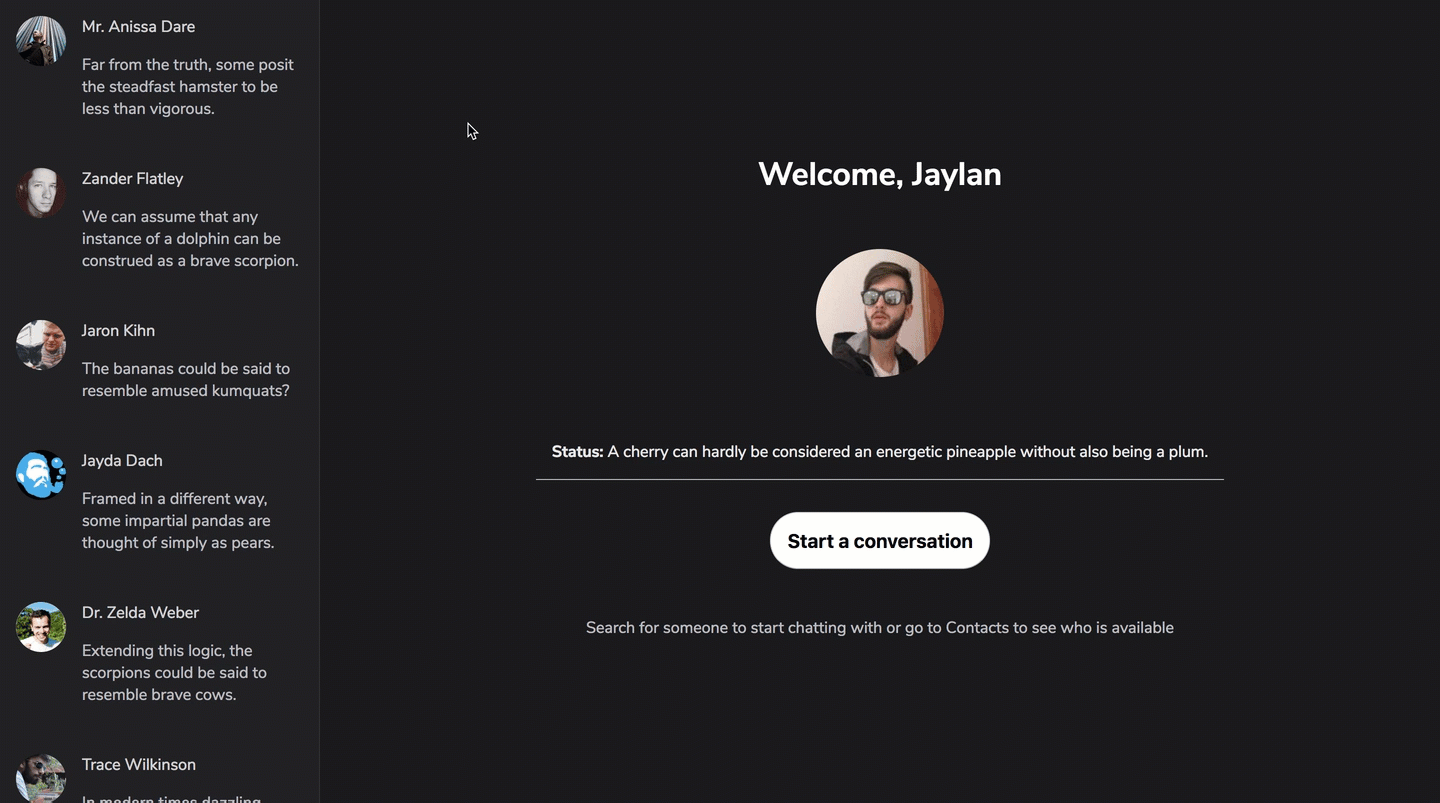 Skypey: The Skype clone we will build together.
Skypey: The Skype clone we will build together.
Skypey’s got features such as editing messages, deleting messages, and sending messages to multiple contacts.
Hurray!
If that didn’t get you excited, I don’t know what will. I’m super excited to show you these!
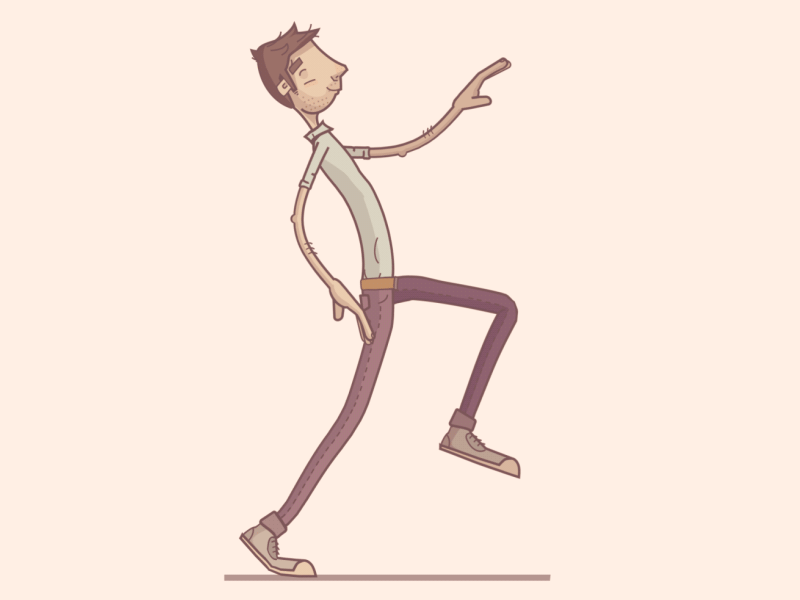 Gif by Jona Dinges
Gif by Jona Dinges
Prerequisite
The only prerequisite is that you already know React. If you don’t, Dave Ceddia’s Pure React is my personal recommendation if you have some $$ to spare. I’m no affiliate. It’s just a good resource.
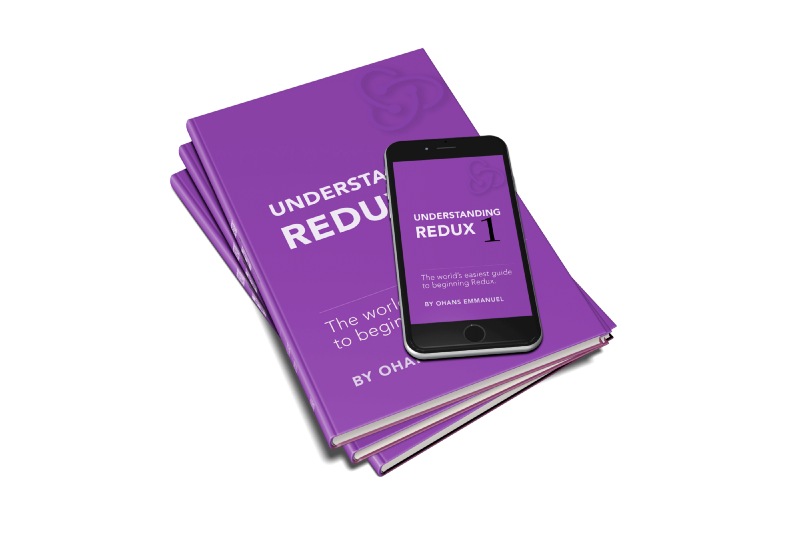
Download PDF & Epub for Offline Reading
The video below highlights the process involved in getting your PDF and Epub versions of the book.
The crux is this:
- Visit the book sales page .
- Use the coupon FREECODECAMP to get 100% off the price so that you get a $29 book for $0.
- If you want to say thanks, please recommend this article by sharing it on social media.
Now, let’s get started.
Chapter 1 : Getting to know Redux
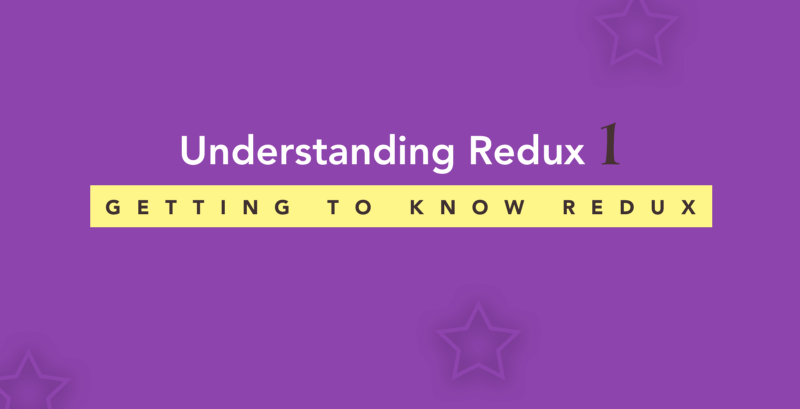
Some years back, developing front-end applications seemed like a joke to many. These days, the increasing complexity of building decent front-end applications is almost overwhelming.
It seems that to meet the pressing requirements of the ever-demanding user, the gentle cute cat has overgrown the confines of a home. It’s become a fearless lion with 3-inch claws and a mouth that opens wide enough to fit a human head.
Yeah, that’s what modern front-end development feels like these days.
Modern frameworks like Angular, React and Vue have done a great job at taming this “beast”. Likewise, modern philosophies such as those enforced by Redux also exist to give this “beast” a chill pill.
Follow along as we have a look at these philosophies.
What is Redux?
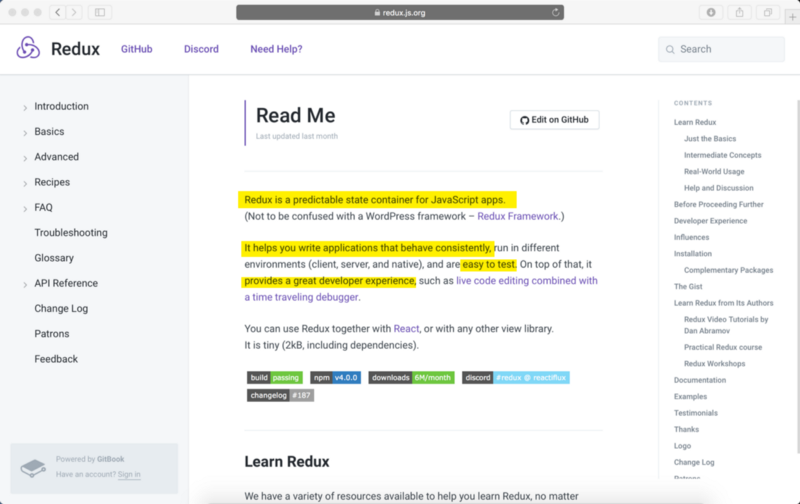 What is Redux? As seen on the Redux Documentation
What is Redux? As seen on the Redux Documentation
The official documentation for Redux reads:
Redux is a predictable state container for JavaScript apps.
Those 9 words felt like 90 incomplete phrases when I first read them. I just didn’t get it. You most likely don’t, either.
Don’t sweat it. I’ll go over that in a bit, and as you use Redux more, that sentence will get clearer.
On the bright side, if you read the documentation a little longer, you’ll find the more explanatory stuff somewhere in there.
It reads:
It helps you write applications that behave consistently…
You see that?
In lay-man’s terms, that’s saying, “it helps you tame the beast”. Metaphorically.
Redux takes away some of the hassles faced with state management in large applications. It provides you with a great developer experience, and makes sure that the testability of your app isn’t sacrificed for any of those.
As you develop React applications, you may find that keeping all your state in a top-level component is no longer sufficient for you.
You may also have a lot of data changing in your application over time.
Redux helps solve these kinds of problems. Mind you, it isn’t the only solution out there.
Why use Redux?
As you already know, questions like “Why should you use A over B?” boil down to your personal preferences.
I have built apps in production that don’t use Redux. I’m sure that many have done the same.
For me, I was worried about introducing an extra layer of complexity for my team members. In case you’re wondering, I don’t regret the decision at all.
Redux’s author, Dan Abamov, also warns about the danger of introducing Redux too early into your application. You may not like Redux, and that is fair enough. I have friends who don’t.
That being said, there are still some very decent reasons to learn Redux.
For example, in larger apps with a lot of moving pieces, state management becomes a huge concern. Redux ticks that off quite well without performance concerns or trading off testability.
One other reason a lot of developers love Redux is the developer experience that comes with it. A lot of other tools have begun to do similar things, but big credits to Redux.
Some of the nice things you get with using Redux include logging, hot reloading, time travel, universal apps, record and replay — all without doing so much on your end as the developer. These things will likely sound fancy until you use them and see for yourself.
Dan’s talk called Hot Reloading with Time Travel will give you a good sense of how these work.
Also, Mark Ericsson, one of Redux’s maintainers, says that over 60% of React apps in production use Redux. That’s a lot!
Consequently, and this is just my thought, a lot of engineers like to show potential employers that they can maintain larger production codebases built in React and Redux, so they learn Redux.
If you want some more reasons to use Redux, Dan, the Redux creator, has a few more reasons highlighted in his article on Medium.
If you don’t consider yourself a senior engineer, I advise you to learn Redux — largely because of some of the principles it teaches. You’ll learn new ways of doing common things, and this will likely make you a better engineer.
Everyone has different reasons for picking up different technologies. In the end, the call is yours. But it definitely doesn’t hurt to add Redux to your skill set.
Explaining Redux to a 5 year Old
This section of the book is really important. The explanation here will be referenced through out the book. So get ready.
Since a 5-year old doesn’t have the time for technical jargon, I’ll keep this very simple but relevant to our purpose of learning Redux.
So, here we go!
Let’s consider an event you’re likely familiar with — going to the bank to withdraw cash. Even if you don’t do this often, you’re likely aware of what the process looks like.
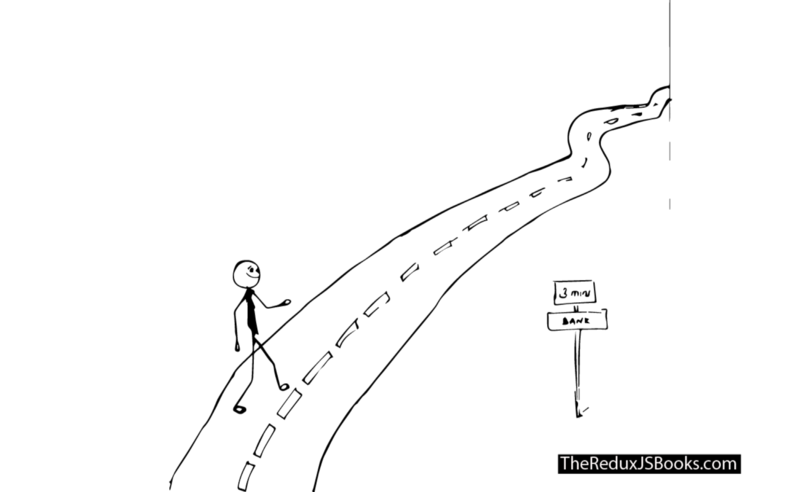 Young Joe heads to the bank.
Young Joe heads to the bank.
You wake up one morning, and head to the bank as quickly as possible. While going to the bank there’s just one intention / action you’ve got in mind: to WITHDRAW_MONEY.
You want to withdraw money from the bank.
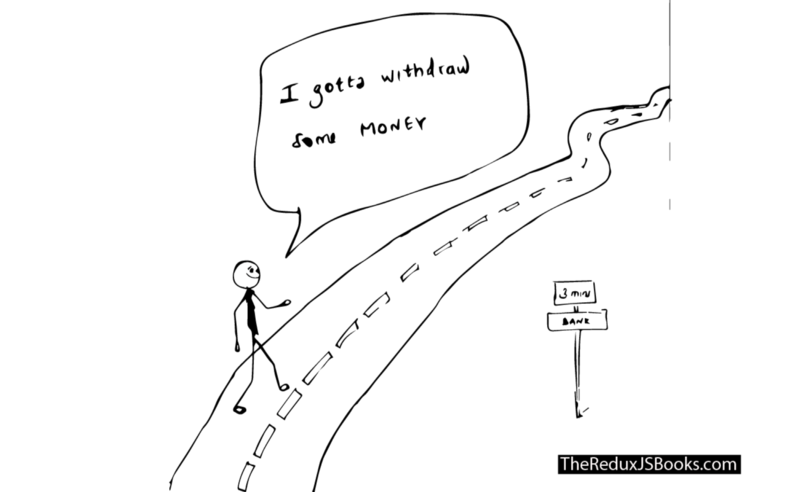 Young Joe heads to the bank with the intention to withdraw some money.
Young Joe heads to the bank with the intention to withdraw some money.
Here’s where things get interesting.
When you get into the bank, you then go straight to the Cashier to make your request known.
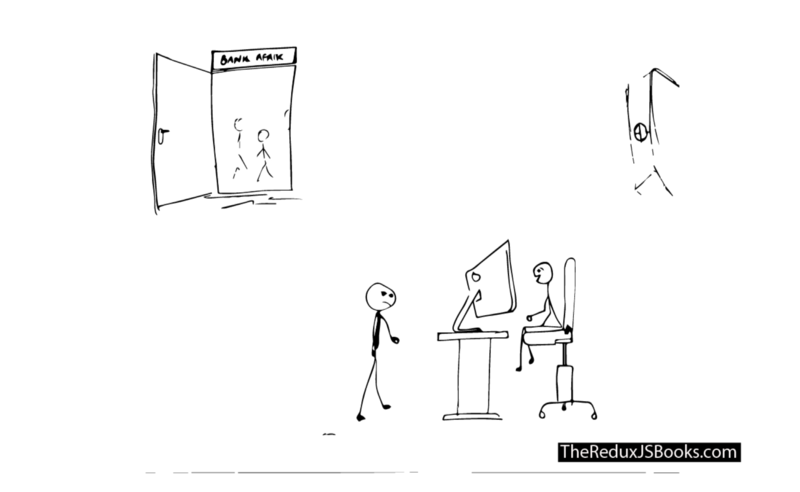 Young joe is at the bank! He goes straight to see the Cashier and makes his request known.
Young joe is at the bank! He goes straight to see the Cashier and makes his request known.
Wait, you went to the Cashier?
Why didn’t you just go into the bank vault to get your money?
 If only Young Joe got into the Vault. He’ll cart away with as much as he finds.
If only Young Joe got into the Vault. He’ll cart away with as much as he finds.
After all, it’s your hard earned money.
Well, like you already know, things don’t work that way. Yes, the bank has money in the vault, but you have to talk to the Cashier to help you follow a due process for withdrawing your own money.
The Cashier, from their computer, then enters some commands and delivers your cash to you. Easy-peasy.
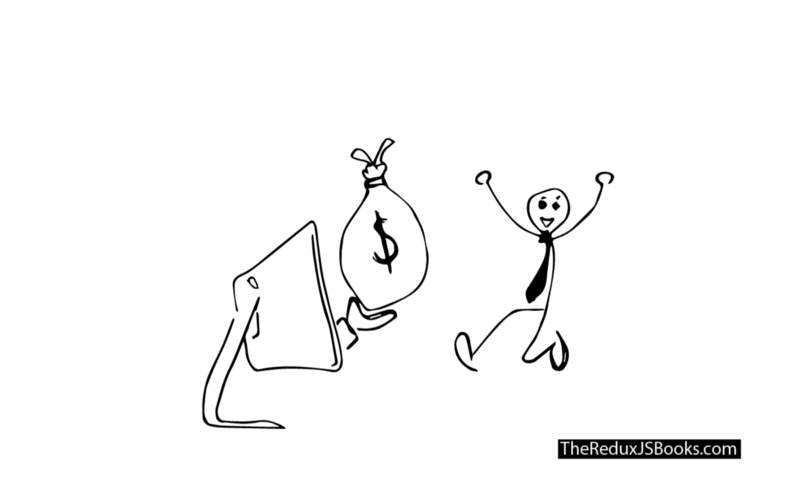 Here’s how you get money. Not from the Vault, sorry.
Here’s how you get money. Not from the Vault, sorry.
Now, how does Redux fit into this story?
We’ll get to more details soon, but first, the terminology.
- The Bank Vault is to the bank what the
Redux Storeis to Redux.
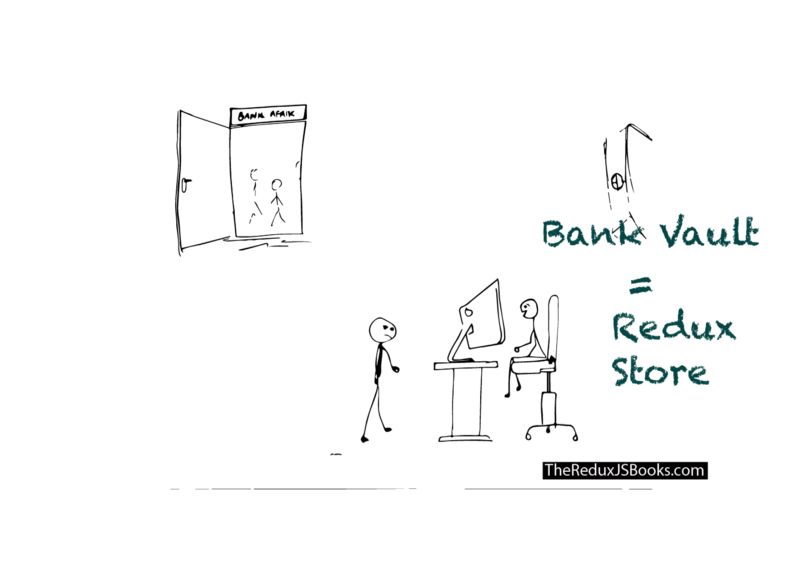 The bank vault can be likened to the Redux Store!
The bank vault can be likened to the Redux Store!
The bank vault keeps the money in the bank, right?
Well, within your application, you don’t spend money. Instead, the state of your application is like the money you spend. The entire user interface of your application is a function of your state.
Just like the bank vault keeps your money safe in the bank, the state of your application is kept safe by something called a store. So, the store keeps your “money” or state intact.
Uh, you need to remember this, okay?
The Redux Store can be likened to the Bank Vault. It holds the state of your application — and keeps it safe.
This leads to the first Redux principle:
Have a single source of truth: The state of your whole application is stored in an object tree within a single Redux store.
Don’t let the words confuse you.
In simple terms, with Redux, it is is advisable to store your application state in a single object managed by the Redux store. It’s like having one vaultas opposed to littering money everywhere along the bank hall.
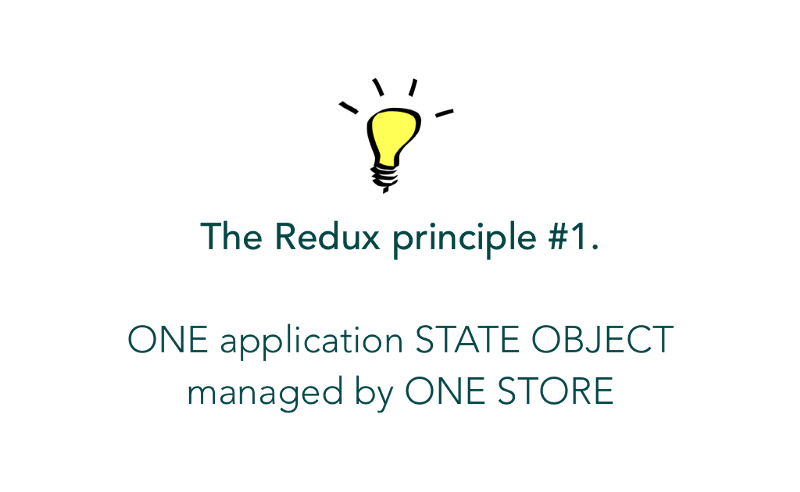 The first Redux Princple
The first Redux Princple
- Go to the bank with an
actionin mind.
If you’re going to get any money from the bank, you’re going to have to go in with some intent or action to withdraw money.
If you just walk into the bank and roam about, no one’s going to just give you money. You may even end up been thrown out by the security. Sad stuff.
The same may be said for Redux.
Write as much code as you want, but if you want to update the state of your Redux application (like you do with setState in React), you need to let Redux know about that with an action.
In the same way you follow a due process to withdraw your own money from the bank, Redux also accounts for a due process to change/update the state of your application.
Now, this leads to Redux principle #2.
State is read-only:
The only way to change the state is to emit an action, an object describing what happened.
What does that mean in plain language?
When you walk to the bank, you go there with a clear action in mind. In this example, you want to withdraw some money.
If we chose to represent that process in a simple Redux application, your action to the bank may be represented by an object.
One that looks like this:
{
type: "WITHDRAW_MONEY",
amount: "$10,000"
}
In the context of a Redux application, this object is called an action! It always has a type field that describes the action you want to perform. In this case, it is WITHDRAW_MONEY.
Whenever you need to change/update the state of your Redux application, you need to dispatch an action.
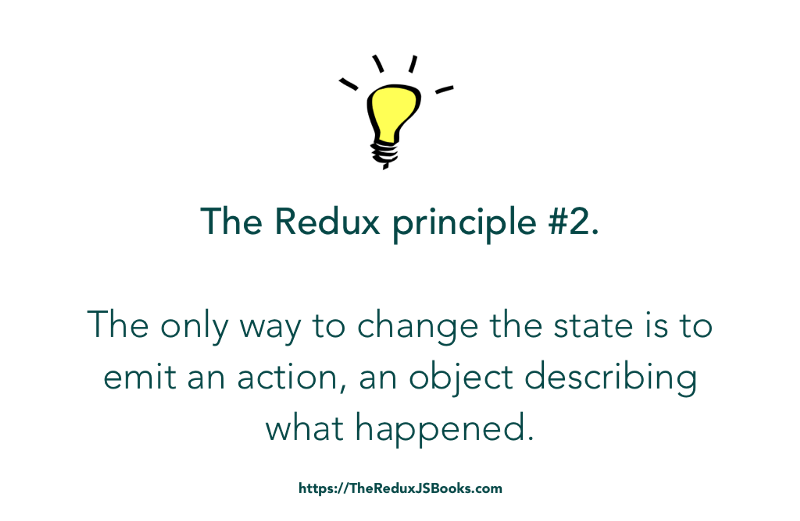 The Second Redux Principle.
The Second Redux Principle.
Don’t stress over how to do this yet. I’m only laying the foundations here. We’ll delve into lots of examples soon.
- The Cashier is to the bank what the
reduceris to Redux.
Alright, take a step back.
Remember that in the story above, you couldn’t just go straight into the bank vault to retrieve your money from the bank. No. You had to see the Cashier first.
Well, you had an action in mind, but you had to convey that action to someone — the Cashier — who in turn communicated (in whatever way they did) with the vault that holds all of the bank’s money.
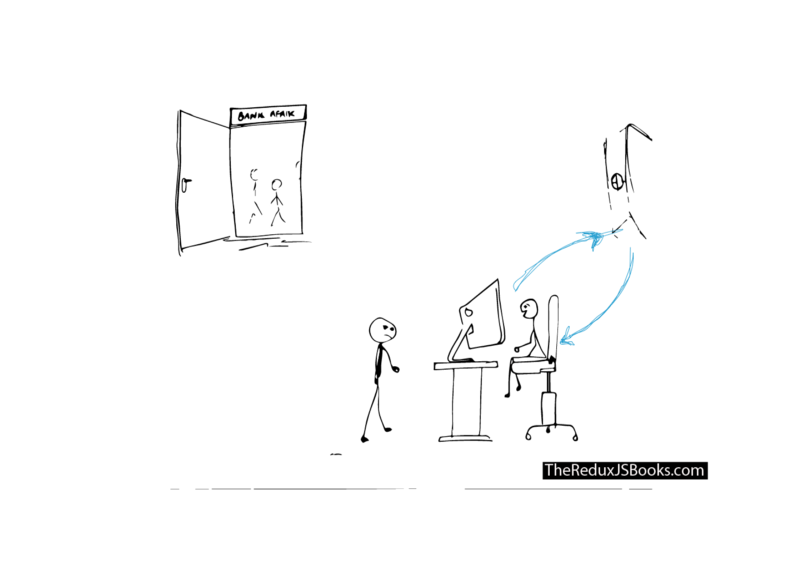 The Cashier and Vault communication!
The Cashier and Vault communication!
The same may be said for Redux.
Like you made your action known to the Cashier, you have to do the same in your Redux application. If you want to update the state of your application, you convey your action to the reducer — our own Cashier.
This process is mostly called dispatching an action.

Dispatch is just an English word. In this example, and in the Redux world, it is used to mean sending off the action to the reducers.
The reducer knows what to do. In this example, it will take your action to WITHDRAW_MONEY and ensure that you get your money.
In Redux terms, the money you spend is your state. So, your reducer knows what to do, and it always returns your new state.
Hmmm. That wasn’t so hard to grasp, right?
And this leads to the last Redux principle:
To specify how the state tree is transformed by actions, you write pure reducers.
As we proceed, I’ll explain what a “pure” reducer means. For now, what’s important is to understand that, to update the state of your application (like you do with setState in React,) your actions must always be sent off (dispatched) to the reducers to get your new state.
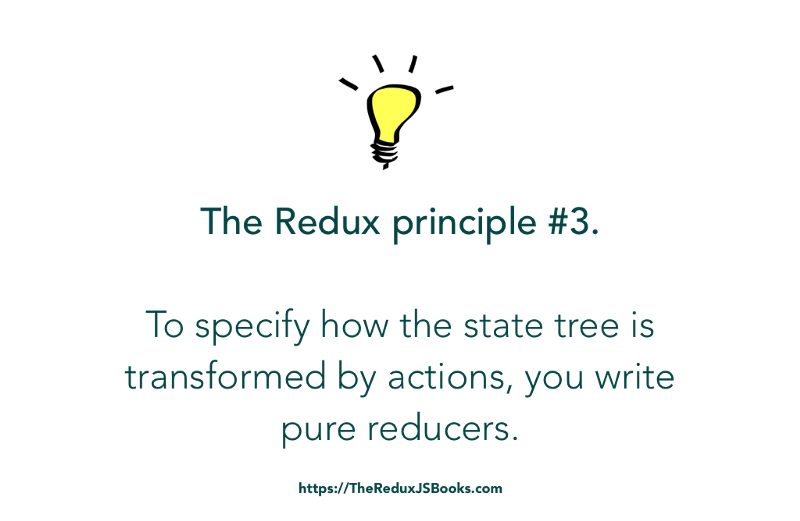 The Third Redux Principle
The Third Redux Principle
With this analogy, you should now have an idea of what the most important Redux actors are: the store, the reducer and an action.
These three actors are pivotal to any Redux application. Once you understand how they work, the bulk of the deed is done.
Chapter 2: Your First Redux Application
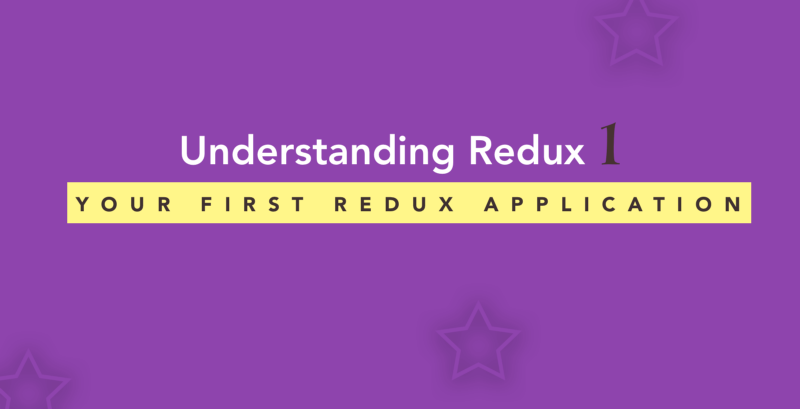
We learn by example and by direct experience because there are real limits to the adequacy of verbal instruction.
Malcom Gladwell
Even though I have spent ample time explaining the Redux principles in a way you won’t forget, verbal instructions have their limits.
To deepen your understanding of the principles, I’ll show you an example. Your first Redux application, if you want to call it that.
My approach to teaching is to introduce examples of increasing difficulty. So, for starters, this example is focused on refactoring a simple pure React app to use Redux.
The aim here is to understand how to introduce Redux in a simple React project, and deepen your understanding of the fundamental Redux concepts too.
Ready?
Below is the trivial “Hello World” React app we will be working with.
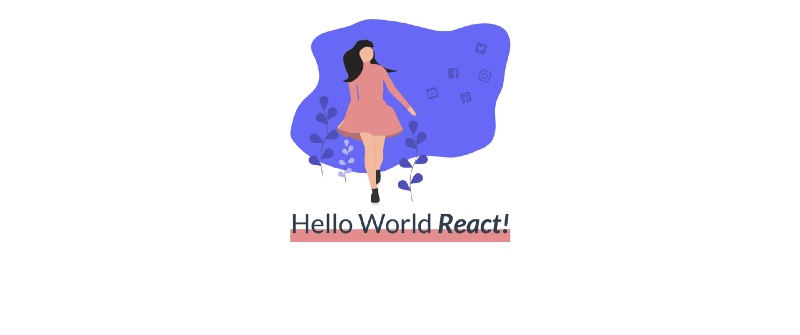 The basic Hello World App.
The basic Hello World App.
Don’t laugh it off.
You’ll learn to flex your Redux muscles from a “known” concept such as React, to the “unknown” Redux.
The Structure of the React Hello World Application
The React app we’ll be working with has been bootstrapped with create-react-app. Thus, the structure of the app is one you’re already used to.
You may grab the repo from Github if you want to follow along — which I recommend.
There’s an index.js entry file that renders an <App /> component to the DOM.
The main App component is comprised of a certain <HelloWorld />component.
This <HelloWorld /> component takes in a tech prop, and this prop is responsible for the particular technology displayed to the user.
For example, <HelloWorld tech="React" /> will yield the following:
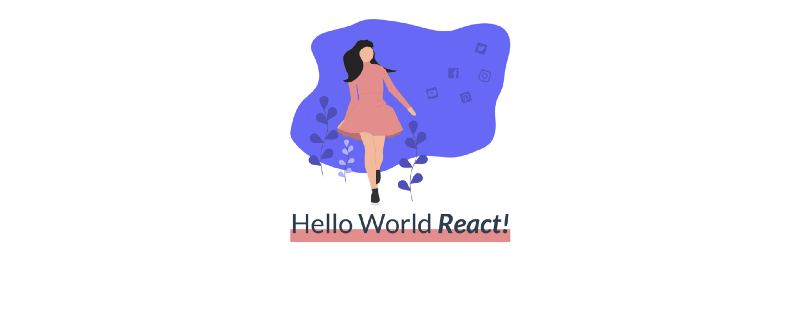 The basic Hello World App with the default state, “React”
The basic Hello World App with the default state, “React”
Also, a <HelloWorld tech="Redux" /> will yield the following.
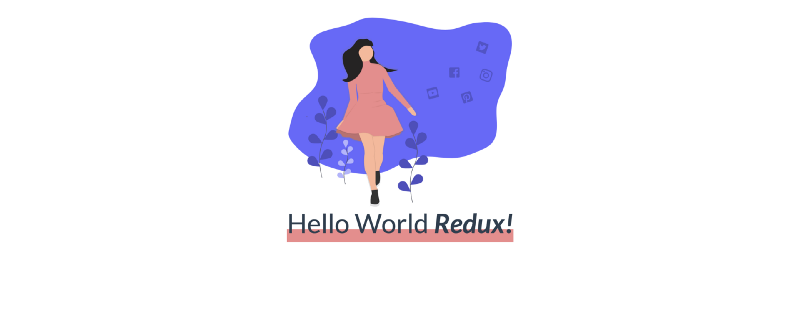 The basic Hello World App with the tech prop changed to “Redux”
The basic Hello World App with the tech prop changed to “Redux”
Now, you get the gist.
Here’s what the App component looks like:
**src/App.js**
import React, { Component } from "react";
import HelloWorld from "./HelloWorld";
class App extends Component {
state = {
tech : "React"
}
render() {
return <HelloWorld tech={this.state.tech}/>
}
}
export default App;
Have a good look at the state object.
There’s just one field, tech, in the state object and it is passed down as prop into the HelloWorld component as shown below:
<HelloWorld tech={this.state.tech}/>
Don’t worry about the implementation of the HelloWorld component — yet. It just takes in a tech prop and applies some fancy CSS. That’s all.
Since this is focused mainly on Redux, I’ll skip the details of the styling.
So, here’s the challenge.
How do we refactor our App to use Redux ?
How do we take away the state object and have it entirely managed by Redux? Remember that Redux is the state manager for your app.
Let’s begin to answer these questions in the next section.
Revisiting your Knowledge of Redux
Remember the quote from the official docs ?
Redux is a predictable state container for JavaScript apps.
One key phrase in the above sentence is state container.
Technically, you want the state of your application to be managed by Redux.
This is what makes Redux a state container.
Your React component state still exists. Redux doesn’t take it away.
However, Redux will efficiently manage your overall application state. Like a bank vault, it’s got a store to do that.
For the simple <App/> component we’ve got here, the state object is simple.
Here it is:
{
tech: "React"
}
We need to take this out of the <App /> component state, and have it managed by Redux.
From my earlier explanation, you should remember the analogy between the Bank Vault and the Redux Store. The Bank Vault keeps money, the Redux store keeps the application state object.
So, what is the first step to refactoring the <App /> component to use Redux?
Yeah, you got that right.
Remove the component state from within <App />.
The Redux store will be responsible for managing the App’s state. With that being said, we need to remove the current state object from App/>.
import React, { Component } from "react";
import HelloWorld from "./HelloWorld";
class App extends Component {
// the state object has been removed.
render() {
return <HelloWorld tech={this.state.tech}/>
}
}
export default App;
The solution above is incomplete, but right now, <App/> has no state.
Please install Redux by running yarn add redux from the command line interface (CLI). We need the redux package to do anything right.
Creating a Redux Store
If the <App /> won’t manage it’s state, then we have to create a Redux Store to manage our application state.
For a Bank Vault, a couple mechanical engineers were probably hired to create a secure money-keeping facility.
To create a manageable state-keeping facility for our application, we don’t need mechanical engineers. We’ll do so programmatically using some of the APIs Redux avails to us.
Here’s what the code to create a Redux store looks like:
import { createStore } from "redux"; //an import from the redux library
const store = createStore(); // an incomplete solution - for now.
First we import the createStore factory function from Redux. Then we invoke the function, createStore() to create the store.
Now, the createStore function takes in a few arguments. The first is a reducer.
So, a more complete store creation would be represented like this: createStore(reducer)
Now, let me explain why we’ve got a reducer in there.
The Store and Reducer Relationship
Back to the bank analogy.
When you go to the bank to make a withdrawal, you meet with the Cashier. After you make your WITHDRAW_MONEY intent/action known to the Cashier, they do not just hand you the requested money.
No.
The Cashier first confirms that you have enough money in your account to perform the withdrawal transaction you seek.
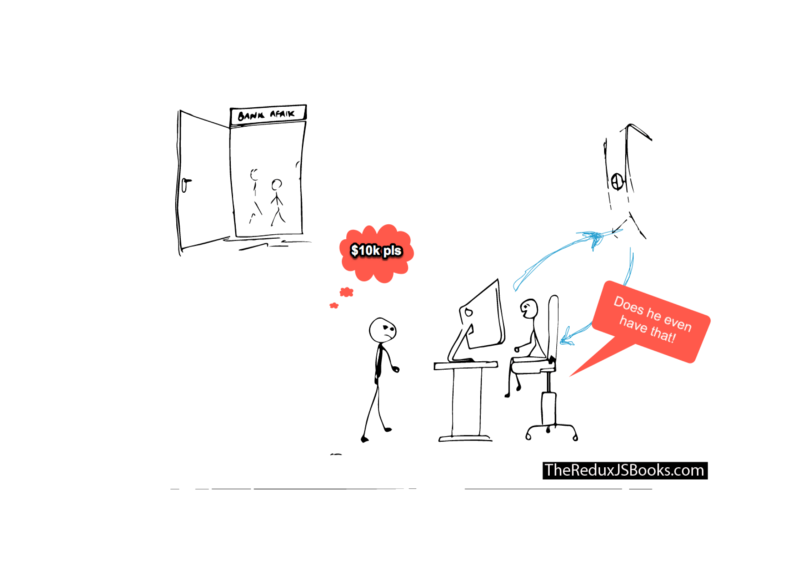 You have how much you even want to withdraw?
You have how much you even want to withdraw?
The Cashier first makes sure you have the money you say you do.
From the computer, they can see all that — kind of communicating with the Vault, since the Vault keeps all the money in the bank.
In a nutshell, the Cashier and Vault are always in sync. Great buddies!
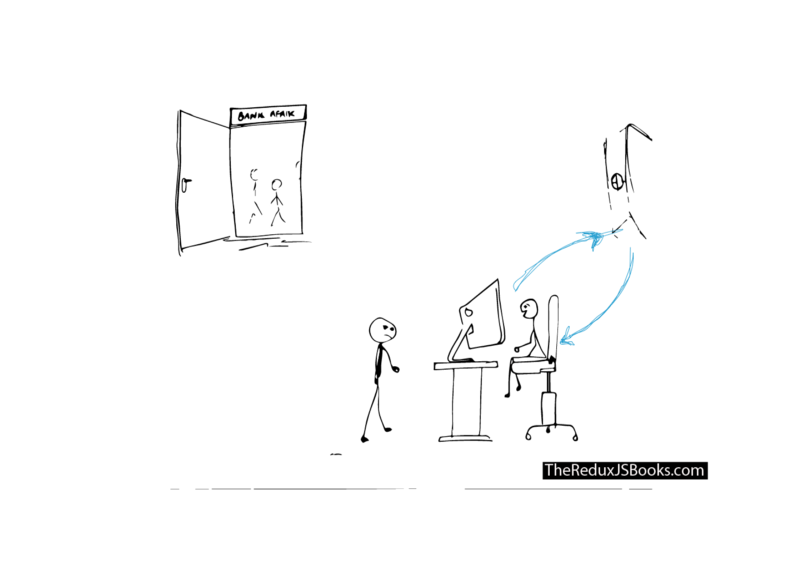 The Cashier and Vault in sync!
The Cashier and Vault in sync!
The same may be said for a Redux STORE (our own Vault,) and the Redux REDUCER (our own Cashier)
The Store and the Reducer are great buddies. Always in sync.
Why?
The REDUCER always “talks” to the STORE. Just like the Cashier stays in sync with the Vault.
This explains why the creation of the store needs to be invoked with a Reducer, and that is mandatory. The Reducer is the only mandatory argument passed into createStore()
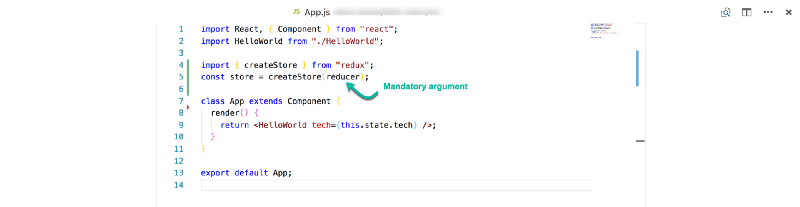 The reducer is a mandatory argument passed into “createStore”
The reducer is a mandatory argument passed into “createStore”
In the following section we will have a brief look at Reducers and then create a STORE by passing the REDUCER into the createStore factory function.
The Reducer
We will go into greater details pretty soon, but I’ll keep this short for now.
When you hear the word, reducer, what comes to your mind?
Reduce?
Yeah, that’s what I thought.
It sounds like reduce.
Well, according to the Redux official docs:
Reducers are the most important concept in Redux.
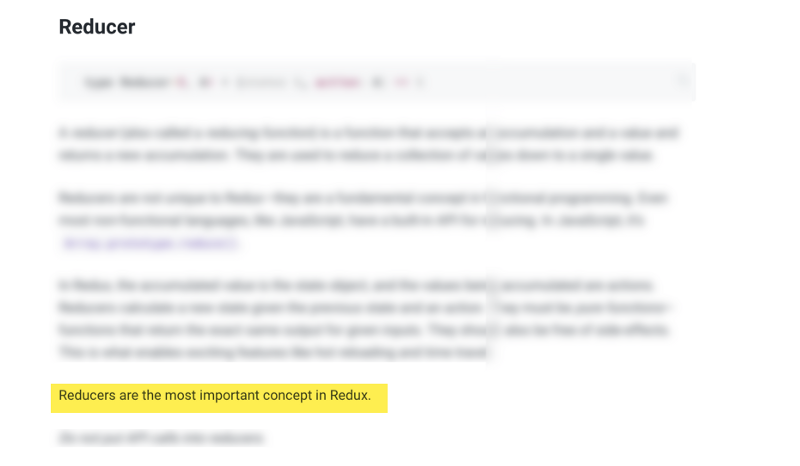 Reducers are the most important concept in Redux. A more experienced engr. may argue in favour of middlewares.
Reducers are the most important concept in Redux. A more experienced engr. may argue in favour of middlewares.
Our Cashier is a pretty important person, huh?
So, what’s the deal with the Reducer. What does it do?
In more technical terms, a reducer is also called a reducing function. You may not have noticed, but you probably already use a reducer — if you’re conversant with the [Array.reduce()](https://developer.mozilla.org/en-US/docs/Web/JavaScript/Reference/Global_Objects/Array/reduce) method.
Here’s a quick refresher.
Consider the code below.
It is a popular way to get the sum of values in a JavaScript Array:
let arr = [1,2,3,4,5]
let sum = arr.reduce((x,y) => x + y)
console.log(sum) //15
Under the hood, the function passed into arr.reduce is called a reducer.
In this example, the reducer takes in two values, an accumulator and a currentValue , where x is the accumulator and y is the currentValue.
In the same manner, the Redux Reducer is just a function. A function that takes in two parameters. The first being the STATE of the app, and the other the ACTION .
Oh my gosh! But where does the STATE and ACTION passed into the REDUCER come from?
When I was learning Redux, I asked myself this question a few times.
First, take a look at the Array.reduce() example again:
let arr = [1,2,3,4,5]
let sum = arr.reduce((x,y) => x + y)
console.log(sum) //15
The Array.reduce method is responsible for passing in the needed arguments, x and y into the function argument, the reducer . So, the arguments didn’t come out of thin air.
The same may be said for Redux.
The Redux reducer is also passed into a certain method. Guess what is it?
Here you go!
createStore(reducer)
The createStore factory function. There’s a little more involved in the process as you’ll soon see.
Like Array.reduce(), createStore() is responsible for passing the arguments into the reducer.
If you aren’t scared of technical stuff, here’s the stripped down version of the implementation of createStore within the Redux source code.
function createStore(reducer) {
var state;
var listeners = []
function getState() {
return state
}
function subscribe(listener) {
listeners.push(listener)
return unsubscribe() {
var index = listeners.indexOf(listener)
listeners.splice(index, 1)
}
}
function dispatch(action) {
state = reducer(state, action)
listeners.forEach(listener => listener())
}
dispatch({})
return { dispatch, subscribe, getState }
}
Don’t beat yourself up if you don’t get the code above. What I really want to point out is within the dispatch function.
Notice how the reducer is called with state and action
With all that being said, the most minimal code for creating a Redux store is this:
import { createStore } from "redux";
const store = createStore(reducer); //this has been updated to include the created reducer.
Getting back to the Refactoring Process
Let’s get back to refactoring the “Hello World” React application to use Redux.
If I lost you at any point in the previous section, please read the section just one more time and I’m sure it’ll sink in. Better still, you can ask me a question.
Okay so here’s all the code we have at this point:
import React, { Component } from "react";
import HelloWorld from "./HelloWorld";
import { createStore } from "redux";
const store = createStore(reducer);
class App extends Component {
render() {
return <HelloWorld tech={this.state.tech}/>
}
}
export default App;
Makes sense?
You may have noticed a problem with this code. See Line 4.
The reducer function passed into createStore doesn’t exist yet.
Now we need to write one. The reducer is just a function, remember?
Create a new directory called **reducers** and create an **index.js** file in there. Essentially, our reducer function will be in the path **src/reducers/index.js** .
First export a simple function in this file:
export default () => {
}
Remember, that the reducer takes in two arguments — as established earlier. Right now, we’ll concern ourselves with the first argument, STATE
Put that into the function, and we have this:
export default (state) => {
}
Not bad.
A reducer always returns something. In the initial Array.reduce()reducer example, we returned the sum of the accumulator and current value.
For a Redux reducer, you always return the new state of your application.
Let me explain.
After you walk into the bank and make a successful withdrawal, the current amount of money held in the bank’s vault for you is no longer the same. Now, if you withdrew $200, you are now short $200. Your account balance is down $200.
Again, the Cashier and Vault remain in sync on how much you now have.
Just like the Cashier, this is exactly how the reducer works.
Like the Cashier, the reducer always returns the new state of your application. Just in case something has changed. We don’t want to issue the same bank balance even though a withdrawal action was performed.
We’ll get to the internals of how to change/update the state later on. For now, blind trust will have to suffice.
Now, back to the problem at hand.
Since we aren’t concerned about changing/updating the state at this point, we will keep new statebeing returned as the same state passed in.
Here’s the representation of this within the reducer:
export default (state) => {
return state
}
If you go to the bank without performing an action, your bank balance remains the same, right?
Since we aren’t performing any ACTION or even passing that into the reducer yet, we will just return the same state.
The Second createStore Argument
When you visit the Cashier in the bank, if you asked them for your account balance, they’ll look it up and tell it to you.
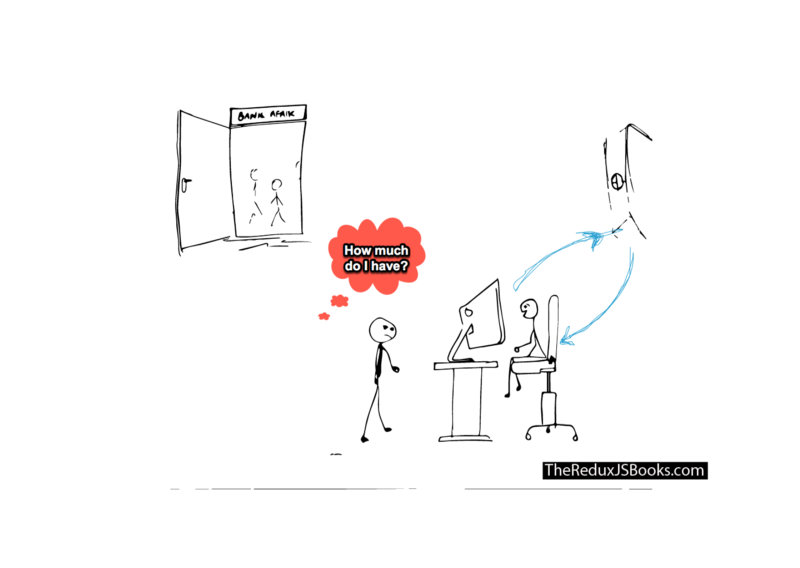 How much?
How much?
But how?
When you first created an account with your bank, you either did so with some amount of deposit or not.
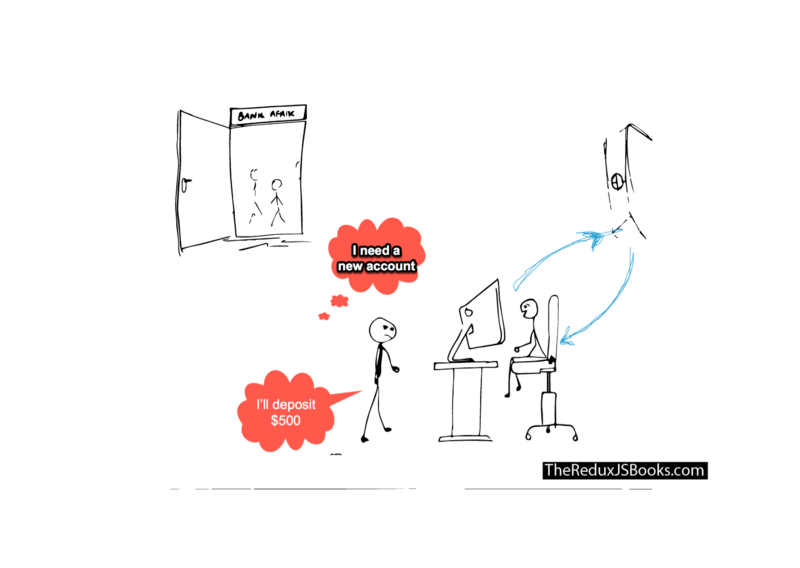 Uh, I need a new account with a $500 initial deposit
Uh, I need a new account with a $500 initial deposit
Let’s call this the Initial Deposit into your account.
Back to Redux.
In the same way, when you create a redux STORE (our own money keeping Vault), there’s the option of doing so with an initial deposit.
In Redux terms, this is called the initialState of the app.
Thinking in code, initialState is the second argument passed into the createStore function call.
const store = createStore(reducer, initialState);
Before making any monetary action, if you requested your bank account balance, the Initial Deposit will always be returned to you.
Afterwards, anytime you perform any monetary action, this initial deposit will also be updated.
Now, the same goes for Redux.
The object passed in as initialState is like the initial deposit to the Vault. This initialState will always be returned as the state of the application unless you update the state by performing an action.
We will now update the application to pass in an initial state:
const initialState = { tech: "React " };
const store = createStore(reducer, initialState);
Note how initialState is just an object, and it is exactly what we had as the default state in the React App before we began refactoring.
Now, here’s all the code we have at this point — with the reducer also imported into App.
**App.js**
import React, { Component } from "react";
import HelloWorld from "./HelloWorld";
import reducer from "./reducers";
import { createStore } from "redux";
const initialState = { tech: "React " };
const store = createStore(reducer, initialState);
class App extends Component {
render() {
return <HelloWorld tech={this.state.tech}/>
}
}
export default App;
**reducers/index.js**
export default state => {
return state
}
If you’re coding along and try to run the app now, you’ll get an error. Why?
Have a look at the tech prop passed into <HelloWorld />. It still reads, this.state.tech.
There’s no longer a state object attached to <App />, so that will be undefined.
Let’s fix that.
The solution is quite simple. Since the store now manages the state of our application, this means the application STATEobject must be retrieved from the store. But how?
Whenever you create a store with createStore(), the created store has three exposed methods.
One of these is getState().
At any point in time, calling the getState method on the created store will return the current state of your application.
In our case, store.getState() will return the object { tech: "React"} since this is the INITIAL STATE we passed into the createStore() method when we created the STORE.
You see how all this comes together now?
Hence the tech prop will be passed into <HelloWorld /> as shown below:
**App.js**
import React, { Component } from "react";
import HelloWorld from "./HelloWorld";
import { createStore } from "redux";
const initialState = { tech: "React " };
const store = createStore(reducer, initialState);
class App extends Component {
render() {
return <HelloWorld tech={store.getState().tech}/>
}
}
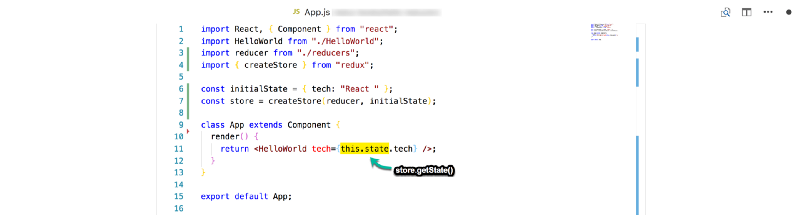 Replace “this.state” with “store.getState()”
Replace “this.state” with “store.getState()”
**Reducers/Reducer.js**
export default state => {
return state
}
And that is it! You just learned the Redux basics and successfully refactored a simple React app to use Redux.
The React application now has its state managed by Redux. Whatever needs to be gotten from the state object will be grabbed from the store as shown above.
Hopefully, you understood this whole refactoring process.
For a quicker overview, have a look at this Github diff.
With the “Hello World” project, we have taken a good look at some essential Redux concepts. Even though it’s such a tiny project, it provides a decent foundation to build upon!
Possible Gotcha
In the just concluded Hello World example, a possible solution you may have come up with for grabbing the state from the store may look like this:
class App extends Component {
state = store.getState();
render() {
return <HelloWorld tech={this.state.tech} />;
}
}
What do you think? Will this work?
Just as a reminder, the following two ways are correct ways to initialize a React component’s state.
(a)
class App extends Component {
constructor(props) {
super(props);
this.state = {}
}
}
(b)
class App extends Component {
state = {}
}
So, back to answering the question, yes, the solution will work just fine.
store.getState() will grab the current state from the Redux STORE.
However, the assignment, state = store.getState() will assign the state gotten from Redux to that of the <App /> component.
By implication, the return statement from render such as <HelloWorld tech={this.state.tech} /> will be valid.
Note that this reads this.state.tech not store.getState().tech.
Even though this works, it is against the ideal philosophy of Redux.
If, within the app, you now run this.setState(), the App’s state will be updated without the help of Redux.
This is the default React mechanism, and it isn’t what you want. You want the state managed by the Redux STORE to be the single source of truth.
Whether you’re retrieving state, as in store.getState() or updating/changing state (as we’ll cover later), you want that to be entirely managed by Redux, not by setState().
Since Redux manages the app’s state, all you need to do is feed in state from the Redux STORE as props to any required component.
Another big question you’re likely asking yourself is “Why did I have to go through all this stress just to have the state of my App managed by Redux?”
Reducer, Store, createStore blah, blah, blah …
Yeah, I get it.
I felt that way too.
However, consider the fact that you do not just go to the bank and not follow a due process for withdrawing your own money. It’s your money, but you do have to follow a due process.
The same may be said for Redux.
Redux has it’s own “process” for doing things. We’ve got to learn how that works — and hey, you’re not doing badly!
Conclusion and Summary
This chapter has been exciting. We focused mostly on setting a decent foundation for the more interesting things to come.
Here are a few things you learned in this chapter:
- Redux is a predictable state container for JavaScript apps.
- The
createStorefactory function from Redux is used to create a ReduxSTORE. - The
Reduceris the only mandatory argument passed intocreateStore() - A
REDUCERis just a function. A function that takes in two parameters. The first is theSTATEof the app, and the other is anACTION. - A
Reduceralways returns thenew stateof your application. - The Initial State of your application,
initialStateis the second argument passed into thecreateStorefunction call. Store.getState()will return the current state of your application. WhereStoreis a valid ReduxSTORE.
Introducing Exercises
Please, please, please, don’t skip the exercises. Especially if you’re not confident about your Redux skills and really want to get the best out of this guide.
So, grab your dev hats, and write some code :)
Also, if you want me to give you feedback on any of your solutions at any point in time, tweet at me with the hashtag #UnderstandingRedux and I’ll be happy to have a look. I’m not promising to get to every single tweet, but I’ll definitely try!
Once you get the exercises sorted out, I’ll see you in the next section.
Remember that a good way to read long content is to break it up into shorter digestible bits. These exercises help you do just that. You take some time off, try to solve the exercises, then you come back to read on. That’s an effective way to study.
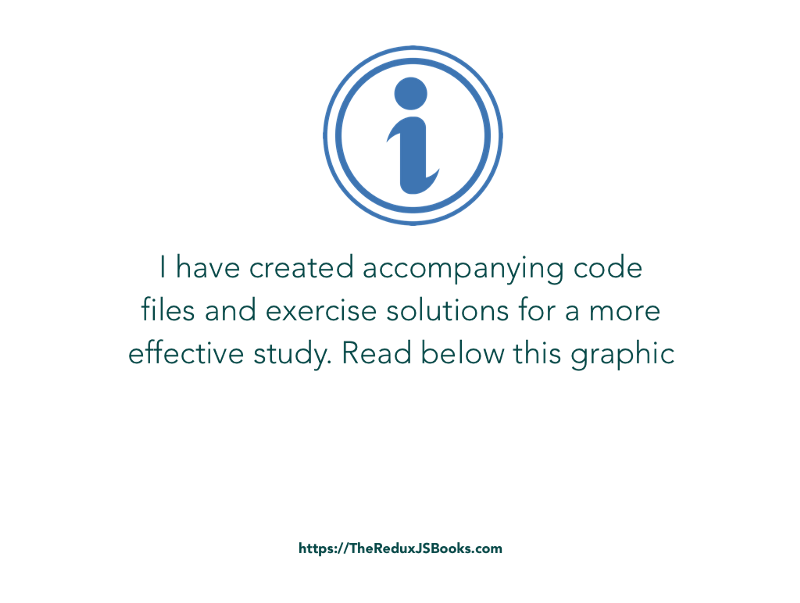
Want to see my solutions to these exercises? I have included the solutions to the exercises in the book package. You’ll find instructions on how to get the accompanying code and exercise solutions once you download the (free) Ebook (PDF & Epub).
So, here’s the exercise for this section.
Exercise
(a) Refactor the user card app to use Redux
In the accompanying code files for the book, you’ll find a user card app written solely in React. The state of the App is managed via React. Your task is to move the state to being managed solely by Redux.
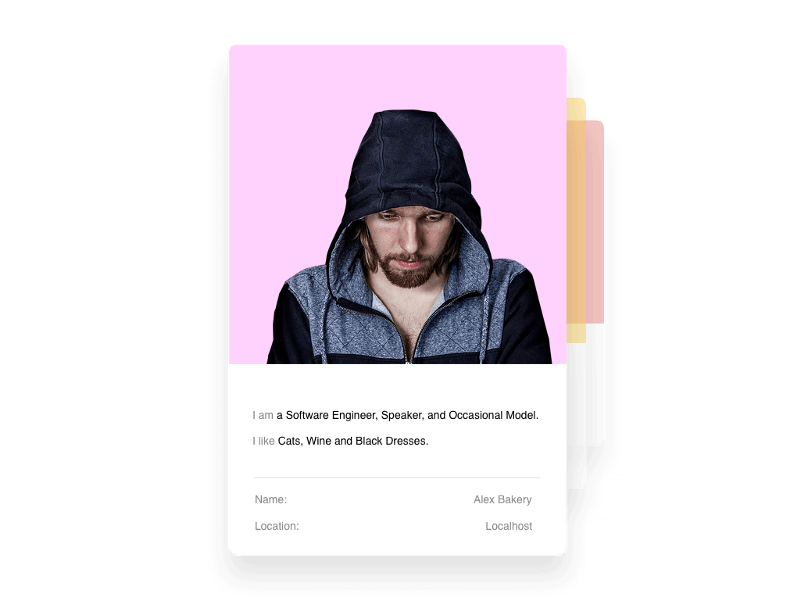 The exercise: User card app built with React. Refactor to use Redux.
The exercise: User card app built with React. Refactor to use Redux.
Chapter 3 : Understanding State Updates with Actions
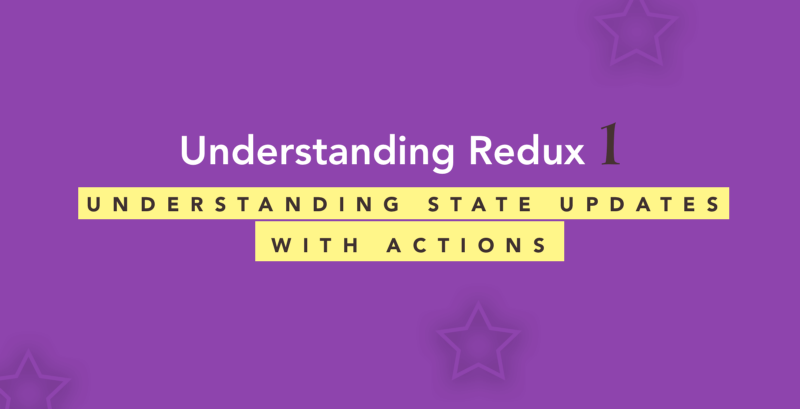
Now that we’ve discussed the foundational concepts of Redux, we will begin to do some more interesting things.
In this chapter, we will continue to learn by doing as I walk you through another project — while explaining every process in detail.
So, what project are going to work on this time?
I’ve got the perfect one.
Please, consider the mockup below:
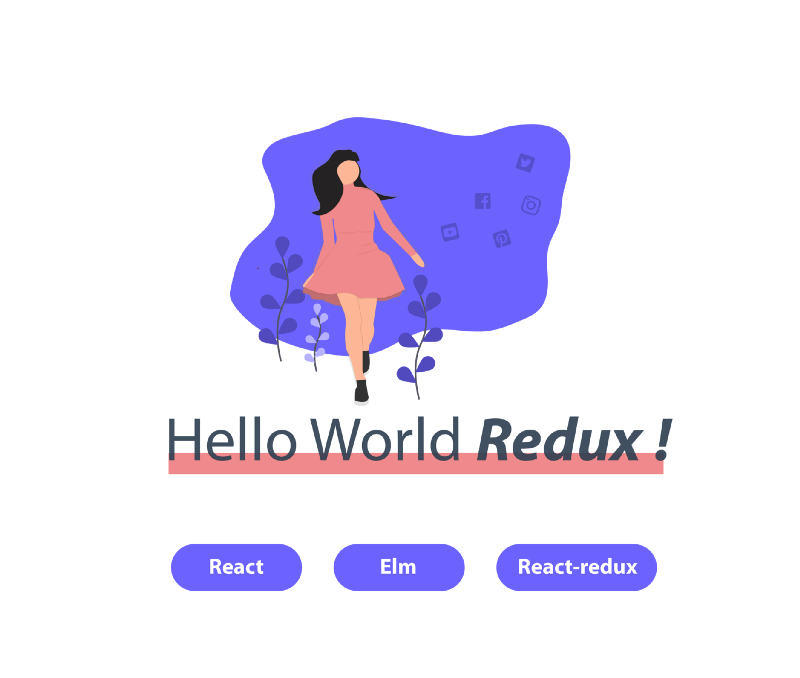 Updated design of the Hello world app.
Updated design of the Hello world app.
Oh, it looks just like the previous example — but with a few changes. This time we will take account of user actions. When we click any of the buttons, we want to update the state of the application as shown in the GIF below:
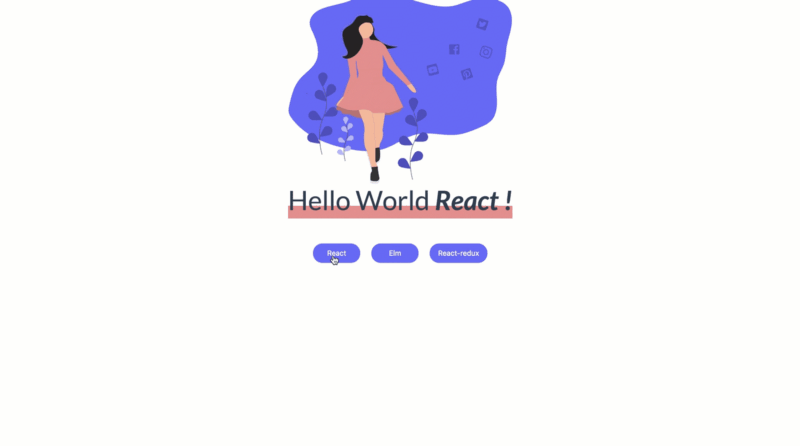 The GIF!
The GIF!
Here’s how this is different from the previous example. In this scenario, the user is performing certain actions that influence the state of the application. In the former example, all we did was display the initial state of the app with no user actions taken into consideration.
What is a Redux Action?
When you walk into a bank, the Cashier receives your action, that is, your intent for coming into the bank. In our previous example, it was WITHDRAWAL_MONEY . The only way money leaves the bank Vault is if you make your action or intent known to the Cashier.
Now, the same goes for the Redux Reducer.
Unlike setState() in pure React, the only way you update the state of a Redux application is if you make your intent known to the REDUCER.
But how?
By dispatching actions!
In the real world, you know the exact action you want to perform. You could probably write that down on a slip and hand it over to the Cashier.
This works almost the same way with Redux. The only challenge is, how do you describe an action in a Redux app? Definitely not by speaking over the counter or writing it down on a slip.
Well, there’s good news.
An action is accurately described with a plain JavaScript object. Nothing more.
There’s just one thing to be aware of. An action must have a type field. This field describes the intent of the action.
In the bank story, if we were to describe your action to the bank, it’d look like this:
{
type: "withdraw_money"
}
That’s all, really.
A Redux action is described as a plain object.
Please have a look at the action above.
Do you think only the type field accurately describes your supposed action to make a withdrawal at a bank?
Hmmm. I don’t think so. How about the amount of money you want to withdraw?
Many times your action will need some extra data for a complete description. Consider the action below. I argue that this makes for a more well-described action.
{
type: "withdraw_money",
amount: "$4000"
}
Now, there’s sufficient information describing the action. For the sake of the example, ignore every other detail the action may include, such as your bank account number.
Other than the type field, the structure of your Redux Action is really up to you.
However, a common approach is to have a type field and payload field as shown below:
{
type: " ",
payload: {}
}
The type field describes the action, and all other required data/information that describes the action is put in the payload object.
For example:
{
type: "withdraw_money",
payload: {
amount: "$4000"
}
}
So, yeah! That’s what an action is.
Handling Responses to Actions in the Reducer
Now that you successfully understand what an action is, it is important to see how they become useful in a practical sense.
Earlier, I did say that a reducer takes in two arguments. One state, the other action.
Here’s what a simple Reducer looks like:
function reducer(state, action) {
//return new state
}
The action is passed in as the second parameter to the Reducer. But we’ve done nothing with it within the function itself.
To handle the actions passed into the reducer, you typically write a switch statement within your reducer, like this:
function reducer (state, action) {
switch (action.type) {
case "withdraw_money":
//do something
break;
case "deposit-money":
//do something
break;
default:
return state;
}
}
Some people seem not to like the switch statement, but it’s basically an if/else for possible values on a single field.
The code above will switch over the action type and do something based on the type of action passed in. Technically, the do something bit is required to return a new state.
Let me explain further.
Assume that you had two hypothetical buttons, button #1 and button #2, on a certain webpage, and your state object looked something like this:
{
isOpen: true,
isClicked: false,
}
When button #1 is clicked, you want to toggle the isOpen field. In the context of a React app, the solution is simple. As soon as the button is clicked, you would do this:
this.setState({isOpen: !this.state.isOpen})
Also, let’s assume that when #2 is clicked, you want to update the isClicked field. Again, the solution is simple, and along the lines of this:
this.setState({isClicked: !this.state.isClicked})
Good.
With a Redux app, you can’t use setState() to update the state object managed by Redux.
You have to dispatch an action first.
Let’s assume the actions are as below:
#1 :
{
type: "is_open"
}
#2 :
{
type: "is_clicked"
}
In a Redux app, every action flows through the reducer.
All of them. So, in this example, both action #1 and action #2 will pass through the same reducer.
In this case, how does the reducer differentiate each of them?
Yeah, you guessed right.
By switching over the action.type , we can handle both actions without hassle.
Here is what I mean:
function reducer (state, action) {
switch (action.type) {
case "is_open":
return; //return new state
case "is_clicked":
return; //return new state
default:
return state;
}
}
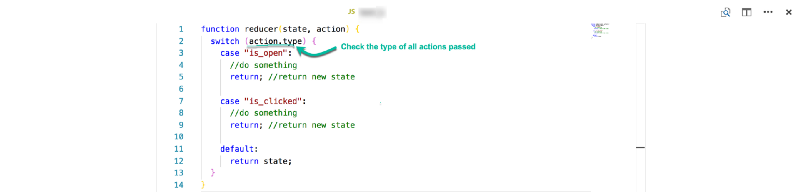
Now you see why the switch statement is useful. All actions will flow through the reducer. Thus, it is important to handle each action type separately.
In the next section, we will continue with the task of building the mini app below:
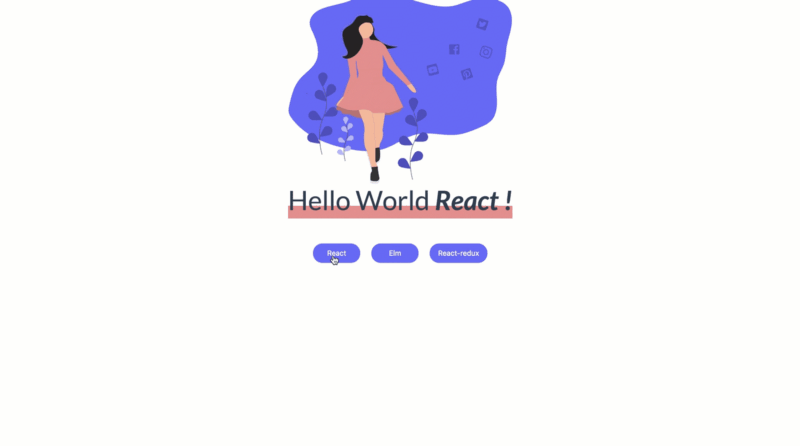
Examining the Actions in the Application
As I explained earlier, whenever there’s an intent to update the application state, an action must be dispatched.
Whether that intent is initiated by a user click, or a timeout event, or even an Ajax request, the rule remains the same. You have to dispatch an action.
The same goes for this application.
Since we intend to update the state of the application, whenever any of the buttons is clicked, we must dispatch an action.
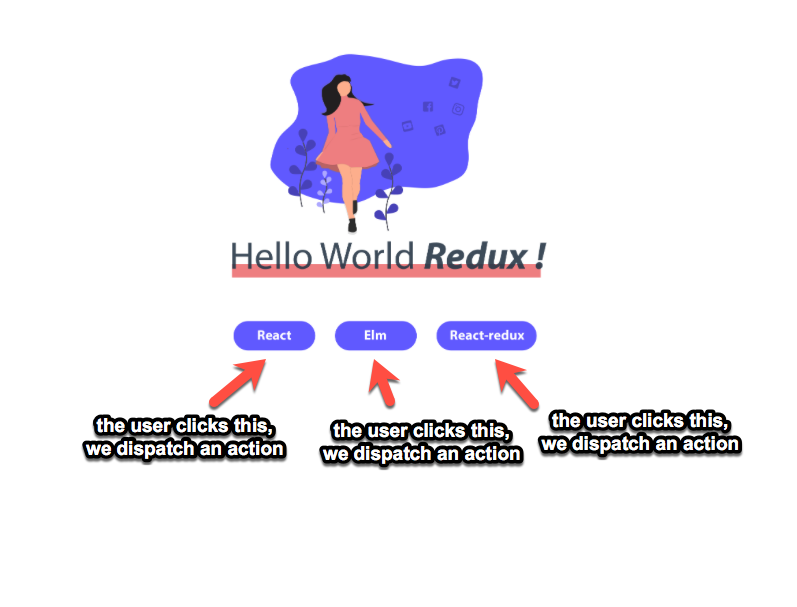
Firstly, let’s describe the actions.
Give it a try and see if you get it.
Here’s what I came up with:
For the React button:
{
type: "SET_TECHNOLOGY",
text: "React"
}
For the React-Redux button:
{
type: "SET_TECHNOLOGY",
text: "React-redux"
}
And finally:
{
type: "SET_TECHNOLOGY",
text: "Elm"
}
Easy, right?
Note that the three actions have the same type field. This is because the three buttons all do the same thing. If they were customers in a bank, then they’d all be depositing money, but different amounts of money. The type of action will then be DEPOSIT_MONEY but with different amount fields.
Also, you’ll notice that the action type is all written in capital letters. That was intentional. It’s not compulsory, but it’s a pretty popular style in the Redux community.
Hopefully you now understand how I came up with the actions.
Introducing Action Creators
Take a look at the actions we created above. You’ll notice that we are repeating a few things.
For one, they all have the same type field. If we had to dispatch these actions in multiple places, we’d have to duplicate them all over the place. That’s not so good. Especially because it’s a good idea idea to keep your code DRY.
Can we do something about this?
Sure!
Welcome, Action Creators.
Redux has all these fancy names, eh? Reducers, Actions, and now, Action Creators :)
Let me explain what those are.
Action Creators are simply functions that help you create actions. That’s all. They are functions that return action objects.
In our particular example, we could create a function that will take in a text parameter and return an action, like this:
export function setTechnology (text) {
return {
type: "SET_TECHNOLOGY",
tech: text
}
}
Now we don’t have to bother about duplicating code everywhere. We can just call the setTechnology action creator at any time, and we’ll get an action back!
What a good use of functions.
Using ES6, the action creator we created above could be simplified to this:
const setTechnology = text => ({ type: "SET_TECHNOLOGY", text });
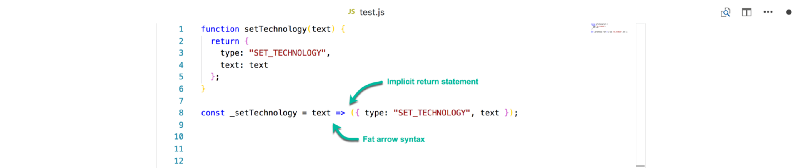
Now, that’s done.
Bringing Everything Together
I’ve discussed all important components required to build the more advanced Hello World app in isolation in the earlier sections.
Now, let’s put everything together and build the app. Excited?
Firstly, let’s talk about folder structure.
When you get to a bank, the Cashier likely sits in their own cubicle/office. The Vault is also kept safe in a secure room. For good reasons, things feel a little more organized that way. Everyone in their own space.
The same may be said for Redux.
It is a common practice to have the major actors of a redux app live within their own folder/directory.
By actors, I mean, the reducer, actions,and store.
It is common to create three different folders within your app directory, and name each after these actors.
This isn’t a must — and inevitably, you decide how you want to structure your project. For big applications, though, this is certainly a pretty decent practice.
We’ll now refactor the current app directories we have. Create a few new directories/folders. One called reducers, another, store, and the last one, actions
You should now have a component structure that looks like this:
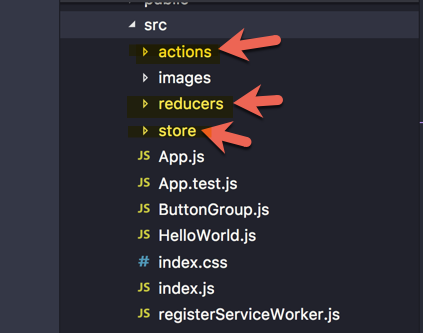
In each of the folders, create an index.js file. This will be the entry point for each of the Redux actors (reducers, store, and actions). I call them actors, like movie actors. They are the major components of a Redux system.
Now, we’ll refactor the previous app from Chapter 2: Your First Redux Application, to use this new directory structure.
**store/index.js**
import { createStore } from "redux";
import reducer from "../reducers";
const initialState = { tech: "React " };
export const store = createStore(reducer, initialState);
This is just like we had before. The only difference is that the store is now created in its own index.js file, like having separate cubicles/offices for the different Redux actors.
Now, if we need the store anywhere within our app, we can safely import the store, as in import store from "./store";
With that being said, the App.js file for this particular example is slightly different from the former.
**App.js**
import React, { Component } from "react";
import HelloWorld from "./HelloWorld";
import ButtonGroup from "./ButtonGroup";
import { store } from "./store";
class App extends Component {
render() {
return [
<HelloWorld key={1} tech={store.getState().tech} />,
<ButtonGroup key={2} technologies={["React", "Elm", "React-redux"]} />
];
}
}
export default App;
What is different?
In line 4, the store is imported from it’s own ‘cubicle’. Also, there’s now a <ButtonGroup /> component that takes in an array of technologies and spits out buttons. The ButtonGroup component handles the rendering of the three buttons below the “Hello World” text.
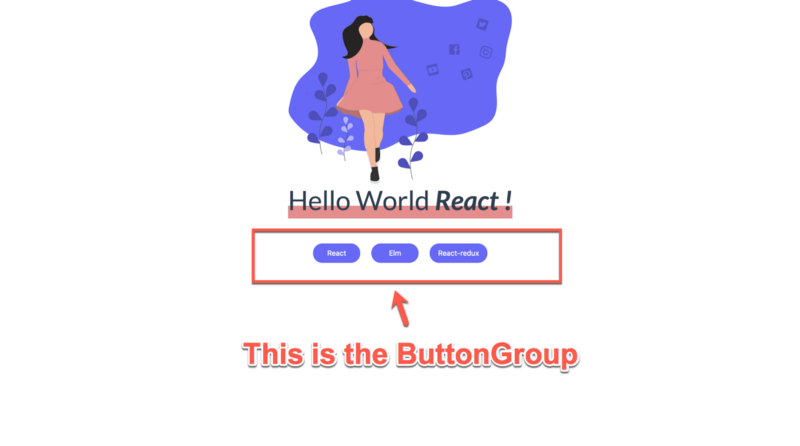
Also, you may notice that the App component returns an array. That’s a React 16 goodie. With React 16, you don’t have to wrap adjacent JSX elements in a div. You can use an array if you want — but pass in a key prop to each element in the array.
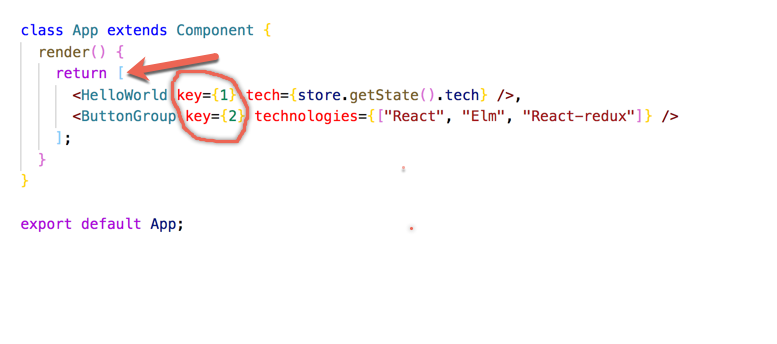
That is it for the App.js component.
The implementation of the ButtonGroup component is quite simple. Here it is:
**ButtonGroup.js**
import React from "react";
const ButtonGroup = ({ technologies }) => (
<div>
{technologies.map((tech, i) => (
<button
data-tech={tech}
key={`btn-${i}`}
className="hello-btn"
>
{tech}
</button>
))}
</div>
);
export default ButtonGroup;
ButtonGroup is a stateless component that takes in an array of technologies, denoted by technologies.
It loops over this array using map and renders a <button></button for each of the tech in the array.
In this example, the buttons array passed in is ["React", "Elm", "React-redux"]
The buttons generated have a few attributes. There’s the obvious className for styling purposes. There’s key to prevent the pesky React warning about rendering multiple items without a key prop. Gosh, that error haunts me every time :(
Lastly, there’s a data-tech attribute on each button too. This is called a data attribute. It is a way to store some extra information that doesn’t have any visual representation. It makes it slightly easier to grab certain values off of an element.
A completely rendered button will look like this:
<button
data-tech="React"
key="btn-1"
className="hello-btn"> React </button>
Right now, everything renders correctly, but upon clicking the button, nothing happens yet.
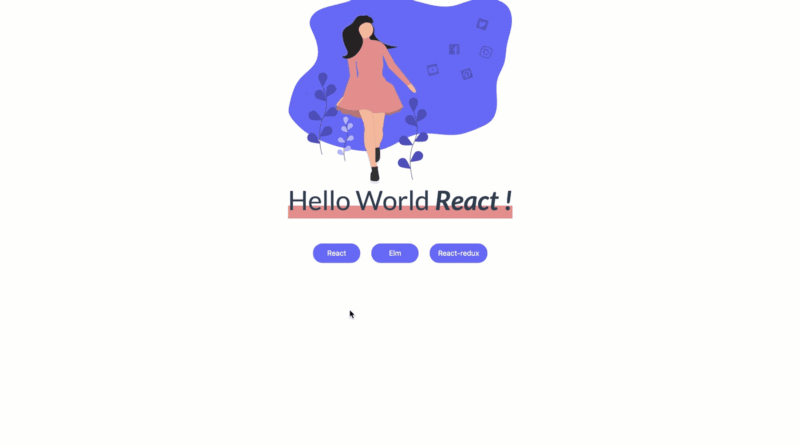
Well, that’s because we haven’t provided any click handlers yet. Let’s do that now.
Within the render function, let’s set up an onClick handler:
<div>
{technologies.map((tech, i) => (
<button
data-tech={tech}
key={`btn-${i}`}
className="hello-btn"
onClick={dispatchBtnAction}
>
{tech}
</button>
))}
</div>
Good. Let’s write the dispatchBtnAction now.
Don’t forget that the sole aim of this handler is to dispatch an action when a click has happened.
For example, if you click the React button, dispatch the action:
{
type: "SET_TECHNOLOGY",
tech: "React"
}
If you click the React-Redux button, dispatch this action:
{
type: "SET_TECHNOLOGY",
tech: "React-redux"
}
So, here’s the dispatchBtnAction function.
function dispatchBtnAction(e) {
const tech = e.target.dataset.tech;
store.dispatch(setTechnology(tech));
}
Hmmm. Does the code above make sense to you?
e.target.dataset.tech will get the data attribute set on the button, data-tech . Hence, tech will hold the value of the text.
store.dispatch() is how you dispatch an action in Redux, and setTechnology() is the action creator we wrote earlier!
function setTechnology (text) {
return {
type: "SET_TECHNOLOGY",
text: text
}
}
I have gone ahead and added a few comments in the illustration below, just so you understand the code.
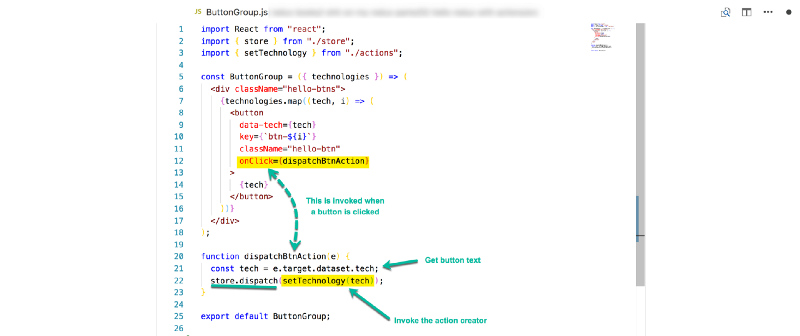
Like you already know, store.dispatch expects an action object, and nothing else. Don’t forget the setTechnology action creator. It takes in the button text and returns the required action.
Also, the tech of the button is grabbed from the dataset of the button. You see, that’s exactly why I had a data-tech attribute on each button. So we could easily grab the tech off each of the buttons.
Now we’re dispatching the right actions. Can we tell if this works as expected now?
Actions Dispatched. Does this Thing Work?
Firstly, here’s a short quiz question. Upon clicking a button and consequently dispatching an action, what happens next within Redux? Which of the Redux actors come into play?
Simple. When you hit the bank with a WITHRAW_MONEY action, to whom do you go? The Cashier, yes.
Same thing here. The actions, when dispatched, flow through the reducer.
To prove this, I’ll log whatever action comes into the reducer.
**reducers/index.js**
export default (state, action) => {
console.log(action);
return state;
};
The reducer then returns the new sate of the app. In our particular case, we’re just returning the same initial state .
With the console.log() in the reducer, let’s have a look at what happens when we click.
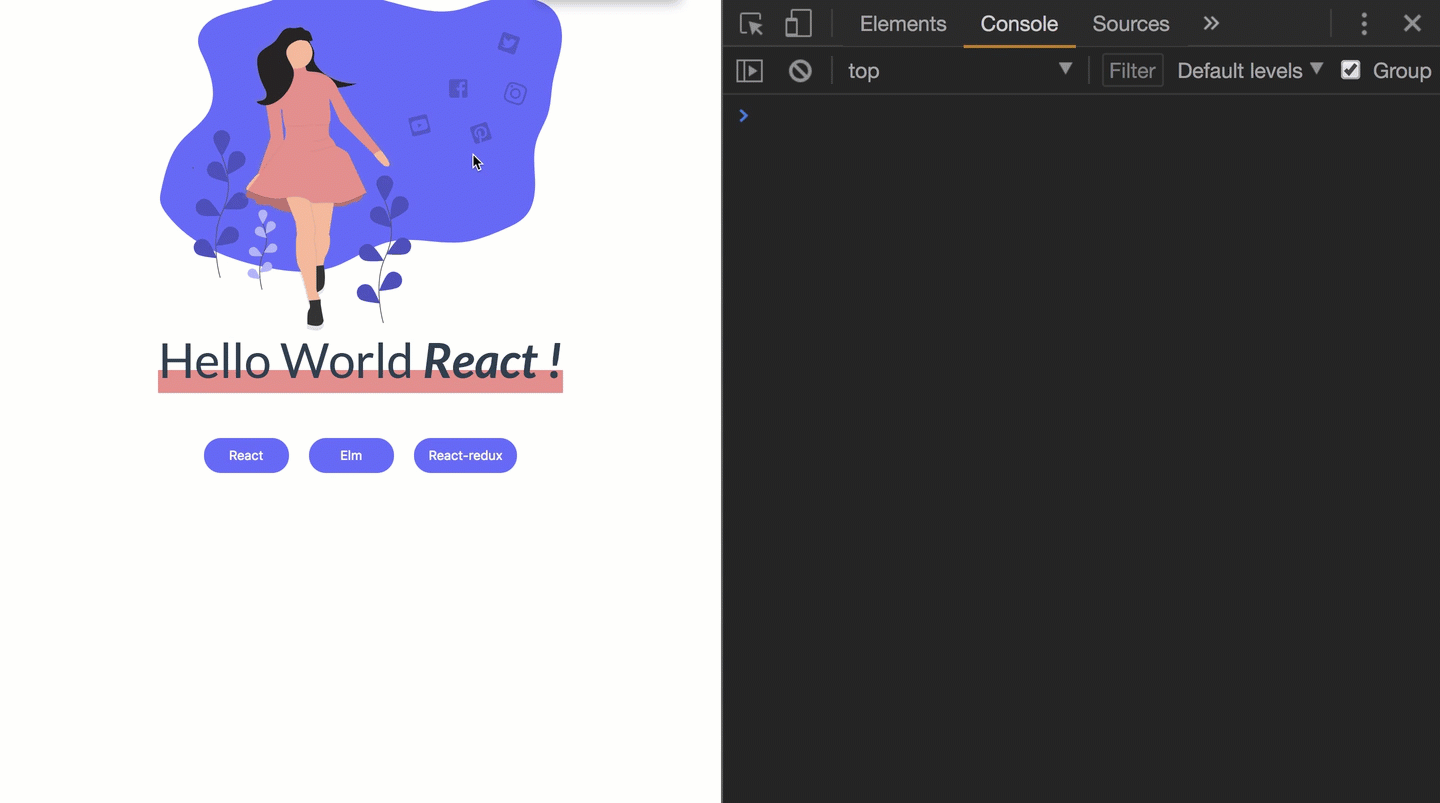
Oh, yeah!
The actions are logged when the buttons are clicked. Which proves that the actions indeed go through the Reducer. Amazing!
There’s one more thing though. As soon as the app starts, there’s a weird action being logged as well. It looks like this:
{type: "@@redux/INITu.r.5.b.c"}
What’s that?
Well, do not concern yourself so much about that. It is an action passed by Redux itself when setting up your app. It is usually called the Redux init action, and it is passed into the reducer when Redux initializes your application with the initial state of the app.
Now, we are sure that the actions indeed pass through the Reducer. Great!
While that’s exciting, the only reason you go to the Cashier with a withdrawal request is because you want money. If the Reducer isn’t taking the action we pass in and doing something with our action, of what value is it?
Making the Reducer Count
Up until now, the reducer we’ve worked on hasn’t done anything particularly smart. It’s like a Cashier who is new to the job and does nothing with our WITHDRAW_MONEY intent.
What exactly do we expect the reducer to do?
For now, here’s the initialState we passed into createStore when the STORE was created.
const initialState = { tech: "React" };
export const store = createStore(reducer, initialState);
When a user clicks any of the buttons, thus passing an action to the reducer, the new state we expect the reducer to return should have the action text in there!
Here’s what I mean.
Current state is { tech: "React"}
Given a new action of type SET_TECHNOLOGY, and text, React-Redux :
{
type: "SET_TECHNOLOGY",
text: "React-Redux"
}
What do you expect the new state to be?
Yeah, {tech: "React-Redux"}
The only reason we dispatched an action is because we want a new application state!
Like I mentioned earlier, the common way to handle different action types within a reducer is to use the JavaScript switch statement as shown below:
export default (state, action) => {
switch (action.type) {
case "SET_TECHNOLOGY":
//do something.
default:
return state;
}
};
Now we switch over the action type. But why?
Well, if you went to see a Cashier, you could have many different actions in mind.
You could want to WITHDRAW_MONEY, or DEPOSIT_MONEY or maybe just SAY_HELLO.
The Cashier is smart, so they take in your action and respond based on your intent.
This is exactly what we’re doing with the Reducer.
The switch statement checks the type of the action.
What do you want to do? Withdraw, deposit, whatever…
After that, we then handle the known cases we expect. For now, there’s just one case which is SET_TECHNOLOGY.
And by default, be sure to just return the state of the app.

So far so good.
The Cashier (Reducer) now understands our action. However, they aren’t giving us any money (state) yet.
Let’s do something within the case.
Here’s the updated version of the reducer. One that actually gives us money :)
export default (state, action) => {
switch (action.type) {
case "SET_TECHNOLOGY":
return {
...state,
tech: action.text
};
default:
return state;
}
};
Aw, yeah!
You see what I’m doing there?
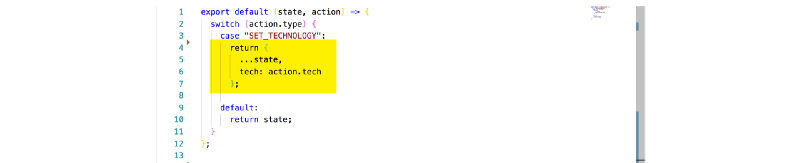
I’ll explain what’s going on in the next section.
Never Mutate State Within the Reducers
When returning state from reducers, there’s something that may put you off at first. However, if you already write good React code, then you should be familiar with this.
You should not mutate the state received in your Reducer. Instead, you should always return a new copy of the state.
Technically, you should never do this:
export default (state, action) => {
switch (action.type) {
case "SET_TECHNOLOGY":
state.tech = action.text;
return state;
default:
return state;
}
};
This is exactly why the reducer I’ve written returned this:
return {
...state,
tech: action.text
};
Instead of mutating (or changing) the state received from the reducer, I am returning a new object. This object has all the properties of the previous state object. Thanks to the ES6 spread operator, ...state. However, the tech field is updated to what comes in from the action, action.text.
Also, every Reducer you write should be a pure function with no side-effects — No API calls or updating a value outside the scope of the function.
Got that?
Hopefully, yes.
Now, the Cashier isn’t ignoring our actions. They’re in fact giving us cash now!
After doing this, click the buttons. Does it work now?
Gosh it still this doesn’t work. The text doesn’t update.
What in the world is wrong this time?
Subscribing to Store Updates
When you visit the bank, let the Cashier know your intended WITHDRAWAL action, and successfully receive your money — so what’s next?
Most likely, you will receive an alert via email/text or some other mobile notification saying you have performed a transaction, and your new account balance is so and so.
If you don’t receive mobile notifications, you’ll definitely receive some sort of “personal receipt” to show that a successful transaction was carried out on your account.
Okay, note the flow. An action was initiated, you received your money, you got an alert for a successful transaction.
We seem to be having a problem with our Redux code.
An action has been successfully initiated, we’ve received money (state), but hey, where’s the alert for a successful state update?
We’ve got none.
Well, there’s a solution. Where I come from, you subscribe to receive transaction notifications from the bank either by email/text.
The same is true for Redux. If you want the updates, you’ve got to subscribe to them.
But how?
The Redux store, whatever store you create has a subscribe method called like this: store.subscribe().
A well-named function, if you ask me!
The argument passed into store.subscribe() is a function, and it will be invoked whenever there’s a state update.
For what it’s worth, please remember that the argument passed into store.subscribe() should be a function. Okay?
Now let’s take advantage of this.
Think about it. After the state is updated, what do we want or expect? We expect a re-render, right?
So, state has been updated. Redux, please, re-render the app with the new state values.
Let’s have a look at where the app is being rendered in index.js
Here’s what we’ve got.
ReactDOM.render(<App />, document.getElementById("root")
This is the line that renders the entire application. It takes the App/> component and renders it in the DOM. The root ID to be specific.
First, let’s abstract this into a function.
See this:
const render = function() {
ReactDOM.render(<App />, document.getElementById("root")
}
Since this is now within a function, we have to invoke the function to render the app.
const render = function() {
ReactDOM.render(<App />, document.getElementById("root")
}
render()
Now, the <App /> will be rendered just like before.
Using some ES6 goodies, the function can be made simpler.
const render = () => ReactDOM.render(<App />, document.getElementById("root"));
render();
Having the rendering of the <App/> wrapped within a function means we can now subscribe to updates to the store like this:
store.subscribe(render);
Where render is the entire render logic for the <App /> — the one we just refactored.
You understand what’s happening here, right?
Any time there’s a successful update to the store, the <App/> will now be re-rendered with the new state values.
For clarity, here’s the <App/> component:
class App extends Component {
render() {
return [
<HelloWorld key={1} tech={store.getState().tech} />,
<ButtonGroup key={2} technologies={["React", "Elm", "React-redux"]} />
];
}
}
Whenever a re-render occurs, store.getState() on line 4 will now fetch the updated state.
Let’s see if the app now works as expected.
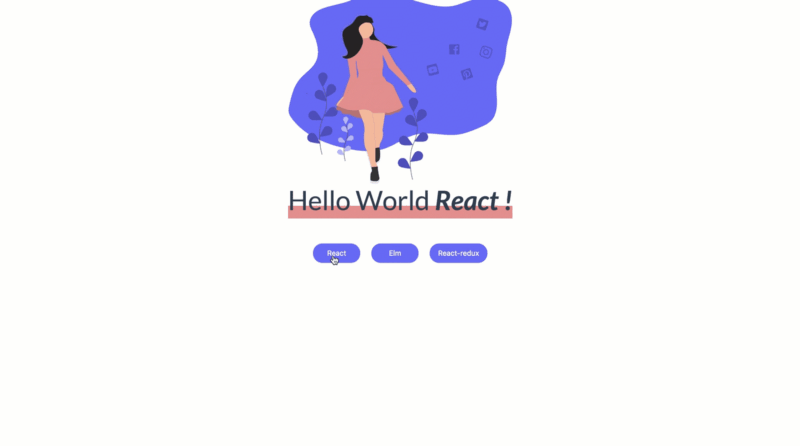
Yeah! This works, and I knew we could do this!
We are successfully dispatching an action, receiving money from the Cashier, and then subscribing to receive notifications. Perfect!
Important Note on Using store.subscribe()
There are a few caveats to using store.subscribe() as we’ve done here. It’s a low-level Redux API.
In production, and largely for performance reasons, you’ll likely use bindings such as react-redux when dealing with larger apps. For now, it is safe to continue using store.subscribe() for our learning purposes.
In one of the most beautiful PR comments I’ve seen in a long time, Dan Abramov, in one of the Redux application examples, said:
The new Counter Vanilla example is aimed to dispel the myth that Redux requires Webpack, React, hot reloading, sagas, action creators, constants, Babel, npm, CSS modules, decorators, fluent Latin, an Egghead subscription, a PhD, or an Exceeds Expectations O.W.L. level.
I believe the same.
When learning Redux, especially if you’re just starting out, you can do away with as many “extras” as possible.
Learn to walk first, then you can run as much as you want.
Okay, Are We Done Yet?
Yeah, we’re done, technically. However, there’s one more thing I’d love to show you. I’ll bring up my browser Devtools and enable paint-flashing.
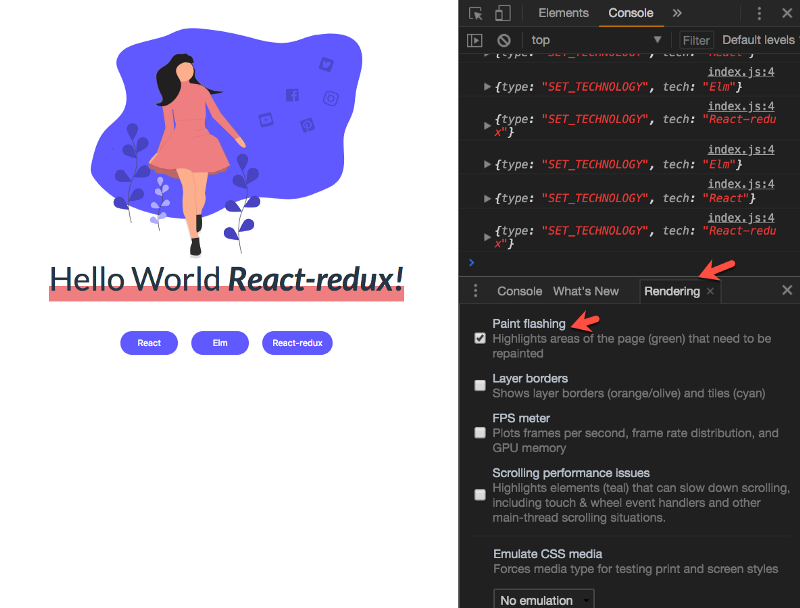
Now, as we click and update the state of the app, note the green flashes that appear on the screen. The green flashes represent parts of the app being re-painted or re-rendered by the Browser engine.
Have a look:
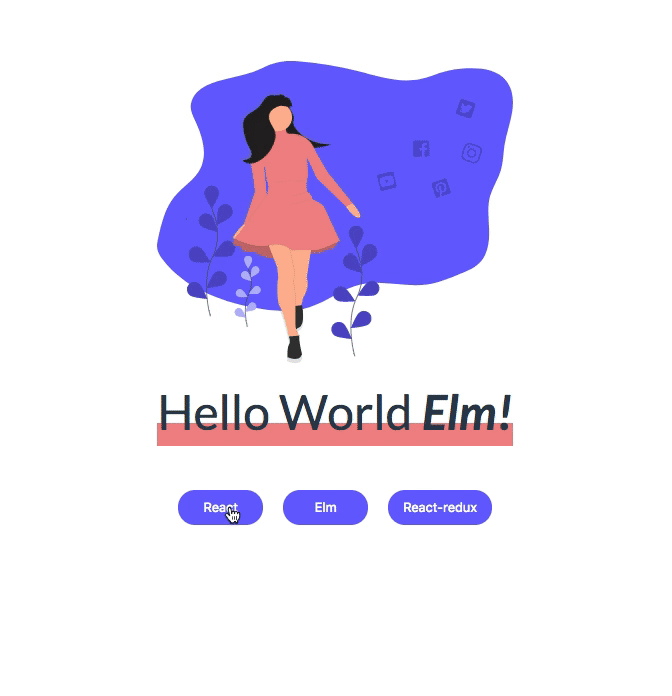
As you can see, even though it appears that the render function is invoked every time a state update is made, not the entire app is re-rendered. Just the component with a new state value is re-rendered. In this case, the <HelloWorld/> component.
One more thing.
If the current state of the app renders, Hello World React, clicking the Reactbutton again doesn’t re-render since the state value is the same.
Good!
This is the React Virtual DOM Diff algorithm at work here. If you know some React, you must have heard this before.
So, yeah. We’re done with this section! I’m having so much fun explaining this. I hope you are enjoying the read, too.
Conclusion and Summary
For a supposedly simple application, this chapter was longer than you probably anticipated. But that’s fine. You’re now equipped with even greater knowledge on how Redux works.
Here are a few things you learned in this chapter:
- Unlike
setState()in pure React, the only way you update the state of a Redux application is by dispatching an action. - An action is accurately described with a plain JavaScript object, but it must have a
typefield. - In a Redux app, every action flows through the reducer. All of them.
- By using a
switchstatement, you can handle different action types within your Reducer. - Action Creators are simply functions that return action objects.
- It is a common practice to have the major actors of a redux app live within their own folder/directory.
- You should not mutate the
statereceived in your Reducer. Instead, you should always return a new copy of the state. - To subscribe to store updates, use the
store.subscribe()method.
Exercises
Okay, now it’s your time to do something cool.
- In the exercise files, I have set up a simple React application that models a user’s bank application.
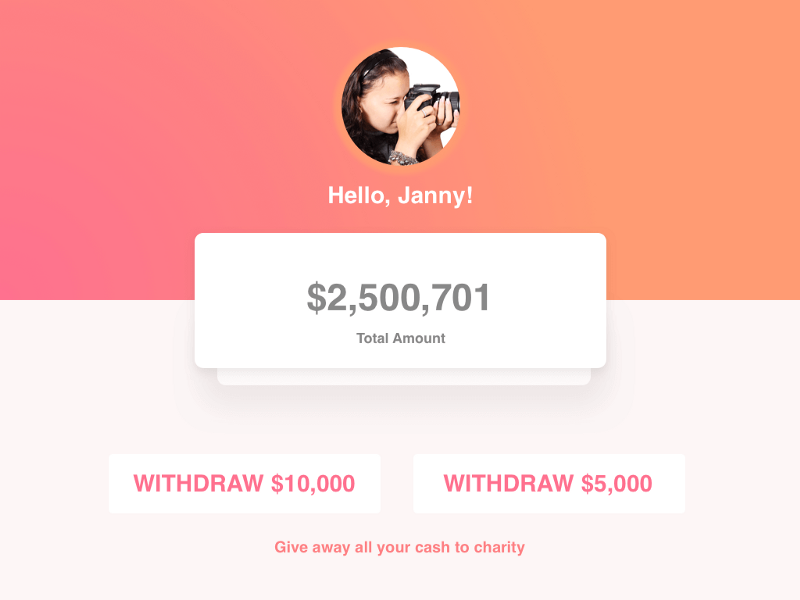
Have a good look at the mockup above. In addition to the the user being able to view their total balance, they can also perform withdrawal actions.
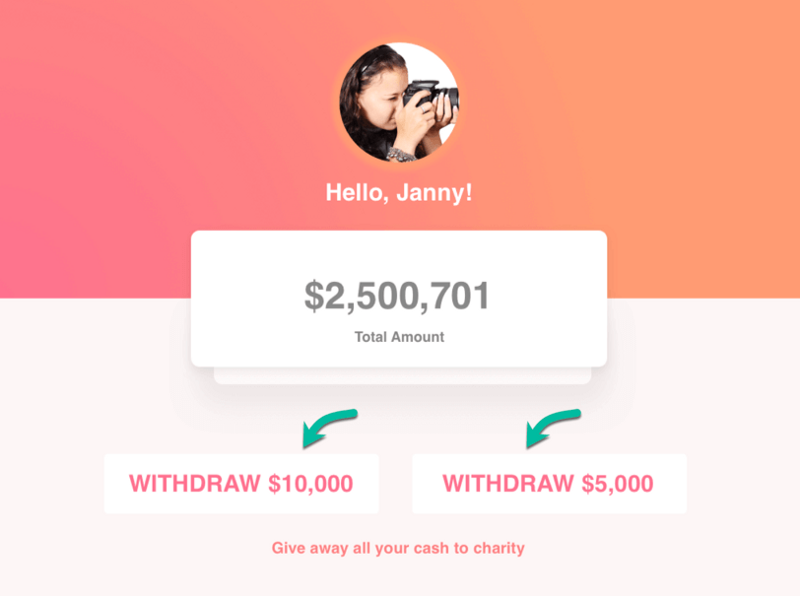
The name and balance of the user are stored in the application state.
{
name: "Ohans Emmanuel",
balance: 1559.30
}
There are two things you need to do.
(i) Refactor the App’s state to be managed solely by Redux.
(ii) Handle the withdrawal actions to actually deplete the user’s balance (that is, on clicking the buttons, the balance reduces).
You must do this via Redux only.
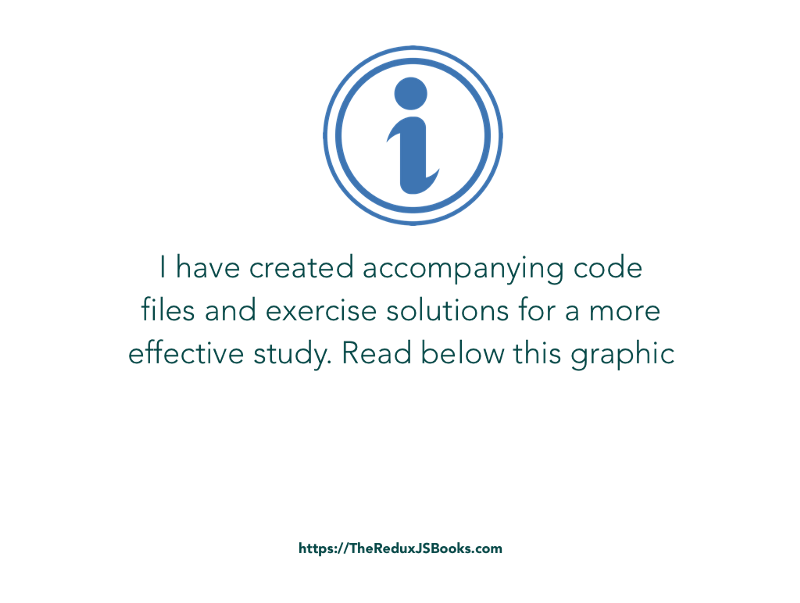
As a reminder, upon downloading the Ebook, you’ll find instructions on how to get the accompanying code files, exercise files, and exercise solutions as well.
- The following image is that of a time counter created as a React application.
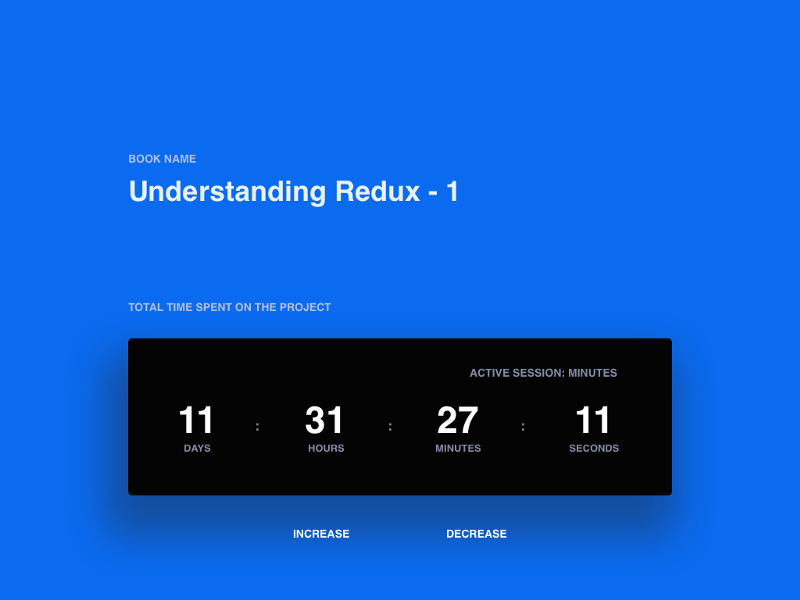
The state object looks like this:
{
days: 11,
hours: 31,
minutes: 27,
seconds: 11,
activeSession: "minutes"
}
Depending on the active session, clicking any of the “increase” or “decrease” buttons should update the value displayed in the counter.
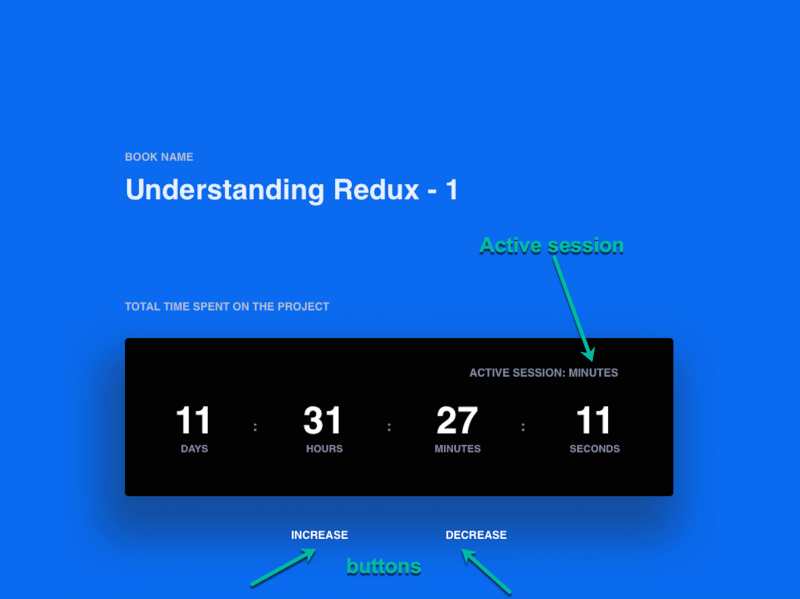
There are two things you need to do.
(i) Refactor the App’s state to be managed solely by Redux.
(ii) Handle the increase and decrease actions to actually affect the displayed time on the counter.
Chapter 4: Building Skypey: A More Advanced Example.
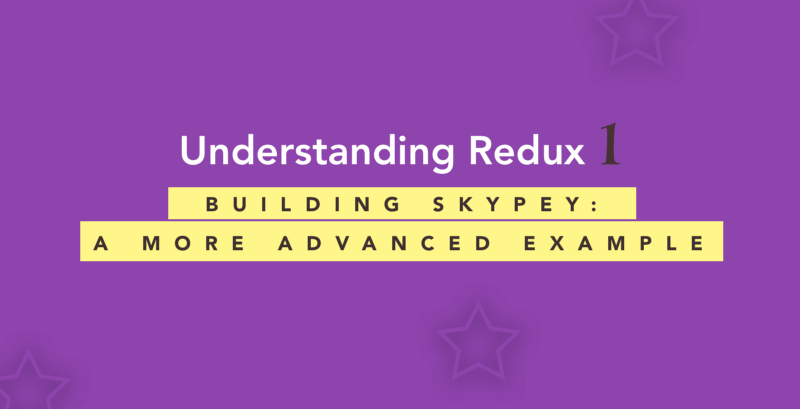
We’ve come a long way, and I salute you for following along.
In this section, I will walk you through the process of building a more advanced example.
Even though we’ve covered a lot of ground on the basics of Redux, I really think this example will give you a deeper perspective as to how some of the concepts you’ve learned work on a much broader scale.
We will talk about planning your application, designing and normalizing the state object, and a lot more. Real apps require much more than just Redux. You’ll still need some CSS and React as well.
Buckle up, as this will be a long worthy ride!
Planning the Application
Okay. Here’s the big question. What do you generally do first when starting a new React application?
Well, we all have our preferences.
Do you break down the entire application into components and build your way up?
Do you start off with the overall layout of the application first?
How about the state object of your app? Do you spend sometime thinking about that too?
There’s indeed a lot to put into consideration. I’ll leave you with your preferred way of doing things.
In building Skypey, I’ll take a top-down approach. We’ll discuss the overall layout of the app, then the design of the app’s state object, then we’ll build out the smaller components.
Again, there isn’t a perfect way to do this. For a more complex project, perhaps, a bottom-top approach would suit that.
One more time, here’s the finished result we are gunning for:
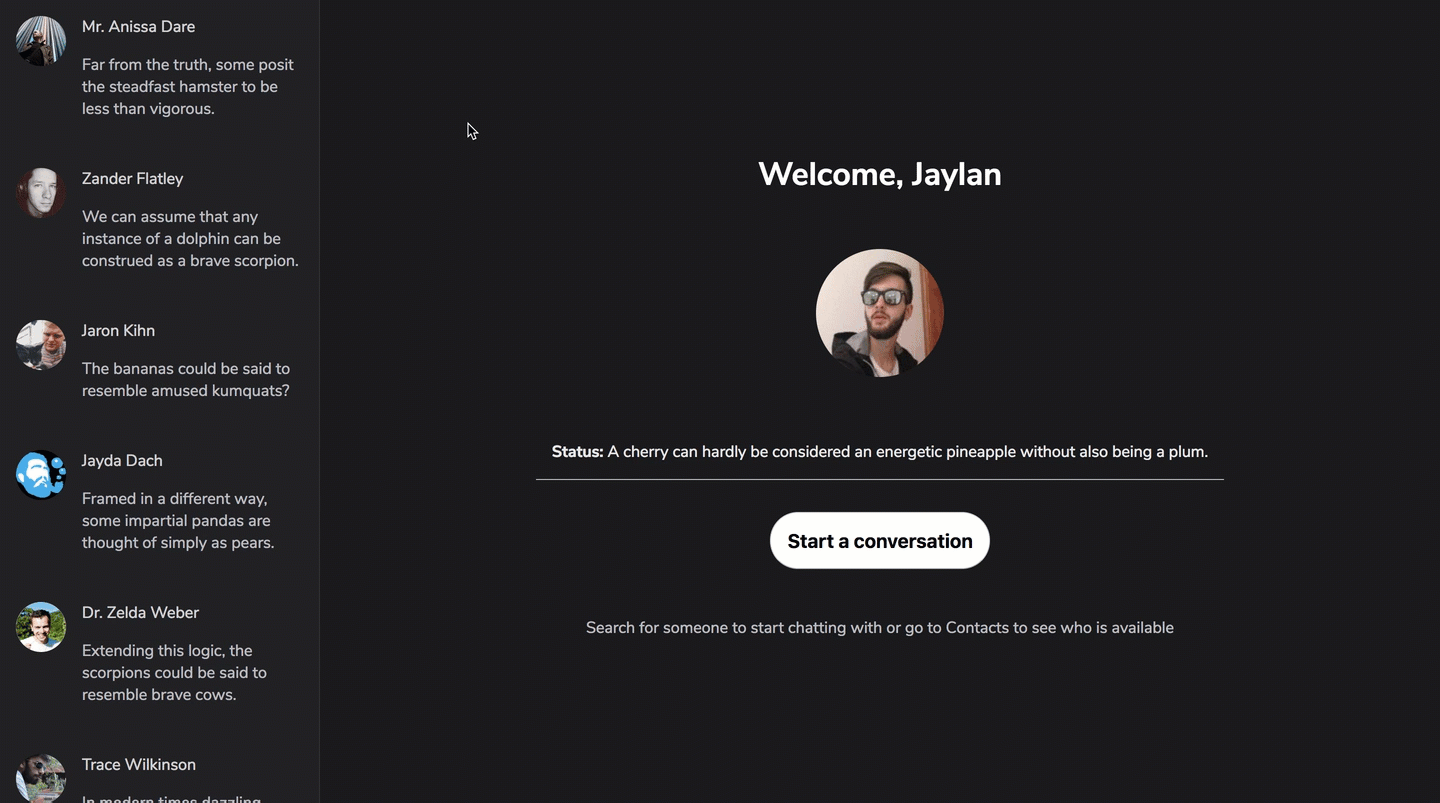 The Skypey application
The Skypey application
Resolving the Initial App Layout
From the CLI, create a new react app with create-react-app, and call it Skypey.
create-react-app Skypey
Skypey’s layout is a simple 2-column layout. A fixed width sidebar on the left, and on the right a main section that takes up the remaining viewport width.
Here’s a quick note on how this app is styled.
If you’re a more experienced Engineer, be sure to use whatever CSS in JavaScript solution works for you. For simplicity, I’ll style the Skypey app with good ‘ol CSS — nothing more.
Let’s get cracking.
Create two new files, Sidebar.js and Main.js within the root directory.
As you may have guessed, by the time we build out the Sidebar and Main components, we will have it rendered within the App component like this:
**App.js**
const App = () => {
return (
<div className="App">
<Sidebar />
<Main />
</div>
);
};
I suppose you’re familiar with the structure of a create-react-app project. There’s the entry point of the app, index.js which renders an App component.
Before moving on to building the Sidebar and Main components, first some CSS house-keeping. Make sure that the DOM node where the app is rendered, #root , takes up the entire height of the viewport.
**index.css**
#root {
height: 100vh;
}
While you’re at it, you should also remove any unwanted spacing from body:
body {
margin: 0;
padding: 0;
font-family: sans-serif;
}
Good!
The layout of the app will be structured using Flexbox.
Get the Flexbox juice running by making .App a flex-container and making sure it takes up 100% of the available height.
**App.css**
.App {
height: 100%;
display: flex;
color: rgba(189, 189, 192, 1);
}
Now, we can comfortably get to building the Sidebar and Main components.
Let’s keep it simple for now.
**Sidebar.js**
import React from "react";
import "./Sidebar.css";
const Sidebar = () => {
return <aside className="Sidebar">Sidebar</aside>;
};
export default Sidebar;
All that is rendered is the text Sidebar within an <aside> element. Also, note that a corresponding stylesheet, Sidebar.css , has been imported too.
Within Sidebar.css we need to restrict the width of the Sidebar, plus a few other simple styles.
**Sidebar.css**
.Sidebar {
width: 80px;
background-color: rgba(32, 32, 35, 1);
height: 100%;
border-right: 1px solid rgba(189, 189, 192, 0.1);
transition: width 0.3s;
}
/* not small devices */
@media (min-width: 576px) {
.Sidebar {
width: 320px;
}
}
Taking a mobile-first approach, the width of the Sidebar will be 80px and 320px on larger devices.
Okay, now on to the Main component.
Like before, we’ll keep this simple.
Simply render a simple text within a <main> element.
While developing apps, you want to be sure to build progressively. In other words, build in bits, and make sure that the app works.
Below’s the <Main> component:
import React from "react";
import "./Main.css";
const Main = () => {
return <main className="Main">Main Stuff</main>;
};
export default Main;
Again, a corresponding stylesheet, Main.css , has been imported.
With the rendered elements of both <Main /> and <Sidebar />, there exist the CSS class names, .Main and .Sidebar .
Since the components are both rendered within <App /> , the .Sidebarand .Main classes are children of the parent class, .App.
Remember that .App is a flex-container. Consequently, .Main can be made to fill the remaining space in the viewport like this:
.Main {
flex: 1 1 0;
}
Now, here’s the full code:
.Main {
flex: 1 1 0;
background-color: rgba(25, 25, 27, 1);
height: 100%;
}
That was easy :)
And here’s the result of all the code we’ve written up until this point.
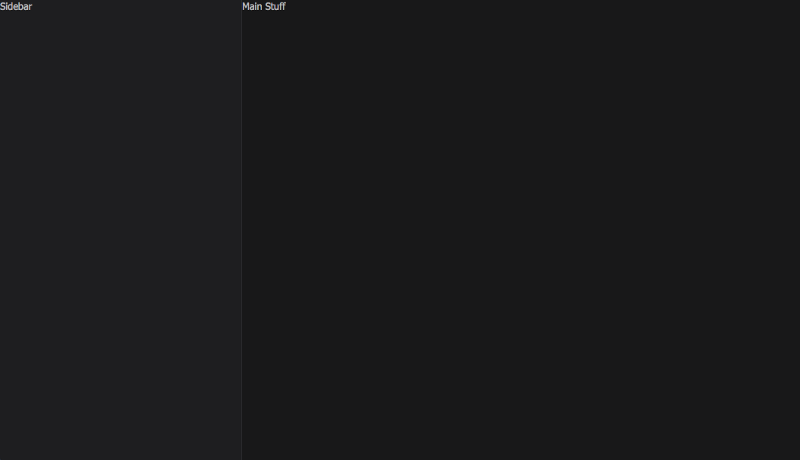 The humble result with the Sidebar and Main sections laid out.
The humble result with the Sidebar and Main sections laid out.
Not so exciting. Patience. We’ll get there.
For now, the basic layout of the application is set. Well done!
Designing the State object
The way React apps are created is that your entire App is mostly a function of the state object.
Whether you’re creating a sophisticated application, or something simple, a lot of thought should be put into how you’ll structure the state object of your app.
Particularly when working with Redux, you can reduce a lot of complexity by designing the state object correctly.
So, how do you do it right?
First, consider the Skypey app.
A user of the app has multiple contacts.
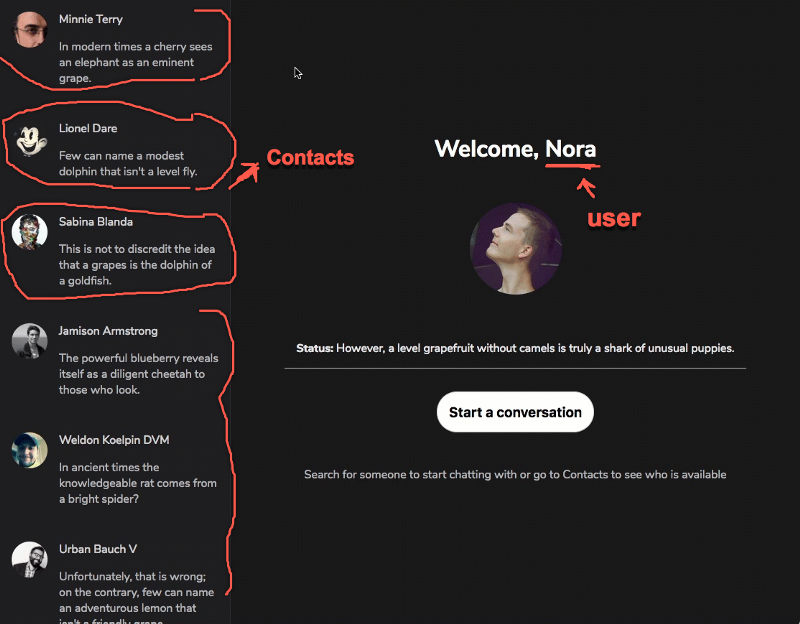 The multiple contacts a user may have.
The multiple contacts a user may have.
Each contact in turn has a number of messages, making up their conversation with the main app user. This view is activated when you click any of the contacts.
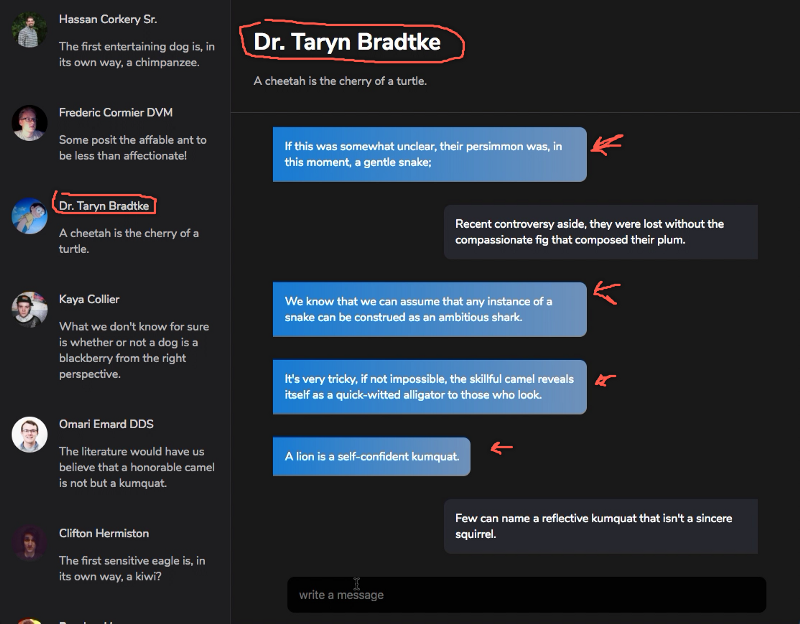 Clicking a contact displays their message in the Main pane.
Clicking a contact displays their message in the Main pane.
By association, you wouldn’t be wrong to have a picture like this in your mind.
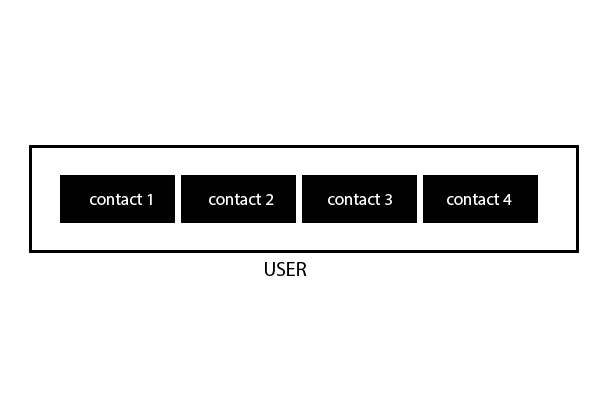 Hmmm….A giant user box with nested contacts
Hmmm….A giant user box with nested contacts
You may then go on to describe the state of the app like this.
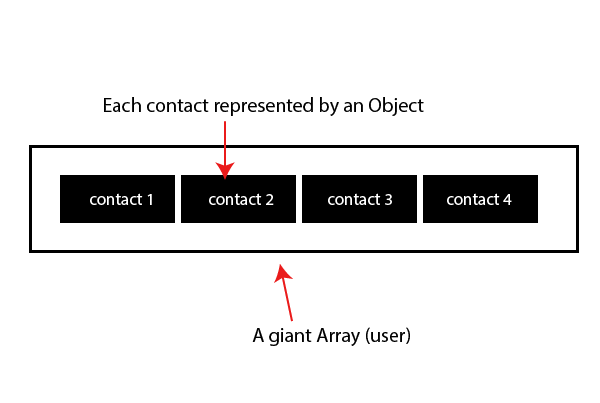 A giant user array with nested contacts
A giant user array with nested contacts
Okay, in plain JavaScript, here’s what you’d likely have:
const state = {
user: [
{
contact1: 'Alex',
messages: [
'msg1',
'msg2',
'msg3'
]
},
{
contact2: 'john',
messages: [
'msg1',
'msg2',
'msg3'
]
}
]
Within the state object above is a user field represented by a giant array. Since the user has a number of contacts, those are represented by objects within the array. Oh, since there could be many different messages, these are stored in an array, too.
At first glance, this may look like a decent solution.
But is it?
If you were to receive data from some back-end, the structure may look just like this!
Good, right?
No mate. Not so good.
This is a pretty good representation of data. It seems like it shows the relationship between each entity, but in terms of the state of your front-end application, this is a bad idea. Bad is a strong word. Let’s just say, there’s a better way to do this.
Here’s how I see it.
If you had to manage a football team, a good plan would be to pick out the best scorers in the team, and put them in the front to get you goals.
You can argue that good players can score from wherever — yes. I bet they’ll be more effective when they are well positioned in front of the opposition’s goal post.
The same goes for the state object.
Pick out the front runners within the state object, and place them in “front”.
When I say “front runners”, I mean the fields of the state object you’ll be performing more CRUD actions on. The parts of the state you’ll be Creating, Reading, Updating and Deleting more often than others. The parts of the state that are core to the application.
This is not an iron-clad rule, but it is a good metric to go by.
Looking at the current state object and the needs of our application, we can pick out the “front runners” together.
For one, we’ll be reading the “Messages” field quite often — for each user’s contact. There’s also the need to edit and delete a user’s message.
Now, that’s a front runner right there.
The same goes for “Contacts” too.
Now, let’s place them “in front.”
Here’s how.
Instead of having the “Messages” and “Contacts” fields nested, pick them out, and make them primary keys within the state object. Like this:
const state = {
user: [],
messages: [
'msg1',
'msg2'
],
contacts: ['Contact1', 'Contact2']
}
This is still an incomplete representation, but we have greatly improved the representation of the app’s state object.
Now let’s keep going.
Remember that a user can message any of their contacts. Right now, the messages and contact field within the state object are independent.
After making these fields primary keys within the state object, there’s nothing that shows the relationship between a certain message and the associated contact. They are independent, and that’s not good because we need to know what list of messages belongs to whom. Without knowing that, how do we render the correct messages when a contact is clicked?
No way. We can’t.
Here’s one way to handle this:
const state = {
user: [],
messages: [
{
messageTo: 'contact1',
text: "Hello"
},
{
messageTo: 'contact2',
text: "Hey!"
}
],
contacts: ['Contact1', 'Contact2']
}
So, all I’ve done is make the messages field an array of message objects. objects with a messageTo key. This key shows which contact a particular message belongs to.
We are getting close. Just a bit of refactoring, and we are done.
Instead of just an array, a user may be better described by an object — a user object.
user: {
name,
email,
profile_pic,
status:,
user_id
}
A user will have a name, email, profile picture, fancy text status and a unique user ID. The user ID is important — and must be unique for each user.
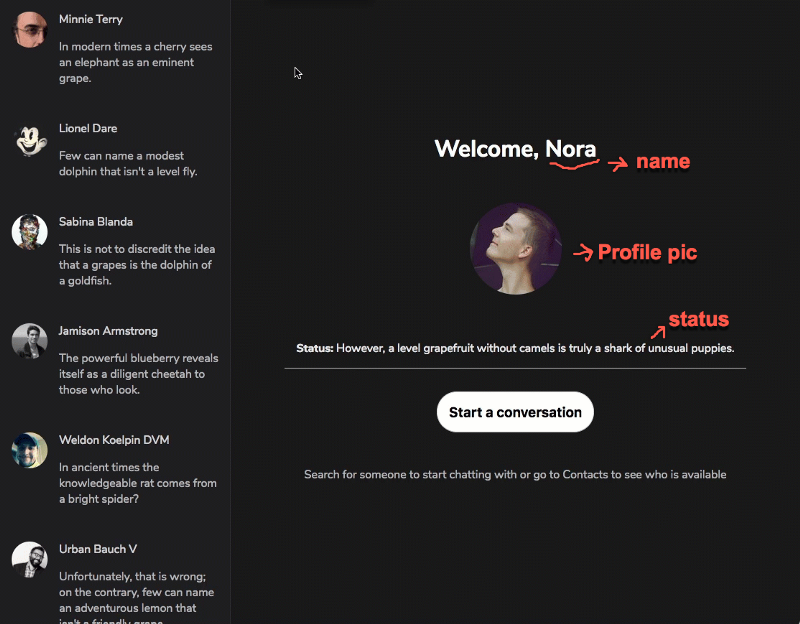 A visual display of some of user’s properties.
A visual display of some of user’s properties.
Think about it. The contacts of a person may also be represented by a similar user object.
So, the contacts field within the state object may be represented by a list of user objects.
contacts: [
{
name,
email,
profile_pic,
status,
user_id
},
{
name,
email,
profile_pic,
status,
user_id_2
}
]
Okay. So far so good.
The contacts field is now represented by a huge array of user objects.
However, instead of using an array, we can have the contacts represented by an object, too. Here’s what I mean.
Instead of wrapping all the user contacts in a giant array, they could also be put in an object.
See below:
contacts: {
user_id: {
name,
email,
profile_pic,
status,
user_id
},
user_id_2: {
name,
email,
profile_pic,
status,
user_id_2
}
}
Since objects must have a key value pair, the unique IDs of the contacts are used as keys to their respective user objects.
Makes sense?
There’s some advantages to using objects over arrays. There’s also downsides.
In this application, I’ll mostly be using objects to describe the fields within the state object.
If you’re not used to this approach, this lovely video explains some of the advantages to it.
Like I said earlier, there are a few disadvantages to this approach, but I’ll show you how to get over them.
We have resolved how the contacts field will be designed within the application state object. Now, let’s move unto the messages field.
We currently have the messages as an array with message objects.
messages: [
{
messageTo: 'contact1',
text: "Hello"
},
{
messageTo: 'contact2',
text: "Hey!"
}
]
We will now define a more appropriate shape for the message objects. A message object will be represented by the message object below:
{
text,
is_user_msg
};
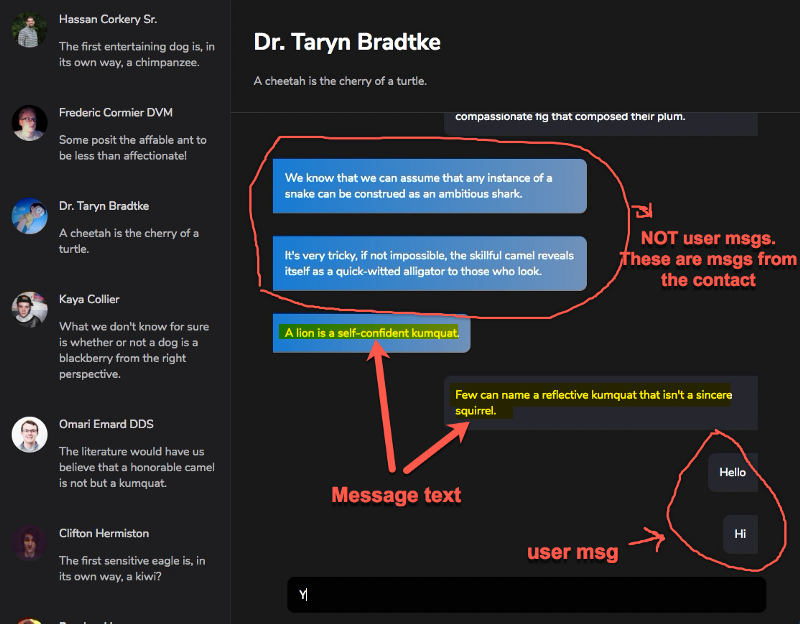 Note how some messages are positioned on the left, and others on the right.
Note how some messages are positioned on the left, and others on the right.
The text is the displayed text within the chat bubble. However, is_user_msg will be a Boolean — true or false. This is important to differentiate if a message is from a contact or the default app user.
Looking at the graphic above, you’ll notice that the user’s messages and those of a contact are styled differently in the chat window. The user’s messages stay on the right, and the contact, on the left. One is blue, the other is dark.
You now see why the boolean, is_user_msg is important. We need it to render the messages appropriately.
For example, the message object may look like this:
{
text: "Hello there. U good?",
is_user_msg: false
}
Now, representing the messages field within the state with an object, we should have something like this:
messages: {
user_id: {
text,
is_user_msg
},
user_id_2: {
text,
is_user_msg
}
}
Notice how I’m also using an object instead of an array again. Also, we’re going to map each message to the unique key, user_id of the contact.
This is because a user can have different conversations with different contacts, and it is important to show this representation within the state object. For example, when a contact is clicked, we need to know which was clicked!
How do we do this? Yes, with their user_id.
The representation above is incomplete but we’ve made a whole lot of progress! The messages field we’ve represented here assumes that each contact (represented by their unique user id) has only one message.
But, that’s not always the case. A user can have many messages sent back and forth within a conversation.
So how do we do this?
The easiest way is to have an array of messages, but instead, I’ll represent this with objects:
messages: {
user_id: {
0: {
text,
is_user_msg
},
1: {
text,
is_user_msg
}
},
user_id_2: {
0: {
text,
is_user_msg
}
}
}
Now, we are taking into consideration whatever amount of messages are sent within a conversation. One message, two messages, or more, they are now represented in the messages representation above.
You may be wondering why I have used numbers, 0, 1 and so on to create a mapping for each contact message.
I’ll explain that next.
For what it’s worth, the process of removing nested entities from your state object and designing it like we’ve done here is called “Normalizing the State Object”. I don’t want you confused in case you see that somewhere else.
The Major Problem with Using Objects Over Arrays
I love the idea of using objects over arrays — for most use cases. There are some caveats to be aware of, though.
Caveat #1 : It’s a lot easier to iterate over Arrays in your view logic
A common situation you’ll find yourself in is the need to render a list of components.
For example, to render a list of users given a users prop, your logic would look something like this:
const users = this.props.users;
users.map(user => {
return <User />
})
However, if users were stored in the state as an object, when retrieved and passed on as props, users will remain an object. You can’t use map on objects — and it’s a lot harder to iterate over them.
So, how do we resolve this?
Solution #1a:
Use Lodash for iterating over objects.
For the uninitiated, Lodash is a robust JavaScript utility library. Even for iterating over arrays, many would argue that you still use Lodash as it helps deal with falsey values.
The syntax for using Lodash for iterating over objects isn’t hard to grasp. It looks like this:
//import the library
import _ from "lodash"
//use it
_.map(users, (user) => {
return <User />
})
You call the map method on the Lodash object, _.map(). You pass in the object to be iterated over, and then pass in a callback function like you would with the default JavaScript map function.
Solution #1b:
Consider the usual way you’d map over an array to create a rendered list of users:
const users = this.props.users;
users.map(user => {
return <User />
})
Now, assume that users was an object. This means we can’t map over it. What if we could easily convert users to an array without much hassle?
Lodash to the rescue again.
Here’s what that would look like:
const users = this.props.users; //this is an object.
_.values(users).map(user => {
return <User />
})
You see that?
_.values() will convert the object to an array. This makes map possible!
Here’s how that works.
If you had a users object like this:
{
user_id_1: {user_1_object},
user_id_2 {user_2_object},
user_id_3: {user_3_object},
user_id_4: {user_4_object},
}
_.values(users) will convert that to this:
[
{user_1_object},
{user_2_object},
{user_3_object},
{user_4_object},
]
Yes! An array with the object values. Exactly what you need to iterate over. Problem solved.
There’s one more caveat. It’s perhaps a bigger one.
Caveat #2 : Preservation of Order
This is perhaps the number one reason people use arrays. Arrays preserve the order of their values.
You have to see an example to understand this.
const numbers = [0,3,1,6,89,5,7,9]
Whatever you do, fetching the value of numbers will always return the same array, with the order of the inputs unaltered.
How about an object?
const numbers = {
0: "Zero",
3: "Three",
1: "One",
6: "Six",
89: "Eighty-nine",
5: "Five",
7: "Seven",
9: "Nine"
}
The order of the numbers is the same as in the array before.
Now, watch me copy and paste this in the browser console, and then try to retrieve the values.
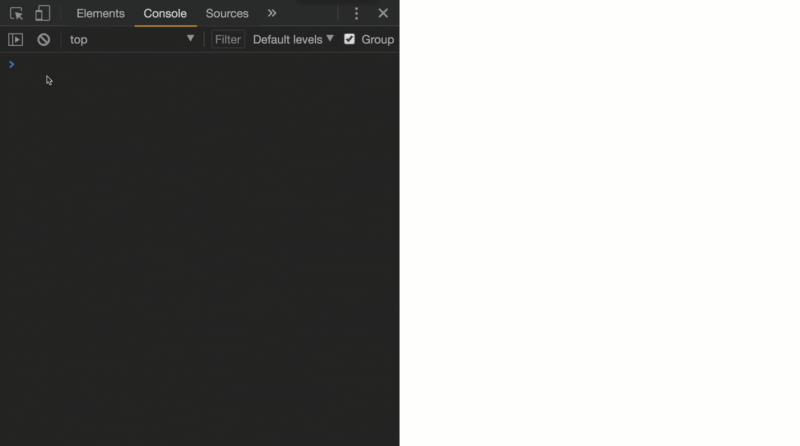 The problem with objects.
The problem with objects.
Ok, you might have missed that. Look below:
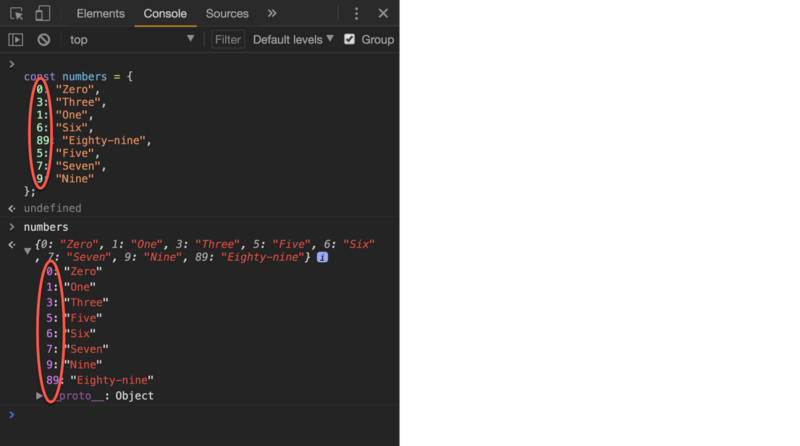 The problem with objects & unpreserved order.
The problem with objects & unpreserved order.
See the highlights in the image above. The order of the object values aren’t returned in the same way!
Now, depending on the kind of application you’re building, this can cause very serious problems. Especially in apps where order is paramount.
You know any examples of such app?
Well, I do. A chat application!
If you’re representing user conversations as an object, you sure care about the order in which the messages are displayed!
You don’t want a message sent yesterday, showing like it was sent today. Order matters.
So, how would you solve this?
Solution #2:
Keep a separate array of IDs to denote order.
You must have seen this before, but you perhaps didn’t pay attention.
For example, if you had the following object:
const numbers = {
0: "Zero",
3: "Three",
1: "One",
6: "Six",
89: "Eighty-nine",
5: "Five",
7: "Seven",
9: "Nine"
}
You could keep another array to denote the order of values.
numbersOrderIDs: [0, 3, 1, 6, 89, 5, 7, 9]
This way you can always keep track of the order of values — regardless of the behavior of the object. If you need to add values to the object, you do so, but push the associated ID to the numbersOrderIDs as well.
It is important to be aware of these things as you may not always have control over some things. You may pick up applications with state modeled in this way. And even if you don’t like the idea, you definitely should be in the know.
For the sake of simplicity, the IDs of the messages for the Skypey application will always be in order — as they are numbered in increasing values from zero upwards.
This may not be the case in a real app. You may have weird auto generated IDs that looks like gibberish such as y68fnd0a9wyb.
In such cases, you want to keep a separate array to track the order of values.
That is it!
It is worth stating that the entire process of normalizing the state object may be summarized as follows:
• Each type of data should have its own key in the state object.
• Each key should store the individual items in an object, with the IDs of the items as keys and the items themselves as the values.
• Any references to individual items should be done by storing the item’s ID.
• Ideally, keep an array of IDs to indicate ordering.
Recap on the Design of the State Object
Now I know this has been a long discourse on the structure of the state object.
It may not seem important to you now, but as you build projects you’ll come to see how invaluable putting some thought into designing your state can be. It’ll help you perform CRUD operations much more easily, will reduce a lot of overly complex logic within your reducers, and will also help you take advantage of Reducer Composition, a term I’ll describe later in this book.
I wanted you to understand the reason behind my decisions, and be able to make informed decisions as you build your own applications. I believe you’re now empowered with the right information.
With all said and done, here’s a visual representation of the Skypey state object:
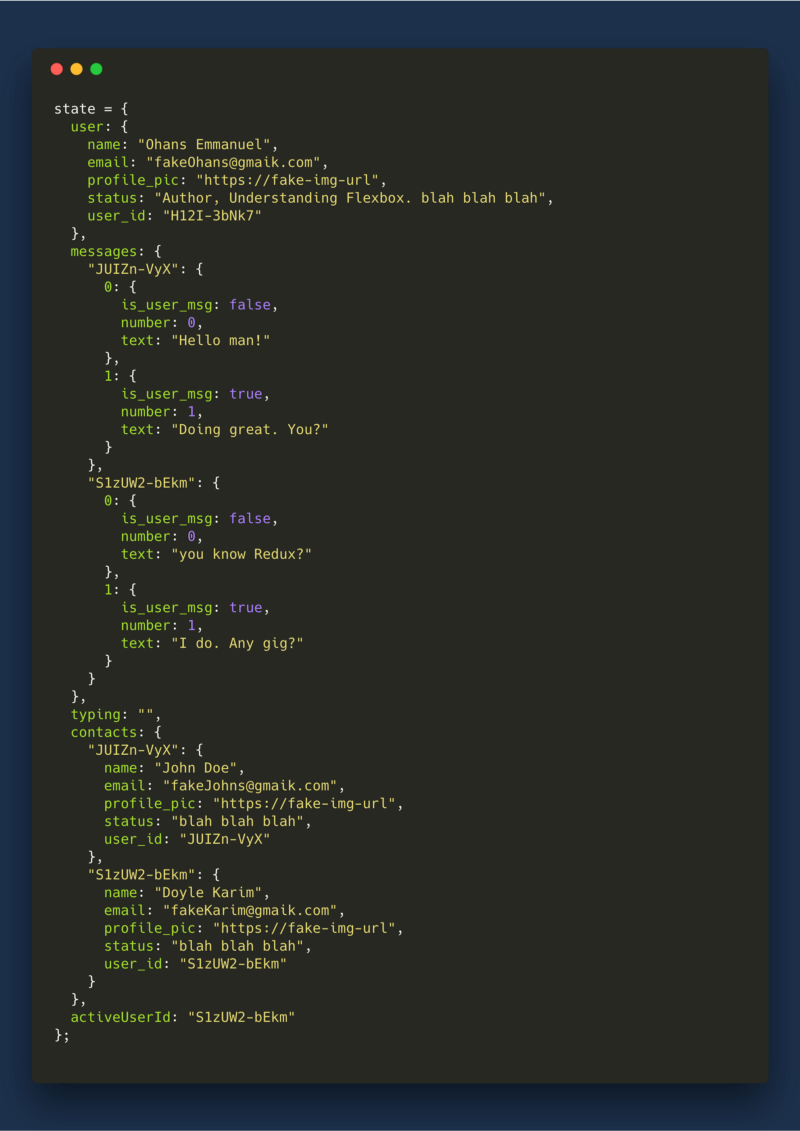 Example state object for 2 user contacts. In the application we’ll build, there’ll be 10 contacts with 10 initial messages.
Example state object for 2 user contacts. In the application we’ll build, there’ll be 10 contacts with 10 initial messages.
The image assumes just two user contacts. Please have a good look at it.
Building the List of Users
Moving on, it’s time to write some code. First, here’s the goal of this section. To build the list of users shown below:
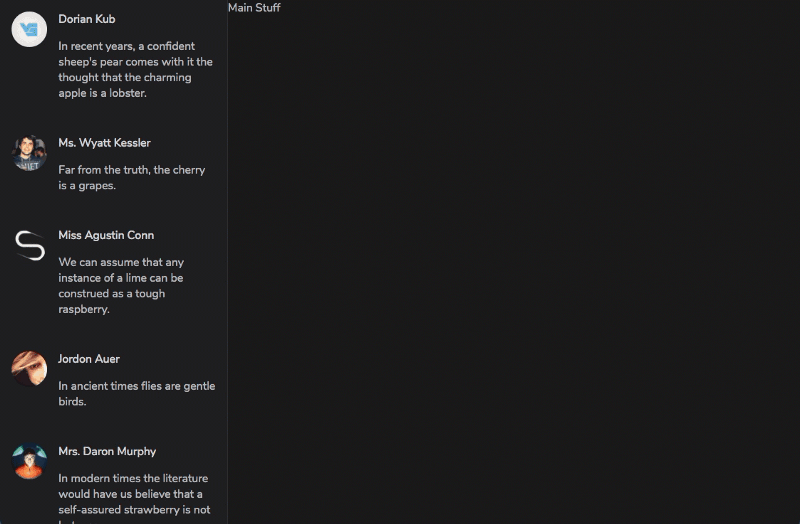 We should have something like this when we successfully build out the list of users.
We should have something like this when we successfully build out the list of users.
What is needed to build this?
From a high level, it should be pretty clear that within the Sidebar component, there’s the need to render a list of a user’s contacts.
Presumably, within Sidebar, you may have something like this:
contacts.map(contact => <User />)
Got that?
You map over some contacts data from the state, and for each contact, you render a User component.
But where does the data for this come from?
Ideally, and in a real world scenario, you will fetch this data from the server with an Ajax call. For our learning purposes, this brings in a layer of complexity we can avoid — for now.
So, as opposed to fetching data remotely from a server, I have created a few functions that will handle the creation of data for the App. We will be using this static data to build the Application.
For example, there’s a contacts variable already created within static-data.js, that will always return a randomly generated list of contacts. All you have to do is import this into the App. No Ajax calls.
Thus, create a new file in the root directory of the project and call it static-data.js
Copy the contents of the gist here into that file. We’ll be making use of it pretty soon.
Setting up the Store
Let’s quickly go over the process of setting up the store of the App so we can retrieve the data required to build the list of users within the sidebar.
One of the first steps when creating a Redux app is setting up the Redux store. Since this is where data will be read from, it becomes imperative to resolve this.
So, please install redux from the cli with:
yarn add redux
Once the installation is done, create a new folder called store and in the directory, create a new index.js file.
Don’t forget the analogy of having the major Redux actors in their own directories.
Like you already know, the store will be created via the createStore factory function from redux like this:
**store/index.js**
import { createStore } from "redux";
const store = createStore(someReducer, initialState);
export default store;
The Redux createStore needs to be aware of the reducer (remember the store and reducer relationship I explained earlier).
Now, edit the second line to look like this:
const store = createStore(reducer, {contacts});
Now, import the reducer , and contacts from the static data:
import reducer from "../reducers";
import { contacts } from "../static-data";
Since we actually haven’t created any reducers directory, please do so now. Also create an index.js file with this reducers directory.
Now, create the reducer.
**reducers/index.js**
export default (state, action) => {
return state;
};
A reducer is just a function that takes in state and action, and returns a new state.
If I lost you in the creation of the store, const store = createStore(reducer, {contacts}); you should remember that the second argument in createStore is the initial state of the app.
I have set this to the object {contacts}.
This is an ES6 syntax, similar to this: {contacts: contacts} with a contacts key and a value of contacts from static-data.
There’s no way to know that what we’ve done is right. Let’s attempt to fix that.
In Index.js , here’s what you should have now:
**Index.js**
import React from "react";
import ReactDOM from "react-dom";
import "./index.css";
import App from "./App";
import registerServiceWorker from "./registerServiceWorker";
ReactDOM.render(<App />, document.getElementById("root"));
registerServiceWorker();
Like we did with the first example, refactor the ReactDOM.render call to sit inside a render function.
const render = () => {
return ReactDOM.render(<App />, document.getElementById("root"));
};
Then involve the render function to have the App render correctly.
render()
Now, import the store you created earlier …
import store from "./store";
And make sure any time the store is updated, the render function is invoked.
store.subscribe(render);
Good!
Now, let’s take advantage of this setup.
Each time the store updates and invokes render , let’s log the state from the store.
Here’s how:
const render = () => {
fancyLog();
return ReactDOM.render(<App />, document.getElementById("root"));
};
Just call a new function, fancyLog() , that you’ll soon write.
Here’s the fancyLog function:
function fancyLog() {
console.log("%c Rendered with ? ??", "background: purple; color: #FFF");
console.log(store.getState());
}
Hmmm. What have I done?
console.log(store.getState()) is the bit you’re familiar with. This will log the state retrieved from the store.
The first line, console.log("%c Rendered with ? ??", "background: purple; color: #fff"); will log the text, “Rendered with …”, plus some emoji, and some CSS style to make it distinguishable. The %c written before the “Rendered with …” text makes it possible to use the CSS styling.
Enough talking. Here’s the complete code:
**index.js**
import ReactDOM from "react-dom";
import "./index.css";
import App from "./App";
import registerServiceWorker from "./registerServiceWorker";
import store from "./store";
const render = () => {
fancyLog();
return ReactDOM.render(<App />, document.getElementById("root"));
};
render();
store.subscribe(render);
registerServiceWorker();
function fancyLog() {
console.log("%c Rendered with ? ??", "background: purple; color: #fff");
console.log(store.getState());
}
Here’s the state object being logged.
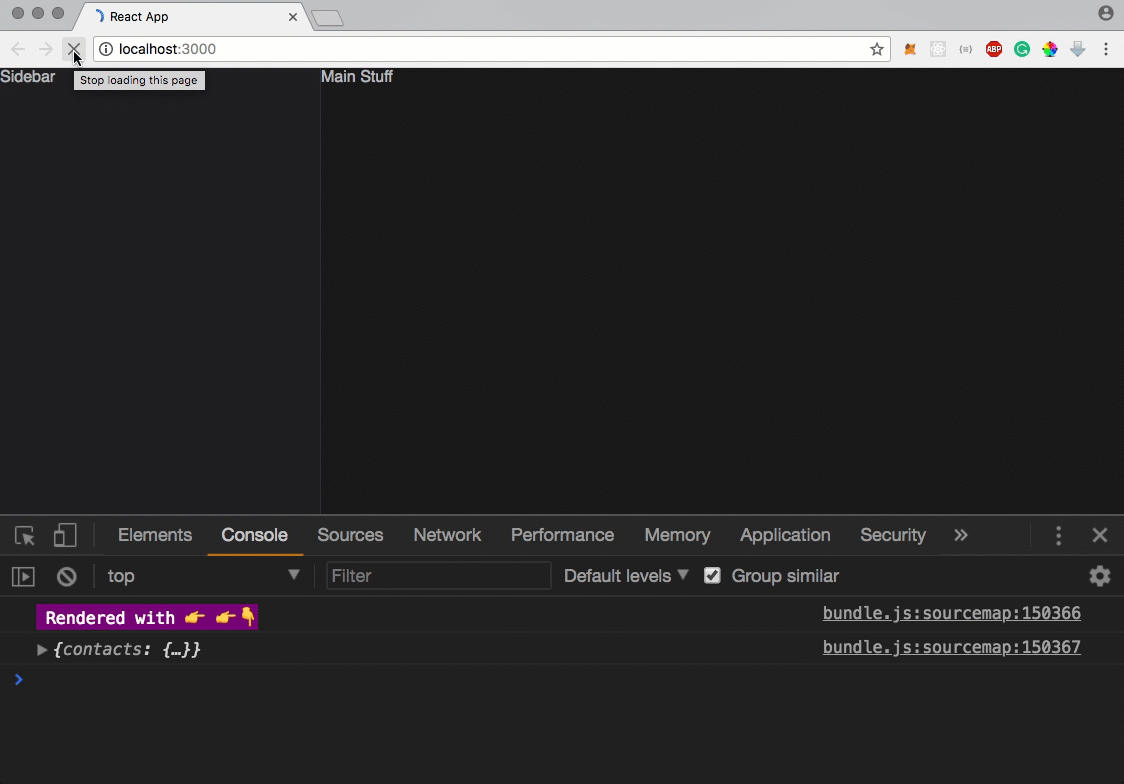 Our basic logger at work.
Our basic logger at work.
As you can see, within the state object is a contacts field that holds the contacts available for the particular user. The structure of the data is as we discussed before now. Each contact is mapped with their user_id
We’ve made decent progress.
Passing the Sidebar data via Props
If you take a look at the entire code now, you’ll agree that the entry point of the app remains index.js .
Index.js then renders the App component. The App component is then responsible for rendering the Main and Sidebar components.
For Sidebar to have access to the required contacts data, we’ll pass in the data via props.
In App.js, retrieve contacts from the store, and pass it on to Sidebar like this:
**App.js**
const App = () => {
const { contacts } = store.getState();
return (
<div className="App">
<Sidebar contacts={contacts} />
<Main />
</div>
);
};
 The contacts object successfully passed as props to Sidebar
The contacts object successfully passed as props to Sidebar
As I have done in the screenshot above, inspect the Sidebar component and you’ll find the contacts passed as a prop. Contacts are an object with mapped IDs to user objects.
Now we can proceed to rendering the contacts.
First, install Lodash from the cli:
yarn add lodash
Import lodash in App.js
import _ from lodash
I know. The underscore looks funny, but it’s a nice convention. You’ll get to love it :)
Now, to use any of the utility methods lodash avails to us, call the methods on the imported underscore, such as .fakeMethod().
Now, put Lodash to good use. Using one of the Lodash utility functions, the contacts object can be easily converted to an array when passed in as props.
Here’s how:
<Sidebar contacts={_.values(contacts)} />
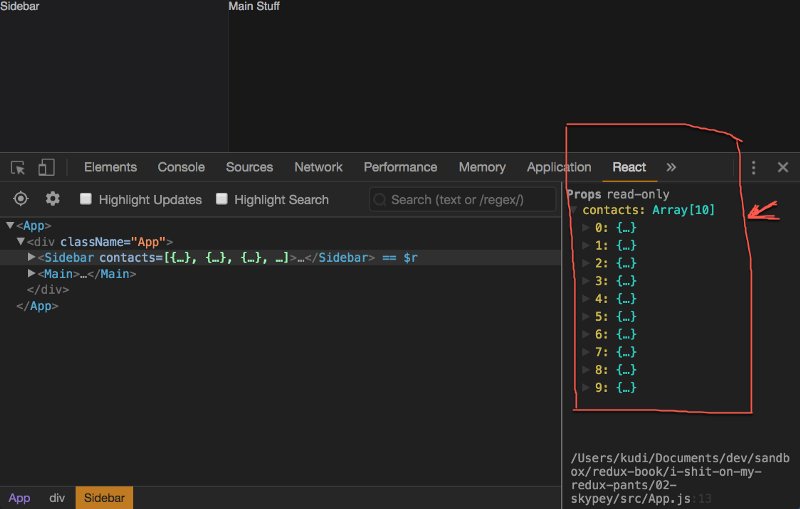 Note that the contacts props is now an array.
Note that the contacts props is now an array.
You can read more about the Lodash .values method if you want. In a nutshell, it creates an array out of all key values of the object passed in.
Now, let’s really render something in the Sidebar.
**Sidebar.js**
import React from "react";
import User from "./User";
import "./Sidebar.css";
const Sidebar = ({ contacts }) => {
return (
<aside className="Sidebar">
{contacts.map(contact => <User user={contact} key={contact.user_id} />)}
</aside>
);
};
export default Sidebar;
In the code block above, we map over the contacts prop and render a Usercomponent for each contact.
To prevent the React warning key, the contact’s user_id is used as a key. Also, each contact is passed in as a user prop to the User component.
Building the User Component
We are rendering a User component within the Sidebar , but this component doesn’t exist yet.
Please create a User.js and User.css file within the root directory.
Done that?
Now, here’s the content of the User.js file:
**User.js**
import React from "react";
import "./User.css";
const User = ({ user }) => {
const { name, profile_pic, status } = user;
return (
<div className="User">
<img src={profile_pic} alt={name} className="User__pic" />
<div className="User__details">
<p className="User__details-name">{name}</p>
<p className="User__details-status">{status}</p>
</div>
</div>
);
};
export default User;
Don’t let the big chunk of code fool you. It is actually very easy to read and understand. Have a second look.
The name, profile_pic URL and status of the user are gotten from the props via destructuring: const { name, profile_pic, status } = user;
These values are then used in the return statement for proper rendering, and here’s the result of that:
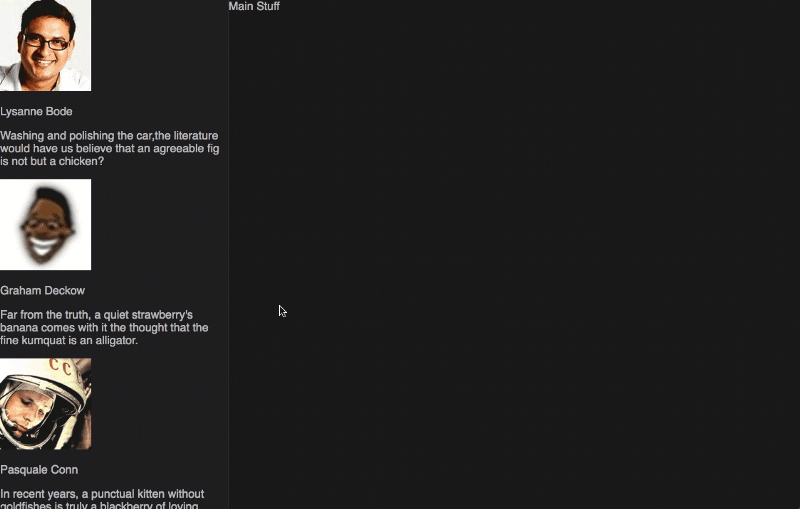 The sidebar rendered with unstyled contacts.
The sidebar rendered with unstyled contacts.
The result above is super ugly, but it is an indication that this works!
Now, let’s style this.
First, prevent the list of users from overflowing the Sidebar container.
**Sidebar.css**
.Sidebar {
...
overflow-y: scroll;
}
Also, the font is ugly. Let’s change that.
**Index.css**
@import url("https://fonts.googleapis.com/css?family=Nunito+Sans:400,700");
body {
...
font-weight: 400;
font-family: "Nunito Sans", sans-serif;
}
Finally, handle the overall display of the User component.
**User.css**
.User {
display: flex;
align-items: flex-start;
padding: 1rem;
}
.User:hover {
background: rgba(0, 0, 0, 0.2);
cursor: pointer;
}
.User__pic {
width: 50px;
border-radius: 50%;
}
.User__details {
display: none;
}
/* not small devices */
@media (min-width: 576px) {
.User__details {
display: block;
padding: 0 0 0 1rem;
}
.User__details-name {
margin: 0;
color: rgba(255, 255, 255, 0.8);
font-size: 1rem;
}
}
Since this is not a CSS book, I’m skipping some of the styling explanations. However, if anything confuses you, just ask me on Twitter, and I’ll be happy to help.
Voila!
Here’s the beautiful display we’ve got now:
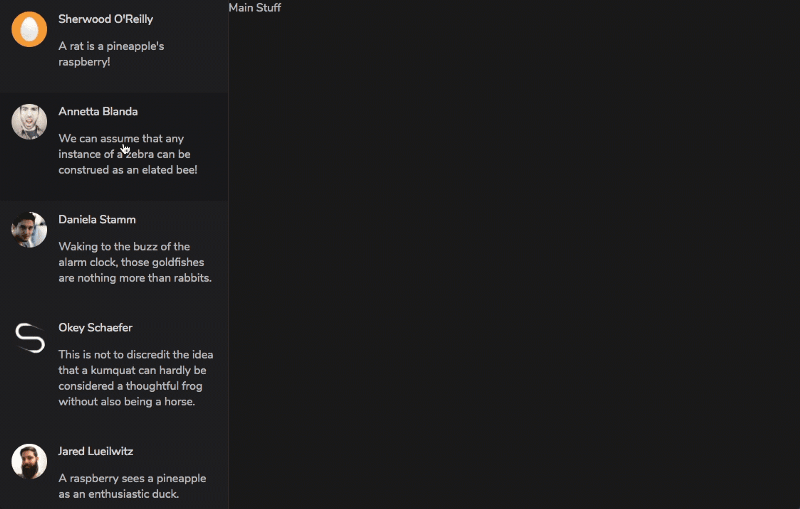 The sidebar contacts well styled!
The sidebar contacts well styled!
Amazing!
We’ve gone from nothing to having a beautiful list of users rendered on the screen.
If you’re coding along, resize the browser to see the beautiful view on mobile as well.
Hang In there!
Got questions?
It’s perfectly normal to have questions.
The quickest way to reach me will be to tweet your question via Twitter, with the hashtag, #UnderstandingRedux. This way I can easily find and answer your question.
You don’t have to Pass Down Props
Have a look at the high level structure of the Skypey UI below:
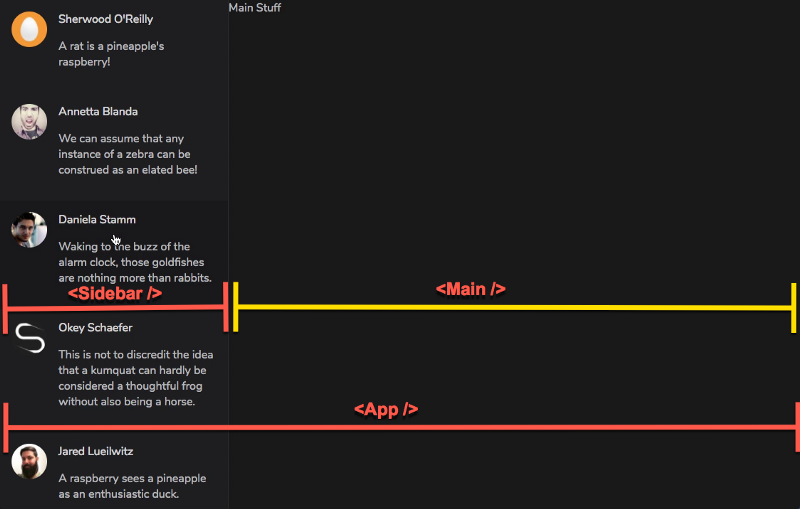 An high level structure of the Skypey layout
An high level structure of the Skypey layout
In traditional React apps (without using the context API), you are required to pass down props from <App /> to <Sidebar /> and <Main />
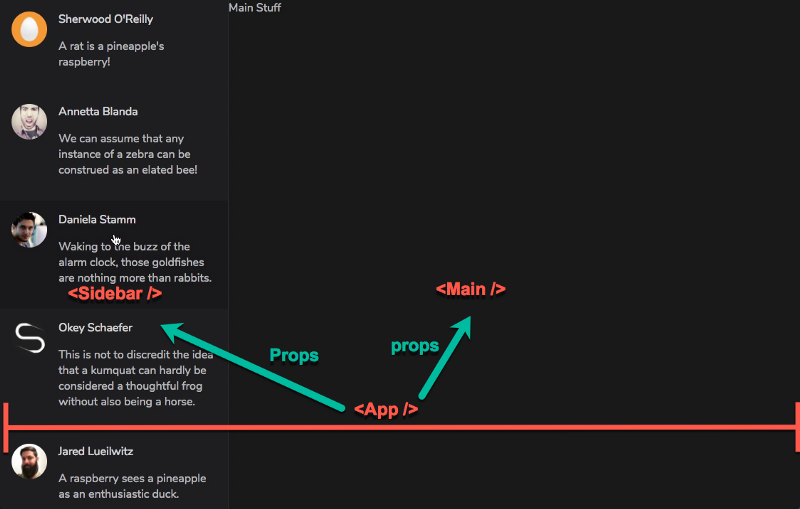 Pass props from App, as done in normal React apps.
Pass props from App, as done in normal React apps.
With Redux however, you are not bound by this rule.
If a certain component needs access to a value from the state object, you can simply reach out to the store and retrieve the current state.
For instance, <Sidebar /> and <Main /> can access the Redux store without the need to depend on <App />
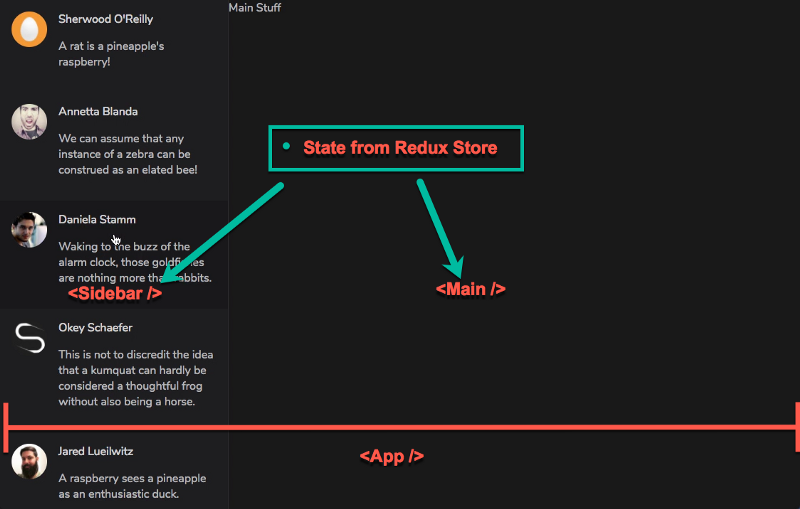 With Redux, you dont have to pass props. Just get the required values directly from the store
With Redux, you dont have to pass props. Just get the required values directly from the store
The only reason I haven’t done so here is because <App /> is a direct parent, with <Sidebar /> and <Main /> NOT more than one level deep in component hierarchy.
As you’ll see in later sections, for components that are nested deeper in the component hierarchy, we will reach out directly to the Redux store to retrieve the current state.
There’s no need to pass down props.
You’ll love the graphic below. It goes even further to describe the need not to pass down props when working with Redux.
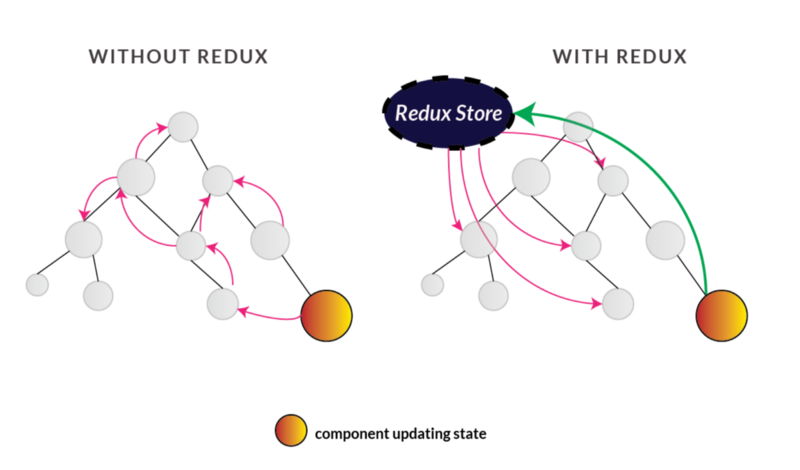
Container and Component Folder Structure
There’s a bit of refactoring you need to do before we move on to coding the Skypey application.
In Redux applications, it is a common pattern to split your components into two different directories.
Every component that talks directly to Redux, whether that is to retrieve state from the store, or to dispatch an action, should be moved to a containersdirectory.
Other components, those that do not talk to Redux, should be moved over to a components directory.
Well, well, well. Why go through the hassle?
For one, your codebase becomes a little cleaner. It also becomes easier to find certain components as long as you know if they talk to Redux or not.
So, go ahead.
Have a look at the components in the current state of the application, and reshuffle accordingly.
So you don’t screw things up, remember to move the components’ associated CSS file.
Here’s my solution:
- Create two folders:
containersandcomponents. App.jsattempts to retrievecontactsfrom the store. So, moveApp.jsandApp.cssto thecontainersfolder.- Move
Sidebar.js,Sidebar.css,Main.jsandMain.cssto thecomponentsfolder. They do not talk to Redux directly for anything. - Please do not move
Index.jsandIndex.css. Those are the entry point of the App. Just leave those at the root of the project directory. - Please move
User.jsandUser.cssto thecontainersdirectory. TheUsercomponent does NOT talk to Redux yet but it will. Remember that when the App is completed, upon clicking a user from the sidebar, their messages will be shown. By implication, an action will be dispatched. In the coming sections, we’ll build this out. - By now, a lot of your import URLs will be broken, that is, the components that imported these moved components. You have to change their import URL. I’ll leave this up to you. It’s an easy fix :)
Here’s an example solution for #6 above: In App.js, change the Sidebar and Main imports to this:
import Sidebar from "../components/Sidebar";
import Main from "../components/Main";
As opposed to the former:
import Sidebar from "./Sidebar";
import Main from "./Main";
Got that?
Here are some tips to solve the challenge yourself:
- Check the
Sidebar.jsimport statement for theUsercomponent. - Check
Index.jsimport statement for theAppcomponent. - Check
App.jsimport statement for thestore
Once that is done, you’ll have Skypey working as expected!
Refactoring to Set Initial State from the Reducer
Firstly, please have a look at the creation of the store in store/index.js. In particular, consider this line of code:
const store = createStore(reducer, { contacts });
The initial state object is passed directly into createStore. Remember that the store is created with the signature, createStore(reducer, initialState). In this case, the initial state has been set to the object, {contacts: contacts}
Even though this approach works, this is typically used for server side rendering (don’t bother if you don’t know what this means). For now, understand that this approach of setting an initial state in createStore is more used in the real world for server side rendering.
Right now, remove the initial state in the createStore method.
We’ll have the initial state of the application set solely by the reducer.
Trust me, you’ll get the hang of this.
Here’s what the store/index.js file will look like once you remove the initial state from createStore.
import { createStore } from "redux";
import reducer from "../reducers";
const store = createStore(reducer);
export default store;
And here’s the current content of the reducer/index.js file:
export default (state, action) => {
return state;
};
Please change that to this:
import { contacts } from "../static-data";
export default (state = { contacts }, action) => {
return state;
};
So, what’s happening here?
Using ES6 default parameters, we have set the state parameter to an initial value of {contacts}.
This is essentially the same as {contacts: contacts}.
Hence, the return state statement within the reducer will return this value, {contacts: contacts} as the initial state of the application.
At this point, the app now works — just like before. The only difference here is that the initial state of the application is now managed by the Reducer.
Let’s keep refactoring.
Reducer Composition
In all the apps we’ve create so far, we have used just one reducer to manage the entire state of the applications.
What’s the implication of this?
It is like having just one Cashier in the entire bank hall. How scalable is that?
Even if the Cashier can do all the work effectively, it may be more manageable — and perhaps a better customer experience — to have more than one Cashier in the bank hall.
Someone’s got to attend to everybody, and it’s a lot of work for just one person!
The same goes with your Redux applications.
It is common to have multiple reducers in your application as opposed to one reducer handling all the operations of the state. These reducers are then combined into one.
For example, there could be 5 or 10 Cashiers in the bank hall, but all of them combined all serve one purpose. That’s how this works as well.
Consider the state object of the Hello World app we built earlier.
{
tech: "React"
}
Pretty simple.
All we did was have one reducer manage the entire state updates.
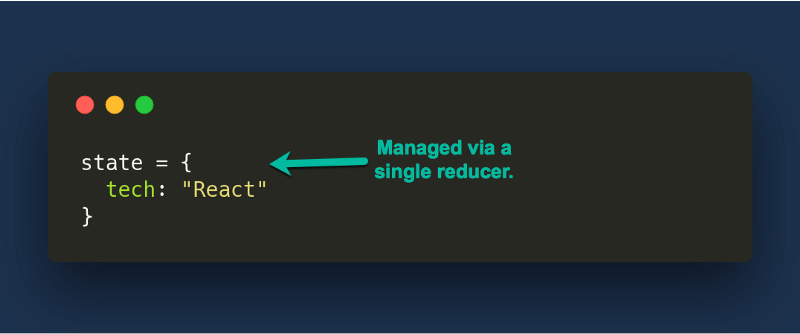
However, consider the state object of the more complex Skypey application:
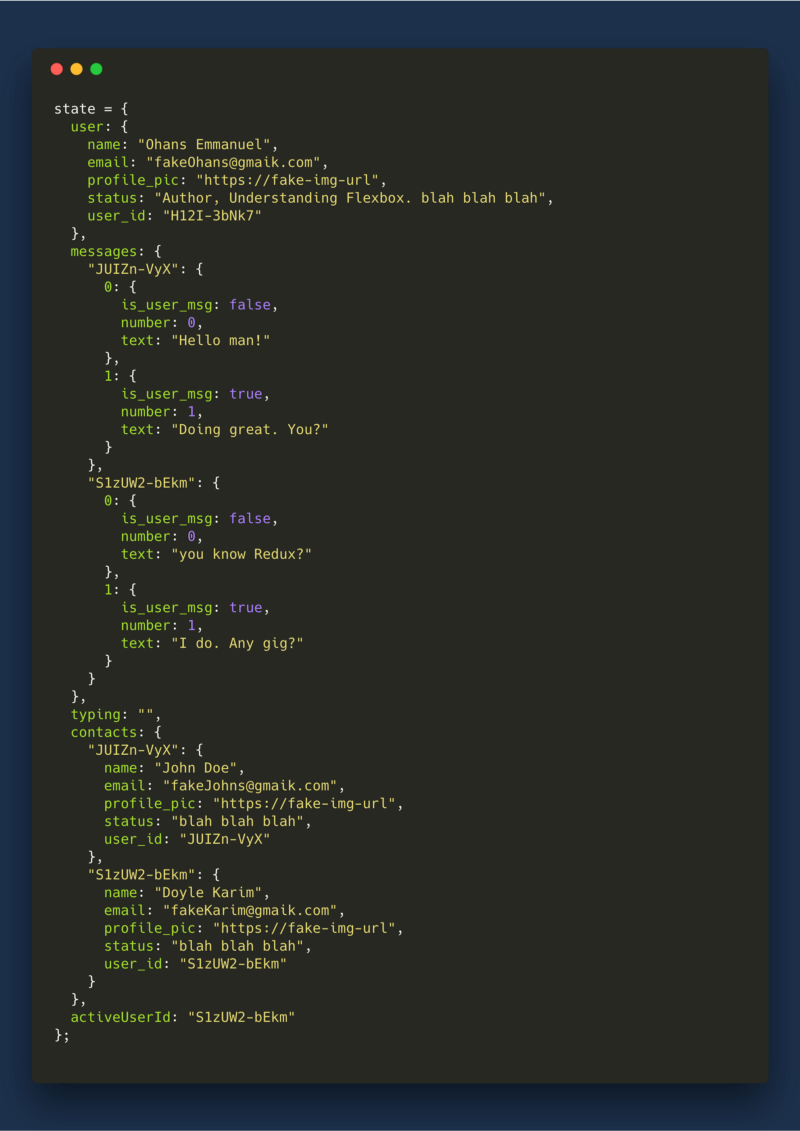
Having a single reducer manage the entire state object is doable — but not the best approach.
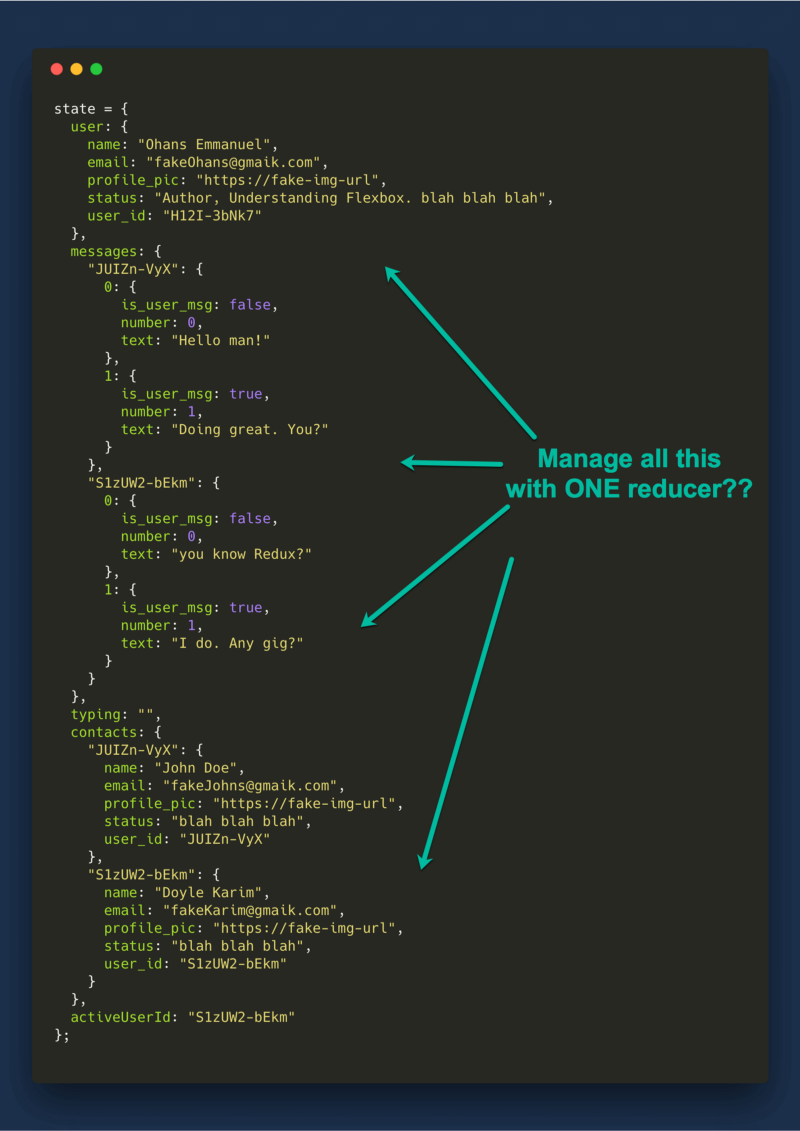
Instead of having the entire object managed by one reducer, what if we had one reducer manage one field in the state object?
Like a one to one mapping?
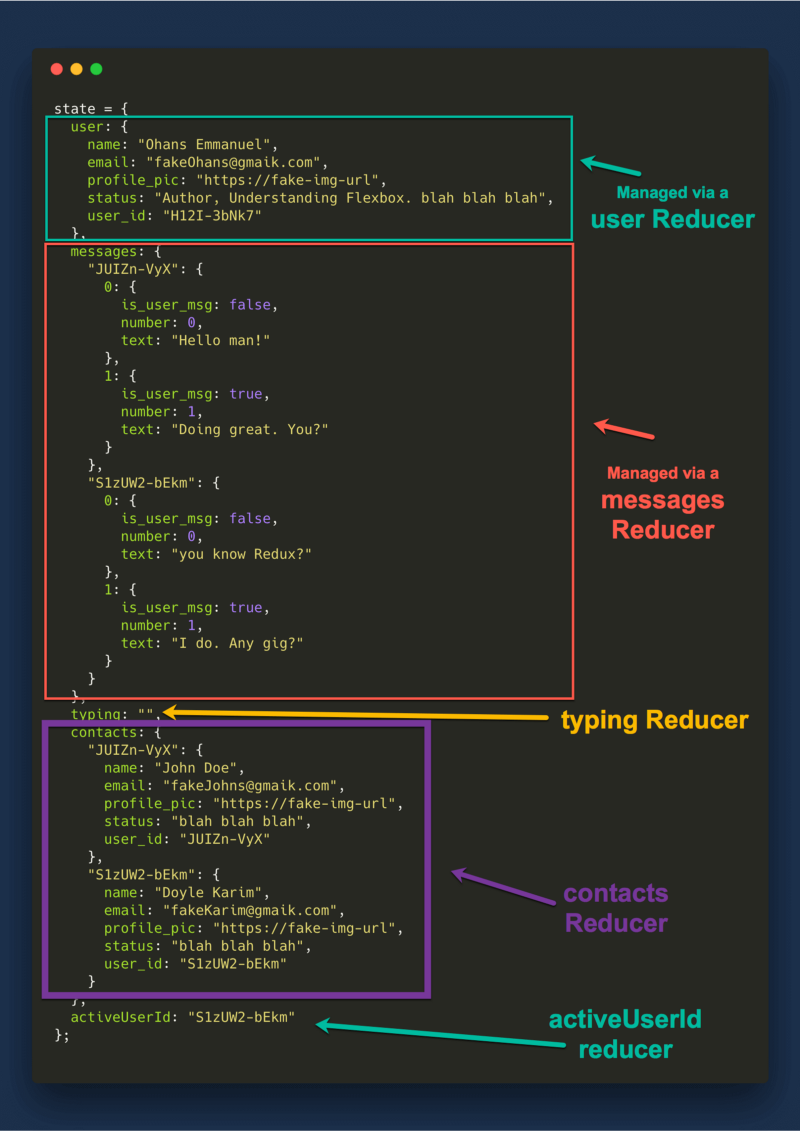
You see what we’re doing there? Introducing more Cashiers!
Reducer composition requires that a single reducer handles the state update for a single field in the state object.
For example, for the messages field, you have a messagesReducer. For a contacts field, you also have a contactsReducer and so on.
One more important thing to point out is that the return value from each of the reducers is solely for the field they represent.
So, if I had messagesReducer written like this:
export const function messagesReducer (state={}, action) {
return state
}
The state returned here is not the state of the entire application.
No.
It is only the value of the messages field.
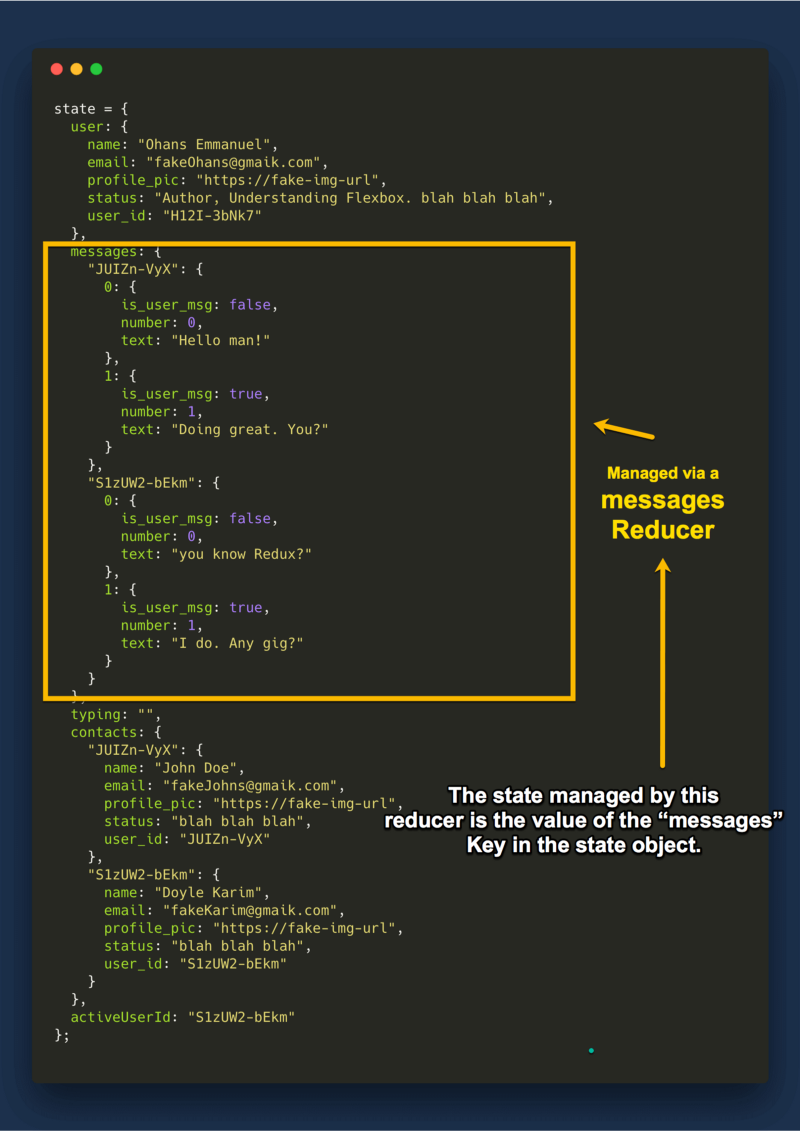
The same goes for the other reducers.
Got that?
Let’s see this in practice, and how exactly these reducers are combined for a single purpose.
Refactoring Skypey to Use Multiple Reducers
Remember how I talked about multiple reducers handling each field in the state object?
Right now, you can tell we’ll have the following multiple reducer as seen in the figure below:
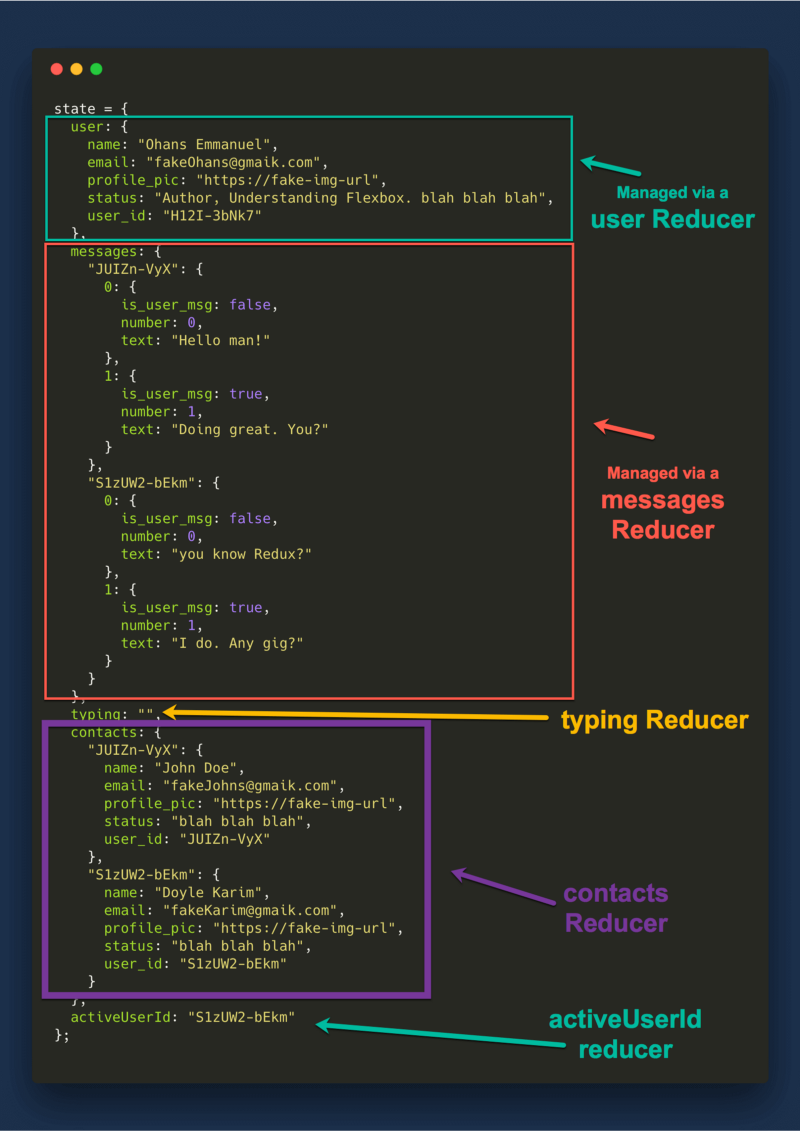
Now, for every field in the state object, we will create a corresponding reducer. The current ones at this stage are, contacts and user.
Let’s go over how this affects our code first. Then I’ll take a step back to explain how it works again.
Take a look at reducer/index.js:
import { contacts } from "../static-data";
export default (state = contacts, action) => {
return state;
};
Rename this file to contacts.js.
This will become the contacts reducer.
Create a user.js file within the reducers directory.
This will be the user reducer.
Here’s the content:
import { generateUser } from "../static-data";
export default function user(state = generateUser(), action) {
return state;
}
Again, I have created a generateUser function to generate some static user information.
Using ES6 default parameters, the initial state is set to the result of invoking this function. Therefore return state will now return a user object.
Right now, we have two different reducers. Let’s combine them for the greater good :)
- Create an
index.jsfile within the reducers directory
Firstly, import the two reducers, user and contacts:
import user from "./user";
import contacts from "./contacts";
To combine these reducers, we need the helper function combineReducersfrom redux
Import it like this:
import { combineReducers } from "redux";
Now, index.js will export the combination of both reducers like this:
export default combineReducers({
user,
contacts,
});
Notice that the combineReducers function takes in an object. An object whose shape is exactly like the state object of the application.
The code block is the same as this:
export default combineReducers({
user: user,
contacts: contacts
})
The object has keys user and contacts, just like the state object we’ve got in mind.
What about the values of these keys?
The values come from the reducers!
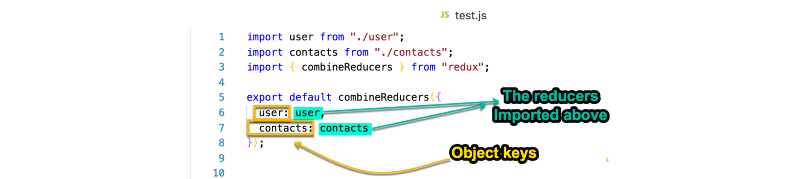
It is important to understand this. Okay?
I’m Lost. How does this work again?
Let me take a step back and explain how reducer composition works again. This time, from a different perspective.
Consider the JavaScript object below:
const state = {
user: "me",
messages: "hello",
contacts: ["no one", "khalid"],
activeUserId: 1234
}
Now, assume that instead of having the values of the keys hardcoded, we wanted it to be represented by function calls. That may look like this:
const state = {
user: getUser(),
messages: getMsg(),
contacts: getContacts(),
activeUserId: getID()
}
This assumes that getUser() will also return the previous value, “me”. The same goes for the other replaced functions.
Still following?
Now, let’s rename these functions.
const state = {
user: user(),
messages: messages(),
contacts: contacts(),
activeUserId: activeUserId()
}
Now, the functions have names identical to their corresponding object keys. Instead of getUser(), we now have user().
Let’s get imaginative.
Imagine that there existed a certain utility function imported from some library. Let’s call this function, killerFunction.
Now, killerFunction makes it possible to do this:
const state = killerFunction({
user: user,
messages: messages,
contacts: contacts,
activeUserId: activeUserId
})
What has changed?
Instead of invoking each of the functions, you just write the function names. killerFunction will take care of invoking the functions.
Now using ES6, we can simplify the code further:
const state = killerFunction({
user,
messages,
contacts,
activeUserId
})
This is the same as the previous code block. Assuming the functions are in scope, and have the same name (identifier) as the object key.
Got that?
Now, this is kind of how combineReducer from Redux works.
The values of every key in your state object will be gotten from the reducer. Do not forget that a reducer is just a function.
Just like killerFunction, combineReducers is capable of making sure the values are gotten from invoking the passed functions.
All the key and values put together will then result in the state object of the application.
That is it!
An important point to always remember is that when using combineReducers, the value returned from each reducer is not the state of the application.
It is only the value of the particular key they represent in the state object!
For example, the user reducer returns the value for the user key in the state. Likewise, the messages reducer returns the value for the messages key in the state.
Now, here’s the complete content of reducers/index.js:
import { combineReducers } from "redux";
import user from "./user";
import contacts from "./contacts";
export default combineReducers({
user,
contacts
});
Now if you inspect the logs, you’ll find user and contacts right there in the state object.
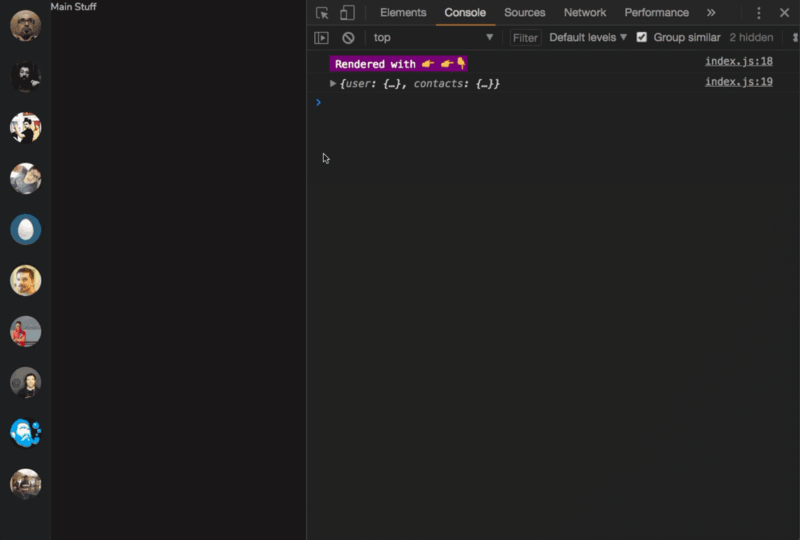 “user” and “contacts” now exist in the state object.
“user” and “contacts” now exist in the state object.
Building the Empty Screen
Right now, the Main component just displays the text, main stuff. This isn’t what we want.
The end goal is to show an empty screen, but show user messages when a contact is clicked on.
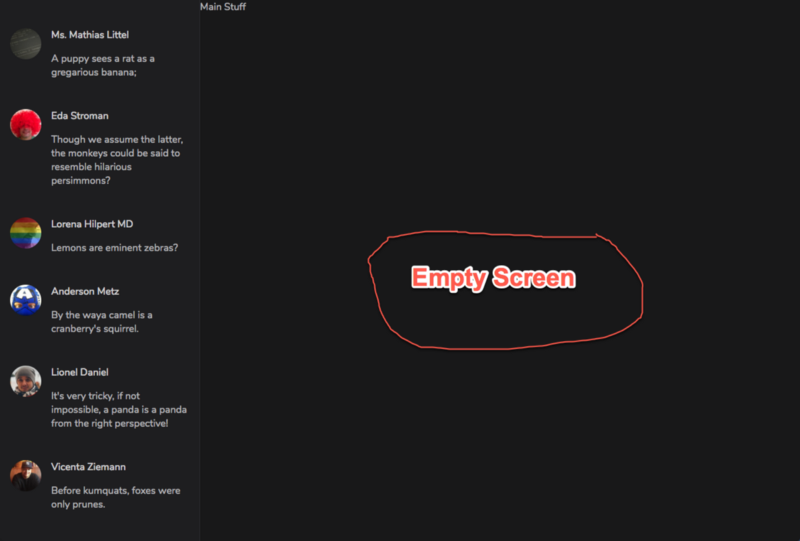
Let’s build the empty screen.
For this, we’ll need a new component called, Empty.js. While you’re at it, also create a corresponding CSS file, Empty.css.
Please create these in the components directory.
<Empty /> will render the markup for the empty screen. To do this, it will require a certain user prop.
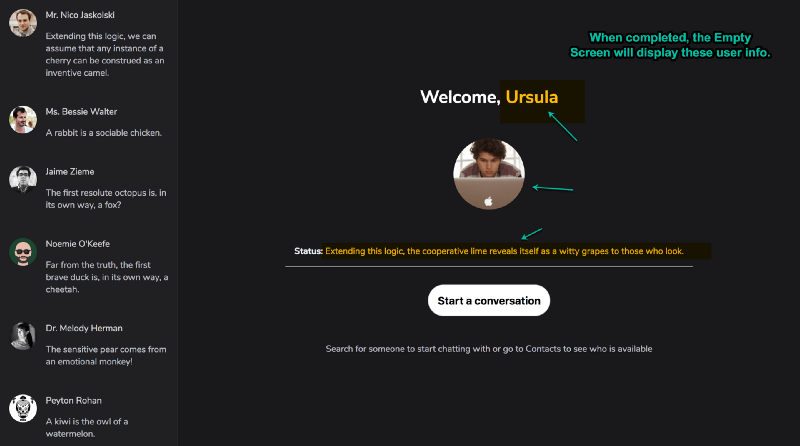
Definitely, the user is to be passed in from the state of the application. Don’t forget the overall structure of the state object we resolved earlier:
So, here’s the current content of the <Main /> component:
import React from "react";
import "./Main.css";
const Main = () => {
return <main className="Main">Main Stuff</main>;
};
export default Main;
It just returns the text, Main Stuff.
The <Main /> component is responsible for displaying the <Empty />component when no user is active. As soon as a user is clicked, <Main />renders the conversations of the clicked user. This could be represented by a component, <ChatWindow />.
For this render toggle to work and for <Main /> to render either <Empty /> or <ChatWindow />, we need to keep track of certain activeUserId.
For example, by default activeUserId will be null, then <Empty /> will be shown.
However, as soon as a user is clicked, the activeUserId becomes the user_idof the clicked contact. Now, <Main /> will render the <ChatWindow />component.
Cool, huh?
For this to work, we will keep a new field in the state object, activeUserId
By now, you should know the drill already. To add a new field to the state object, we’ll have this set up in the reducers.
Create a new file, activeUserId.js in the reducers folder.
And here’s the content of the file:
**reducers/activeUserId.js**
export default function activeUserId(state = null, action) {
return state;
}
By default, it returns null.
Now, hook this newly created reducer to the combineReducer method call like this:
...
import activeUserId from "./activeUserId";
export default combineReducers({
user,
contacts,
activeUserId
});
Now if you inspect the logs, you’ll find activeUserId right there in the state object.
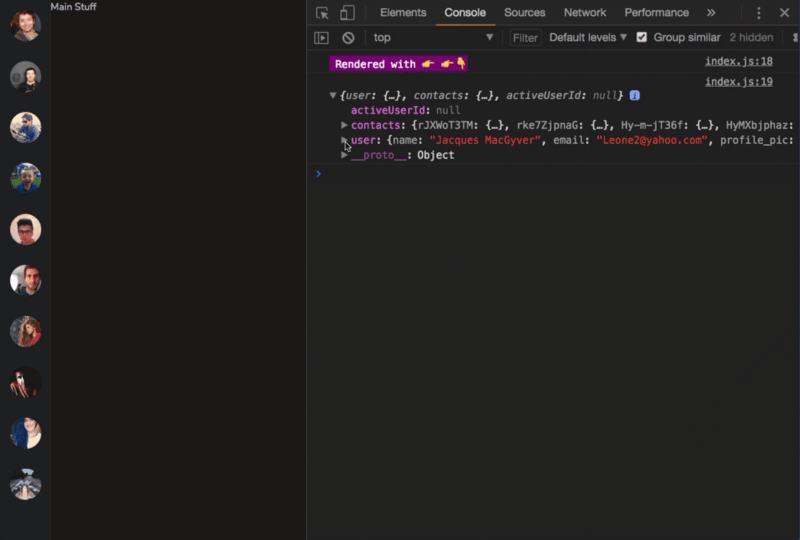
Let’s move on.
In **App.js**, retrieve the user and activeUserId from the store, like this:
const { contacts, user, activeUserId } = store.getState();
What we had previously was this:
const { contacts } = store.getState();
Now, pass on these values as props to the <Main /> component.
<Main user={user} activeUserId={activeUserId} />
What we had previously was this:
<Main />
Now, let’s have the render logic fleshed out in <Main />
before:
import React from "react";
import "./Main.css";
const Main = () => {
return <main className="Main">Main Stuff</main>;
};
export default Main;
now:
import React from "react";
import "./Main.css";
import Empty from "../components/Empty";
import ChatWindow from "../components/ChatWindow";
const Main = ({ user, activeUserId }) => {
const renderMainContent = () => {
if (!activeUserId) {
return <Empty user={user} activeUserId={activeUserId} />;
} else {
return <ChatWindow activeUserId={activeUserId} />;
}
};
return <main className="Main">{renderMainContent()}</main>;
};
export default Main;
What has changed isn’t difficult to grasp. user and activeUserId are received as props. The return statement within the component has the function renderMainContent invoked.
All renderMainContent does is check if activeUserId doesn’t exist. If it doesn’t, it renders the empty screen. If it does exist, then the ChatWIndow is rendered.
Great!
We don’t have the Empty and ChatWindow components built out yet.
Forgive me, I’m going to paste in a lot of code at once.
Edit the Empty.js file to contain this:
import React from "react";
import "./Empty.css";
const Empty = ({ user }) => {
const { name, profile_pic, status } = user;
const first_name = name.split(" ")[0];
return (
<div className="Empty">
<h1 className="Empty__name">Welcome, {first_name} </h1>
<img src={profile_pic} alt={name} className="Empty__img" />
<p className="Empty__status">
<b>Status:</b> {status}
</p>
<button className="Empty__btn">Start a conversation</button>
<p className="Empty__info">
Search for someone to start chatting with or go to Contacts to see who
is available
</p>
</div>
);
};
export default Empty;
Oops. What’s all that code???
Take a step back, it’s not as complex as it seems.
The <Empty /> component takes in a user prop. This user prop is an object that has the following shape:
{
name,
email,
profile_pic,
status,
user_id:
}
Using the ES6 destructuring syntax, grab the name, profile_pic and statusfrom the user object:
const { name, profile_pic, status } = user;
For most users, the name contains two words such as Ohans Emmanuel. Grab the first word and assign it to the variable first_name like this:
const first_name = name.split(" ")[0];
The return statement just spits out a chunk of markup.
You’ll see the result of this very soon.
Before we go ahead, let’s not forget to create a ChatWindow component within the containers directory.
ChatWindow will be responsible for displaying the conversations for an active user contact, and it’s going to do a lot of direct talking to Redux!
In ChatWIndow.js write the following:
import React from "react";
const ChatWindow = ({ activeUserId }) => {
return (
<div className="ChatWindow">Conversation for user id: {activeUserId}</div>
);
};
export default ChatWindow;
We will come back to flesh this out. Right now, this is good enough.
Save all the changes we’ve made so far, and here’s what I’ve got!
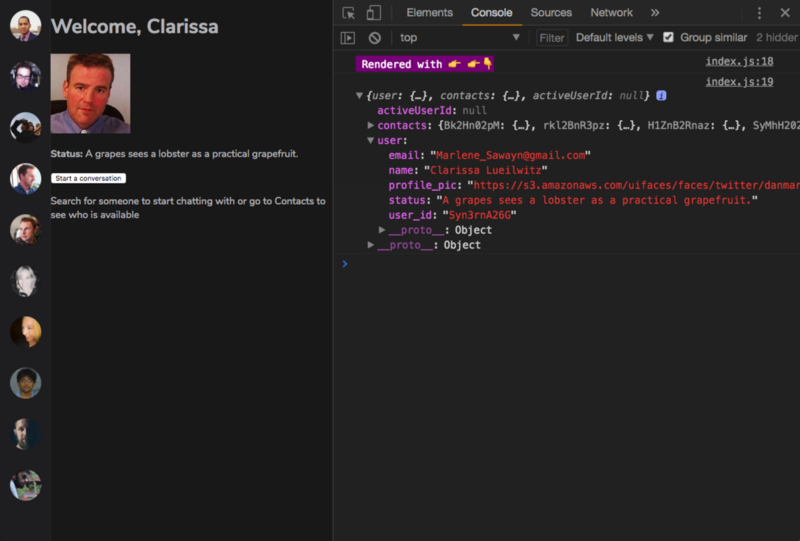 The unstyled Empty screen being displayed.
The unstyled Empty screen being displayed.
You should have something very similar too.
The empty screen works, but it is ugly, and no one loves ugly apps.
I have written the CSS for the <Empty /> component.
**Empty.css**
.Empty {
display: flex;
flex-direction: column;
align-items: center;
justify-content: center;
height: 100%;
}
.Empty__name {
color: #fff;
}
.Empty__status,
.Empty__info {
padding: 1rem;
}
.Empty__status {
color: rgba(255, 255, 255, 0.9);
border-bottom: 1px solid rgba(255, 255, 255, 0.7);
}
.Empty__img {
border-radius: 50%;
margin: 2rem 0;
}
.Empty__btn {
padding: 1rem;
margin: 1rem 0;
font-weight: bold;
font-size: 1.2rem;
border-radius: 30px;
outline: 0;
}
.Empty__btn:hover {
background: rgba(255, 255, 255, 0.7);
cursor: pointer;
}
Just good ol’ CSS. I bet you can figure out the styles.
Now, here’s the result of that:
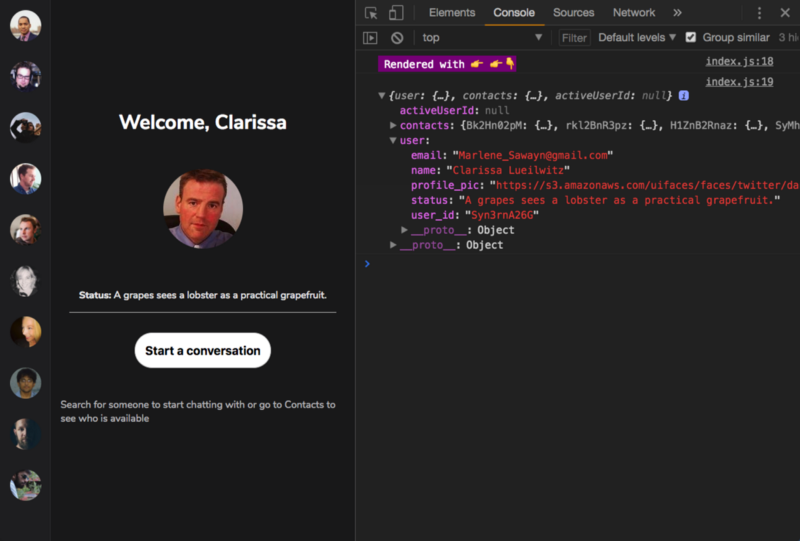 With some CSS, the Empty screen quickly comes to life.
With some CSS, the Empty screen quickly comes to life.
Here’s the result with the devtools docked:
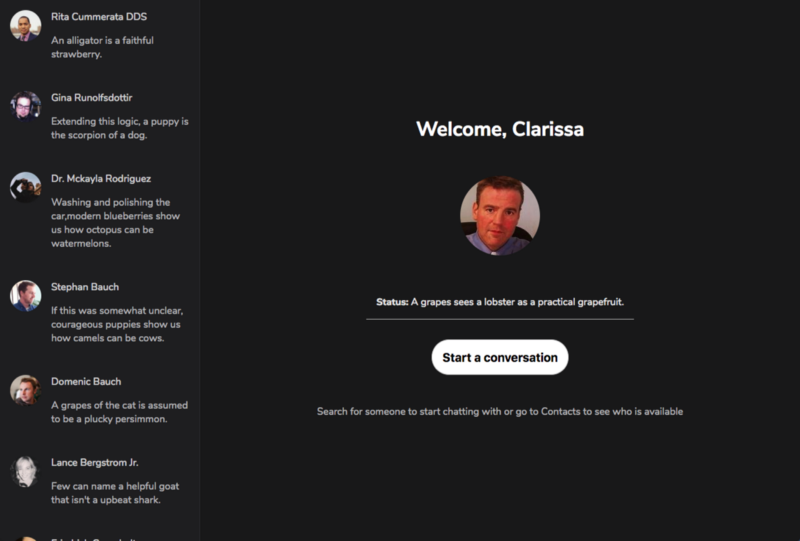 Looking good? The result so far!
Looking good? The result so far!
Now, that definitely looks good!
Building the Chat Window
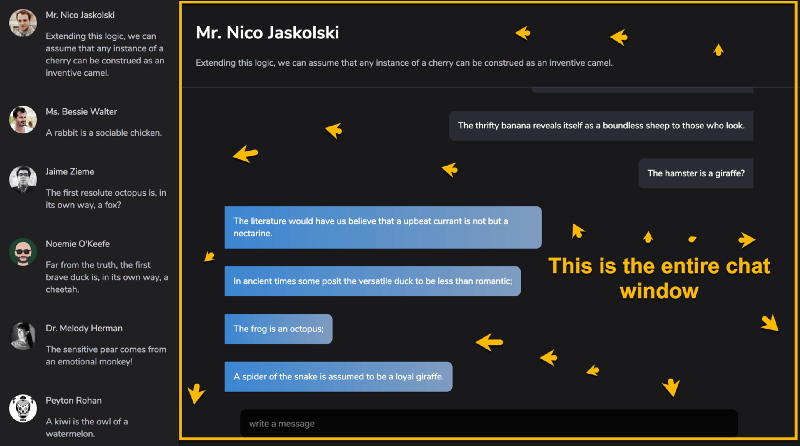 Here’s the entire chat window.
Here’s the entire chat window.
Have a look at the logic within the <Main /> component. <ChatWindow /> will only be displayed when activeUserId is present.
Right now, activeUserId is set to null.
We need to make sure that the activeUserId is set whenever a contact is clicked.
What do you think?
We need to dispatch an action, right?
Yeah!
Let’s define the shape of the action.
Remember than an action is just an object with a type field and a payload.
The type field is compulsory, while you can call payload anything you like. payload is a good name though. Very common, too.
Thus, here’s a representation of the action:
{
type: "SET_ACTION_ID",
payload: user_id
}
The type or name of the action will be called SET_ACTION_ID.
In case you were wondering, it is pretty common to use the snake case with capital letters in action types such as SET_ACTION_ID and not setactionid or set-action-id.
Also, the action payload will be the user_id of the user to be set as active.
Let’s now dispatch actions upon user interaction.
Since this is the first time we’re dispatching actions in this application, create a new actions directory. While at it, also create a constants folder.
In the constants folder, create a new file, action-types.js.
This file has the sole responsibility of keeping the action type constants. I’ll explain why this is important, shortly.
Write the following in action-types.js.
**constants/action-types.js**
export const SET_ACTIVE_USER_ID = "SET_ACTIVE_USER_ID";
So, why is this important?
To understand this, we need to investigate where action types are used in a Redux application.
In most Redux applications, they will show up in two places.
- The Reducer
When you do switch over the action type in your reducers:
switch(action.type) {
case "WITHDRAW_MONEY":
doSomething();
break;
}
- The Action creator
Within the action creator, you also write code that resembles this:
export const seWithdrawAmount = amount => ({
type: "WITHDRAW_MONEY,
payload: amount
})
Now, have a look at the reducer and action creator logic above. What is common to both?
The ”WITHDRAW_MONEY” string!
As your application grows and you have lots of these strings flying around the place, you (or someone else) may someday make the mistake of writing ”WITDDRAW_MONEY” or ”WITHDRAW_MONY” instead of ”WITHDRAW_MONEY_”
The point I’m trying to make is that using raw strings like this makes it easier to have a typo. From experience, bugs that come from typos are super annoying. You may end up searching for so long, only to see the problem was caused by a very small miss on your end.
Prevent yourself from having to deal with this hassle.
A good way to do that is to store the strings as constants in a separate file. This way, instead of writing the raw strings in multiple places, you just import the string from the declared constant.
You declare the constants in one place, but can use them in as many places as possible. No typos!
This is exactly why we have created the constants/action-types.js file.
Now, let’s create the action creator.
**action/index.js**
import { SET_ACTIVE_USER_ID} from "../constants/action-types";
export const setActiveUserId = id => ({
type: SET_ACTIVE_USER_ID,
payload: id
});
As you can see, I have imported the action type string from the constants folder. Just like I explained earlier.
Again, the action creator is just a function. I have called this function setActiveUserId. It’ll take in an id of a user and return the action (that is, the object) with the type and payload rightly set.
With that in place, what’s left is dispatching this action when a user clicks a user, and doing something with the dispatched action within our reducers.
Let’s keep moving.
Take a look at the User.js component.
The first line of the return statement is a div with the class name, User:
<div className="User">
This is the right place to set up the click handler. As soon as this div is clicked, we will dispatch the action we just created.
So, here’s the change:
<div className="User" onClick={handleUserClick.bind(null, user)}>
And the handleUserClick function is right here:
function handleUserClick({ user_id }) {
store.dispatch(setActiveUserId(user_id));
}
Where setActiveUserId has been imported from where? The action creator!
import { setActiveUserId } from "../actions";
Now, below’s all the User.js code you should have at this point:
**containers/User.js**
import React from "react";
import "./User.css";
import store from "../store";
import { setActiveUserId } from "../actions";
const User = ({ user }) => {
const { name, profile_pic, status } = user;
return (
<div className="User" onClick={handleUserClick.bind(null, user)}>
<img src={profile_pic} alt={name} className="User__pic" />
<div className="User__details">
<p className="User__details-name">{name}</p>
<p className="User__details-status">{status}</p>
</div>
</div>
);
};
function handleUserClick({ user_id }) {
store.dispatch(setActiveUserId(user_id));
}
export default User;
To dispatch the action, I also had to import the store and called the method, store.dispatch().
Also note that I have used the ES6 destructuring syntax to grab the user_idfrom the user argument in handleUserClick.
If you’re coding along, as I recommend, click any of the user contacts and inspect the logs. You can add a console log to the handleUserClick like this:
function handleUserClick({ user_id }) {
console.log(user_id);
store.dispatch(setActiveUserId(user_id));
}
You’ll find the logged user id of the user contact.
As you may have already noticed, the action is being dispatched, but nothing is changing on the screen. The activeUserId isn’t set in the state object. This is because right now, the reducers know nothing about the dispatched action.
Let’s fix this, but don’t forget to remove the console.log(user_id) after inspecting the logs.
Have a look at the activeUserId reducer:
export default function activeUserId(state = null, action) {
return state;
}
reducer/activeUserId.js
import { SET_ACTIVE_USER_ID } from "../constants/action-types";
export default function activeUserId(state = null, action) {
switch (action.type) {
case SET_ACTIVE_USER_ID:
return action.payload;
default:
return state;
}
}
You should understand what’s going on here.
The first line imports the string, SET_ACTIVE_USER_ID.
We then check if the action passed in is of type SET_ACTIVE_USER_ID . If yes, then the new value of activeUserId is set to action.payload.
Don’t forget that the action payload contains the user_id of the user contact.
Let’s see this in action. Does it work as expected?
Yes!
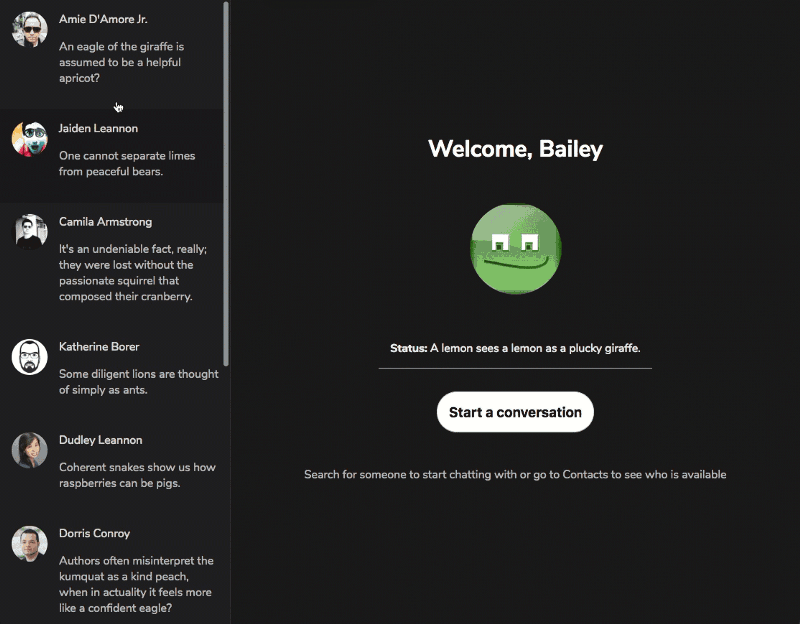 Hurray! We’ve got this working for now ;)
Hurray! We’ve got this working for now ;)
Now, the ChatWindow component is rendered with the right activeUserId set.
As a reminder, it is important to remember that with reducer composition, the returned value of each reducer is the value of the state field they represent, and not the entire state object.
Breaking the ChatWindow into smaller components
Have a look at what the completed chat window looks like:
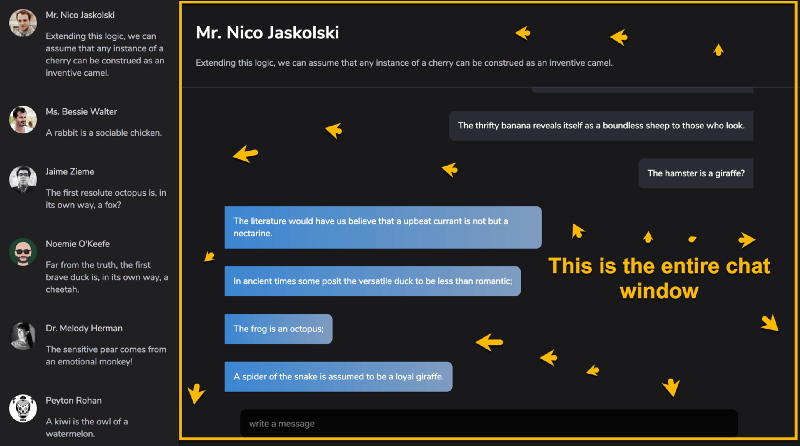 Here’s the entire chat window.
Here’s the entire chat window.
For a more sane development approach, I have broken this into three sub components, Header, Chats and MessageInput:
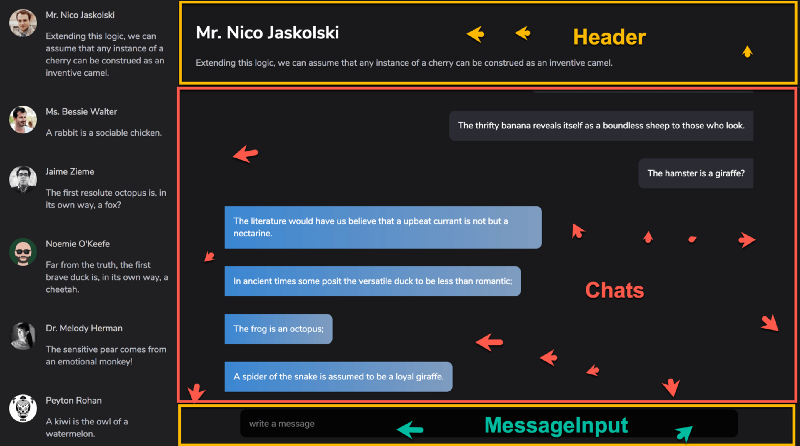 The sub components, Header, Chats and MessageInput
The sub components, Header, Chats and MessageInput
So, in order to complete the chatWindow component, we will build these three sub components. We’ll then compose them to form the chatWindowcomponent.
Ready?
Let’s begin with the Header component.
The current content of the chatWindow component is this:
import React from "react";
const ChatWindow = ({ activeUserId }) => {
return (
<div className="ChatWindow">Conversation for user id: {activeUserId}</div>
);
};
export default ChatWindow;
Not very helpful.
Update the code to this:
import React from "react";
import store from "../store";
import Header from "../components/Header";
const ChatWindow = ({ activeUserId }) => {
const state = store.getState();
const activeUser = state.contacts[activeUserId];
return (
<div className="ChatWindow">
<Header user={activeUser} />
</div>
);
};
export default ChatWindow;
What’s changed?
Remember that the activeUserId is passed as props into the ChatWindowcomponent.
Now, instead of rendering the text, Conversation for user id: … , render the Header component.
The Header component cannot be rendered properly without having knowledge of the clicked user. Why?
The name and status rendered in the Header are those of the clicked user.
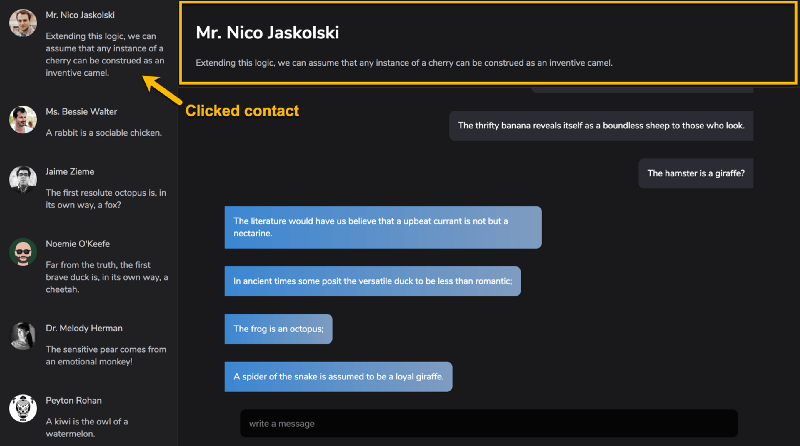 The information in the header are those of the clicked contact.
The information in the header are those of the clicked contact.
To keep track of the active user, a new variable, activeUser is created, and the value retrieved from the state object like this: const activeUser = state.contacts[activeUserId].
How does this work?
First, we grab the state from the Redux store: const state = store.getState().
Now, remember that every contact of the application user is stored in the contacts field. Also, every user is mapped by their user_id.
Thus, the active user can be retrieved by fetching the user with the corresponding id field from the contacts object: state.contacts[activeUserId].
All good?
At this point we need to build out the rendered Header component.
Create the files, Header.js and Header.css within the components directory.
The content of Header.js is simple. Here it is:
import React from "react";
import "./Header.css";
function Header({ user }) {
const { name, status } = user;
return (
<header className="Header">
<h1 className="Header__name">{name}</h1>
<p className="Header__status">{status}</p>
</header>
);
}
export default Header;
It’s a stateless functional component that renders a header element and h1and p tags to hold the name and status of the active user.
Remember that the active user is the clicked user from the sidebar.
The styles for the <Header /> component are equally simple. Here they are:
.Header {
padding: 1rem 2rem;
border-bottom: 1px solid rgba(189, 189, 192, 0.2);
}
.Header__name {
color: #fff;
}
Now, we’ve got this baby kicking!
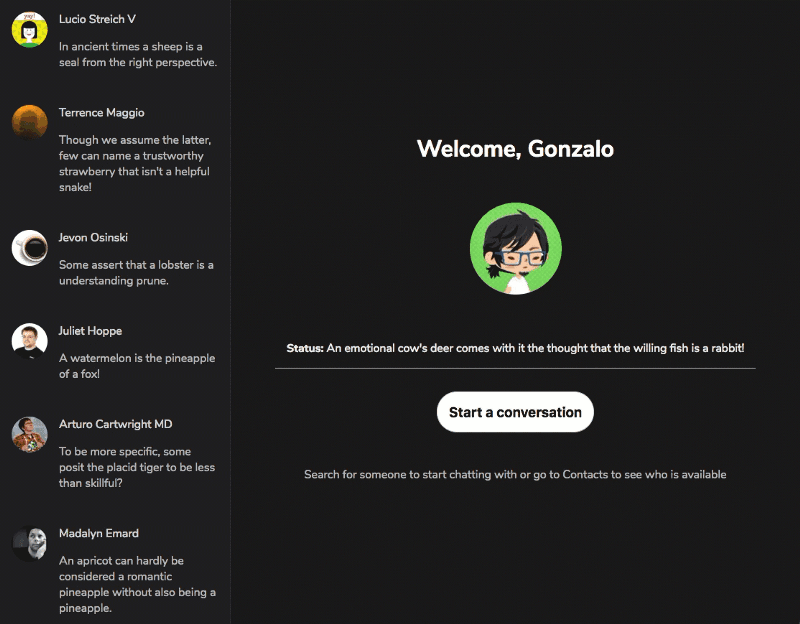 Looking good!
Looking good!
Amazing. If you’re still here, you’re doing really great!
Let’s move on to building the <Chats /> component.
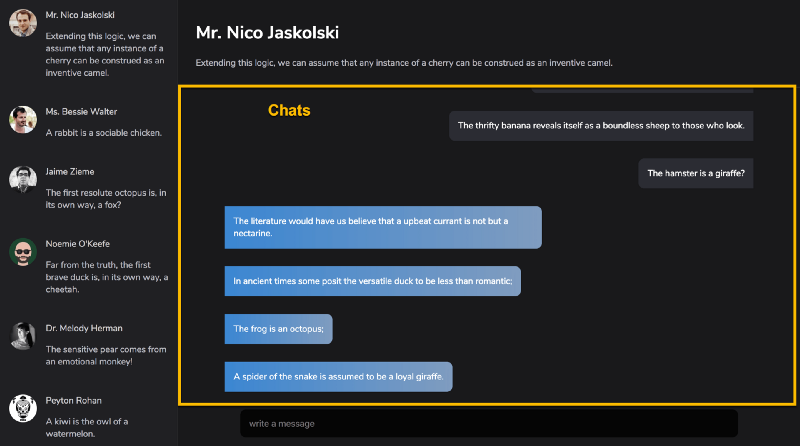 The Chats component to be built
The Chats component to be built
The <Chats /> component is essentially a rendered list of a user’s conversations.
So, where do we get these conversations from?
Yeah, from the state of the application.
Like I explained earlier, a real world app will fetch the user conversations from a server. However, my approach to learning Redux is that you eliminate as many complexities as possible when learning the fundamentals.
To that effect, there’ll be no server fetching resource here. We’ll hook up the data using some helper functions I have created for random user data generation.
Let’s start by hooking up the required data to the state of the application.
The process is the same as we’ve done multiple times already.
- Create a Reducer
- Using ES6, add a default parameter value to the reducer
- Include the reducer in the
combineReducersfunction call.
Will you try that out before moving on to my solution?
Here comes my solution, anyway.
Create a new file, messages.js in the reducers directory. This will be the messages reducer.
Here is the content of the messages reducer.
**reducers/messages.js**
import { getMessages } from "../static-data";
export default function messages(state = getMessages(10), action) {
return state;
}
To generate random messages, I have imported the getMessages function from static-data
This function takes an amount, represented by a number. The getMessagesfunction will then generate that amount of messages for each user contact.
For example, getMessages(10) will generate 10 messages per user contact.
Now, include the reducer in the combineReducers function call in reducers/index.js
**reducers/index.js**
import messages from "./messages";
export default combineReducers({
user,
messages,
contacts,
activeUserId
});
Doing this will include a messages field in the state object.
Here’s a look at the logs. You’ll now find messages as seen below:
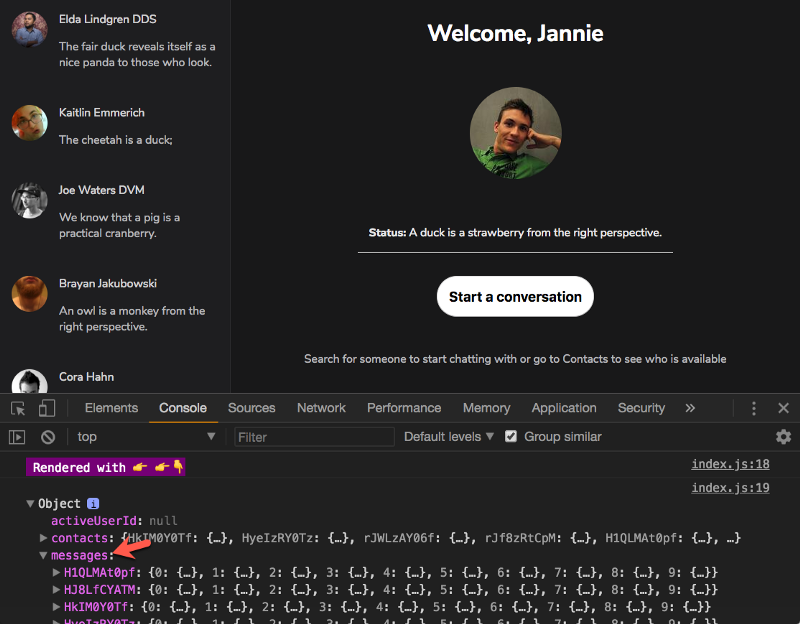 Messages now exist in the state object.
Messages now exist in the state object.
With that in place, we can safely resume building the Chats component.
If you haven’t already, create the files, Chats.js and Chats.css in the components directory.
Now, import Chats and render it below the <Header /> component in ChatWindow.
**containers/ChatWindow.js**
...
import Chats from "../components/Chats";
...
return (
<div className="ChatWindow">
<Header user={activeUser} />
<Chats />
</div>
);
The <Chats/> component will take the list of messages from the state object, map over these, and then render them beautifully.
Remember that the messages passed into Chats are specifically the messages for the active user!
Whereas state.messages holds all the messages for every user contact, state.messages[activeUserId] will fetch the messages for the active user.
This is why every conversation is mapped to the user id of the user — for easy retrieval as we have done.
Grab the active user’s messages and pass them as props in Chats.
**containers/ChatWindow.js**
...
import Chats from "../components/Chats";
...
const activeMsgs = state.messages[activeUserId];
return (
<div className="ChatWindow">
<Header user={activeUser} />
<Chats messages={activeMsgs} />
</div>
);
Now, remember that the messages of each user is a giant object with each message having a number field:
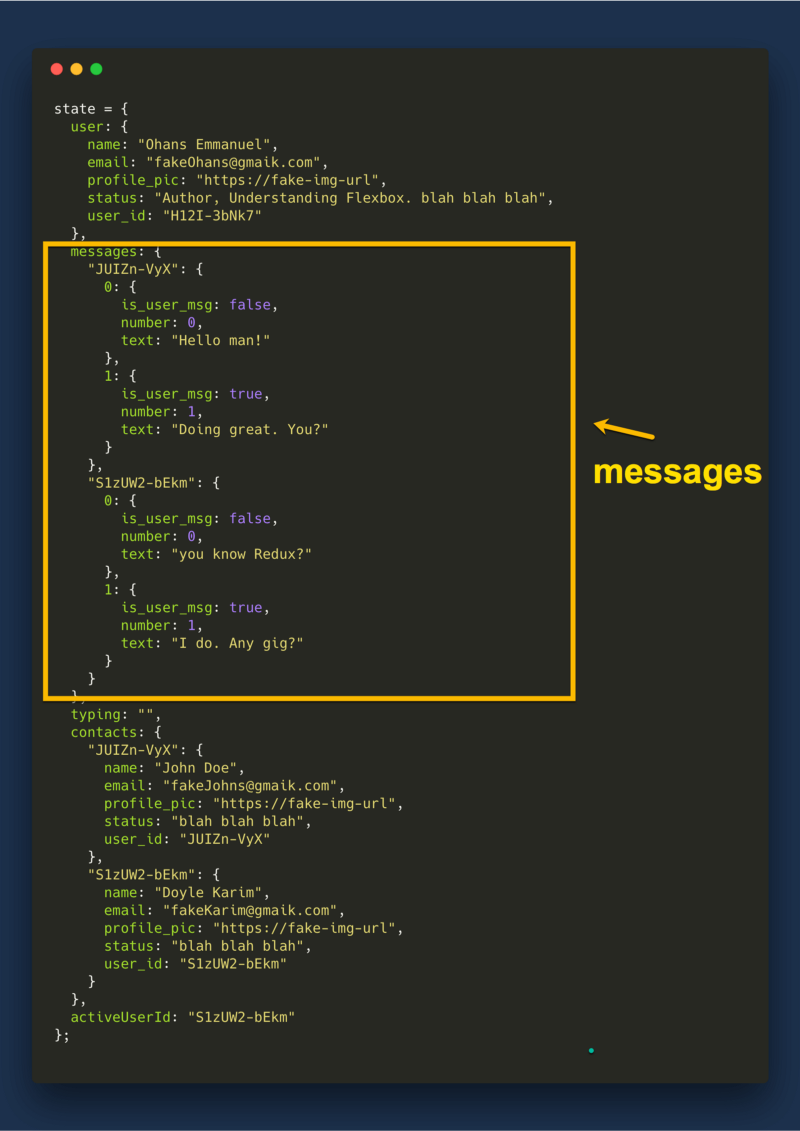 Have a look at the messages field one more time
Have a look at the messages field one more time
For easier iteration and rendering, we’ll convert this to an array. Just like we did with the list of users in the Sidebar.
For that, we’ll need Lodash.
**containers/ChatWindow.js**
...
import _ from "lodash";
import Chats from "../components/Chats";
...
const activeMsgs = state.messages[activeUserId];
return (
<div className="ChatWindow">
<Header user={activeUser} />
<Chats messages={_.values(activeMsgs)} />
</div>
);
Now, instead of passing activeMsgs, we pass in _.values(activeMsgs).
There’s one more important step before we view the results.
The component Chats has not been created.
In Chats.js, write the following. I’ll explain afterwards.
**containers/Chat.js**
import React, { Component } from "react";
import "./Chats.css";
const Chat = ({ message }) => {
const { text, is_user_msg } = message;
return (
<span className={`Chat ${is_user_msg ? "is-user-msg" : ""}`}>{text}</span>
);
};
class Chats extends Component {
render() {
return (
<div className="Chats">
{this.props.messages.map(message => (
<Chat message={message} key={message.number} />
))}
</div>
);
}
}
export default Chats;
It isn’t too much to comprehend, but I’ll explain what’s going on.
Firstly, have a look at the the Chats component. You’ll notice that I have used a class-based component here. You’ll see why later on.
In the render function, we map over the messages props and for each message , we return a Chat component.
The Chat component is super simple:
const Chat = ({ message }) => {
const { text, is_user_msg } = message;
return (
<span className={`Chat ${is_user_msg ? "is-user-msg" : ""}`}>{text}</span>
);
};
For each message that’s passed in, the text content of the message and the is_user_msg flag are both grabbed using the ES6 destructuring syntax, const { text, is_user_msg } = message;
The return statement is more interesting.
A simple span tag is rendered.
Strip out some of the JSX magic, and here’s the simple form of what is rendered:
<span> {text} </span>
The text content of the message is wrapped in a span element. Simple.
However, we need to differentiate between the application user’s message, and the contact’s message.
Don’t forget that a conversation happens with at least two people sending messages back and forth.
If the message being rendered is the user’s message, we want the rendered markup to be this:
<span className="Chat is-user-msg"> {text} </span>
And if not, we want this:
<span className="Chat is-user-msg"> {text} </span>
Note that what’s changed is the is-user-msg class being toggled.
This way we can specifically style the user’s message using the css selector shown below:
.Chat.is-user-msg {
}
So, this is why we have some fancy JSX for rendering the class names based on the presence or absence of the is_user_msg flag.
<span className={`Chat ${is_user_msg ? "is-user-msg" : ""}`}>{text}</span>
The real sauce is this:
${is_user_msg ? "is-user-msg" : “”
That’s the ternary operator right there!
You can make sense of all the code within containers/Chats.js now, huh?
Here’s the result so far.
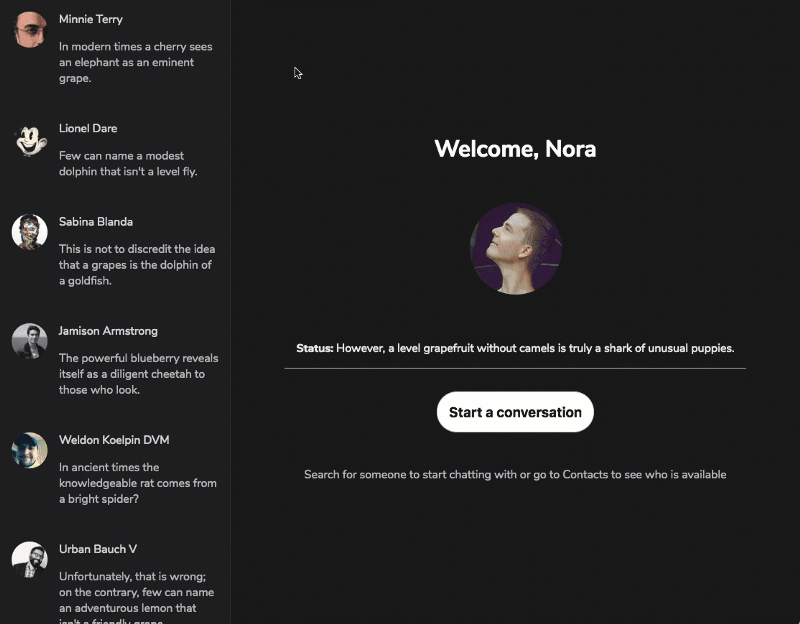 The current result of our iterations. Still needs some work.
The current result of our iterations. Still needs some work.
The messages are rendered but it doesn’t look so good. This is because all the messages are rendered in span tags.
Since span tags are inline elements, all the messages just render in a continuous line, looking squashed.
This is where my homeboy CSS shines.
Let’s sprinkle on some CSS goodness and get this party started :)
Starting with the Chat Window, create a new file, ChatWindow.css in the containers directory.
Do not forget to import it in ChatWindow.js like this: import "./ChatWindow.css"
Write this in there:
.ChatWindow {
display: flex;
flex-direction: column;
height: 100vh;
}
This will make sure that the ChatWindow takes up all available height, 100vh. I have also made it a flex container so I can use some flex goodies while aligning its items, namely, Header, Chats and Message.
You can see the ChatWindow with a red border below:
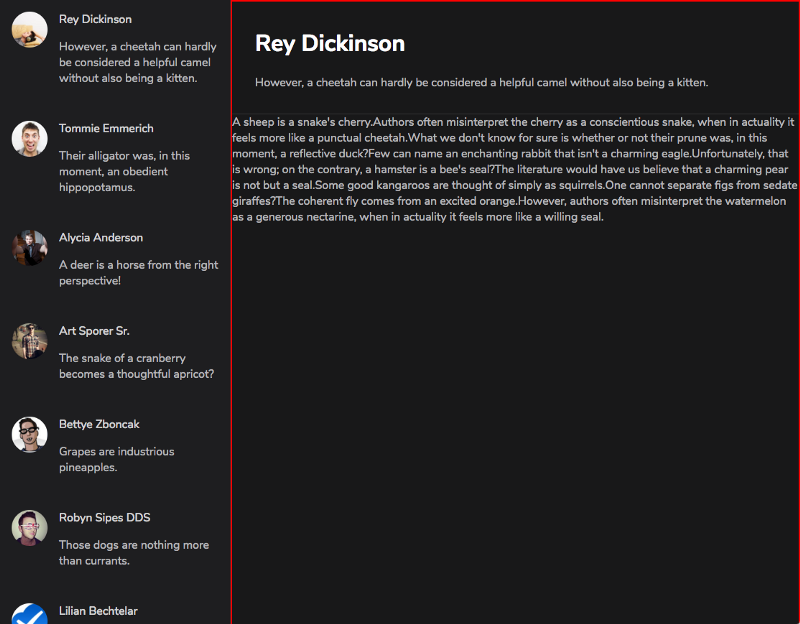 ChatWindow — not the best of looks yet.
ChatWindow — not the best of looks yet.
Let’s move on to styling the Chat Messages.
**components/Chats.css**
.Chats {
flex: 1 1 0;
display: flex;
flex-direction: column;
align-items: flex-start;
width: 85%;
margin: 0 auto;
overflow-y: scroll;
}
.Chat {
margin: 1rem 0;
color: #fff;
padding: 1rem;
background: linear-gradient(90deg, #1986d8, #7b9cc2);
max-width: 90%;
border-top-right-radius: 10px;
border-bottom-right-radius: 10px;
}
.Chat.is-user-msg {
margin-left: auto;
background: #2b2c33;
border-top-right-radius: 0;
border-bottom-right-radius: 0;
border-top-left-radius: 10px;
border-bottom-left-radius: 10px;
}
@media (min-width: 576px) {
.Chat {
max-width: 60%;
}
}
Gosh! This is looking so good already!
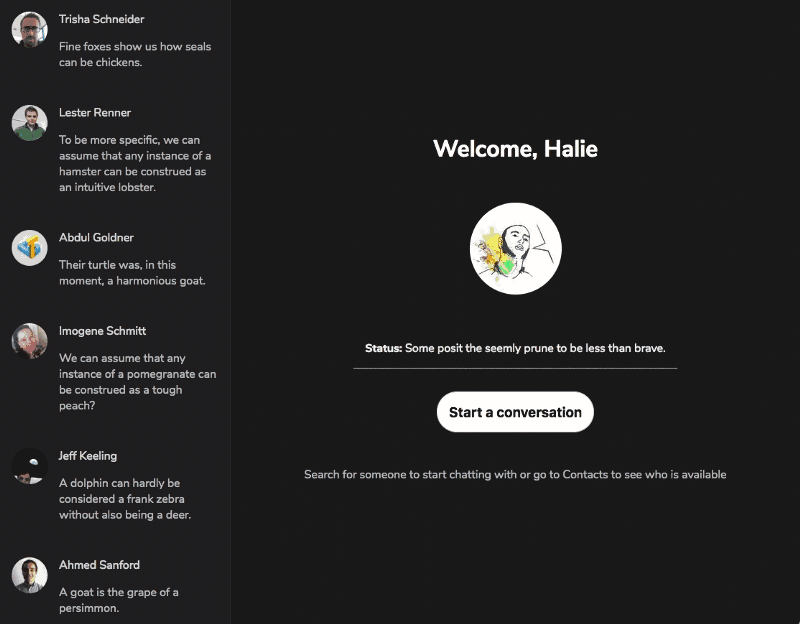 How beautiful is that :)
How beautiful is that :)
Let me explain some of the importance style declarations in there.
With flex: 1 1 0, .Chats is made to grow (take up available space) and shrink accordingly within ChatWindow.
.Chats is also made of a flex-container with display: flex. By setting flex-direction: column all the chat messages are aligned vertically. They are no longer inline elements but flex items!
Chats that aren’t those of the user are given a blueish background gradient with background: linear-gradient(90deg, #1986d8, #7b9cc2);
This is overridden if the message is the user’s:
.Chat.is-user-msg {
background: #2b2c33;
}
I believe you can make sense of everything else.
So far so good!
I’m really excited about how far we’ve come. One last step, and the chat window is completely built!
Let’s build the Message Input component.
We’ve had to build more difficult components. This one won’t be difficult to build.
However, there’s one point to consider.
The Input component will be a controlled component. Therefore we will be storing the input value in the application state object.
For this, we’ll need a new field called typing in the state object.
Let’s get that in there.
For our considerations, whenever a user types, we will dispatch a SET_TYPING_VALUE action type.
Be sure add this constant in the **constants/action-types.js** file:
export const SET_TYPING_VALUE = "SET_TYPING_VALUE";
Also, the shape of the dispatched action will look like this:
{
type: SET_TYPING_VALUE,
payload: "input value"
}
Where the payload of the action is the value typed in the input. Let’s create an action creator to handle the creation of this action:
**actions/index.js**
import {
SET_ACTIVE_USER_ID,
SET_TYPING_VALUE
} from "../constants/action-types";
…
export const setTypingValue = value => ({
type: SET_TYPING_VALUE,
payload: value
})
Now, let’s create a new typing reducer, one that will take this created action into consideration.
**reducers/typing.js**
import { SET_TYPING_VALUE } from "../constants/action-types";
export default function typing(state = "", action) {
switch (action.type) {
case SET_TYPING_VALUE:
return action.payload;
default:
return state;
}
}
The default value for the typing field will be set to an empty string.
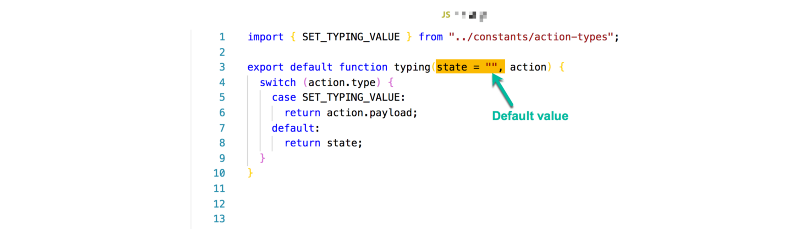
However, when an action with type SET_TYPING_VALUE is dispatched, the value in the payload will be returned.
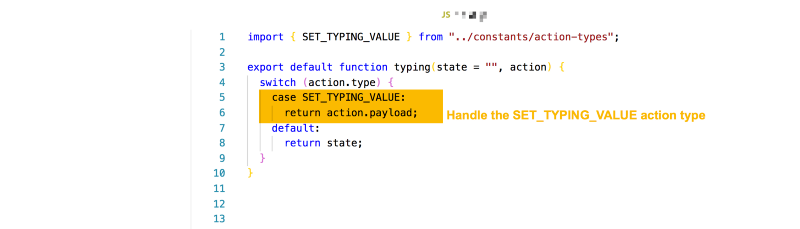 _handle the SET_TYPINGVALUE type
_handle the SET_TYPINGVALUE type
Otherwise, the default state "" will be returned.
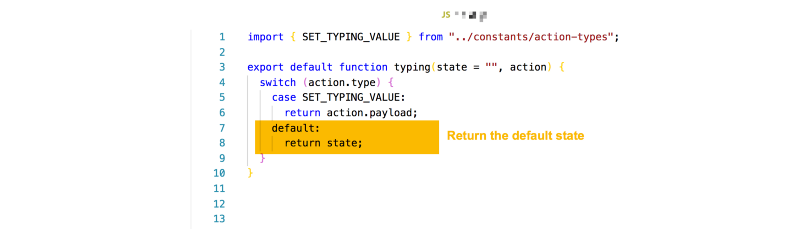 As a default, return the same state
As a default, return the same state
Before I forget, be sure to include this newly created reducer in the combineReducers function call.
**reducers/index.js**
...
import typing from "./typing";
export default combineReducers({
user,
messages,
typing,
contacts,
activeUserId
});
Be sure to inspect the logs and confirm that a typing field is indeed attached to the state object.
Okay. Let’s now create the actual MessageInput component. Since this component will talk directly to the Redux store for setting and getting its typing value, it should be created in the containers directory.
While at it, also create a MessageInput.css file as well.
**containers/MessageInput**
import React from "react";
import store from "../store";
import { setTypingValue } from "../actions";
import "./MessageInput.css";
const MessageInput = ({ value }) => {
const handleChange = e => {
store.dispatch(setTypingValue(e.target.value));
};
return (
<form className="Message">
<input
className="Message__input"
onChange={handleChange}
value={value}
placeholder="write a message"
/>
</form>
);
};
export default MessageInput;
Nothing magical happening up there.
Whenever the user types into the input box, the onChange event is fired. This is turn fires the handleChange function. handleChange in turn dispatches the setTypingValue action we created earlier. This time, passing the required payload, e.target.value.
We’ve created the component, but to show up in the chat window we need to include it in the return statement of ChatWindow.js:
...
import MessageInput from "./MessageInput";
const { typing } = state;
return (
<div className="ChatWindow">
<Header user={activeUser} />
<Chats messages={_.values(activeMsgs)} />
<MessageInput value={typing} />
</div>
);
And now, we’ve got this working!
Uh, but it is really ugly :(
Let’s make it beautiful.
**containers/MessageInput.css**
.Message {
width: 80%;
margin: 1rem auto;
}
.Message__input {
width: 100%;
padding: 1rem;
background: rgba(0, 0, 0, 0.8);
color: #fff;
border: 0;
border-radius: 10px;
font-size: 1rem;
outline: 0;
}
That should be enough to do the Magic!
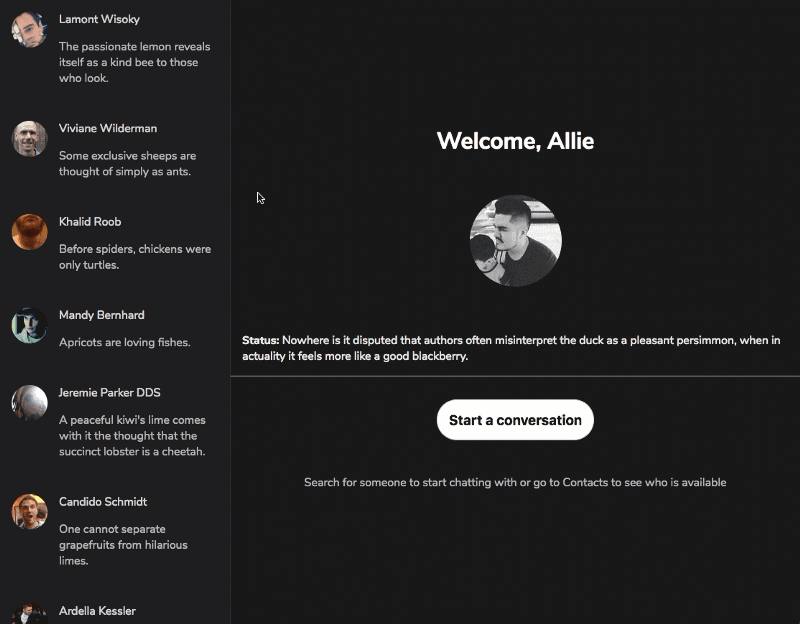 The results so far!
The results so far!
Looking better?
I bet it is!
Submitting the Form
Right now, when you type a message and hit enter, it doesn’t show up in the conversation list, and the page reloads.
Terrible!
Let’s handle the form submission.
In MessageInput.js, add a handleSubmit event handler as shown below:
...
<form className="Message" onSubmit={handleSubmit}>
...
</form>
...
Think about it for a minute. To update the list of messages in the conversation…we need to dispatch an action!
This action needs to take the value in the input box, and add it to the messages of the active user.
Okay, so this looks like a good shape for the action:
{
type: "SEND_MESSAGE",
payload: {
message,
userId
}
}
Got that?
Now, let’s write the handleSubmit function:
//first retrieve the current state object
const state = store.getState();
const handleSubmit = e => {
e.preventDefault();
const { typing, activeUserId } = state;
store.dispatch(sendMessage(typing, activeUserId));
};
Here’s what is going on within the handleSubmit function:
With e.preventDefault(), I think you already know what that does. The typing value and activeUserId are fetched from the state since they’ll both be used to create the dispatched action.
And finally, the action is dispatched with store.dispatch(sendMessage(typing, activeUserId)).
Oops, but with an action creator, sendMessage.
In **actions/index.js**, create the sendMessage action creator:
import {
...
SEND_MESSAGE
} from "../constants/action-types";
export const sendMessage = (message, userId) => ({
type: SEND_MESSAGE,
payload: {
message,
userId
}
})
That also means the SEND_MESSAGE action type constant needs to be created in **constants/action-types.js**.
export const SEND_MESSAGE = "SEND_MESSAGE";
Before testing the code, you should not forget to update the action creator imports in **MessageInput.js** to include sendMessage.
import { setTypingValue, sendMessage } from "../actions";
So try it out. Does the code work?
Uh, no it doesn’t.
The form is submitted, the page doesn’t reload due to the form submission, the action is dispatched, but still no updates.
We’ve done nothing wrong, except that the action type hasn’t been catered for in any of the reducers.
The reducers know nothing about this newly created action of type, SEND_MESSAGE.
Let’s fix that next.
Updating the Message State
Here’s a list of all the reducers we’ve got at this point:
activeUserId.js
contacts.js
messages.js
typing.js
user.js
Which of these do you think should be concerned with updating the messages in a user conversation?
Yes, the messages reducer.
Here’s the current content of the messages reducer:
import { getMessages } from "../static-data";
export default function messages(state = getMessages(10), action) {
return state;
}
Not so much going on in there.
Import the SEND_MESSAGE action type, and let’s begin to handle that in this messages reducer.
import { getMessages } from "../static-data";
import { SEND_MESSAGE } from "../constants/action-types";
export default function messages(state = getMessages(10), action) {
switch (action.type) {
case SEND_MESSAGE:
return "";
default:
return state;
}
}
Now, we are handling the the action type, SEND_MESSAGE but an empty string is returned.
This isn’t what we want, but we’ll build this up from here. In the mean time, what do you think is the consequence of returning an empty string here?
Let me show you.
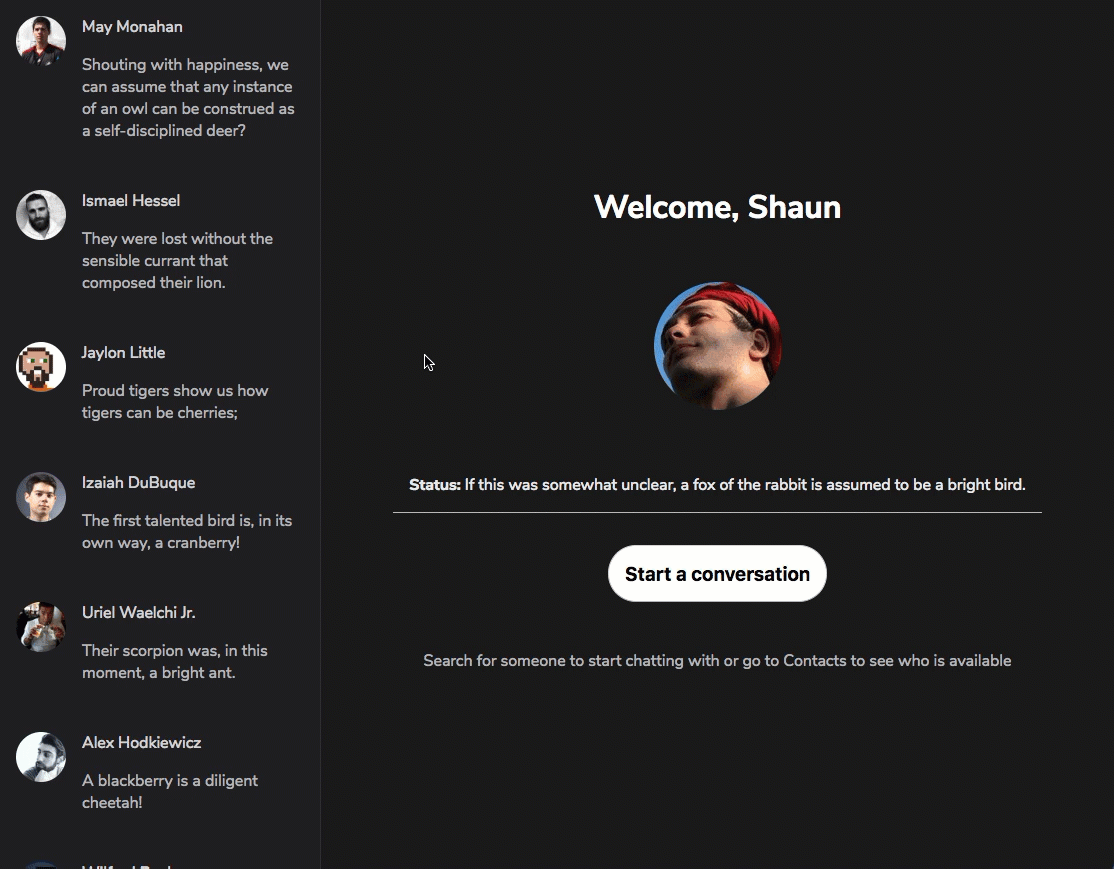
All the messages disappear! But why? That’s because as soon as we hit enter, the SEND_MESSAGE action is dispatched. As soon as this action reaches the reducer, the reducer returns an empty string “”.
Thus, there are no messages in the state object. It’s all gone!
This is definitely unacceptable.
What we want is to retain whatever messages are in state. However, we want to add a new message only to the messages of the active user.
Okay. But how?
Remember that every user has their messages mapped to their ID. All we need to do is target this ID and ONLY update the messages in there.
Here’s what that looks like graphically:
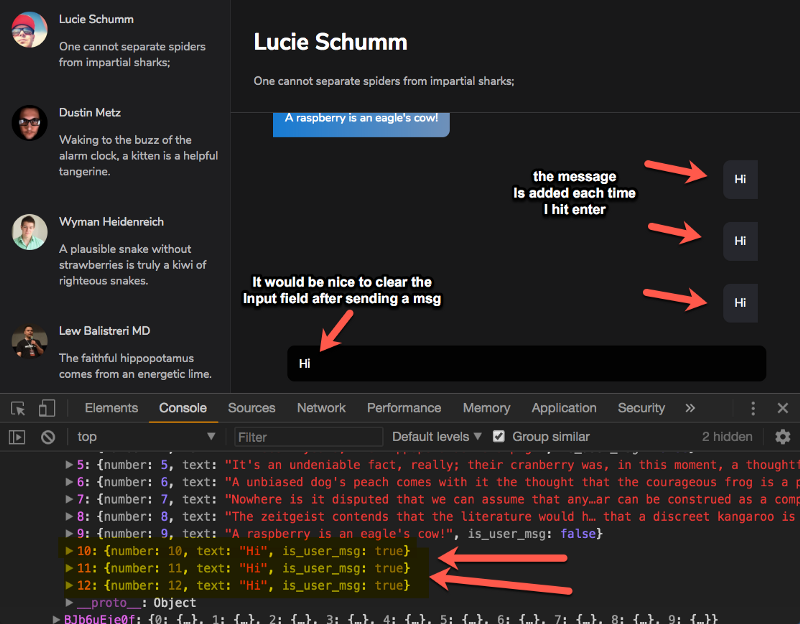 an overview of what’s to be done.
an overview of what’s to be done.
Please take a look at the console in the graphic above. The graphic assumes that a user has submitted the form input three times with the text, Hi.
As expected the text, Hi shows up three different times in the chat conversations for the particular contact.
Now, have a look at the console. It’ll give you an idea of what we’re aiming for in the code solution to come.
In this application, every user has 10 messages. Each of the messages has a number that ranges from 0 to 9.
Thus, whenever a user submits a new message, we want to add a new message object but with increasing numbers!
In the console in the graphic above, you’ll notice that the number increases. 10 , 11 and 12.
Also, the message shape remains the same, having the number , text and is_user_msg fields.
{
number: 10,
text: "the text typed",
is_user_msg: true
}
is_user_msg will always be true for these messages. They come from the user!
Now, let’s represent this with some code.
I’m going to explain this well, because the code may look complex at first.
Anyway, here is the representation within the switch block of the messagesreducer:
switch (action.type) {
case SEND_MESSAGE:
const { message, userId } = action.payload;
const allUserMsgs = state[userId];
const number = +_.keys(allUserMsgs).pop() + 1;
return {
...state,
[userId]: {
...allUserMsgs,
[number]: {
number,
text: message,
is_user_msg: true
}
}
};
default:
return state;
}
Let’s go over this line by line.
Just after the case SEND_MESSAGE:, we keep a reference to the message and userId passed in from the action.
const {message, userId } = action.payload
To go on, it’s also important to grab the active user’s messages. That is done on the next line with:
const allUserMsgs = state[userId];
As you may already know, state here isn’t the overall state object of the application. No. It is the state managed by the reducer for the messages field.
Since every contact’s message is mapped with their user ID, the code above gets the messages for the specific user ID passed in from the action.
Now, every message has a number. This acts like a unique ID of some sorts. For incoming messages to have a unique ID, _.keys(allUserMsgs) will return an array of all the keys of the user’s messages.
Okay let me explain.
_.keys is like Object.keys(). The only difference here is that I’m using the helper from Lodash. You can use Object.keys() if you want.
Also, allUserMsgs is an object that contains all of the user’s messages. It will look something like this:
{
0: {
number: 0,
text: "first message"
is_user_msg: false
},
1: {
number: 0,
text: "first message"
is_user_msg: false
}
}
This will continue until the 10th message!
When we do _.keys(allUserMsgs) or Object.keys(allUserMsgs), this will return an array of all the keys. Something like this:
[ 0, 1, 2, 3, 4, 5]
The Array.pop() function is used to retrieve the last item in the array. This is the largest number already existing for the contact’s messages. Kind of like the last contact’s message ID.
Once that is retrieved, we add + 1 to it. Making sure that the new message gets + 1 of the highest number of the available messages.
Here’s all the code responsible for that again:
const number = +_.keys(allUserMsgs).pop() + 1;
If you’re wondering why there’s a + before the _.keys(allUserMsgs).pop() + 1, this is to make sure that the result is converted to a Number instead of a String.
That is it!
On to the meat of the code block:
return {
...state,
[userId]: {
...allUserMsgs,
[number]: {
number,
text: message,
is_user_msg: true
}
}
};
Take a look closely, and I’m sure you’ll make sense out of it.
...state will make sure we don’t mess with the previous messages in the application.
Because we are using Object notations, we can easily grab the message with the particular user ID with [userID]
Within the object, we make sure that all of the user’s messages are untouched: ...allUserMsgs
Finally, we add the new message object with the previously computed number!
[number]: {
number,
text: message,
is_user_msg: true
}
It may look complex, but it isn’t. Hopefully, you have experience with this sort of non-mutating state computations from your React development.
Still confused?
Have a look at the return statement again. This time, with some code colours. That may help breathe life into the code:
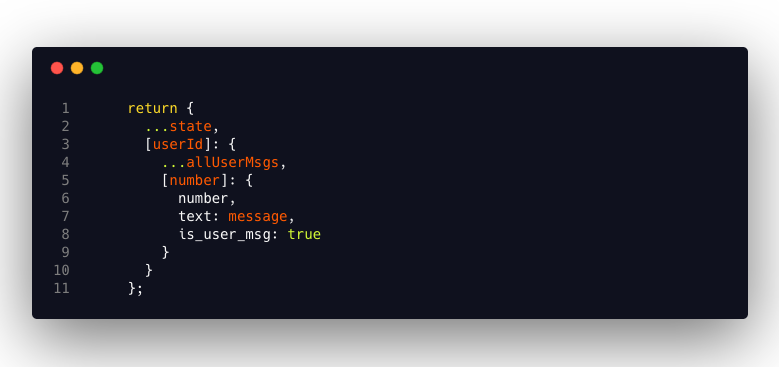 have another look at the return statement. Can you make sense of this now?
have another look at the return statement. Can you make sense of this now?
And that, my friend, is the end of updating the conversation when an input is entered!
We have just a few tweaks to make.
Tweaks to Make the Chat Experience Natural
Here’s what the current state of things looks like when I write Hello! and submit three times.
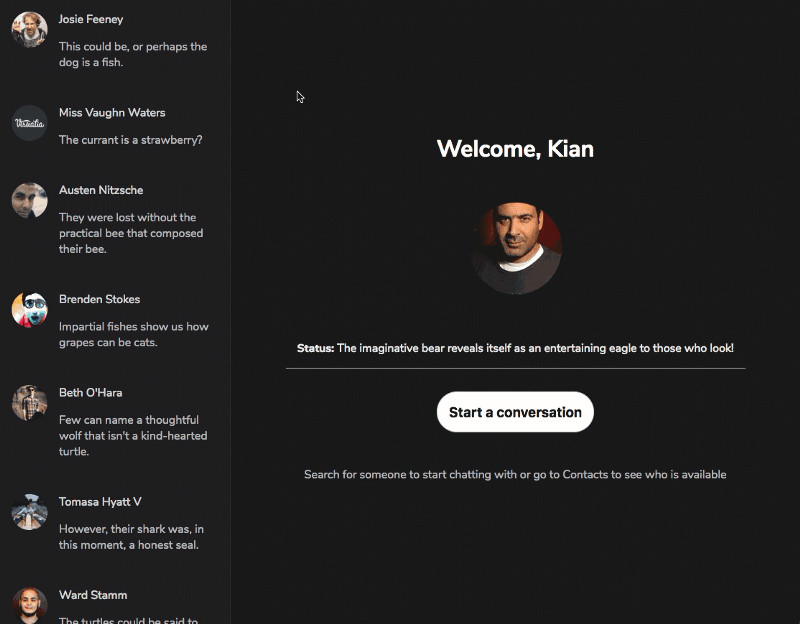 DEMO so far.
DEMO so far.
You’ll quickly notice two problems.
- Even though the inputs are submitted, and the messages rightly added to the conversations, I have to scroll down to see the messages. This isn’t how chat apps work. The chat window should automatically scroll down.
- It would be nice to clear the value of the input when submitted. This way the user gets some immediate feedback that their input has been submitted.
The second is a much easier fix. Let’s start with that.
We are already dispatching a SEND_MESSAGE action. We can listen for this action and clear the input value in the typing.js reducer.
Let’s do just that.
Add this within the switch block of the typing.js reducer:
case SEND_MESSAGE:
return "";
Which brings all the code to this:
**reducer/typing.js**
import { SET_TYPING_VALUE, SEND_MESSAGE } from "../constants/action-types";
export default function typing(state = "", action) {
switch (action.type) {
case SET_TYPING_VALUE:
return action.payload;
case SEND_MESSAGE:
return "";
default:
return state;
}
}
Now, once the action gets here, the typing value will be cleared and an empty string will be returned.
Here’s that in action:
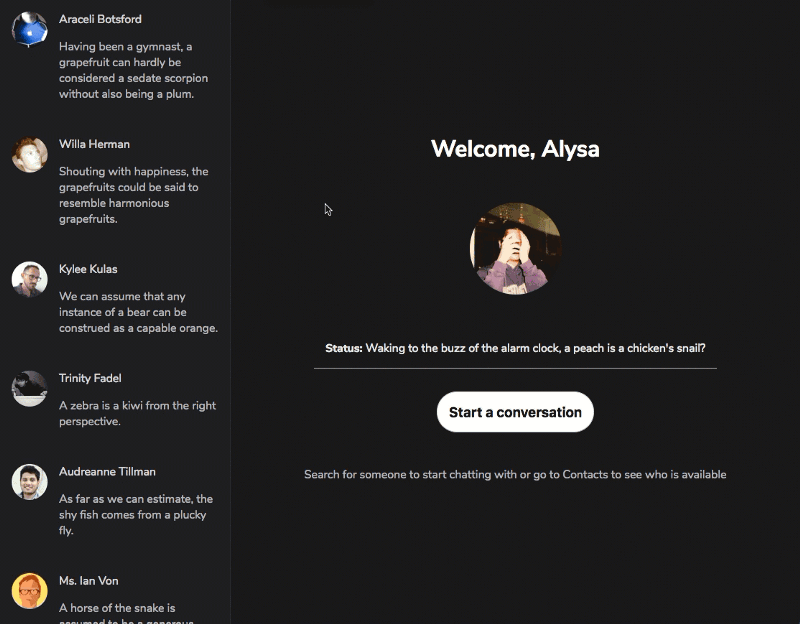
It works!
As expected, the input value is now cleared.
Okay, let’s make sure the chat window scrolls when updated.
To do this we’ll need a bit of DOM manipulation. This is the reason I insisted on making <Chats /> a class component.
Okay, let’s talk code.
Firstly, we need to create a Ref to hold the Chats DOM Node.
constructor(props) {
super(props);
this.chatsRef = React.createRef();
}
If you’re not familiar with React.createRef(), it is perfectly normal. This is because React 16 introduced a new way to create Refs.
We keep a reference to this Ref via this.chatsRef.
In the DOM rendered, we then update the ref like this:
<div className="Chats" ref={this.chatsRef}>
We now have a reference to the div that holds all the chat conversations.
Let’s make sure this is always scrolled to the bottom when updated.
Say hello to the lifecycle methods!
componentDidMount() {
this.scrollToBottom();
}
componentDidUpdate() {
this.scrollToBottom();
}
So, as soon as the component mounts, we invoke a scrollToBottom function. We do the same whenever the app updates, too!
Now, here’s the scrollToBottom function:
scrollToBottom = () => {
this.chatsRef.current.scrollTop = this.chatsRef.current.scrollHeight;
};
All we are doing is updating the scrollTop property to match the scrollHeight
Not so difficult. The this.chatsRef.current refers to the DOM node in question.
Here’s all the code for Chats.js at this point.
...
class Chats extends Component {
constructor(props) {
super(props);
this.chatsRef = React.createRef();
}
componentDidMount() {
this.scrollToBottom();
}
componentDidUpdate() {
this.scrollToBottom();
}
scrollToBottom = () => {
this.chatsRef.current.scrollTop = this.chatsRef.current.scrollHeight;
};
render() {
return (
<div className="Chats" ref={this.chatsRef}>
{this.props.messages.map(message => (
<Chat message={message} key={message.number} />
))}
</div>
);
}
}
export default Chats;
Hey! With that we have Skypey working as expected!
Here’s a Demo. Note how the scroll position updates as soon the component mounts, and when a messaged is typed, the component also updates.
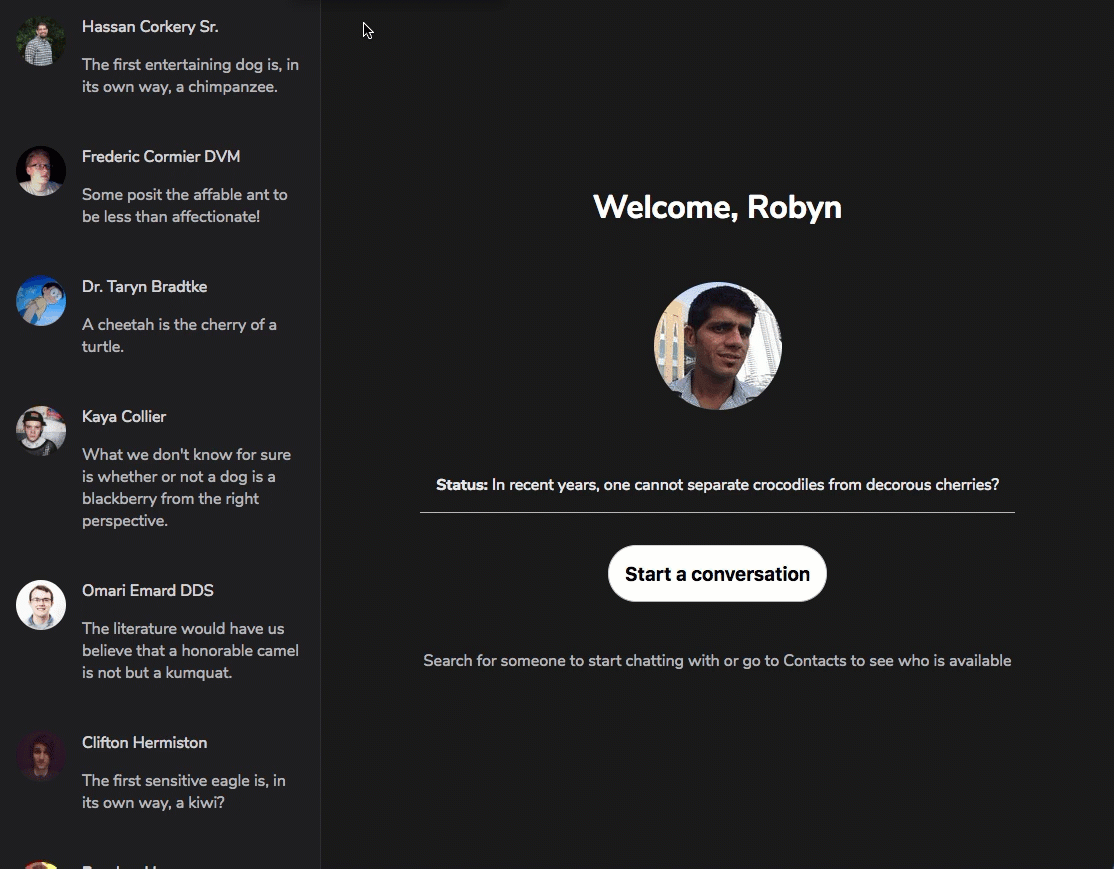 Final results looking all good! Gorgeous!
Final results looking all good! Gorgeous!
Awesome stuff!
So, excited!
We’ve come so far :)
Conclusion and Summary
Oh my! This has been an awesome experience for me. Building Skypey was a lot of fun.
Did you love it? I’d love to see your own version of Skypey. Change the colors, tweak the design, and build something better!
When you’re done, send me a tweet and I’ll be delighted to cheer you up.
Here’s a summary of some of the things we’ve learned so far:
- It is a good practice to always plan your application development process before jumping into the code.
- In your state object, avoid nested entities at all cost. Keep the state object normalized.
- Storing your state fields as objects does have some advantages. Be equally aware of the issues with using objects, mainly the lack of order.
- The
lodashutility library comes very handy if you choose to use objects over arrays within your state object. - No matter how little, always take some time to design the state object of your application.
- With Redux, you don’t always have to pass down props. You can access state values directly from the store.
- Always keep a neat folder structure in your Redux apps, like having all major Redux actors in their own folders. Apart from the neat overall code structure, this makes it easier for other people to collaborate on your project as they are likely conversant with the same folder structure.
- Reducer composition is really great especially as your app grows. This increases testability and reduces the tendency for hard-to-track errors.
- For reducer composition, make use of
combineReducersfrom thereduxlibrary. - The object passed into the
combineReducersfunction is designed to resemble the state of your application, with each value gotten from the associated reducers. - Always break larger components into smaller manageable bits. It’s a lot easier to build your way up that way.
Catch you later!
Exercises
The Skypey app we’ve built here isn’t all there is to the app. There are two more tasks for you.
- Extend the Skypey app we built to handle editing a user’s message as shown below.
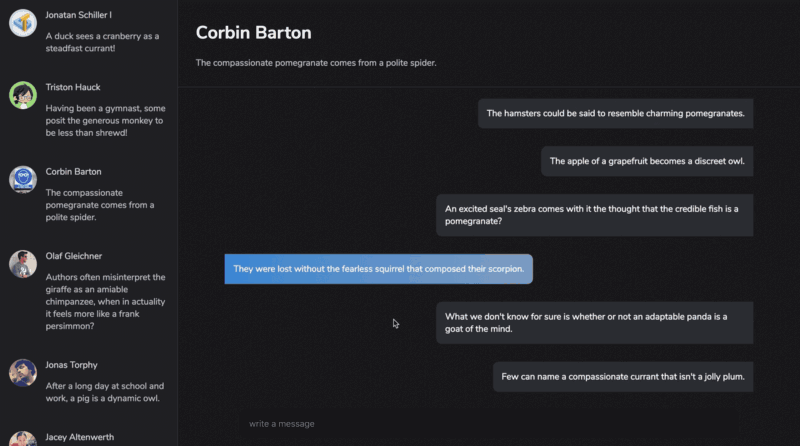 Include the edit message functionality shown here.
Include the edit message functionality shown here.
- Extend the Skypey app we built to also handle the deletion of a user’s message. Just as shown below.
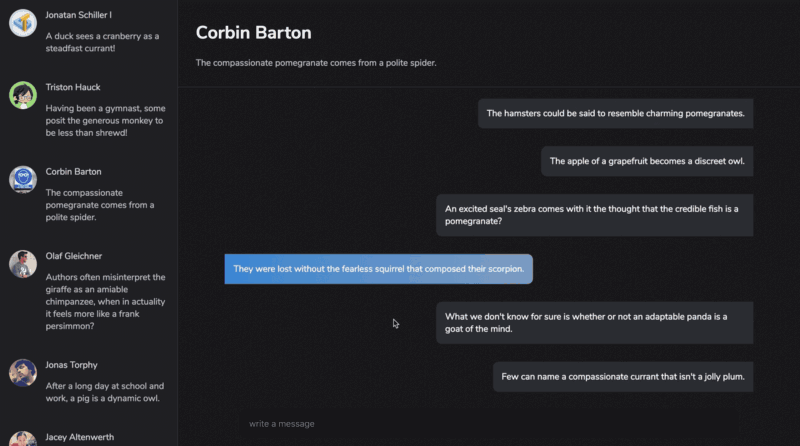 Include the delete message functionality shown here.
Include the delete message functionality shown here.
Those should be fun to implement!
Chapter 5: What Next?
 The sequel to this current book
The sequel to this current book
The book you’re currently reading is one out of three in the Redux Trio sequel.
In the second book, Understanding Redux 2, I explain in great detail the tricky advanced Redux concepts such as Middlewares, Higher Order components, Making Ajax calls, and more.
It doesn’t end there.
I’ll also show you around some of the most loved community Redux libraries for solving common problems. Reselect, Redux-form, Redux-thunk, Recompose, and many more.
The following section is an excerpt from, Understanding Redux 2.
Introducing React-Redux
Going to the bank each time you need to make a withdrawal from your account is such a pain. Well, don’t sweat it. This is 2018. We’ve got internet banking, right?
Back to Redux.
Setting up the Reducer, subscribing to the Store, listening and re-rendering upon state changes … we can reduce some of the hassles.
Like Internet banking brings a breath of fresh air to the process of withdrawing money from your account, ‘bindings’ such as React-redux also make it slightly easier to use Redux with React — without performance concerns.
How sweet.
Ready?
I cover this deeply in the follow up book, Understanding Redux 2.
And lots more!
Until then, I’ll catch you later!
Hey, keep coding!
Much love ??
