by Ashwini Sheshagiri
Buttons have become an inevitable part of front end development. Thus, it is important to keep in mind a few things before you start styling buttons. I have gathered some of the ways of styling buttons using CSS.
A simple “Get Started” button
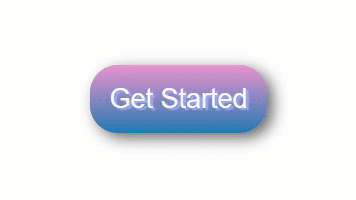
First, create the button class itself:
.btn {
background: #eb94d0;Then create the gradients:
background-image: -webkit-linear-gradient(top, #eb94d0, #2079b0); background-image: -moz-linear-gradient(top, #eb94d0, #2079b0); background-image: -ms-linear-gradient(top, #eb94d0, #2079b0); background-image: -o-linear-gradient(top, #eb94d0, #2079b0); background-image: linear-gradient(to bottom, #eb94d0, #2079b0);Then give the curved edge for the button
-webkit-border-radius: 28; -moz-border-radius: 28; border-radius: 28px;
text-shadow: 3px 2px 1px #9daef5; -webkit-box-shadow: 6px 5px 24px #666666; -moz-box-shadow: 6px 5px 24px #666666; box-shadow: 6px 5px 24px #666666;
font-family: Arial; color: #fafafa; font-size: 27px; padding: 19px; text-decoration: none;}How to Trigger a button on-hover event
.btn:hover {
background: #2079b0;
background-image: -webkit-linear-gradient(top, #2079b0, #eb94d0);
background-image: -moz-linear-gradient(top, #2079b0, #eb94d0);
background-image: -ms-linear-gradient(top, #2079b0, #eb94d0);
background-image: -o-linear-gradient(top, #2079b0, #eb94d0);
background-image: linear-gradient(to bottom, #2079b0, #eb94d0);
text-decoration: none;
}How to Add a Transparent Background to a CSS Button
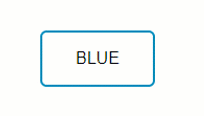
Create the button class:
.btn {/* Text color */
color: #0099CC; /* Remove background color */
background: transparent; /* Border thickness, line style, and color */
border: 2px solid #0099CC;/* Adds curve to border corners */
border-radius: 6px; /* Make letters uppercase */
border: none;
color: white;
padding: 16px 32px;
text-align: center;
display: inline-block;
font-size: 16px;
margin: 4px 2px;
-webkit-transition-duration: 0.4s;
/* Safari */
transition-duration: 0.4s;
cursor: pointer;
text-decoration: none;
text-transform: uppercase;
}
.btn1 {
background-color: white;
color: black;
border: 2px solid #008CBA;
}/*button on hover*/
.btn1:hover { background-color: #008CBA; color: white; }Button with CSS Entities
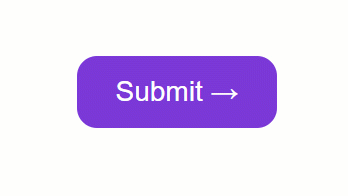
.button { display: inline-block; border-radius: 4px; background-color: #f4511e; border: none; color: #FFFFFF; text-align: center; font-size: 28px; padding: 20px; width: 200px; transition: all 0.5s; cursor: pointer; margin: 5px;}.button span { cursor: pointer; display: inline-block; position: relative; transition: 0.5s;}.button span:after {
content: '\00bb'; /* CSS Entities. To use HTML Entities, use →*/
position: absolute; opacity: 0; top: 0; right: -20px; transition: 0.5s;}
.button:hover span { padding-right: 25px;}
.button:hover span:after { opacity: 1; right: 0;}Button with click animation
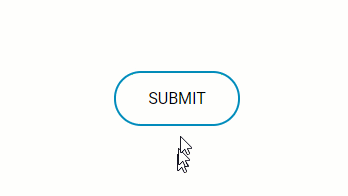
Full CSS: (SCSS)
$gray: #bbbbbb;
* { font-family: 'Roboto', sans-serif;}
.container { position: absolute;
top:50%;
left:50%;
margin-left: -65px;
margin-top: -20px;
width: 130px;
height: 40px;
text-align: center;
}
.btn {
color: #0099CC;
/* Text color */
background: transparent; /* Remove background color */
border: 2px solid #0099CC; /* Border thickness, line style, and color */
border-radius: 70px; /* Adds curve to border corners */
text-decoration: none;
text-transform: uppercase; /* Make letters uppercase */
border: none;
color: white;
padding: 16px 32px;
text-align: center;
text-decoration: none;
display: inline-block;
font-size: 16px;
margin: 4px 2px;
-webkit-transition-duration: 0.4s; /* Safari */
transition-duration: 0.4s;
cursor: pointer;}.btn1 {
background-color: white;
color: black;
border: 2px solid #008CBA;} .btn1:hover {
background-color: #008CBA;
color: white;
}
&:active { letter-spacing: 2px ;
} &:after {
content:""; }}.onclic {
width: 10px !important;
height: 70px !important;
border-radius: 50% !important;
border-color:$gray;
border-width:4px;
font-size:0;
border-left-color: #008CBA;
animation: rotating 2s 0.25s linear infinite;
&:hover { color: dodgerblue; background: white; }}.validate { content:"";
font-size:16px;
color: black;
background: dodgerblue;
border-radius: 50px;
&:after { font-family:'FontAwesome'; content:" done \f00c"; }
}
b { outline:none;
height: 40px;
text-align: center;
width: 130px;
border-radius:100px;
background: #fff;
border: 2px solid #008CBA;
color: #008CBA;
letter-spacing:1px;
text-shadow:0;
font:{ size:12px; weight:bold; }
cursor: pointer;
transition: all 0.25s ease;
@keyframes rotating { from { transform: rotate(0deg); } to { transform: rotate(360deg); }
}Javascript: (JQuery)
$(function() { $("#button").click(function() { $("#button").addClass("onclic", 250, validate); });function validate() { setTimeout(function() { $("#button").removeClass("onclic"); $("#button").addClass("validate", 450, callback); }, 2250); } function callback() { setTimeout(function() { $("#button").removeClass("validate"); }, 1250); }});Button with an image
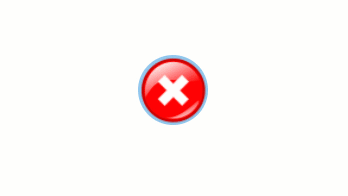
.btn {
background: #92c7eb; background-image: url(“http://res.freestockphotos.biz/pictures/15/15107-illustration-of-a-red-close-button-pv.png"); background-size: cover; background-position: center; display: inline-block; border: none; padding: 20px; width: 70px; border-radius: 900px; height: 70px; transition: all 0.5s; cursor: pointer;}.btn:hover{ width: 75px; height: 75px;}Button with icons
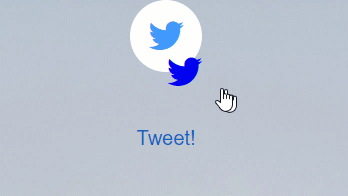
index.html:
<div class="main"><button class="button" style="vertical-align:middle"><a href="#" class="icon-button twitter"><i class="icon-twitter"></i><span></span></button></a> <div class="text"><strong>TWEET!</strong></div></div>style.css:
button{ border: none; border-radius: 50px;}html,body { font-size: 20px; min-height: 100%; overflow: hidden; font-family: "Helvetica Neue", Helvetica, sans-serif; text-align: center;}.text { padding-top: 50px; font-family: "Helvetica Neue", Helvetica, 'Lucida Sans Unicode', Geneva, Verdana, sans-serif;
}.text:hover{ cursor: pointer; color: #1565C0;}.main { padding: 0px 0px 0px 0px; margin: 0; background-image: url("https://someimg"); text-align: center; background-size: 100% !important; background-repeat: no-repeat; width: 900px; height: 700px; }
.icon-button { background-color: white; border-radius: 3.6rem; cursor: pointer; display: inline-block; font-size: 2rem; height: 3.6rem; line-height: 3.6rem; margin: 0 5px; position: relative; text-align: center; -webkit-user-select: none; -moz-user-select: none; -ms-user-select: none; user-select: none; width: 3.6rem;}
.icon-button span { border-radius: 0; display: block; height: 0; left: 50%; margin: 0; position: absolute; top: 50%; -webkit-transition: all 0.3s; -moz-transition: all 0.3s; -o-transition: all 0.3s; transition: all 0.3s; width: 0;}.icon-button:hover span { width: 3.6rem; height: 3.6rem; border-radius: 3.6rem; margin: -1.8rem;}.twitter span { background-color: #4099ff;}
/* Icons */.icon-button i { background: none; color: white; height: 3.6rem; left: 0; line-height: 3.6rem; position: absolute; top: 0; -webkit-transition: all 0.3s; -moz-transition: all 0.3s; -o-transition: all 0.3s; transition: all 0.3s; width: 3.6rem; z-index: 10;}.icon-button .icon-twitter { color: #4099ff;}
.icon-button:hover .icon-twitter { color: white;}Conclusion
In this tutorial, you’ve learned how to customize buttons using CSS and a bit of Javascript if you need the “after click” function. You can also use CSS3ButtonGenerator to generate simple buttons. Feel free to ping me if you have any questions.
