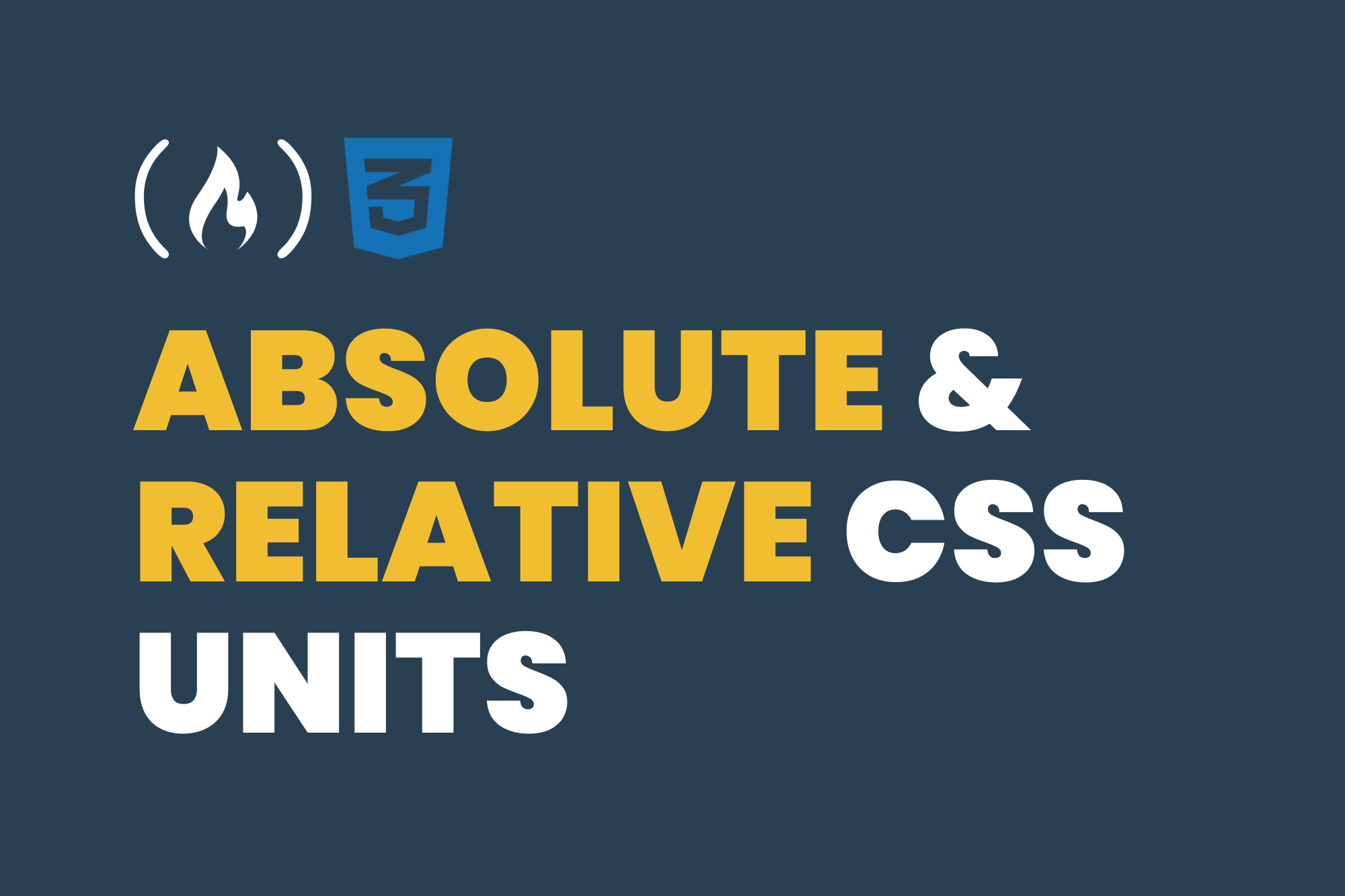In CSS, we categorize measurement units as either absolute or relative units. In this article, I'll explain what these categories are with examples of units that fall under each of them.
CSS Measurement Units
You can use different measurement units in CSS. You use these units with length or size values and they can be associated with properties like font-size, width, border-width, padding, and so many more.
When using font-size, you specify a value for the size of the font.
You also specify a length for the width of an element.
And with padding, you specify a length.
These values have units that help CSS understand what length or size their elements should be on the screen. And as I mentioned in the beginning of the article, we can categorize these values into Absolute and Relative units.
What are Absolute Units?
Absolute units specify a fixed length value. It doesn't matter if the screen's width or height changes, the value will remain fixed.
Units that fall under this category include:
mm (millimeters)
cm (centimeters): 10mm makes 1cm
in (inches): 2.54cm makes 1in
pt (points): 1/72in makes 1pt
pc (picas) – 12pt makes 1pc
px (pixel)– 0.75pt makes 1px
For high-resolution media like print documents, it is recommended that you use cm, mm, or pt. For webpages, px is the recommended unit.
Here is an example:
<div>Hello</div>
And the CSS:
div {
border: 2px solid black;
width: 300px;
}
On a full screen, here is the result:

When the screen becomes smaller, the div still maintains a 300px width because it is a fixed value:

The width of the block is not relative to anything, so regardless of other size changes, the DOM is still going to try to maintain that 300px width as much as possible.
What are Relative Units?
Unlike absolute units, relative units are not fixed. Their values are "relative" to another value. This means that when that other value changes, the relative unit value will also change.
Units that fall under this category include:
% (percentage): relative to the size of the parent element
em (font size): relative to the size of the font
rem (root em): relative to the font size of the root element
vw (viewport width): relative to the width of the viewport
vh (viewport height): relative to the height of the viewport
You can see how values with these units are relative to another value. Here's an example:
<div class='container'>
<div class='card'>
Hello
</div>
</div>
And the CSS:
.container {
width: 300px;
border: 2px solid black;
padding: 20px;
}
.card {
width: 60%;
border: 2px solid green;
padding: 10px;
}
The result:

From the above, you see that the .container div is 300px (fixed). But the .card div is 60% width, which means 60% of the width of its parent element. So you have 60% of 300px, and that results in the .card div having a width of 180px.
If the width of the .container div changes, the .card div will also change.
Here's another example using vw:
.container {
width: 100vw;
background-color: blue;
padding: 10px;
}
.card {
width: 80vw;
height: 100vh;
background-color: red;
}
Here is the result:

Here, you can see that the .container div is 100vw width, which means 100% of the viewport width. The .card div is 80vw width and 90vh height, which means 80% of the viewport width and 90% of the viewport height.
When you reduce the size of the viewport, these relative values will adjust:

Here, I have reduced the width and height of the viewport, and so the relative values applied on .container and .card are adjusted also.
The em unit can mean two things: in the context of typography, it means "relative to the parent element's font size" and in the context of size properties like widths and heights, it means "relative to the current element's font size".
Let's see an example:
<div class='container'>
<p class='text'>I am a text</p>
</div>
And the CSS:
.container {
font-size: 16px;
}
.text {
font-size: 2em;
width: 3em;
border: 1px solid red;
padding: 10px;
}
Here's the result:

I'll explain what happened in the result above.
The .container div has a font-size of 16px.
The .text p has a font-size of 2em. Since this is typography, it means "the font size is 2 times the parent's font-size", so it is 32px.
The p tag also has a width of 3em. Since this property doesn't fall under typography, it means "the width is 3 times the font-size of the element itself". The font-size is 32px, so the width will be 96px.
rem on the other hand, in both contexts, means "relative to the root element's font size". Here's an example:
<div class='container'>
<p class='text'>I am a text</p>
</div>
And the CSS:
html {
font-size: 20px;
}
.container {
width: 5rem;
border: 1px solid green;
}
.text {
font-size: 0.5rem;
width: 2rem;
padding: 1rem;
border: 1px solid red;
}
Here is the result:

The root element has a font-size of 20px. Here are the calculations for the relative units in the CSS:
.containerdiv has awidthof5remwhich is 5 times 20px and that is 100px.textp has a:font-sizeof0.5remwhich is 1/2 of 20px and that is 10pxwidthof2remwhich is 2 times 20px and that is 40pxpaddingof1remwhich is 1 times 20px and that is 20px
Wrapping up
Units are a value of measurement in CSS, which helps CSS determine what length/size values will be applied to size-based properties.
In this article, we've looked at the two categories of units which are Absolute and Relative.
As a recap, Absolute units are used for fixed values. These values do not change regardless of changes in the sizes of the surrounding elements or the viewport.
Relative units, on the other hand, are used for values that are relative to – or depend on – values of other elements (usually the parent, the viewport, or the root element).
Thank you for reading!