If you used the internet back in the '90s, chances are you had an AOL email account at some point. It was a simple email service that, at the time, had millions of users.
And now, while there are many free and more popular email providers out there, AOL continues to hold on.
Perhaps it's nostalgia, perhaps it's a genuine preference for the user interface, perhaps it's the little voice that says "You've Got Mail!" Whatever the reason, people continue to use AOL.
So if you want to set up a new AOL account (or just need help logging into one you already have), go ahead. Do it. Ignore the young folks' snickers and confused glances from your coworkers. You do you.
How to Create a Free AOL Email Account
Step 1: Visit the AOL homepage
If you'd like to create a new AOL account, simply visit www.aol.com. On the homepage, you'll see the "Login/Join" option in the left sidebar menu.
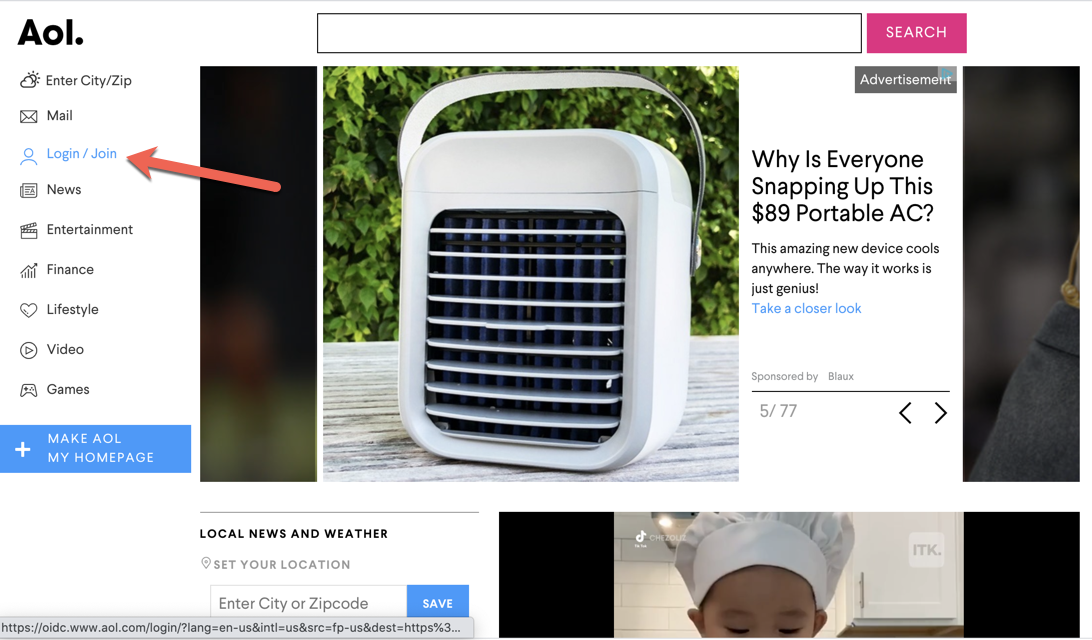
Click that button, and you'll come to a new screen. Now, there are spots to enter a username and password, but these won't help you out unless you already have an account.
Step 2: Select "Create an account"
Look below those empty fields, and you'll see the white "Create an account" button – click that.
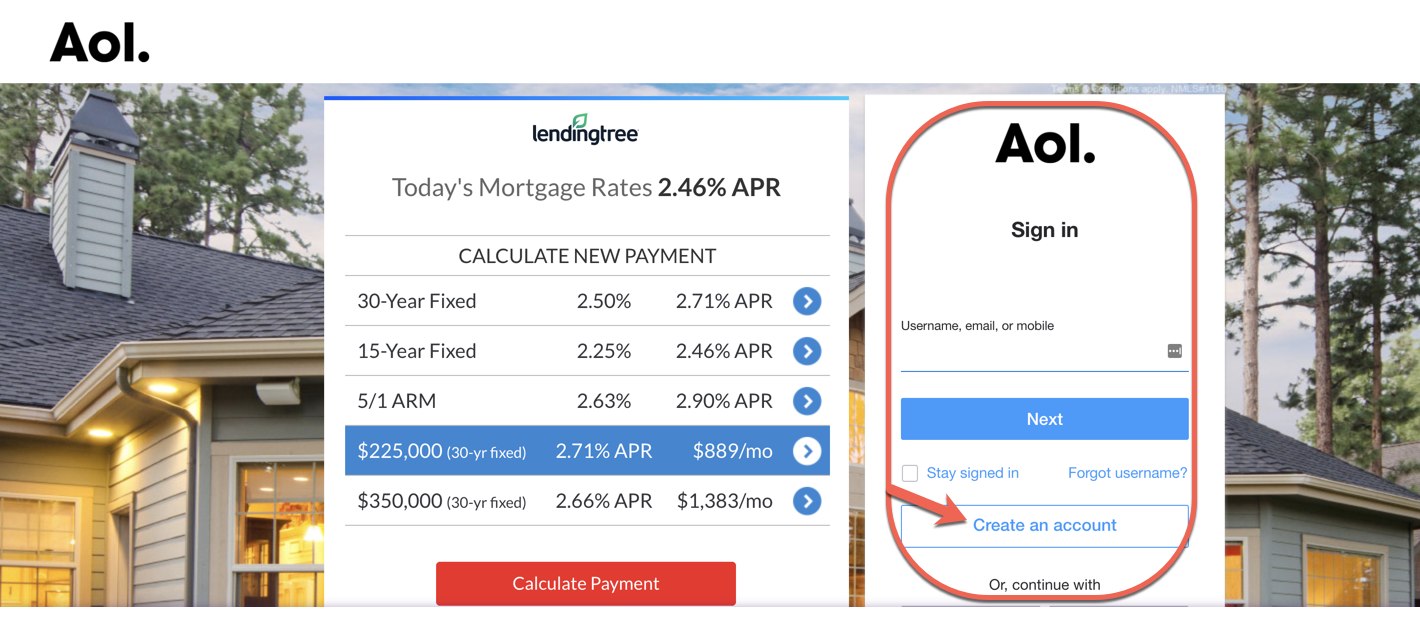
This will take you to a sign up page, where you'll enter some basic information, like your name, the AOL email address you'd like to have, and the password you choose:
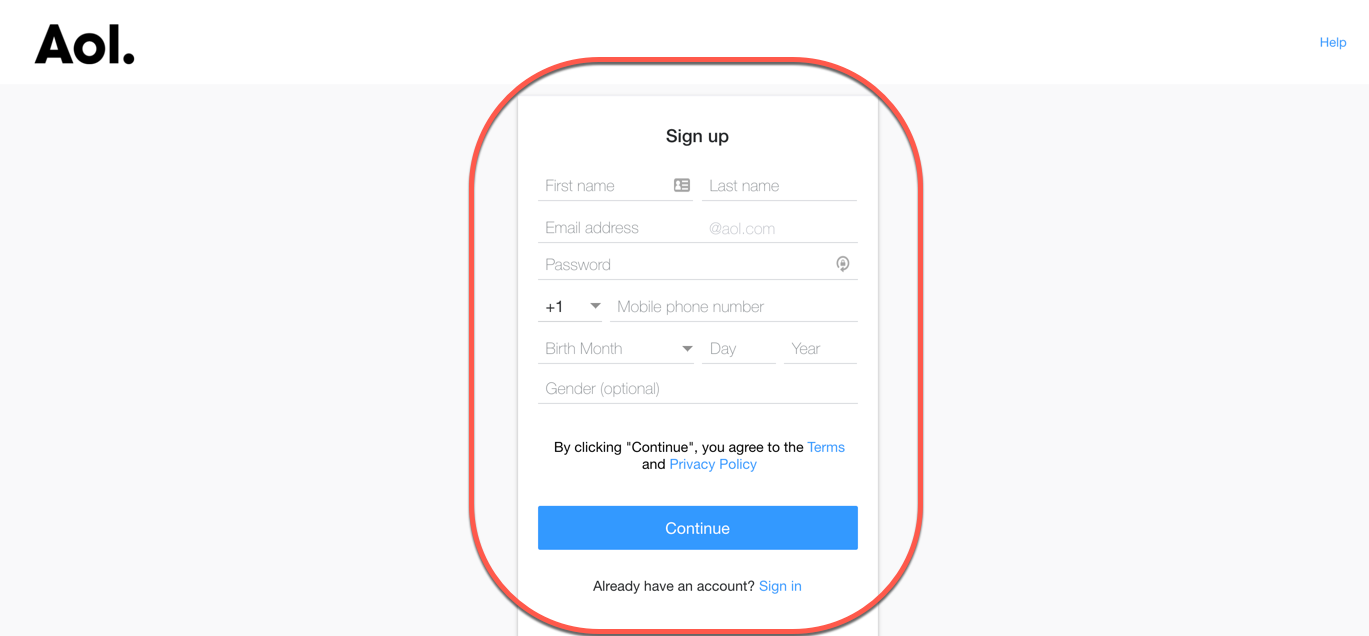
Note that you do have to provide a legit phone number or you'll get an error message. This will come into play below.
Step 3: Enjoy your AOL Email
Once you submit that info, you're all set! You can now nostalgically send emails from your @aol.com email address to all your friends and family.
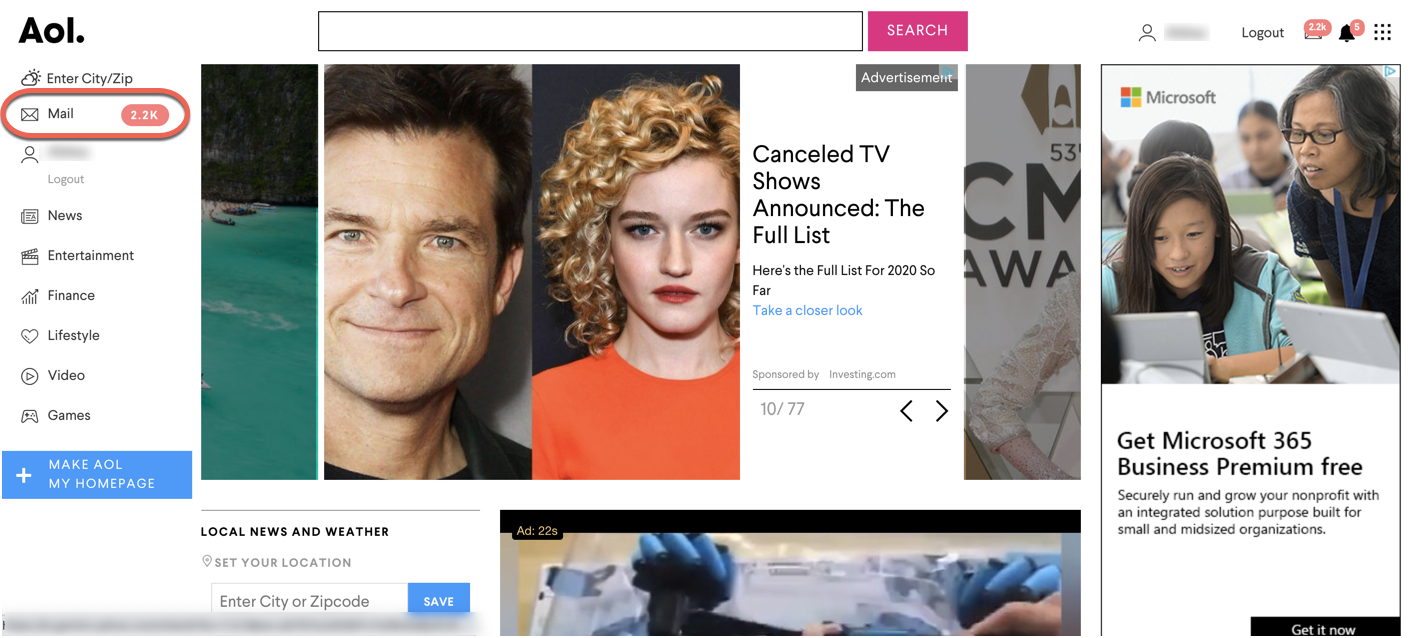
How to Login to Your AOL Account
If you skipped the first part of this article because you already have an AOL account and just forgot how to login, then read on. :)
Step 1: Visit the AOL Homepage and Click "Login"
To sign in, you'll visit the homepage – www.aol.com. You'll click the "Login/Join" button on the left sidebar, which will bring you to this screen:
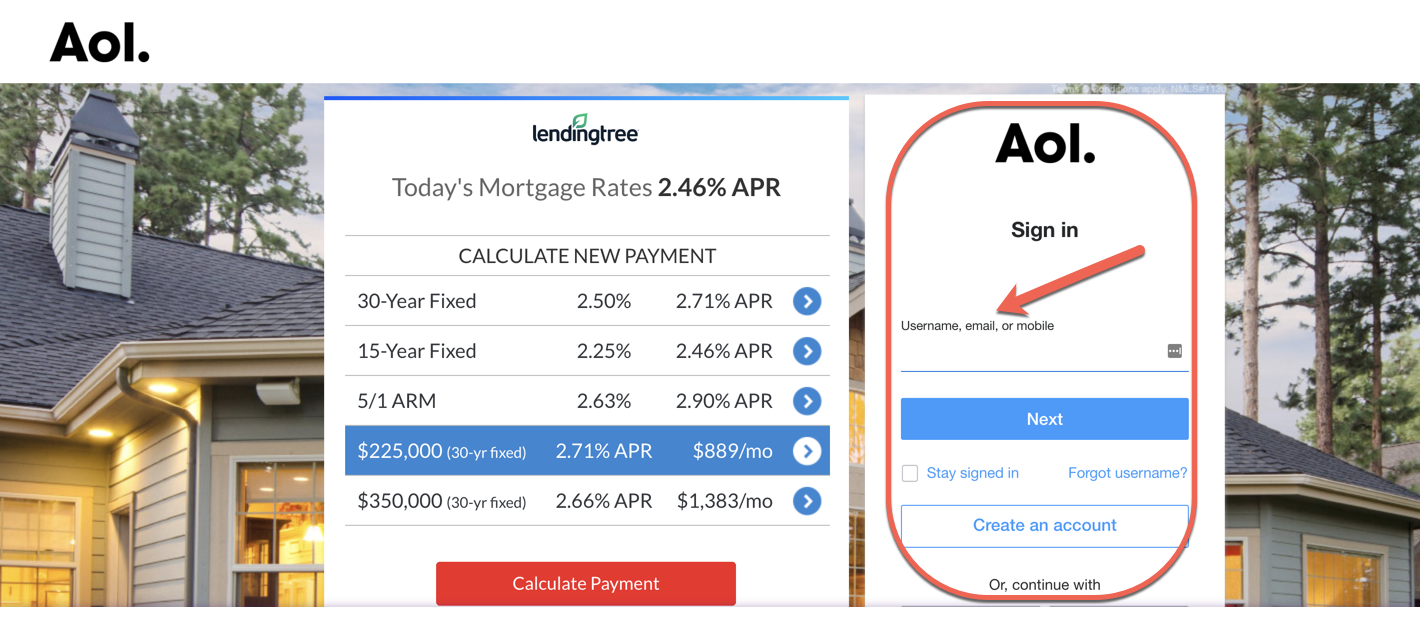
Tip: There's also a "Login/Join" button in the upper right of the homepage.
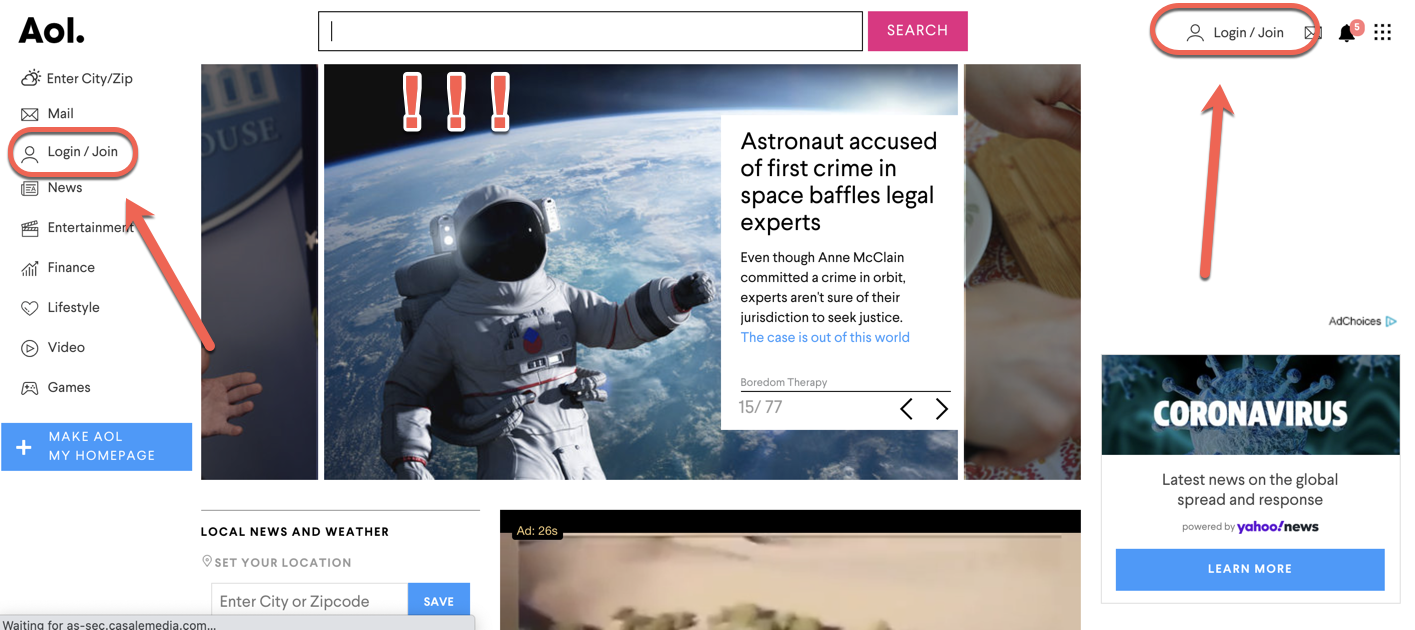
Step 2: Enter your AOL Username and Password
Anyway, back to the sign-in screen:
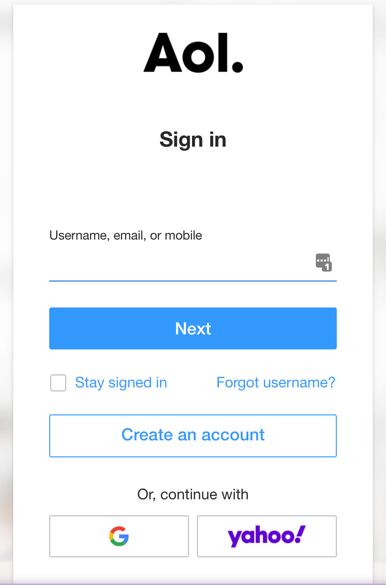
Where it says "Username, email, or mobile", enter your username (this is just the first part of your email – like techguru45 if your AOL email is techguru45@aol.com), full AOL email address, or mobile phone number. See, there was a reason they asked for that when you signed up...
Notice that you can sign in with Google or Yahoo - options, people. Options.
Then you'll hit next, and you'll be asked to enter your password. If you remember it, simply type it in/have your password manager fill it in. And you're all set!
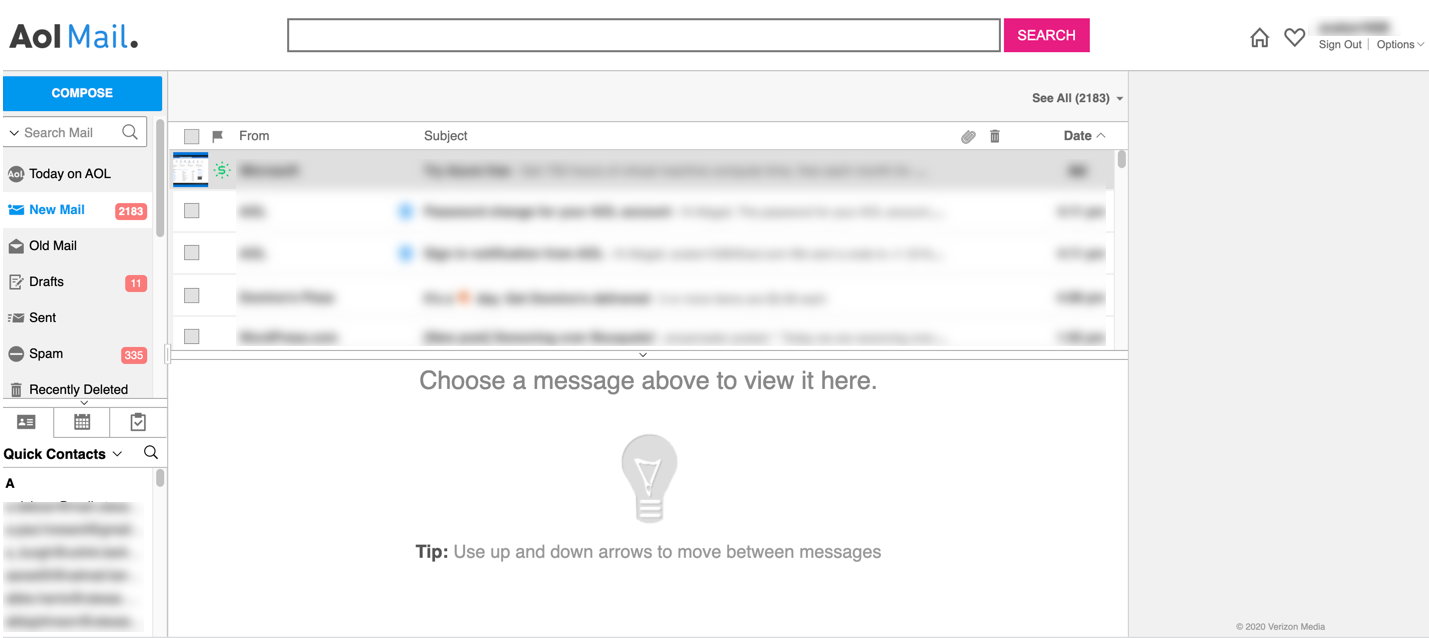
Forgot Your AOL Username or Password?
If you don't remember your username, just click the "Forgot username?" button below the sign-in fields.
Same with your password – just click the "Forgot password?" button on the password screen and choose one of the options to reset it (usually a phone number or alternate email):
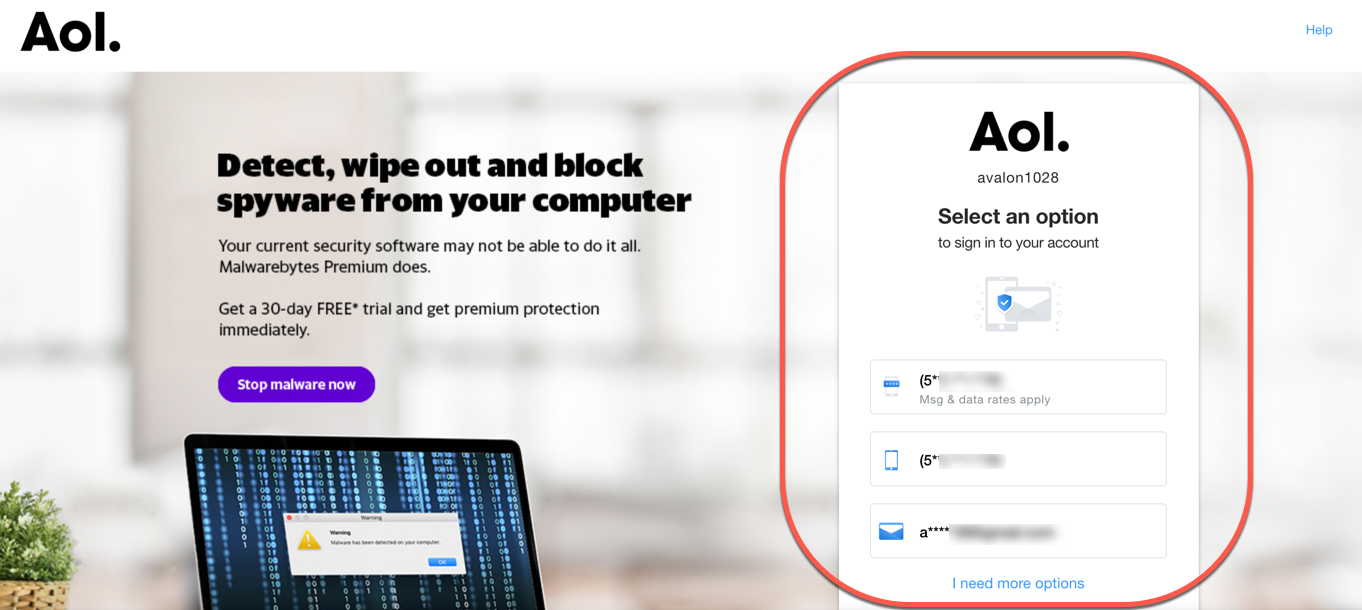
You'll be asked to enter the verification code it sends to your phone/email, and once you do you'll be able to click "Continue" and sign in.
That's it! You're ready to get back into that long-neglected AOL account and start cleaning out all that old junk mail.

