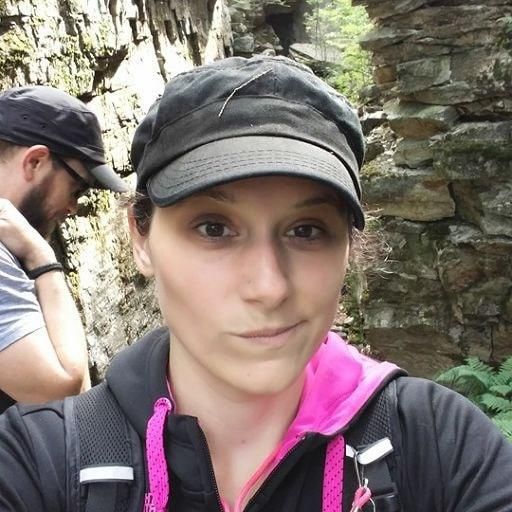When you're writing a shell script, you may find that you need it to wait a certain number of seconds before proceeding. For example, you might want the script to wait while a process completes or before retrying a failed command.
To do this, you can use the very straightforward sleep command.
How to Use the Bash Sleep Command
Sleep is a very versatile command with a very simple syntax. It is as easy as typing sleep N. This will pause your script for N seconds, with N being either a positive integer or a floating point number.
Consider this basic example:
echo "Hello there!"
sleep 2
echo "Oops! I fell asleep for a couple seconds!"The result of this script will look like this:
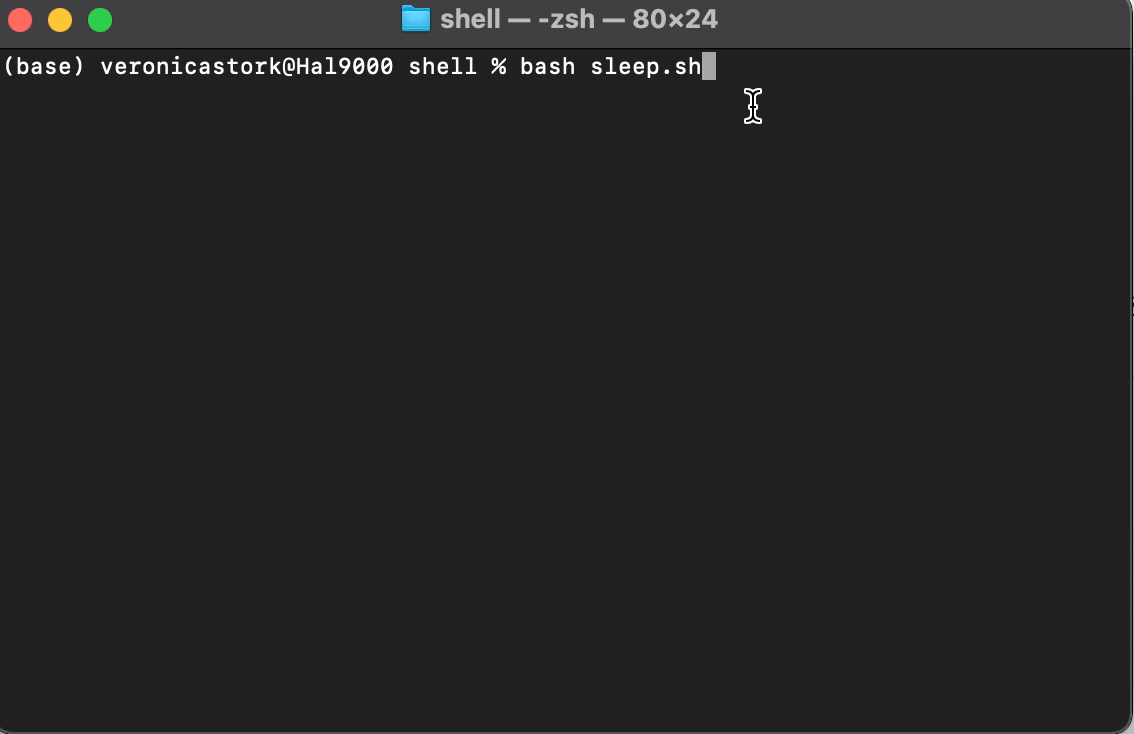
Similarly, you could use a floating point number to represent fractions of seconds. For example, sleep .8 will pause your script for .8 seconds.
That's it for the basic usage of the sleep command!
What to Keep in Mind When Using the Sleep Command
Sleep's default unit of time is seconds, which is why we don't have to specify a unit in the examples above.
On some types of machines (namely BSD systems and MacOS,) the only unit of time supported is seconds. Other Unix-like operating systems will likely support the following units of time:
s: secondsm: minutesh: hoursd: days
It is also possible to use more than one argument with the sleep command. If there are two or more numbers included, the system will wait for the amount of time equivalent to the sum of those numbers.
For example, sleep 2m 30s will create a pause of 2 and a half minutes. Note that to achieve the same result on a MacOS or BSD machine, you would run the equivalent command sleep 150, as 2 minutes and 30 seconds is equal to 150 seconds.
Conclusion
The sleep command is a useful way to add pauses in your Bash script. Used in conjunction with other commands, sleep can help you create a timed alarm, run operations in the correct order, space out attempts to connect to a website, and more. So put this simple yet powerful tool in your Bash toolbox and code on!