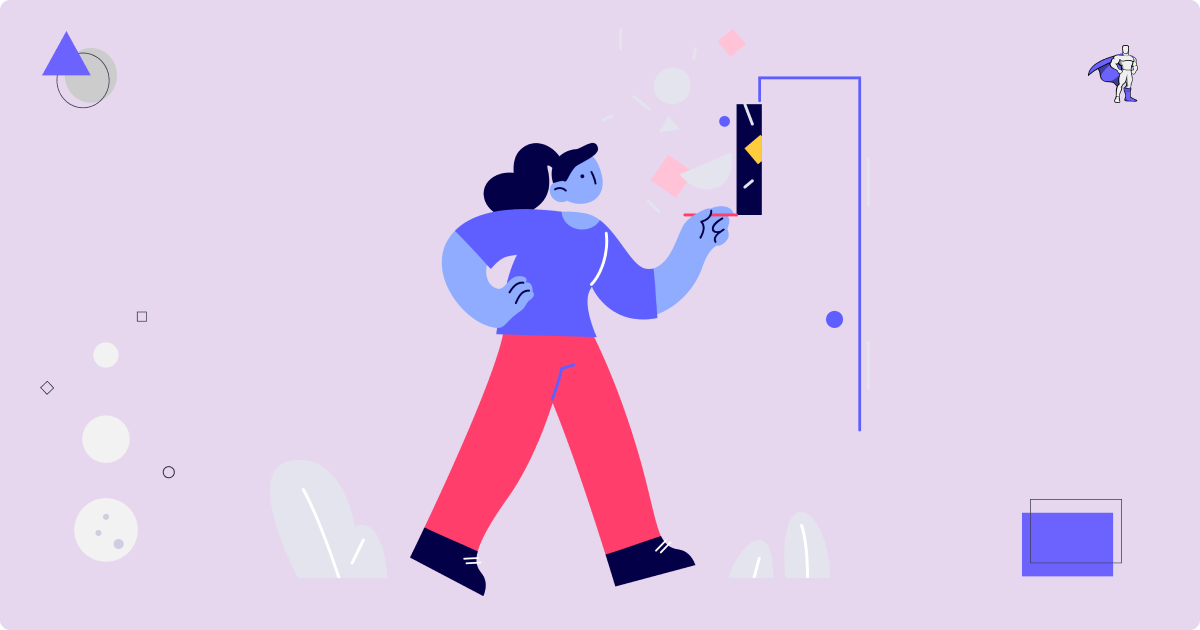As websites become more sophisticated and user expectations continue to rise, web developers must search for ways to create more engaging and interactive user interfaces.
One powerful tool in a developer's arsenal is the accordion component, a versatile and widely-used element found on nearly every website.
In this article, we'll explore how to create a dynamic and visually-stunning accordion component using React and the GreenSock Animation Platform library (GSAP).
By combining the flexibility of React with the animation capabilities of GSAP, we'll craft a seamless and immersive user experience that will leave your visitors wanting more. So buckle up and get ready to advance your web development skills!
Prerequisites
- Fundamentals of HTML and CSS
- Fundamentals of ES6 JavaScript
- Fundamentals of React and React Hooks.
What We'll Cover:
- What is an accordion component?
- The importance of accordion components in web design
- A quick overview of React and GSAP
- How to set up your development environment
- Breakdown of the project
– The user interface section
– The functionality section
– The animation section - Conclusion
What is an Accordion Component?
An accordion component is a UI element used to present a list of items in a compact manner. It consists of a vertical list of headers that expand and collapse their corresponding content when clicked.
This type of component is helpful because it allows users to quickly scan a list and expand only relevant items.
The Importance of Accordion Components in Web Design
Accordion components have become an essential part of modern web design, as they allow website developers to display large amounts of information in a compact and organized way.
Accordion components are particularly useful for content-heavy websites where users may become overwhelmed by too much information on a single page.
They also serve uses such as:
- Navigation: Accordion components provide a simple and intuitive way for users to navigate through a website. By organizing content into collapsible sections, users can quickly find what they are looking for, without having to scroll through long pages.
- Space-saving: Accordion components help save screen real estate by allowing website designers and developers to display multiple sections of content in a compact form factor. This is particularly important for mobile devices, where screen real estate is limited.
- User experience: Accordion components can help improve the user experience by reducing clutter and making it easier for users to find the information they need. By keeping the user interface clean and organised, users are less likely to become overwhelmed or frustrated. Additionally, the interactive nature of accordion components can make the user experience more engaging and enjoyable.
A Quick Overview of React and GSAP
React is a JavaScript framework that streamlines the creation of dynamic user interfaces. It achieves this by enabling developers to create individual, reusable components that can be pieced together to form intricate and interactive interfaces.
This process involves breaking down the interface into smaller components that are more manageable and can be updated independently without affecting the entire UI.
GSAP, also known as GreenSock Animation Platform, is a JavaScript library designed to create high-quality animations and interactive experiences on the web.
This library offers a comprehensive set of tools to produce animations that are visually appealing and optimized for performance. With GSAP, developers can create animations with precision and have complete control over the animation's behaviour.
When used together, React and GSAP can create highly interactive and visually stunning user interfaces, such as accordion components. React provides the framework for creating the accordion component, while GSAP provides the tools for animating the component and making it interactive.
How to Set Up Your Development Environment
Before you can begin creating components in a React application, you need to set up your development environment. This includes installing Node.js and npm (Node Package Manager) on your computer.
How to Create a React Project
After installing Node.js and npm, you can use the Create React App command-line tool to create a new React project. In your local terminal, run the command:
npx create-react-app react-gsap-dropdown
Then, open that folder with your code editor. This is what it should look like:
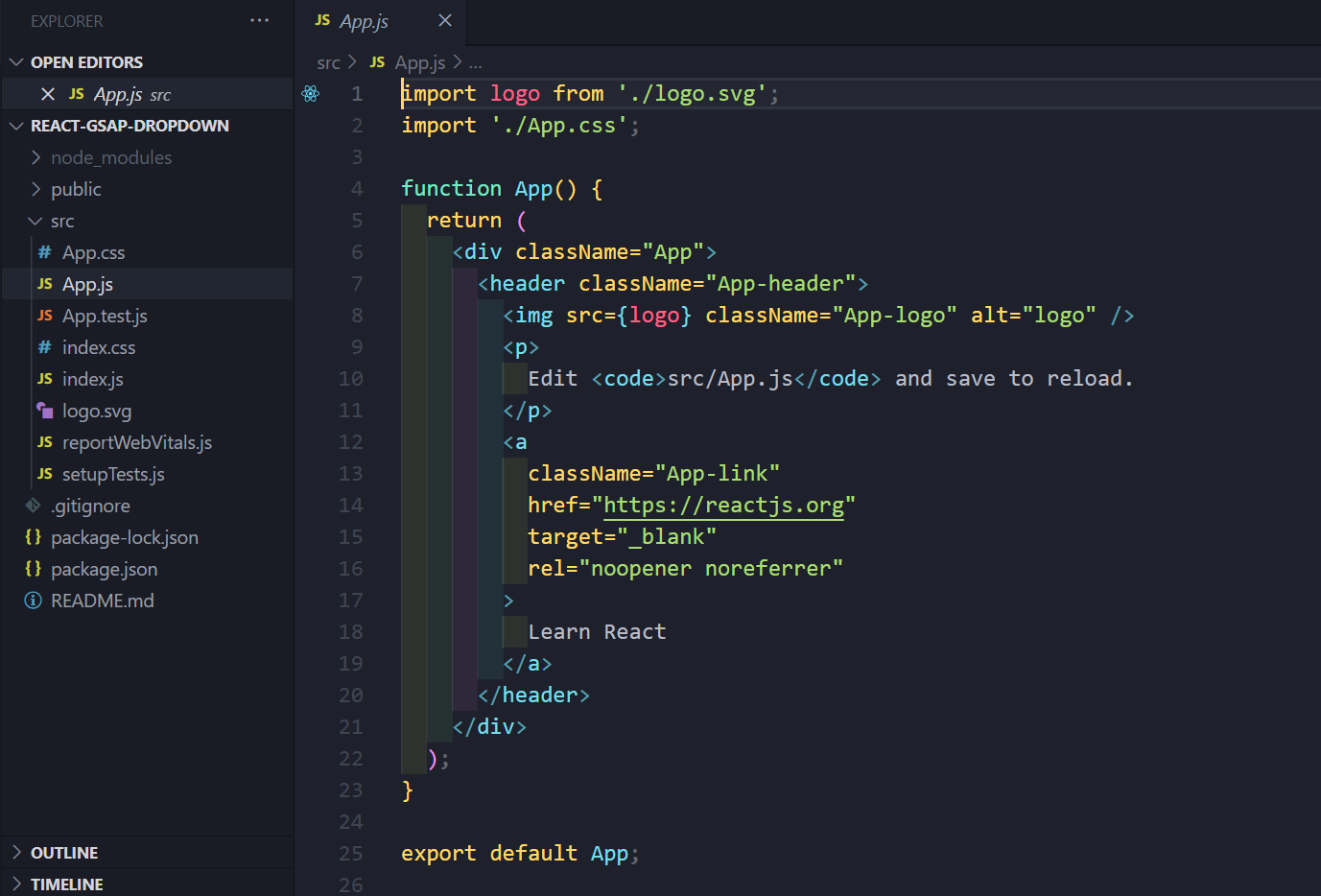
Note: I'll be using the VSCode Editor for development in this tutorial, but any modern text editor should be sufficient.
Following that, remove all of the boilerplate styles and unnecessary files from your app.
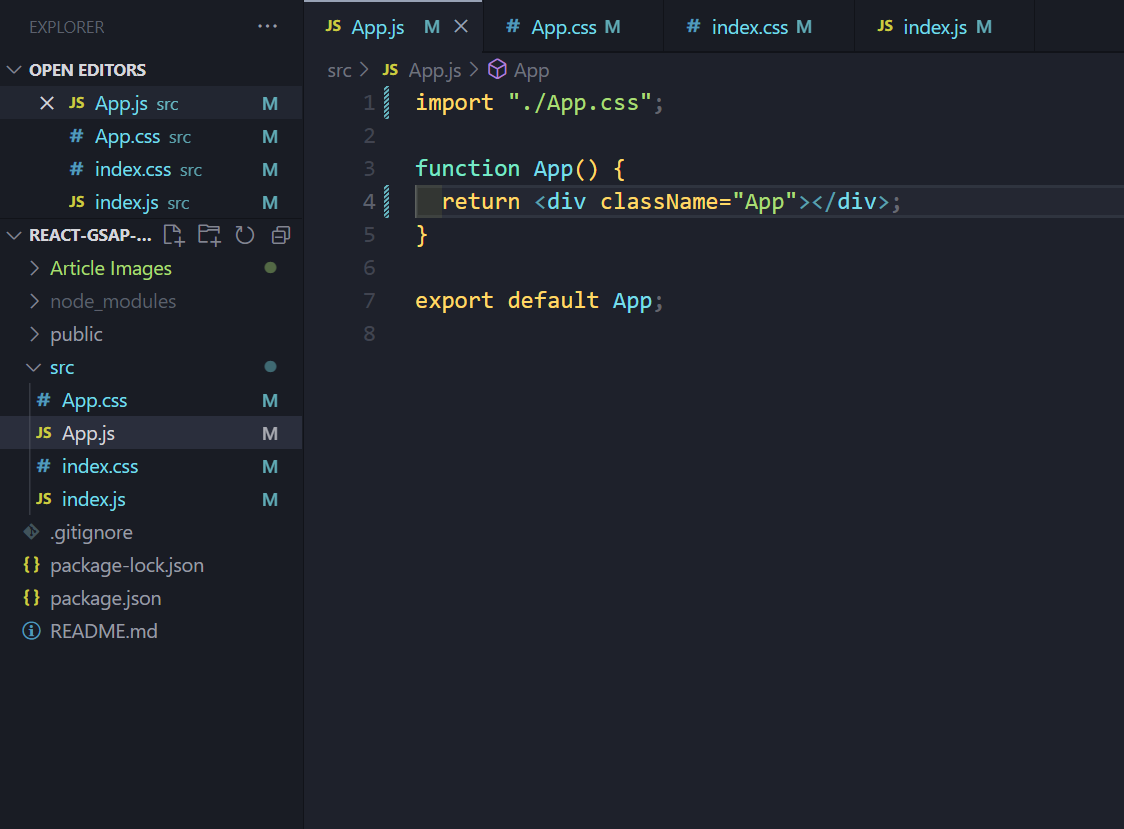
The next step in the setup process is to install GSAP in your React app. Simply open the terminal in your code editor and run:
npm install gsap
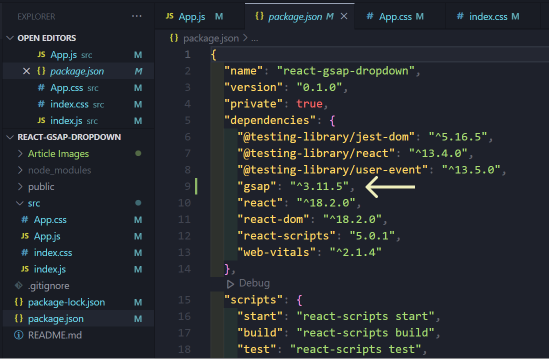
All that remains is to run npm start, which launches a development server in your browser and displays a blank page.
Breakdown of the Project
Before you begin building your project, it is important to understand that it is divided into three parts:
- The User Interface section
- The Functionality section
- The Animation section
The User Interface Section
This section includes all of the mockups and styling needed to render your component on the page. Here’s a step-by-step of this section’s progress
First, create a parent element in your App component called accordion__container. This element holds all the accordion items you wish to create.
Next, create three child items representing each accordion item which you would make expandable based on user interaction. So far your code structure should look something like this;
<div className="App">
<div className="accordion__container">
<div className="accordion__item"></div>
<div className="accordion__item"></div>
<div className="accordion__item"></div>
</div>
</div>
In each accordion item, nest two child elements, the accordion__header and accordion__details. The accordion__header will hold the information displayed when the accordion__item is compact, and the accordion__details will hold the information when it’s expanded.
<div className="App">
<div className="accordion__container">
<div className="accordion__item">
<div className="accordion__header"></div>
<div className="accordion__details"></div>
<div className="accordion__item">
<div className="accordion__header"></div>
<div className="accordion__details"></div>
</div>
<div className="accordion__item">
<div className="accordion__header"></div>
<div className="accordion__details"></div>
</div>
</div>
</div>
Adding content to both child elements gives you the following code:
<div className="accordion__container">
<div className="accordion__item">
<div className="accordion__header">
<p className="accordion__number">01</p>
<p className="accordion__name">The World's Tallest Building</p>
</div>
<div className="accordion__details">
<ul>
<li>
The current tallest building in the world is the Burj Khalifa,
located in Dubai, United Arab Emirates.
</li>
<li>
It stands at a height of 828 meters (2,716 feet) tall and has
163 floors.
</li>
<li>
The building took six years to construct and was completed in
2010.
</li>
</ul>
</div>
</div>
<div className="accordion__item">
<div className="accordion__header">
<p className="accordion__number">02</p>
<p className="accordion__name">
Famous Inventors and Their Inventions
</p>
</div>
<div className="accordion__details">
<ul>
<li>
Nikola Tesla, a Serbian-American inventor, is credited with the
invention of the AC (alternating current) electrical system.
</li>
<li>
Thomas Edison, an American inventor, is credited with the
invention of the light bulb.
</li>
<li>
Alexander Graham Bell, a Scottish-born American inventor, is
credited with the invention of the telephone.
</li>
</ul>
</div>
</div>
<div className="accordion__item">
<div className="accordion__header">
<p className="accordion__number">03</p>
<p className="accordion__name">Largest Deserts in the World</p>
</div>
<div className="accordion__details">
<ul>
<li>
The Sahara Desert, located in Africa, is the largest hot desert
in the world and covers an area of 9.2 million square kilometers
(3.6 million square miles).
</li>
<li>
The Antarctic Desert, located in Antarctica, is the largest cold
desert in the world and covers an area of 14 million square
kilometers (5.4 million square miles).
</li>
<li>
The Arabian Desert, located in the Middle East, is the
third-largest desert in the world and covers an area of 2.33
million square kilometers (900,000 square miles).
</li>
</ul>
</div>
</div>
</div>
We added a number and name element to the accordion__header element, and an unordered list with list items to the accordion__details element.
Taking a look at the component in your browser, you should see this:
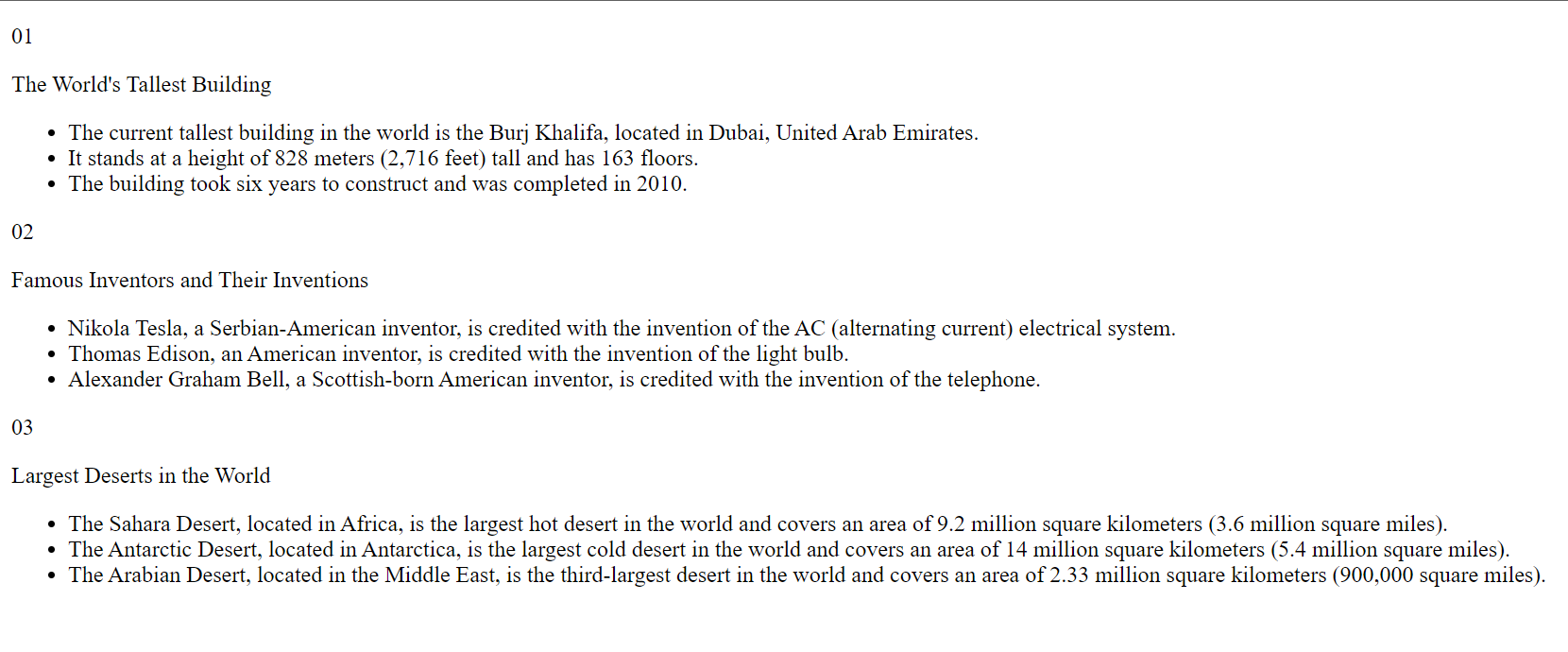
At the moment, your component doesn’t look like much, so add the styling below.
@import url("https://fonts.googleapis.com/css2?family=Dongle:wght@300;400&display=swap");
* {
margin: 0;
padding: 0;
box-sizing: border-box;
}
body {
font-family: "Dongle", sans-serif;
}
.App {
min-height: 100vh;
display: flex;
justify-content: center;
}
.accordion__container {
display: flex;
flex-direction: column;
gap: 1rem;
margin-top: 25px;
}
.accordion__item {
display: flex;
flex-direction: column;
width: 750px;
box-shadow: 0 0 32px rgba(0, 0, 0, 0.1);
border-top: 4px solid transparent;
}
.accordion__header {
display: flex;
gap: 2rem;
align-items: center;
cursor: pointer;
padding: 1rem 2rem;
}
.accordion__header:hover {
background: #e7eaed;
}
.accordion__number {
font-size: 40px;
color: #ced4da;
}
.accordion__name {
flex: 1;
font-size: 40px;
}
.accordion__details {
padding: 0 2rem;
}
.accordion__details ul {
font-size: 30px;
padding: 1rem 2rem;
list-style-type: circle;
}
This styling gives the accordion__container a fixed width and uses some Flexbox techniques together with basic CSS to give the component a nicer-looking appearance.
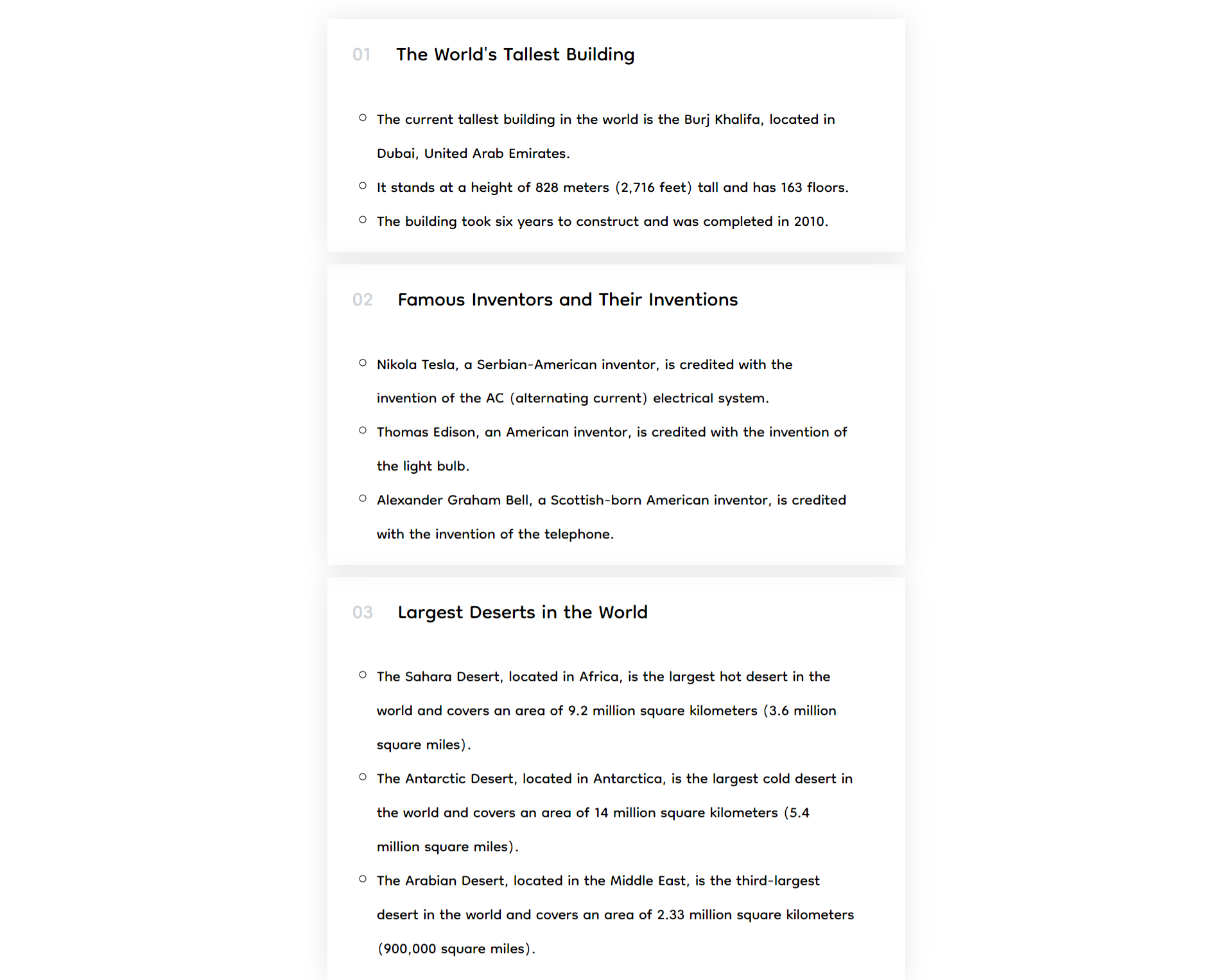
As you can see, your component is already well laid out and more appealing to users. But all the details of each accordion item are visible without any human interaction.
To solve this, you'll want to hide all the content in each accordion__details container by reducing its height and hiding any overflow.
.accordion__details {
overflow: hidden;
height: 0;
}
This code produces this result:
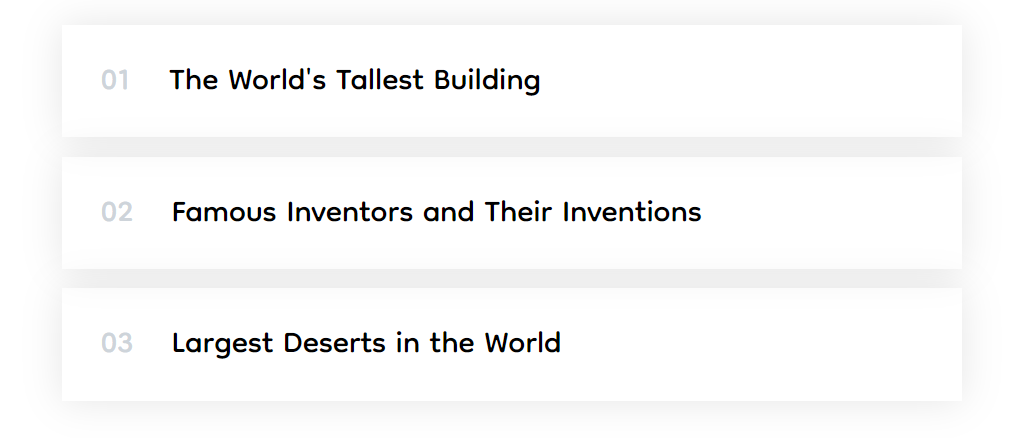
With this, you’ve concluded the interface section and can now move on to dynamically revealing the content of any accordion item you click on.
The Functionality Section
In this section, we’re going to tackle the following:
- Dynamically display the details of each accordion based on a user’s click.
- Ensure only one accordion tab is open at a time
Starting off, create an open class which will contain styles that only the currently clicked accordion will have. This class will be added to any accordion item you click on.
.open {
border-color: #087f5b;
}
.open .accordion__header,
.open .accordion__number {
color: #087f5b;
}
.open .accordion__details {
height: auto;
}
Then you'll create a variable with the useState hook. This hook is used to hold the current state of an accordion item (that is, if it’s open or not).
const [openAccordion, setOpenAccordion] = useState(null);
After that, create a callback function that takes in a distinct index value from each accordion__item and compares it with the value in your state variable (openAccordion). The way the function works is, if the index value is distinct from the openAccordion value, the function sets the openAccordion value to the index value, else it sets the openAccordion to null.
const handleAccordionClick = (index) => {
if (index !== openAccordion) {
setOpenAccordion(index);
} else {
setOpenAccordion(null);
}
};
This logic is used to conditionally render a class in your markup (that is, add or remove a class based on the item you click on). To make this function work, you use an onClick event on each accordion__header, and call each handleAccordionClick with a distinct index value.
<div className="accordion__container">
<div className="accordion__item">
<div
className="accordion__header"
// HERE
onClick={() => handleAccordionClick(0)}
>
<p className="accordion__number">01</p>
<p className="accordion__name">The World's Tallest Building</p>
</div>
<div className="accordion__details">
<ul>
<li>
The current tallest building in the world is the Burj Khalifa,
located in Dubai, United Arab Emirates.
</li>
<li>
It stands at a height of 828 meters (2,716 feet) tall and has
163 floors.
</li>
<li>
The building took six years to construct and was completed in
2010.
</li>
</ul>
</div>
</div>
<div className="accordion__item">
<div
className="accordion__header"
// HERE
onClick={() => handleAccordionClick(1)}
>
<p className="accordion__number">02</p>
<p className="accordion__name">
Famous Inventors and Their Inventions
</p>
</div>
<div className="accordion__details">
<ul>
<li>
Nikola Tesla, a Serbian-American inventor, is credited with the
invention of the AC (alternating current) electrical system.
</li>
<li>
Thomas Edison, an American inventor, is credited with the
invention of the light bulb.
</li>
<li>
Alexander Graham Bell, a Scottish-born American inventor, is
credited with the invention of the telephone.
</li>
</ul>
</div>
</div>
<div className="accordion__item">
<div
className="accordion__header"
// HERE
onClick={() => handleAccordionClick(2)}
>
<p className="accordion__number">03</p>
<p className="accordion__name">Largest Deserts in the World</p>
</div>
<div className="accordion__details">
<ul>
<li>
The Sahara Desert, located in Africa, is the largest hot desert
in the world and covers an area of 9.2 million square kilometers
(3.6 million square miles).
</li>
<li>
The Antarctic Desert, located in Antarctica, is the largest cold
desert in the world and covers an area of 14 million square
kilometers (5.4 million square miles).
</li>
<li>
The Arabian Desert, located in the Middle East, is the
third-largest desert in the world and covers an area of 2.33
million square kilometers (900,000 square miles).
</li>
</ul>
</div>
</div>
</div>
To confirm your logic, log both the openAccordion value and the index value to the console, and click on each accordion item.
const handleAccordionClick = (index) => {
console.log(openAccordion, index);
if (index !== openAccordion) {
setOpenAccordion(index);
} else {
setOpenAccordion(null);
}
};
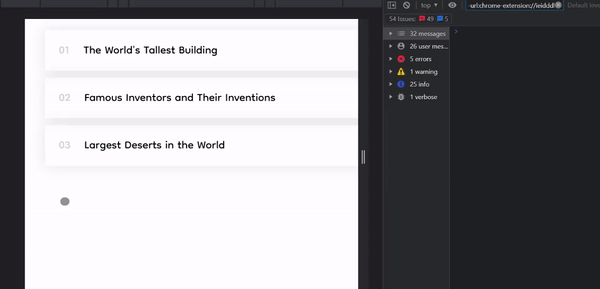
As you can see, clicking on the first item logs the current value of the openAccordion (null) and the current index (0) to the console. It also sets the value of openAccordion to the current index.
When you click on the next item, you notice that the openAccordion value was set to the previous index, implying that the value of the openAccordion was conditionally altered based on the user’s click.
Finally, clicking on the same element twice first sets the openAccordion to that element’s index, then to null since the else block of the function is fired when openAccordion === index.
To show the content of each accordion__item, use a ternary operator to conditionally add the open class to each item.
<div className="App">
<div className="accordion__container">
<div
// HERE
className={`accordion__item ${openAccordion === 0 ? "open" : ""}`}
>
<div
className="accordion__header"
onClick={() => handleAccordionClick(0)}
>
<p className="accordion__number">01</p>
<p className="accordion__name">The World's Tallest Building</p>
</div>
<div className="accordion__details">
<ul>
<li>
The current tallest building in the world is the Burj Khalifa,
located in Dubai, United Arab Emirates.
</li>
<li>
It stands at a height of 828 meters (2,716 feet) tall and has
163 floors.
</li>
<li>
The building took six years to construct and was completed in
2010.
</li>
</ul>
</div>
</div>
<div
// HERE
className={`accordion__item ${openAccordion === 1 ? "open" : ""}`}
>
<div
className="accordion__header"
onClick={() => handleAccordionClick(1)}
>
<p className="accordion__number">02</p>
<p className="accordion__name">
Famous Inventors and Their Inventions
</p>
</div>
<div className="accordion__details">
<ul>
<li>
Nikola Tesla, a Serbian-American inventor, is credited with the
invention of the AC (alternating current) electrical system.
</li>
<li>
Thomas Edison, an American inventor, is credited with the
invention of the light bulb.
</li>
<li>
Alexander Graham Bell, a Scottish-born American inventor, is
credited with the invention of the telephone.
</li>
</ul>
</div>
</div>
<div
// HERE
className={`accordion__item ${openAccordion === 2 ? "open" : ""}`}
>
<div
className="accordion__header"
onClick={() => handleAccordionClick(2)}
>
<p className="accordion__number">03</p>
<p className="accordion__name">Largest Deserts in the World</p>
</div>
<div className="accordion__details">
<ul>
<li>
The Sahara Desert, located in Africa, is the largest hot desert
in the world and covers an area of 9.2 million square kilometers
(3.6 million square miles).
</li>
<li>
The Antarctic Desert, located in Antarctica, is the largest cold
desert in the world and covers an area of 14 million square
kilometers (5.4 million square miles).
</li>
<li>
The Arabian Desert, located in the Middle East, is the
third-largest desert in the world and covers an area of 2.33
million square kilometers (900,000 square miles).
</li>
</ul>
</div>
</div>
</div>
</div>
The ternary operator checks if each index value matches the openAccordion value and adds the open class to the accordion__item if it does.
Testing your accordion component now gives the following result:
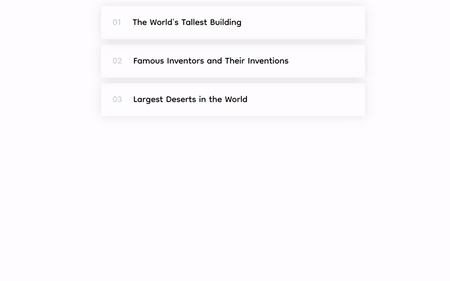
As you can see, your accordion is already fully functional. Due to the logic you implemented with the ternary operator, only one accordion item can be opened at a time. Kudos!
Alas, your component is a little boring, right? It probably looks like every other accordion you’ve seen out there. So let’s spice up yours and make it the talk of the tech community by animating it 😉.
The Animation Section
At the moment when you toggle in the open class, the accordion__details element goes from showing no content to the full content in a split second without any animation whatsoever. It does this by alternating the value of the height from 0 to auto.
To make the accordion more interactive, you’ll use GSAP to animate the height of each accordion component when an accordion item is clicked.
Start by creating a reference of all the accordion items:
const accordionRefs = useRef([]);
Note: The useRef hook takes in an array because you’re selecting multiple elements. To distinctively target each element, use a ref attribute and pass in each individual index in the ref.
<div className="App">
<div className="accordion__container">
<div
className={`accordion__item ${openAccordion === 0 ? "open" : ""}`}
// HERE
ref={(el) => (accordionRefs.current[0] = el)}
>
<div
className="accordion__header"
onClick={() => handleAccordionClick(0)}
>
<p className="accordion__number">01</p>
<p className="accordion__name">The World's Tallest Building</p>
</div>
<div
className="accordion__details"
>
<ul>
<li>
The current tallest building in the world is the Burj Khalifa,
located in Dubai, United Arab Emirates.
</li>
<li>
It stands at a height of 828 meters (2,716 feet) tall and has
163 floors.
</li>
<li>
The building took six years to construct and was completed in
2010.
</li>
</ul>
</div>
</div>
<div
className={`accordion__item ${openAccordion === 1 ? "open" : ""}`}
// HERE
ref={(el) => (accordionRefs.current[1] = el)}
>
<div
className="accordion__header"
onClick={() => handleAccordionClick(1)}
>
<p className="accordion__number">02</p>
<p className="accordion__name">
Famous Inventors and Their Inventions
</p>
</div>
<div
className="accordion__details"
>
<ul>
<li>
Nikola Tesla, a Serbian-American inventor, is credited with the
invention of the AC (alternating current) electrical system.
</li>
<li>
Thomas Edison, an American inventor, is credited with the
invention of the light bulb.
</li>
<li>
Alexander Graham Bell, a Scottish-born American inventor, is
credited with the invention of the telephone.
</li>
</ul>
</div>
</div>
<div
className={`accordion__item ${openAccordion === 2 ? "open" : ""}`}
// HERE
ref={(el) => (accordionRefs.current[2] = el)}
>
<div
className="accordion__header"
onClick={() => handleAccordionClick(2)}
>
<p className="accordion__number">03</p>
<p className="accordion__name">Largest Deserts in the World</p>
</div>
<div
className="accordion__details"
>
<ul>
<li>
The Sahara Desert, located in Africa, is the largest hot desert
in the world and covers an area of 9.2 million square kilometers
(3.6 million square miles).
</li>
<li>
The Antarctic Desert, located in Antarctica, is the largest cold
desert in the world and covers an area of 14 million square
kilometers (5.4 million square miles).
</li>
<li>
The Arabian Desert, located in the Middle East, is the
third-largest desert in the world and covers an area of 2.33
million square kilometers (900,000 square miles).
</li>
</ul>
</div>
</div>
</div>
</div>
Next, modify the handleAccordionClick function to add GSAP animations.
if (index === openAccordion) {
gsap.to(
accordionRefs.current[index].querySelector(".accordion__details"),
{
height: 0,
duration: 1,
ease: "power1.inOut",
}
);
}
Explaining the code snippet above:
- The conditional statement first checks if the index of the accordion item clicked matches the current state of the accordion.
- Next, we use a GSAP method to add animations when the condition is true. The
gsap.tomethod allows you to define the animation properties for an element and then smoothly transition the element from its current state to the specified end state over a period of time. Thegsap.tomethod takes in 2 parameters, the target element and the specified behaviour of that target element. - We used a DOM traversing attribute (
.querySelector) to select the element with the class nameaccordion__detailsinside that accordion item and attached some animation and styling to it.
Note: This code block will fire each time a particular accordion item is clicked twice, (when index === openAccordion), making this a closing animation.
Next you have to account for opening animations and closing previously open accordion items.
else {
if (openAccordion !== null) {
gsap.to(
accordionRefs.current[openAccordion].querySelector(
".accordion__details"
),
{
height: 0,
duration: 1,
ease: "power1.inOut",
}
);
}
setOpenAccordion(index);
gsap.fromTo(
accordionRefs.current[index].querySelector(".accordion__details"),
{ height: 0 },
{
height: "auto",
duration: 1,
ease: "power1.inOut",
}
);
}
- The else block checks if the current value of the accordion is not null (if an accordion header has already been clicked) and uses GSAP to close the previously opened accordion by using the value stored in the
openAccordionto target the appropriate element. - Then it updates the
openAccordionvalue to the currently clicked element’s index. Finally, it uses agsap.fromTomethod to specify the animation of opening an accordion item. Thegsap.fromTotakes in a starting and ending condition and animates the accordion item accordingly (from height: 0 to height: auto).
Taking a look at the accordion now, you'll see the following result:
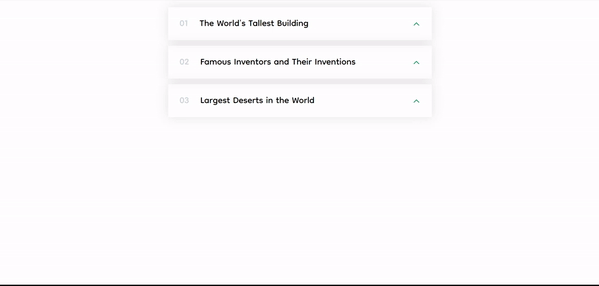
And with that, you’ve successfully crafted an interactive accordion component, congrats! 🎉
There’s a small bug though. If you click on an accordion item after opening and closing it, it fails to open. This is because after the accordion item closes, the value of the openAccordion is still set to that accordion item’s index. This makes the code behave like there’s still an open accordion item even after closing it.
To solve this, attach an onComplete event to the handleAccordionClick function that sets the value of openAccordion to null after the animation completes. This way, each time you close the accordion, the value of openAccordion is reset and the accordion item can be reopened.
const handleAccordionClick = (index) => {
if (index === openAccordion) {
gsap.to(
accordionRefs.current[index].querySelector(".accordion__details"),
{
height: 0,
duration: 1,
ease: "power1.inOut",
onComplete: () => setOpenAccordion(null),
}
);
console.log(openAccordion);
} else {
if (openAccordion !== null) {
gsap.to(
accordionRefs.current[openAccordion].querySelector(
".accordion__details"
),
{
height: 0,
duration: 1,
ease: "power1.inOut",
}
);
}
setOpenAccordion(index);
gsap.fromTo(
accordionRefs.current[index].querySelector(".accordion__details"),
{ height: 0 },
{
height: "auto",
duration: 1,
ease: "power1.inOut",
}
);
}
};
And with that, let’s take a look at the final result:
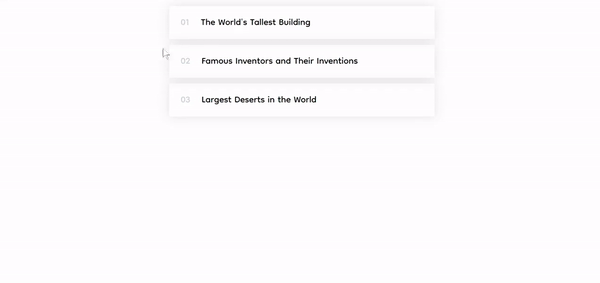
For ease of accessibility, here’s the final full code:
import { useRef, useState } from "react";
import "./App.css";
import { gsap } from "gsap";
function App() {
const [openAccordion, setOpenAccordion] = useState(null);
const accordionRefs = useRef([]);
const handleAccordionClick = (index) => {
if (index === openAccordion) {
gsap.to(
accordionRefs.current[index].querySelector(".accordion__details"),
{
height: 0,
duration: 1,
ease: "power1.inOut",
onComplete: () => setOpenAccordion(null),
}
);
// console.log(openAccordion);
} else {
if (openAccordion !== null) {
gsap.to(
accordionRefs.current[openAccordion].querySelector(
".accordion__details"
),
{
height: 0,
duration: 1,
ease: "power1.inOut",
}
);
}
setOpenAccordion(index);
gsap.fromTo(
accordionRefs.current[index].querySelector(".accordion__details"),
{ height: 0 },
{
height: "auto",
duration: 1,
ease: "power1.inOut",
}
);
}
};
return (
<div className="App">
<div className="accordion__container">
<div
className={`accordion__item ${openAccordion === 0 ? "open" : ""}`}
ref={(el) => (accordionRefs.current[0] = el)}
>
<div
className="accordion__header"
onClick={() => handleAccordionClick(0)}
>
<p className="accordion__number">01</p>
<p className="accordion__name">The World's Tallest Building</p>
</div>
<div className="accordion__details">
<ul>
<li>
The current tallest building in the world is the Burj Khalifa,
located in Dubai, United Arab Emirates.
</li>
<li>
It stands at a height of 828 meters (2,716 feet) tall and has
163 floors.
</li>
<li>
The building took six years to construct and was completed in
2010.
</li>
</ul>
</div>
</div>
<div
className={`accordion__item ${openAccordion === 1 ? "open" : ""}`}
ref={(el) => (accordionRefs.current[1] = el)}
>
<div
className="accordion__header"
onClick={() => handleAccordionClick(1)}
>
<p className="accordion__number">02</p>
<p className="accordion__name">
Famous Inventors and Their Inventions
</p>
</div>
<div className="accordion__details">
<ul>
<li>
Nikola Tesla, a Serbian-American inventor, is credited with the
invention of the AC (alternating current) electrical system.
</li>
<li>
Thomas Edison, an American inventor, is credited with the
invention of the light bulb.
</li>
<li>
Alexander Graham Bell, a Scottish-born American inventor, is
credited with the invention of the telephone.
</li>
</ul>
</div>
</div>
<div
className={`accordion__item ${openAccordion === 2 ? "open" : ""}`}
ref={(el) => (accordionRefs.current[2] = el)}
>
<div
className="accordion__header"
onClick={() => handleAccordionClick(2)}
>
<p className="accordion__number">03</p>
<p className="accordion__name">Largest Deserts in the World</p>
</div>
<div className="accordion__details">
<ul>
<li>
The Sahara Desert, located in Africa, is the largest hot desert
in the world and covers an area of 9.2 million square kilometers
(3.6 million square miles).
</li>
<li>
The Antarctic Desert, located in Antarctica, is the largest cold
desert in the world and covers an area of 14 million square
kilometers (5.4 million square miles).
</li>
<li>
The Arabian Desert, located in the Middle East, is the
third-largest desert in the world and covers an area of 2.33
million square kilometers (900,000 square miles).
</li>
</ul>
</div>
</div>
</div>
</div>
);
}
export default App;
Here’s a link to the repository: Github
And the live version: Live Demo
As a bonus, I prepared a JSON file in the repo containing all the information filled into the accordion component to better aid you in writing cleaner and reusable code.
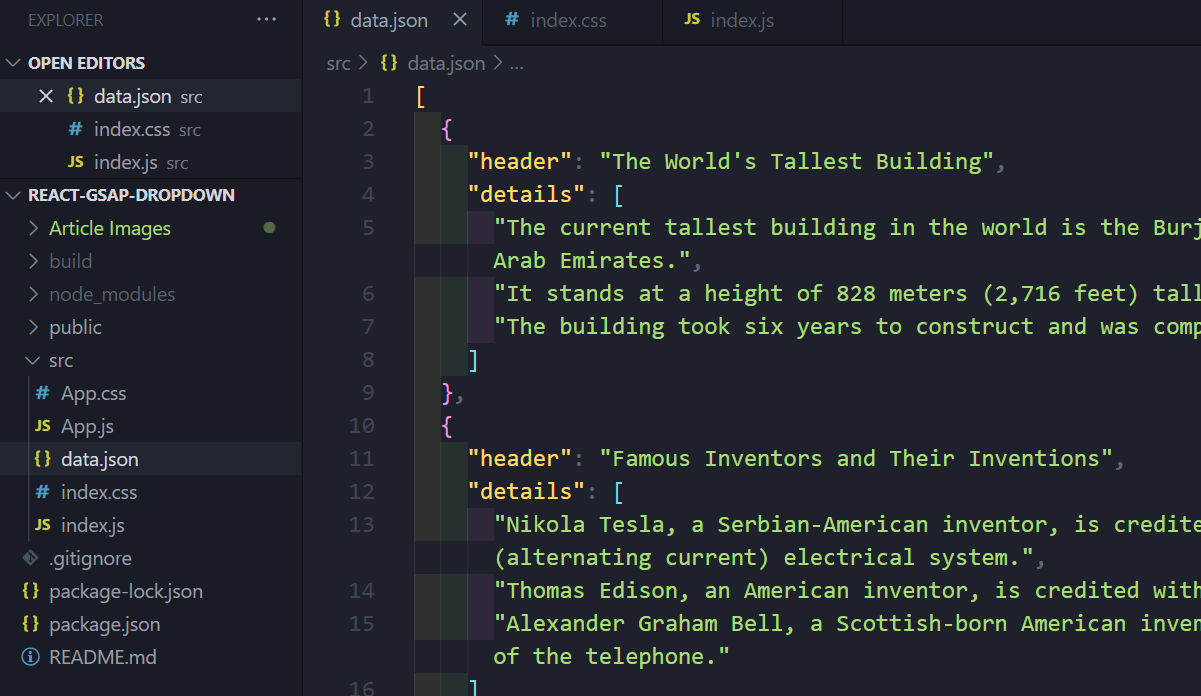
Conclusion
In this tutorial, you learned how to create an accordion component using React and GSAP that's not only functional but also looks super cool!
Now you can impress your friends and colleagues with your accordion-making skills, and who knows – maybe you'll start a new trend of accordion-themed websites :) Just remember to use your powers for good and not evil, and always accordion responsibly.
Contact Information
Want to connect or contact me? Feel free to hit me up on the following:
- Twitter: @jajadavid8
- LinkedIn: David Jaja
- Email: Jajadavidjid@gmail.com