The internet consists of a network made by different computers around the globe. Each website has an address on this network, expressed in syntax, starting with an HTTP or HTTPS.
You may have seen these letters in the address bar of your web browser. But the important point is that web browsers like Chrome and Firefox are cracking down on websites containing HTTP or mixed protocols.
If you use WordPress to build and host your website, you may have noticed that some of the content on the page frequently loads over an HTTP connection, causing a warning sign to prop up.
So how do you make sure your WordPress site is secure?
What Does HTTP Have to Do With Website Security?
HTTP stands for Hypertext Transfer Protocol, simply understood as a protocol of sharing data between the site visitor and the host.
HTTP is considered unsafe as it is easy for anyone watching the network to steal your data. Because of this, instead of a green lock, your web browser will display warning icons in the address bar, which show that the website is unsafe.
HTTPS, on the other hand, encrypts the requests and responses over a network, thus making it a more secure option. Fortunately, you can easily make your WordPress site secure and solve the above-mentioned problem by moving to HTTPS using plugins provided by WordPress.
The following steps will help WordPress users establish a secure HTTPS connection for their website.
Step 1: Backup Your Application
Before making any changes to your application and your page, you should backup your WordPress application.
There's a good chance that any changes made through the admin panel will cause irreversible damage to your data. Backing your data up can help you safely recover it later. And in case you would like to retrieve an older version of your website, you can do that as well.
You can choose from many backup options. Just be sure to consider the pros and cons of offline and online backup systems before you pick one.
Step 2: Log in to Your WordPress Admin Panel
To make the required changes, you have to log into your WordPress admin panel.
Access the Admin panel by entering your website's URL (www.abc.com) and adding ( /wp-admin) to the end of it in the address bar. This will open a WordPress Admin panel.
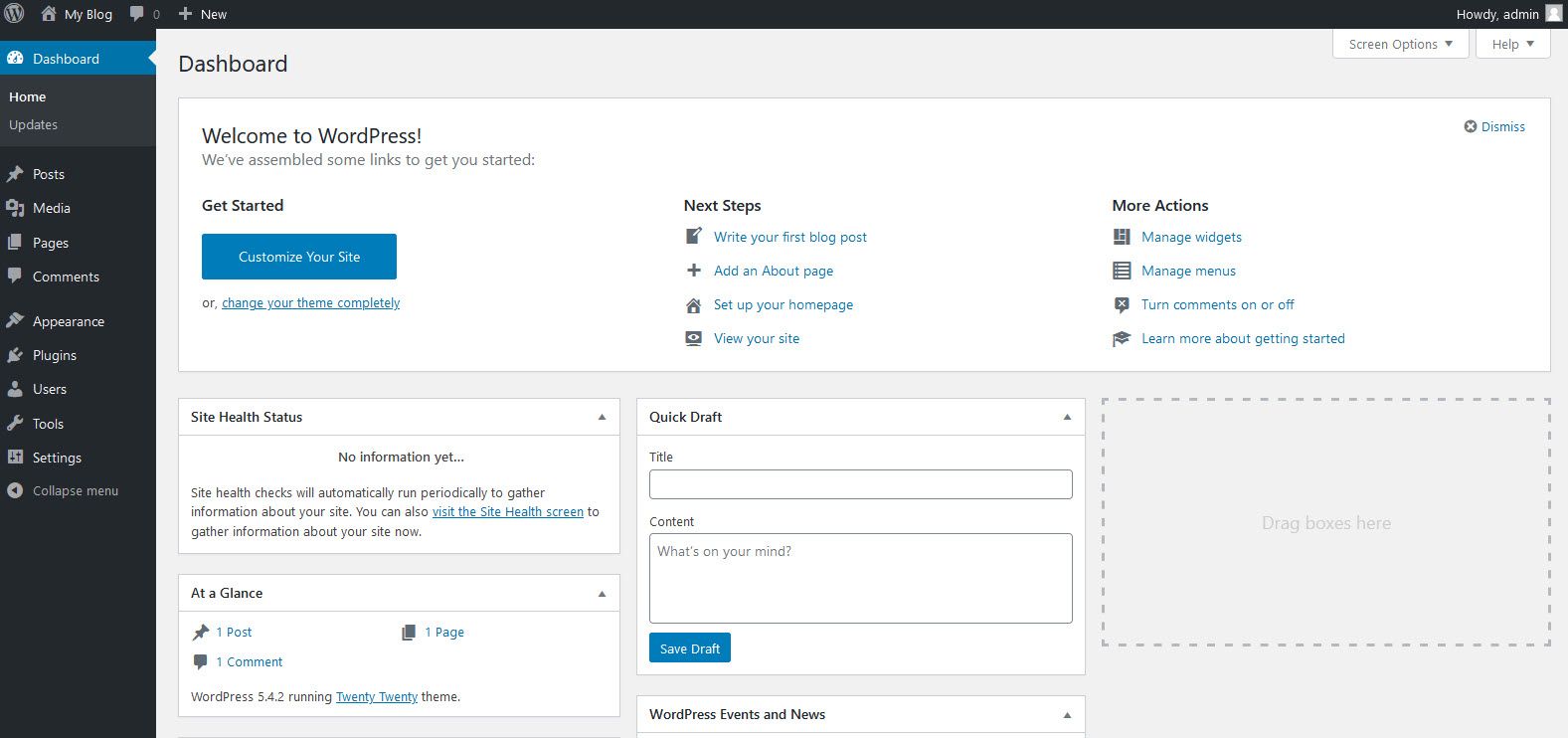
Enter your username and password to access your website's dashboard as an admin. The admin login allows you to make changes and build your site.
Step 3: Download the Really Simple SSL Plugin
Once you navigate to the left side of your dashboard, you should see multiple options such as home, pages, updates, and so on.
Scroll down to find the Plugins tab. Click on Plugin and then select New Plugin. This should open a page with lots of plugin options.
Go to the search bar and type "really simple SSL". You'll find a plugin with the same name and a lock as the logo. Select the install plugin option.
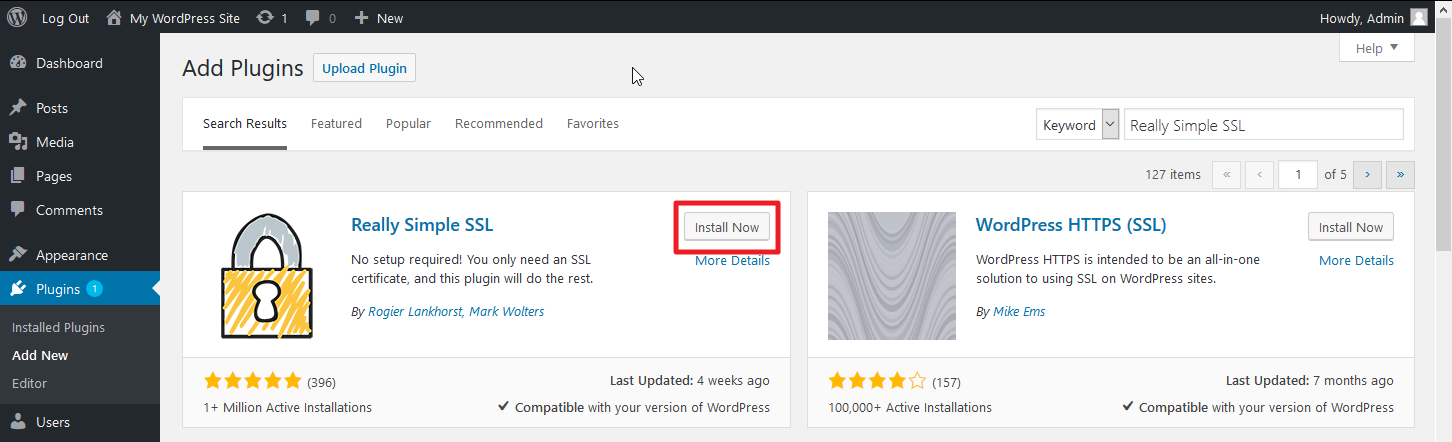
Step 4: Activate the Plugin
After installing the plugin, you can open your website in a new tab to check if the unsafe icon appears in the address bar.
If you find it is still unresolved, go back to the Plugin page. There, you will see an option to activate the plugin forcefully.
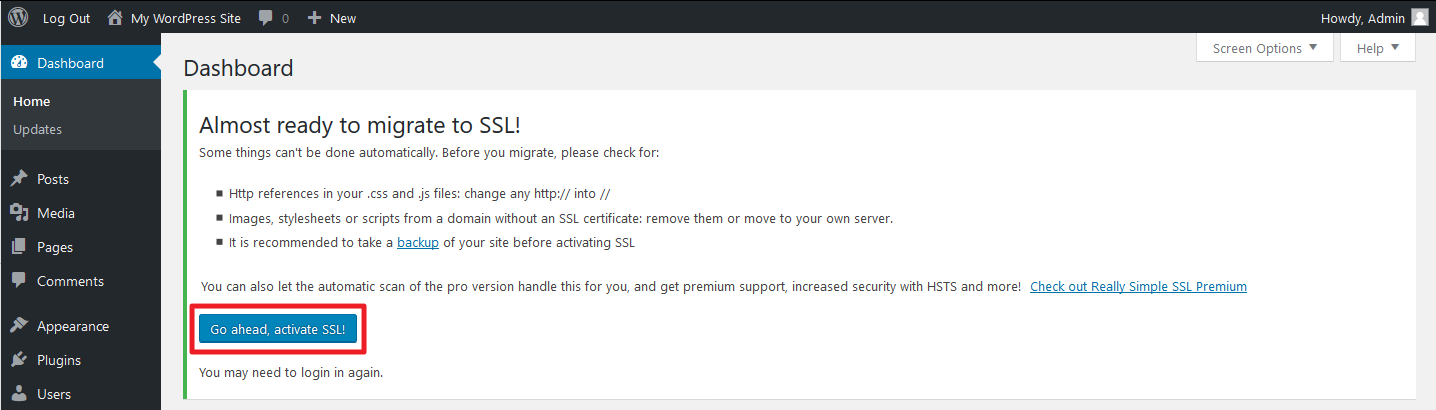
You can open a new tab and visit your website to see if the problem is now resolved. If not, it might help to check if the download took place properly. You can also uninstall the plugin, restart your PC, and try again.
Step 5: Check and Confirm that Your Site is Secure
To make sure your WordPress site is secure, you must always check and double-check. Open your website and make sure the padlock icon appears after a proper shutdown of your PC.
Plus, you can check if the plugin is working from another device. Try asking a friend or colleague to open the website from their computer. Finally, check if all the components and pages are functioning optimally and nothing was altered on the website.
Above all, you should constantly keep a sharp eye on whether the plugin is working or not. System updates, application updates, adding new plugins, and other glitches can easily alter the plugin's functions.
Conclusion
Traffic serves as an important metric of growth for any website. With increased awareness about hacking, malware, mass surveillance, and online fraud, audiences have become wary of any sign of danger.
Web browsers are keeping up with the trend of airtight security for greater customer satisfaction and making changes to appease its users. As a relatively small fish in a vast ocean, it's always better to swim with the flow.
Similarly, as a person running a website, you should make sure that your site is safe. It protects not only your website but also your customers/audience, making for a great experience for both parties.

