It happens to the best of us: we're working away on some important project, and our trusty computer freezes. Or rather, a program we're in just stops responding. So what do you do?
If you have a Windows machine, you can just use the familiar CTRL+ALT+DEL sequence to force quit whatever program is misbehaving. But that doesn't work on a Mac.
Don't worry, though - there is one super simple way to force quit on a Mac (and a couple other methods you can keep in your back pocket as well). Let's learn what that is.
How to force quit on a Mac
The easiest way to force a program to quit on your Mac is a simple key sequence similar to ctrl+alt+delete. Just tap COMMAND+OPTION+ESC, in that order. Here's where those keys are located on a typical Mac keyboard:
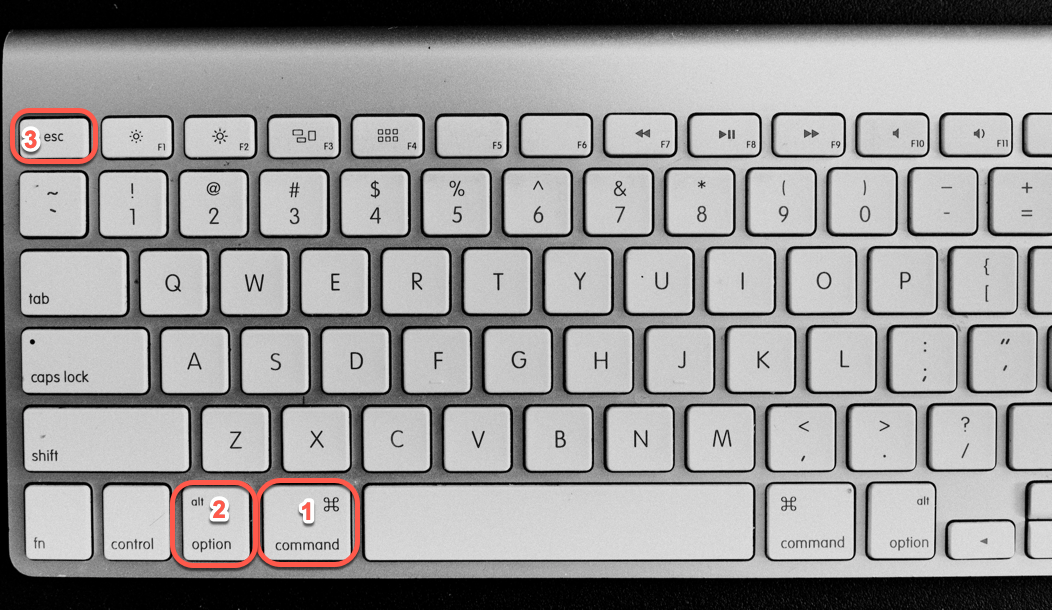
This will bring up a task manager type window that looks like this:
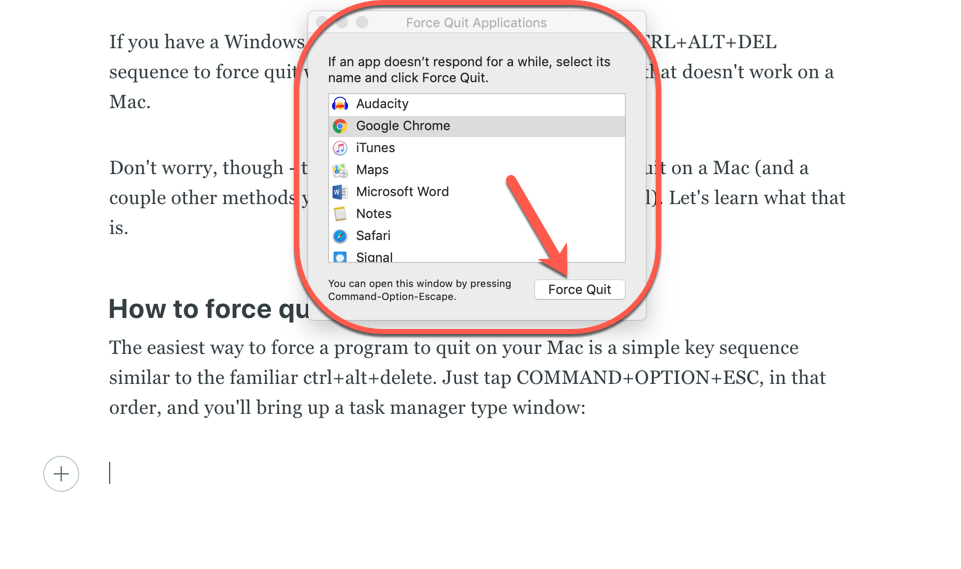
Then just select the non-responsive program and hit "Force Quit" which will stop that program from running.
Note: since you'll be forcing that program to quit in the middle of whatever you were doing, any unsaved data might be lost. Make sure you enable auto-saving, back up your projects often, and keep your computer clean and up to date.
An alternative method
Why learn just one way to force quit when you can learn two? Click the Apple logo at the top left of your screen in the menu bar. Scroll down to "Force Quit" and it'll bring up the same task manager.
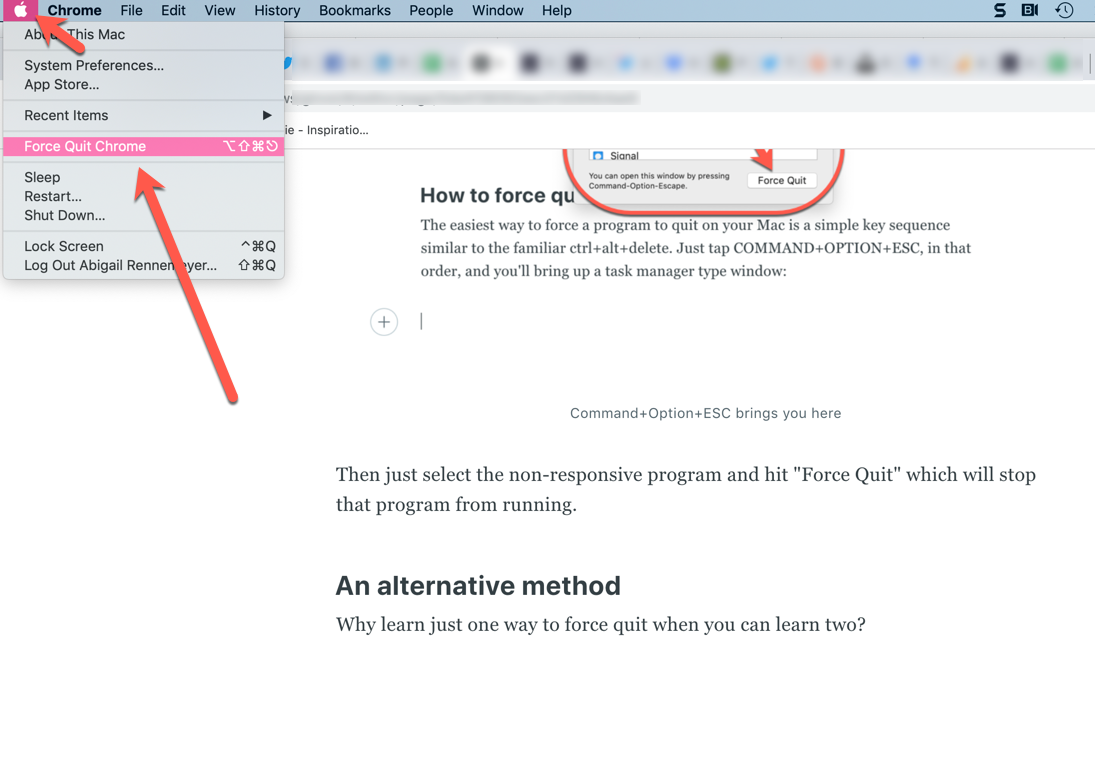
Simple as that!
Now that you've dealt with your crashing application, you can get back to work. :)

