The HEIC photo format is Apple’s proprietary version of the HEIF (High-Efficiency Image File) file format.
It’s a better way to save photos than JPG and JPEG, because with it, you can save up to 50% disk space on your device without losing quality.
Because HEIC is owned by Apple, photos taken with the latest macOS versions and iOS 11 upward are saved in the .heic format. But it's not readily available on other devices such as Windows and Android.
So, in this article, I will show you how to convert HEIC files to JPG on a Windows machine.
How to Convert HEIC to JPG on Windows
Step 1: To convert HIEC to JPG on Windows, head over to Microsoft store and search for “HEIC to JPG (FREE)”. It lets you convert 10 HEIC files to JPG in a day.
Step 2: Click on the first app that appears in the search results, then “GET” on the next page, and install it.
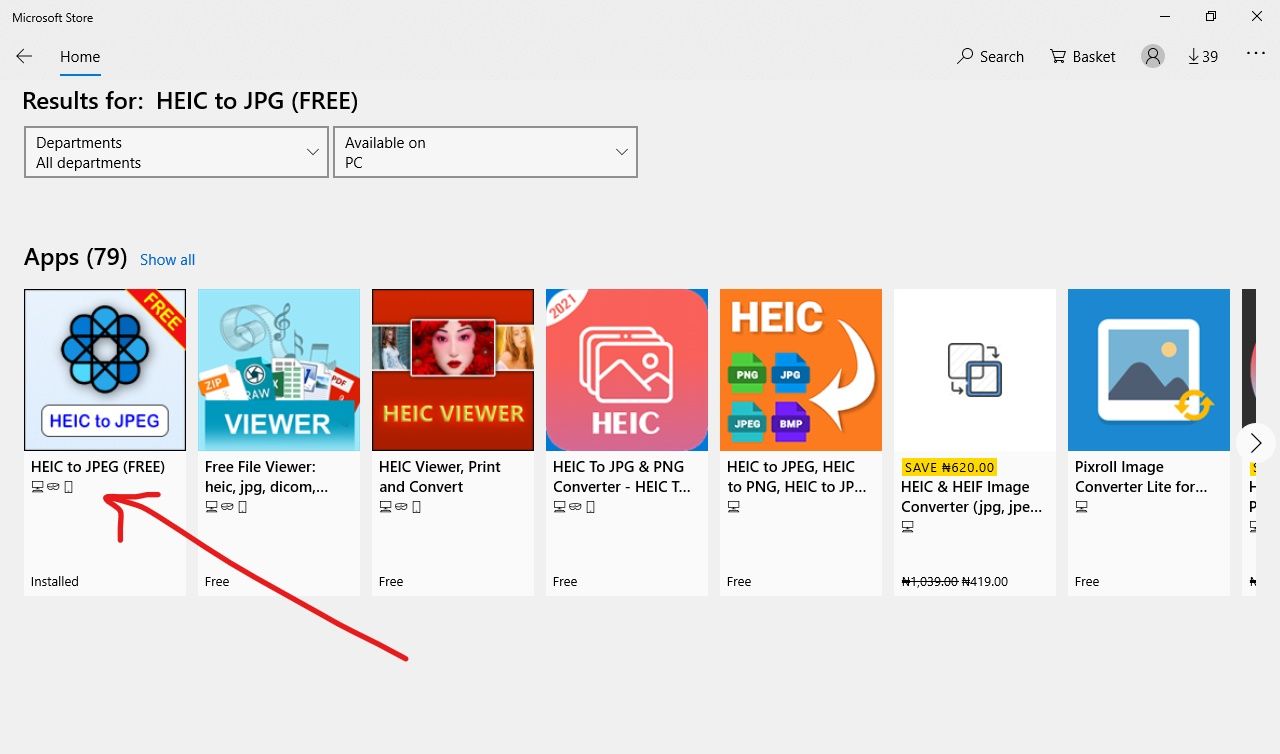
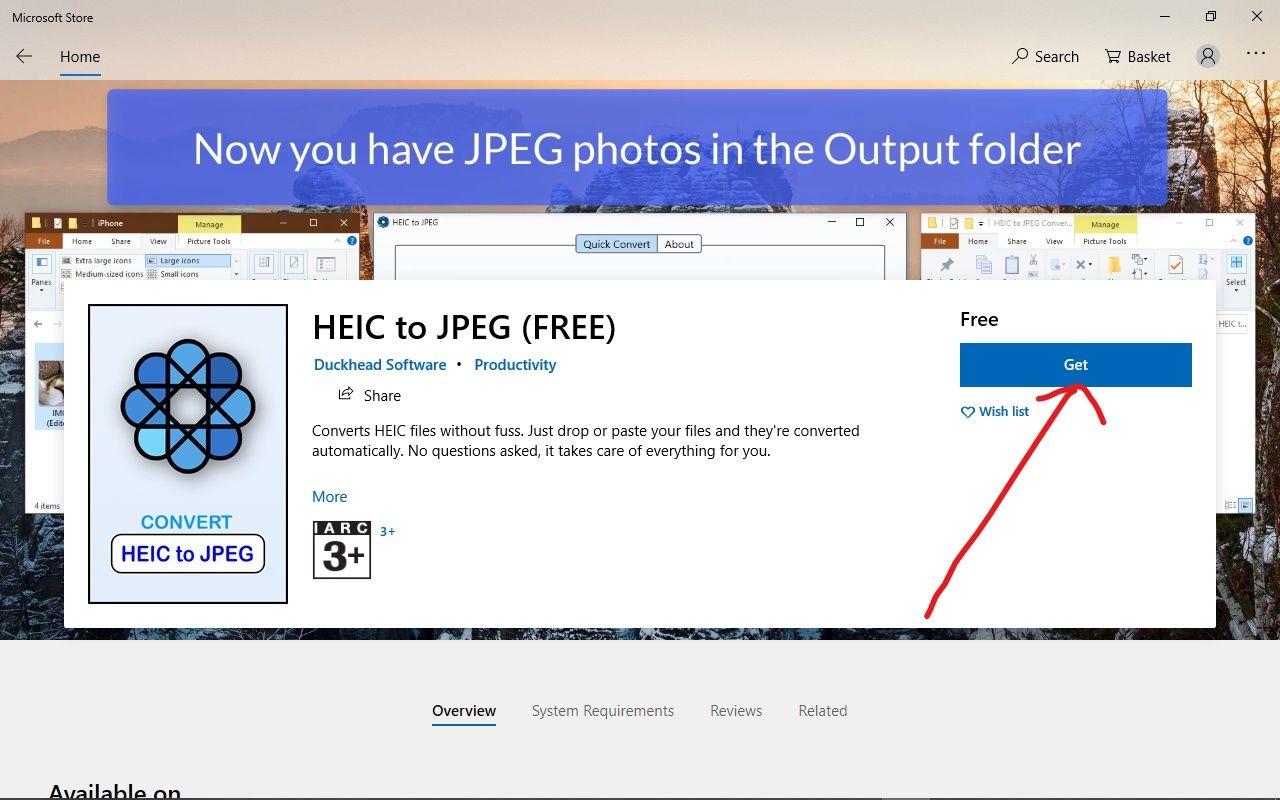
Launch the app after installing it and you should see an interface like the one below:
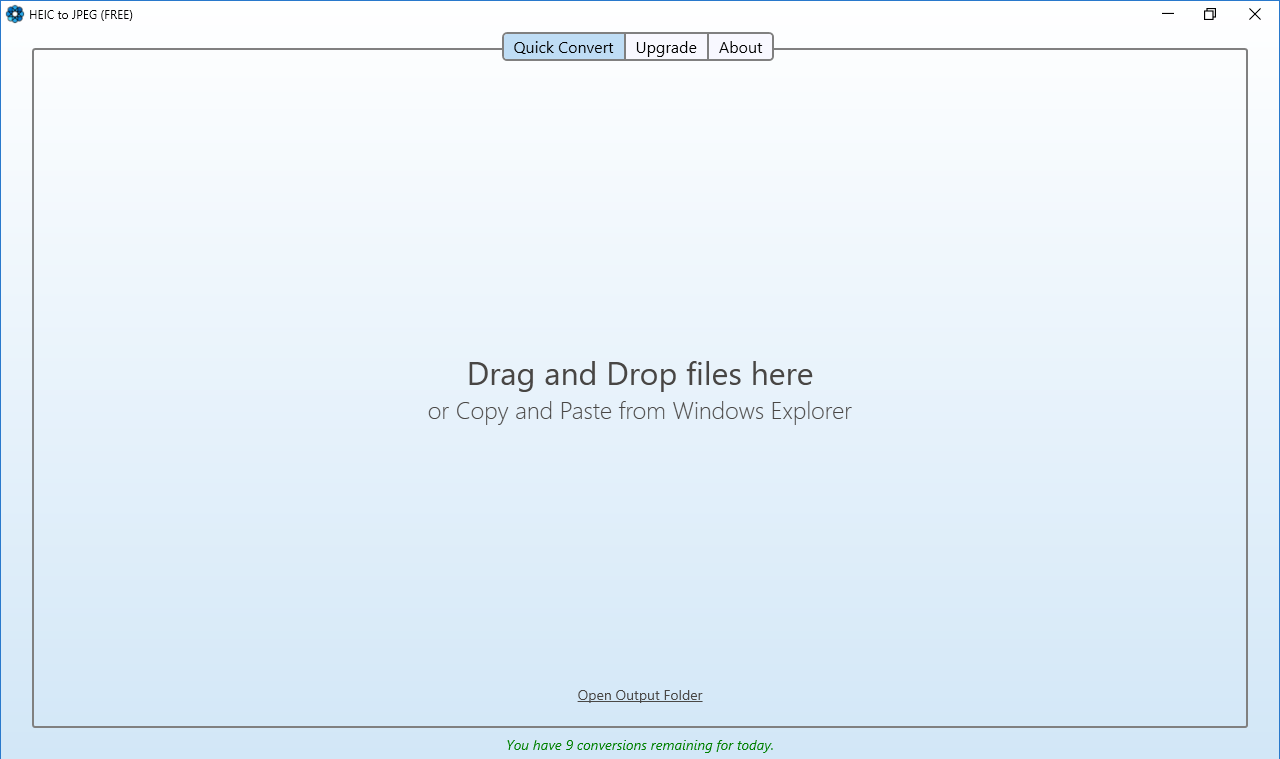
Step 3: To convert any image in the HEIC format to JPG, simply drag and drop the image into the app, or copy and paste it, and the image will be converted immediately:
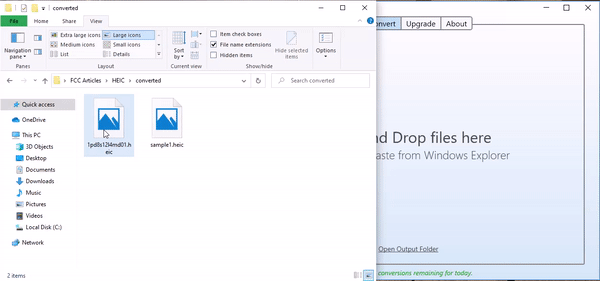
To view the files converted, head over to Pictures and you should see a folder named “HEIC to JPG Conversions”. In there, you will see all images converted with the app.
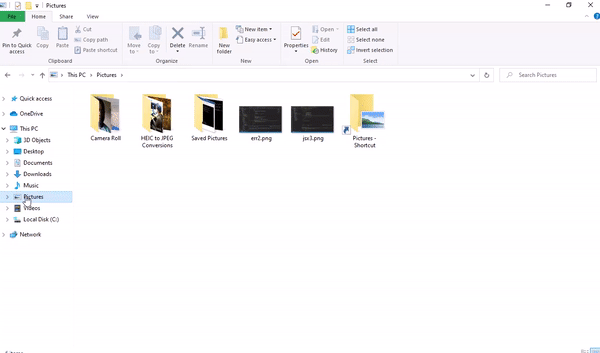
Conclusion
In this article, you learned how to convert HEIC files to JPG on Windows, so you can start viewing the files on your Windows machines.
If you found this article helpful, kindly share with your friends and loved ones.
Thank you for reading, and have a nice time.

