We can add a drop shadow to any HTML element using the CSS property box-shadow. Here's how.
Adding a Basic Drop Shadow
Let's first set up some basic HTML elements to add our drop shadows to:
<div id="box1" class="box">Box1</div>
<div id="box2" class="box">Box2</div>
<div id="box3" class="box">Box3</div>Then add some basic CSS:
p {
padding: 10px;
}
.box {
padding: 20px;
width: 50%;
margin: 30px auto;
background: #000;
color: #fff;
}The result is just three black boxes that will be easy for us to add drop shadows to by calling their unique id's:
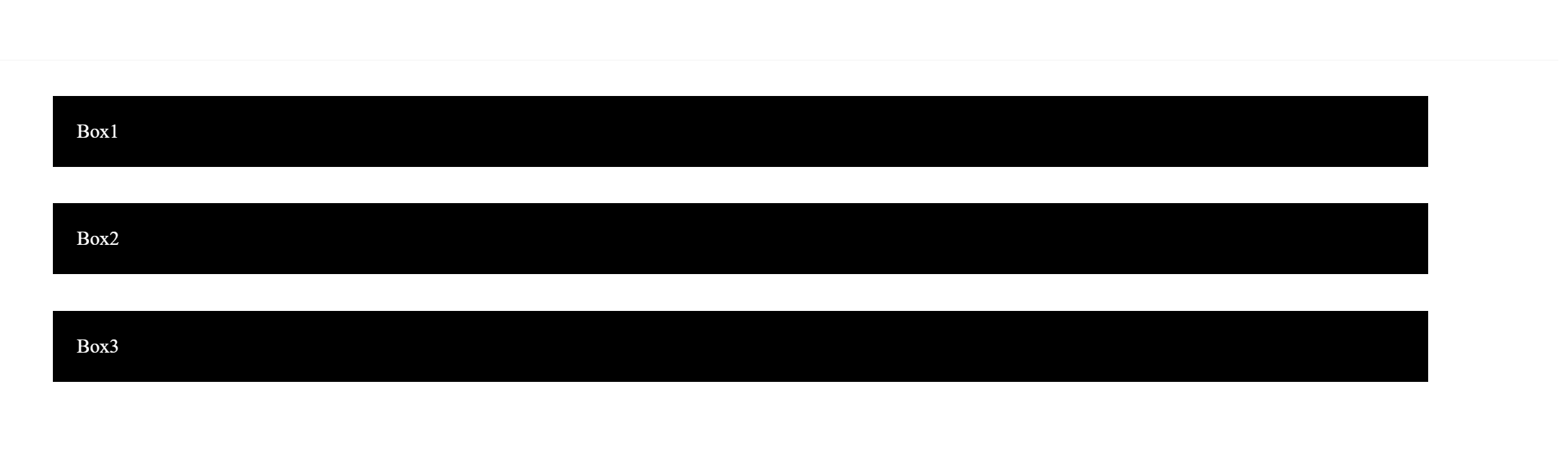
To add a basic drop shadow, let's use the box-shadow property on the Box 1:
/* offset-x | offset-y | color */
#box1 {
box-shadow: 6px 12px yellow;
}
We have 3 parameters here. The first 2 are, respectively, the x-offset and y-offset. They set the location of the drop shadow.
The offset is relative to the origin, which in HTML is always the top left corner of an element. A positive x-offset will move the shadow to the right, and a positive y-offset will move the shadow downwards.
The third parameter is the color of your drop shadow.
Keep in mind that although we used <div> elements here, the box-shadow property can be applied to any other HTML element as well.
Adding a Blur Radius
If we want the shadow to look a little more realistic, we will want to experiment with the blur-radius parameter.
This parameter controls how much to blur the shadow such that it becomes bigger and lighter. Let's apply it to Box 2:
/* offset-x | offset-y | blur-radius | color */
#box2 {
box-shadow: 6px 12px 4px red;
}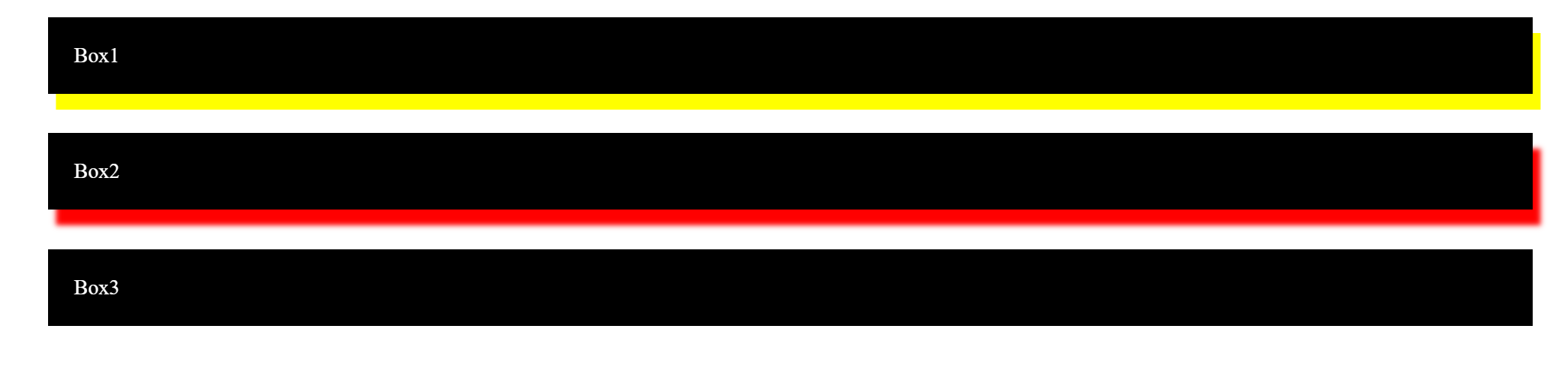
The value of 4px sets the radius of the blur to apply to our drop shadow.
Adding a Spread Radius
If we want to control the size of the shadow, we can use the spread-radius parameter which controls how much a shadow grows or shrinks.
Let's add a spread radius of 8px to Box 2:
/* offset-x | offset-y | blur-radius | spread-radius | color */
#box2 {
box-shadow: 6px 12px 4px 8px red;
}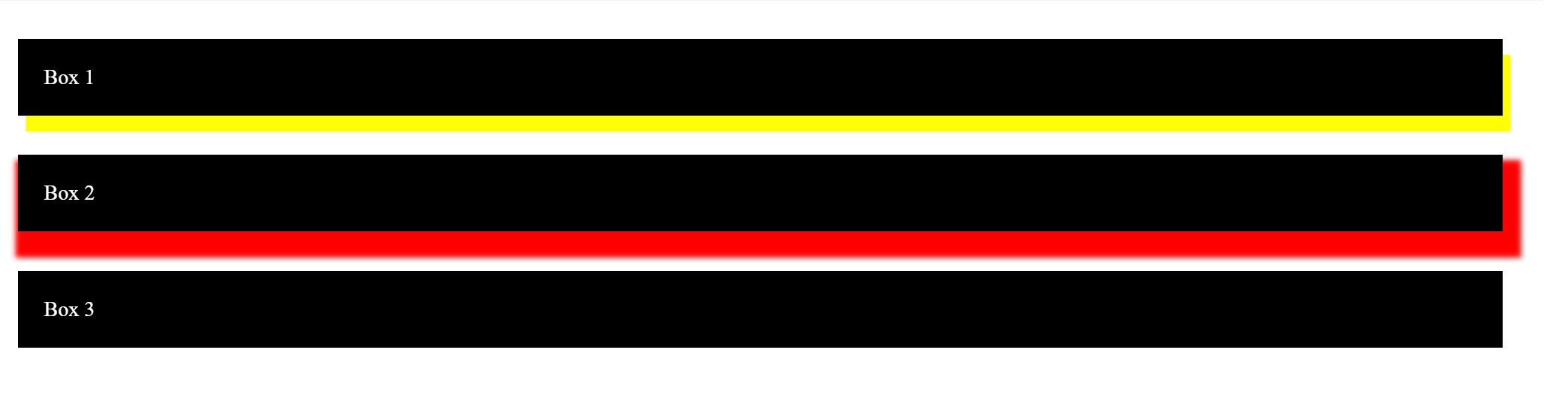
Remember the order of these parameters!
Combining Multiple Shadows in a Single Property
If we want to get fancy, we can add multiple drop shadows to an element using a single box-shadow property.
Let's do that with Box 3 by simultaneously adding a blue and green drop shadow:
/* Any number of shadows, separated by commas */
#box3 {
box-shadow: 6px 12px 2px 2px blue, -6px -12px 2px 2px green;
}
Bonus: Create an Inset Shadow
While it will not create a drop shadow, the inset parameter can also be used with the box-shadow property.
As the name suggests, this parameter creates an inset shadow (i.e. shadow inside a box).
The inset parameter can be placed either at the beginning or the end of the
box-shadow property. Here we demonstrate its use with a blockquote element.
HTML:
<blockquote>
<q>The key to success is to start before you're ready.</q>
<p>— Marie Forleo</p>
</blockquote>CSS:
blockquote {
width: 50%;
margin: 50px auto;
padding: 20px;
font-size: 24px;
box-shadow: inset 10px 5px black;
}
Of course you can add some blur and spread to enhance the shadow, or even multiple shadows:
box-shadow: inset 10px 5px 25px 5px black, 5px 5px 12px 2px black;
With the box-shadow property, we can easily make elements on a web page stand out to create a nice 3D lighting effect.
If you want to do some experimenting yourself, here's a code pen I created with the examples used in this tutorial.
Play around and see what you can come up with!
Want to See More Web Development Tips and Knowledge?
- Subscribe to my weekly newsletter
- Visit my blog at 1000 Mile World
- Follow me on Twitter
