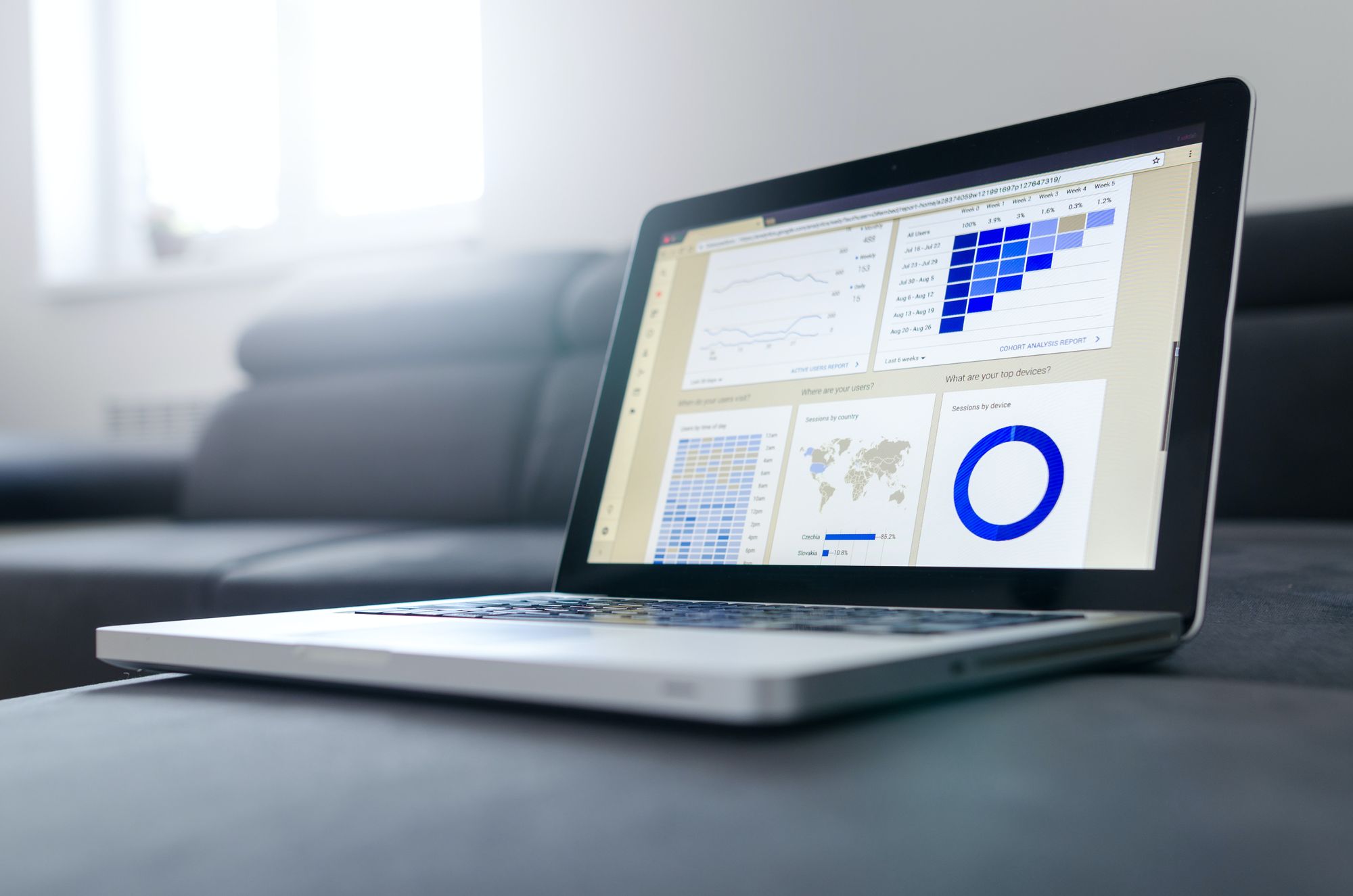You might have heard of a CSV file but what does it mean?
In this article, we are going to learn what a CSV file is, and how to open and export them using Microsoft Excel and Google Sheets.
What is a CSV file?
CSV stands for Comma Separated Values. This is a file that contains data separated by commas and is usually used in spreadsheets and databases.
This is an example of a CSV file. We have two categories of Full Name and Major and the data is separated by commas.
Full Name,Major
Dave Wilson,Computer Science Major
Kelly Clarks,Music Major
James Anderson,Business MajorSometimes the separation of the data doesn't have to be a comma. It could be a space or semicolon.
This separator is called a delimiter but the most commonly used is a comma.
CSV files are very useful because you can share information between different programs as long as they can open up the file.
For example, I can create a CSV file in Microsoft Excel and import that data into my contacts.
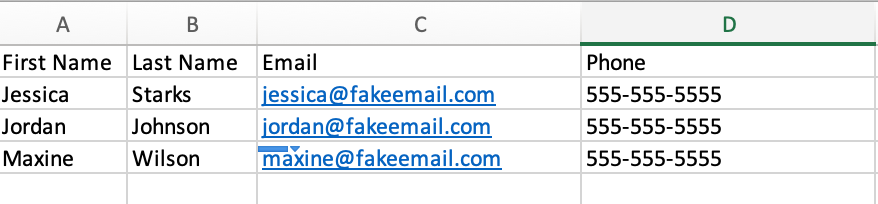
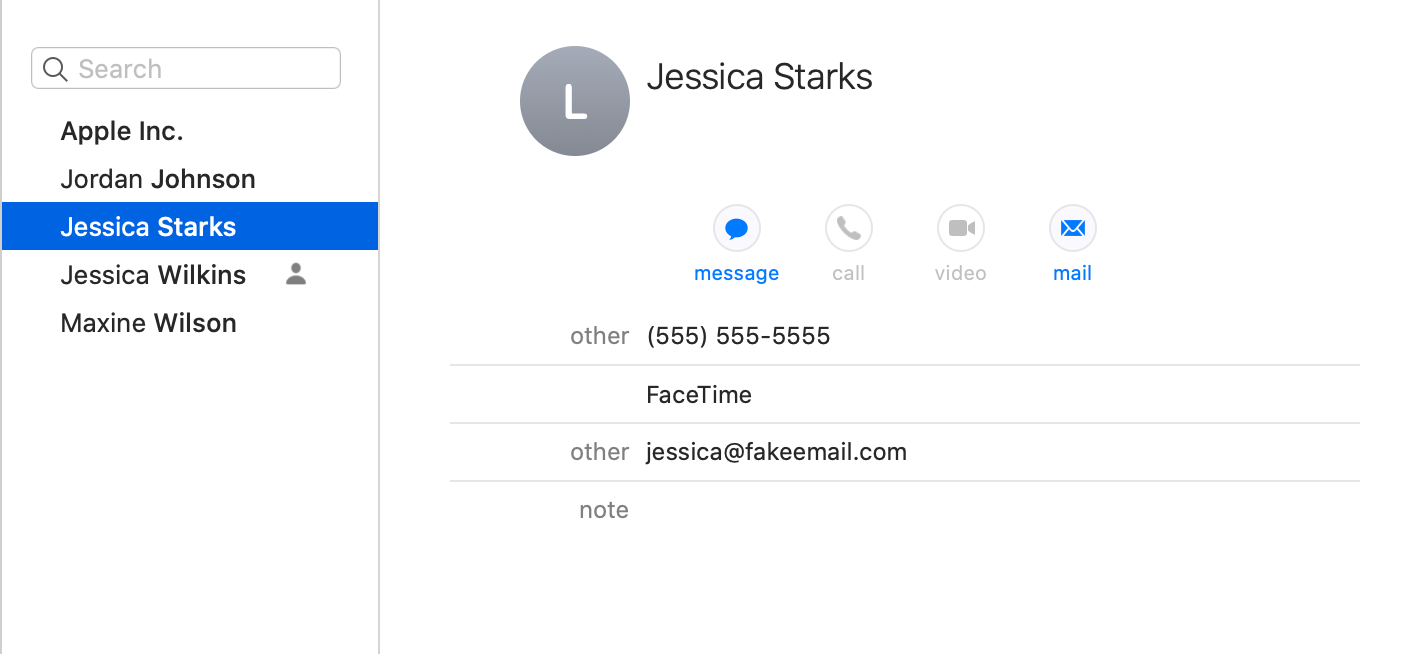
How to Create and Export a CSV file in Microsoft Excel
Microsoft Excel is a powerful tool that allows you to organize your data in the form of spreadsheets. The most common use cases for Excel would be to create budgets, sort and store data, and create charts or graphs.
Here are the steps for creating and exporting a CSV file in Excel.
- Click to open Microsoft Excel and go to File > New
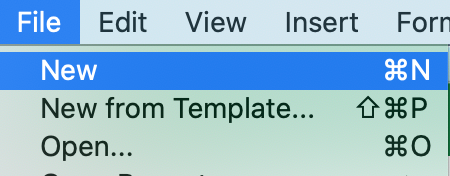
2. Add data inside the spreadsheet
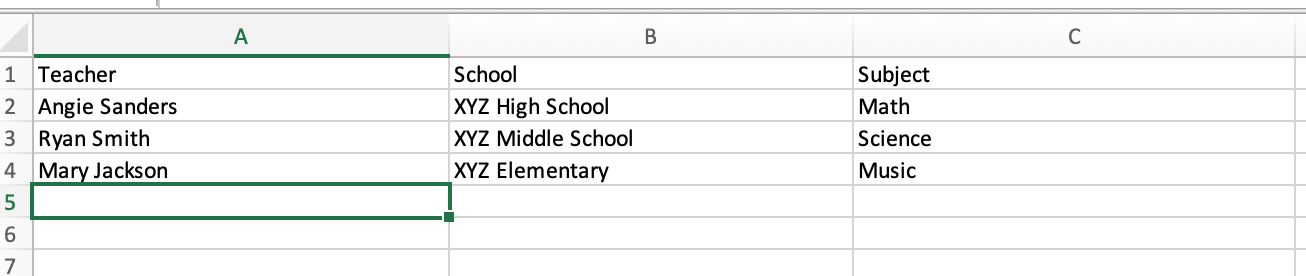
3. Go to File > Save
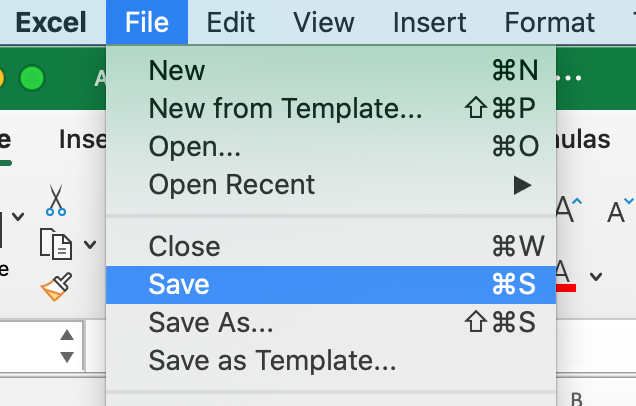
4. For the file format, choose .csv and click Save
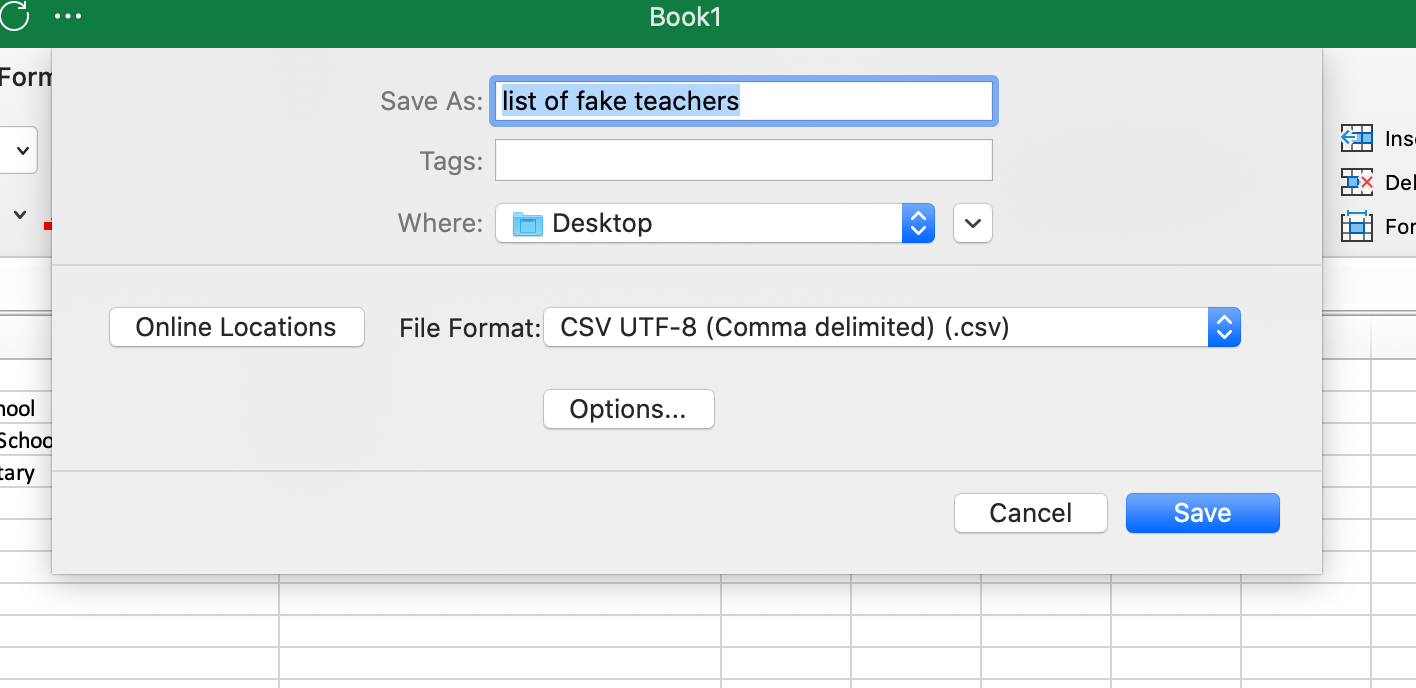
How to Open a CSV File in Microsoft Excel
- Open Excel and go to File > Open...
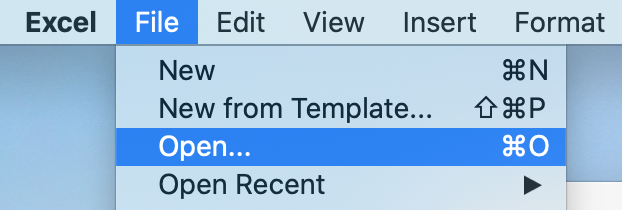
2. Find the CVS file and click on Open
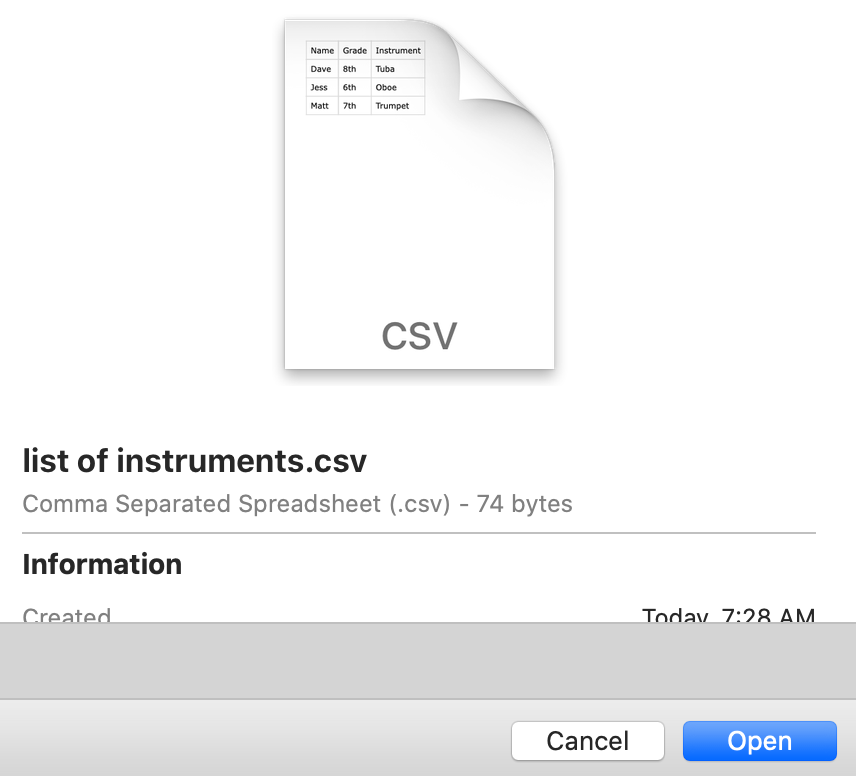
You should then see your data opened in a spreadsheet:
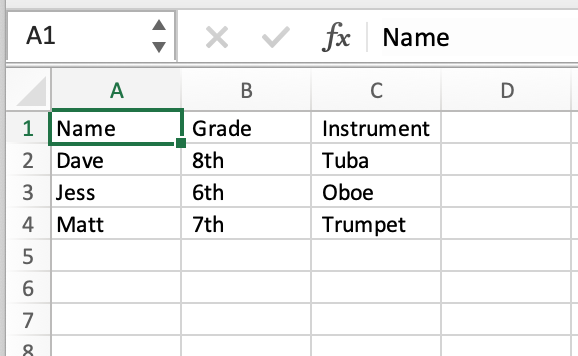
How to Create and Export a CSV file in Google Sheets
If you have a Google account, you can create and export CSV files using Google Sheets.
- Sign into your Google account
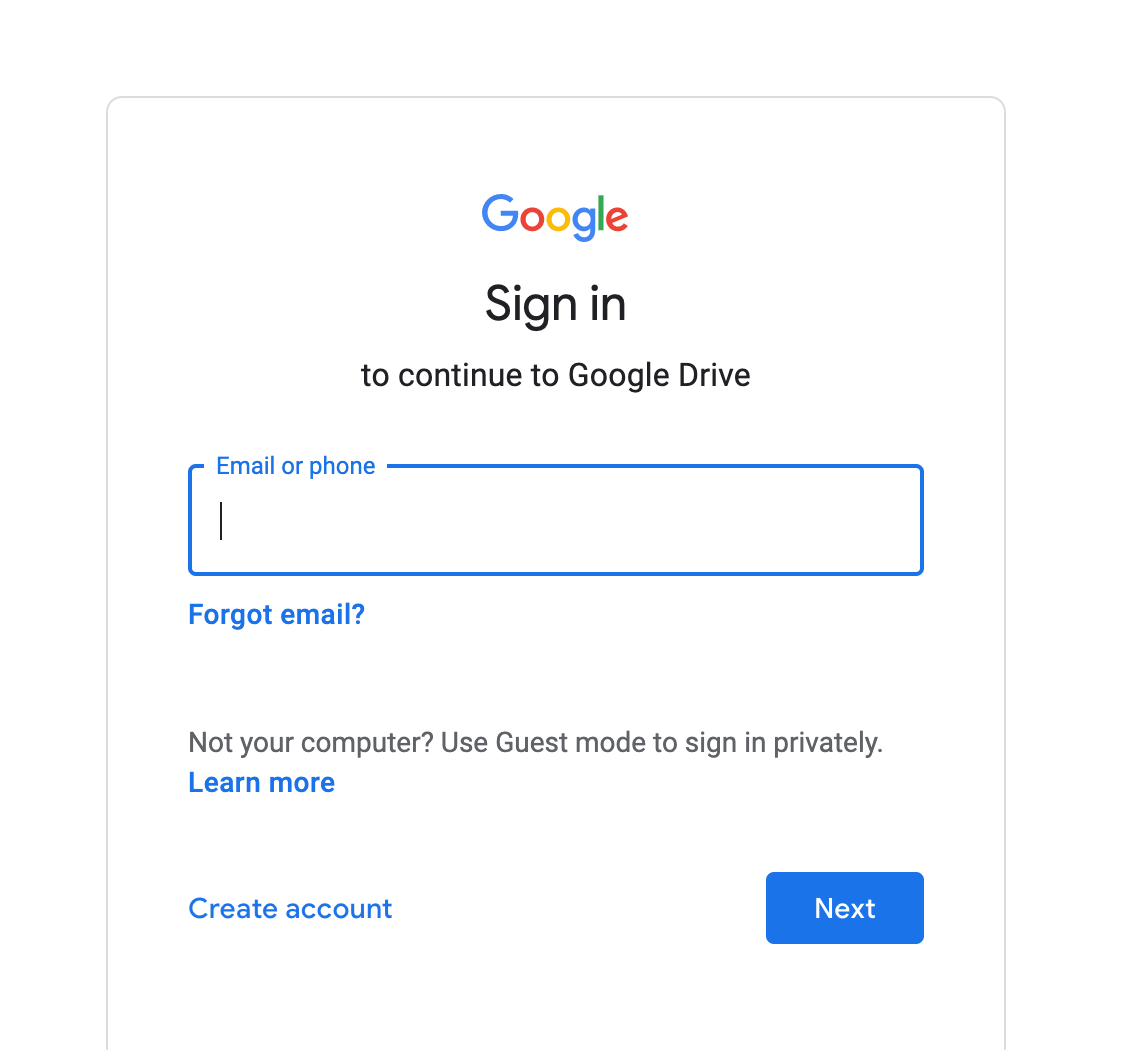
2. Under Google Apps, scroll down and click on Sheets
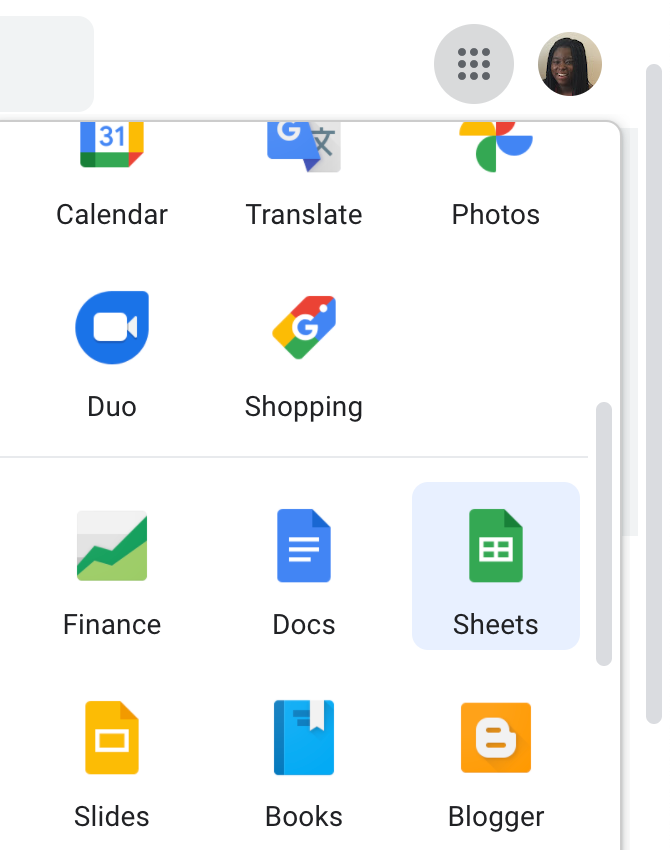
3. To create a new Google Sheet, click on Blank
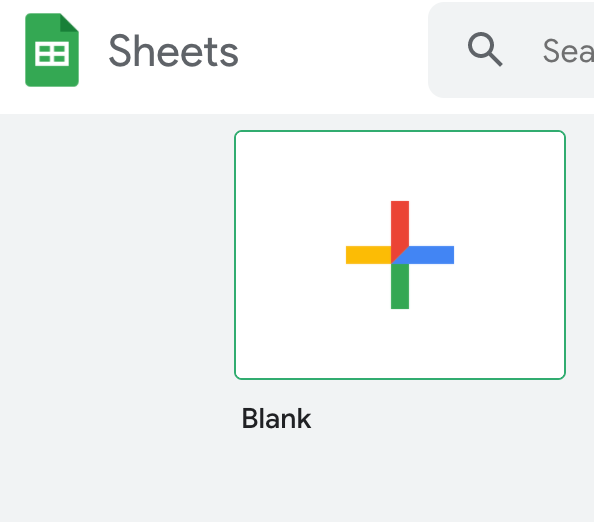
4. Add data and name your spreadsheet
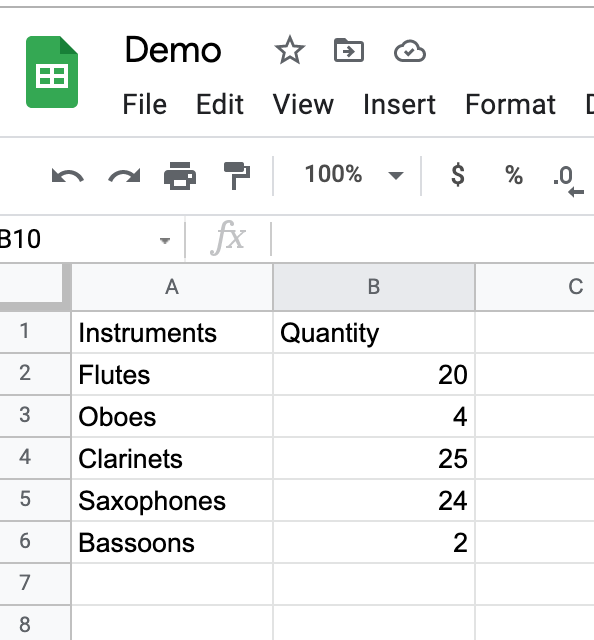
5. Click File > Download and choose the Comma Separated Values option
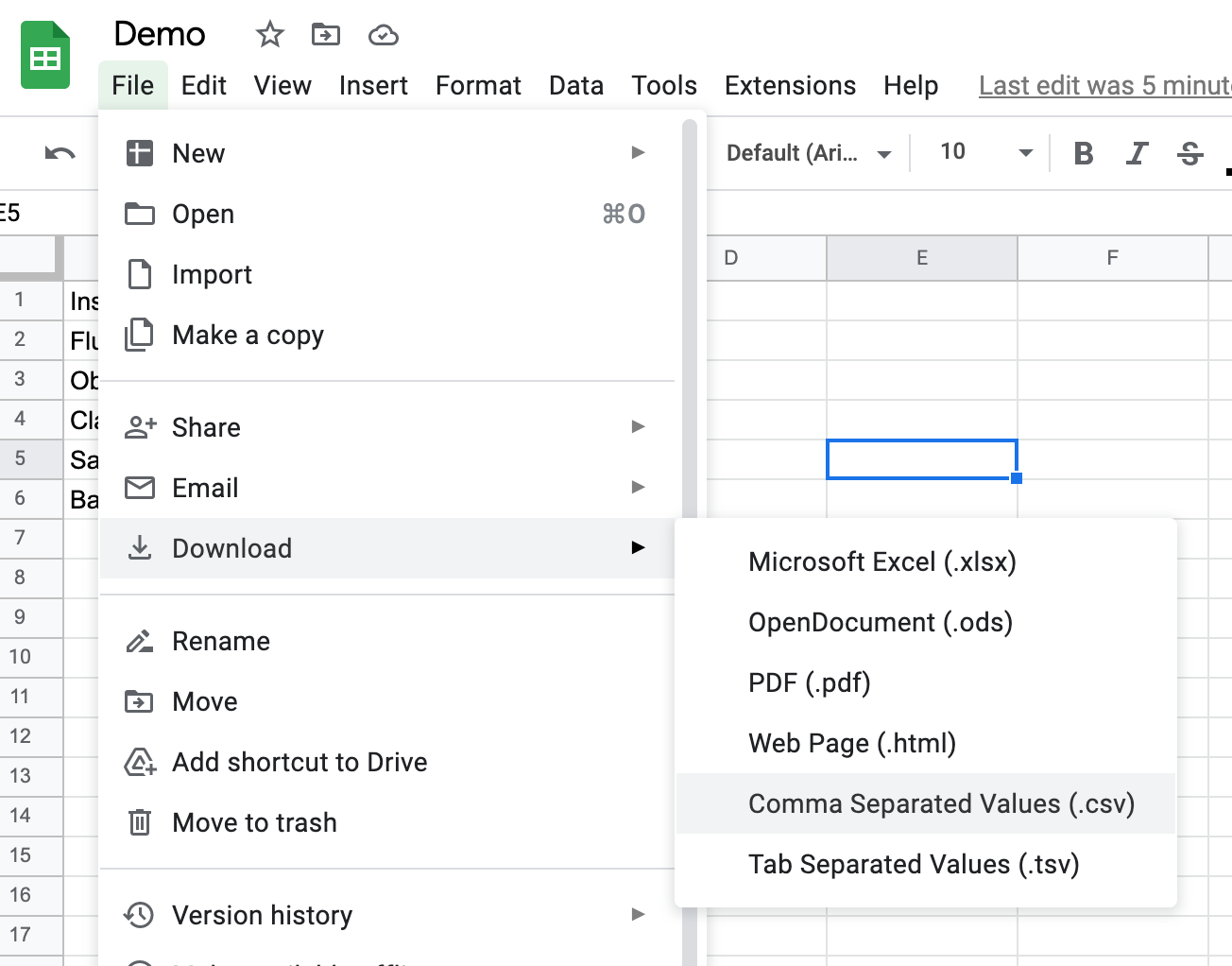
The file should then download to your machine where you can open it in any program that opens CSV files.
How to Open a CSV File in Google Sheets
- Open up a Blank Google Spreadsheet
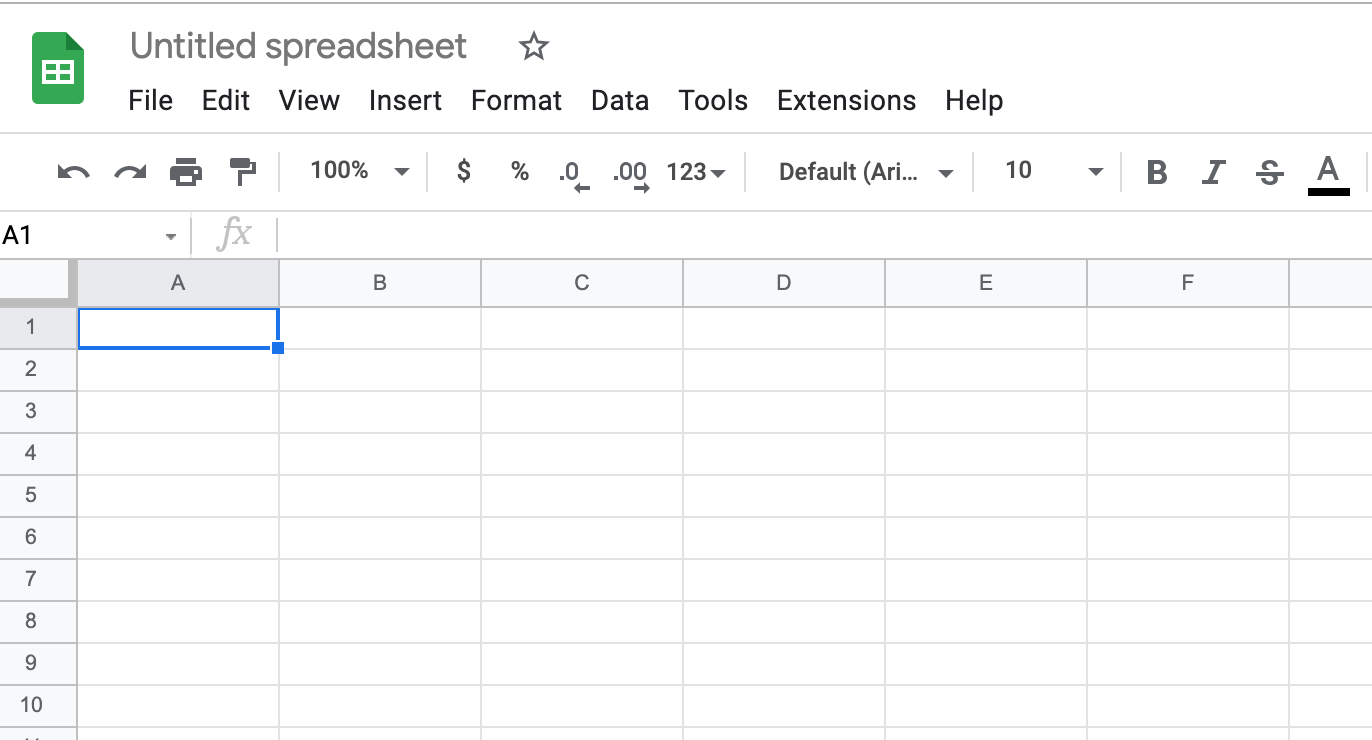
2. Click on File > Import
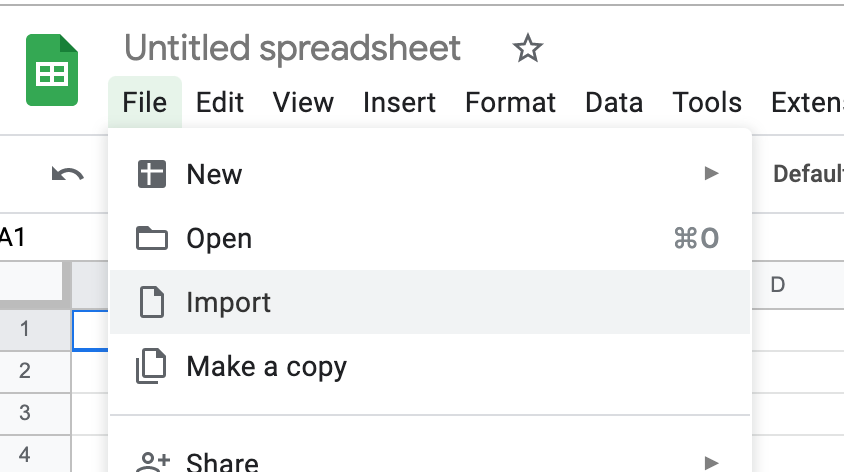
You have four options to choose from.
- Import file from Google Drive
- Import files shared with you
- Import recent Files
- Import Files from your computer
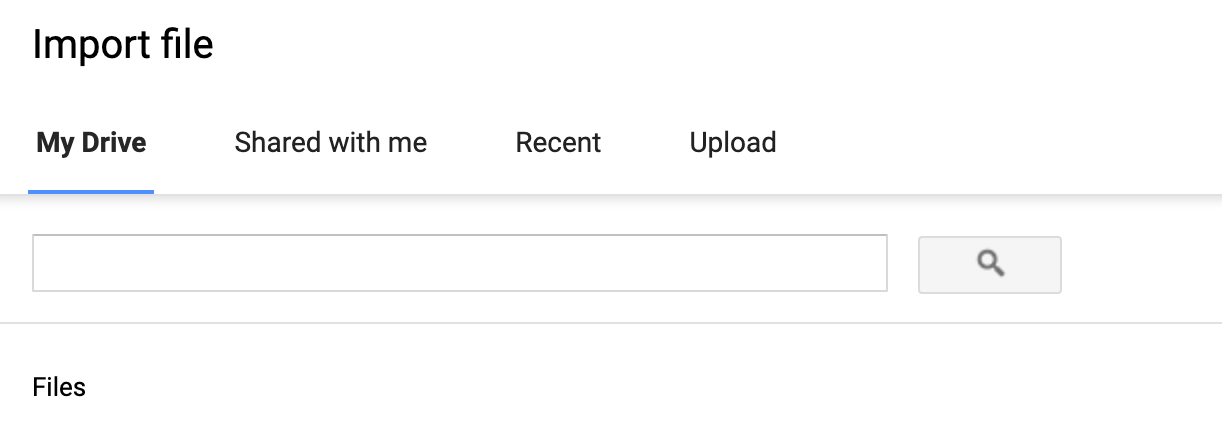
3. To import a file from your computer, click on Upload
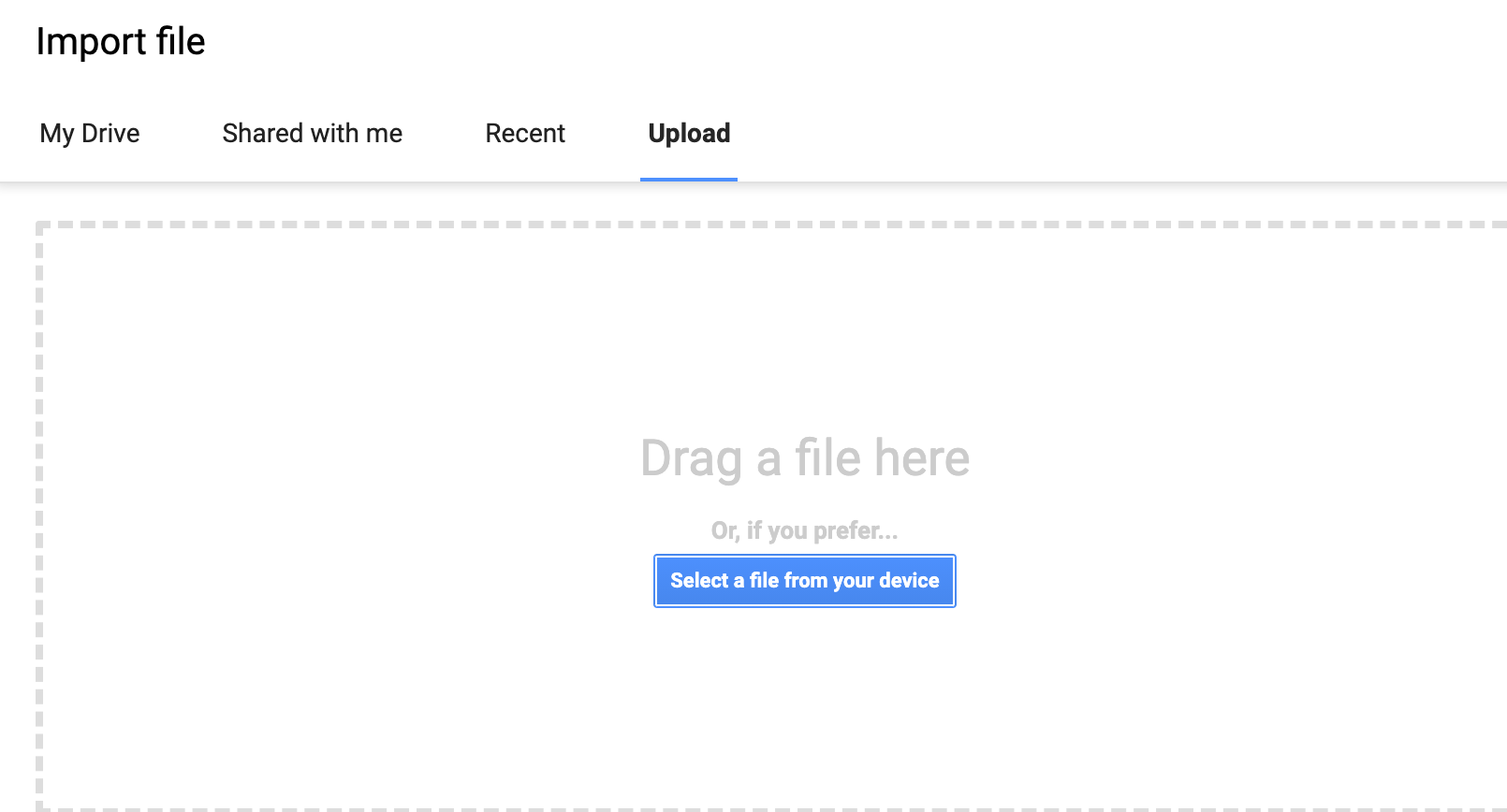
4. Select a file from your computer. You should then see a pop up window like this:
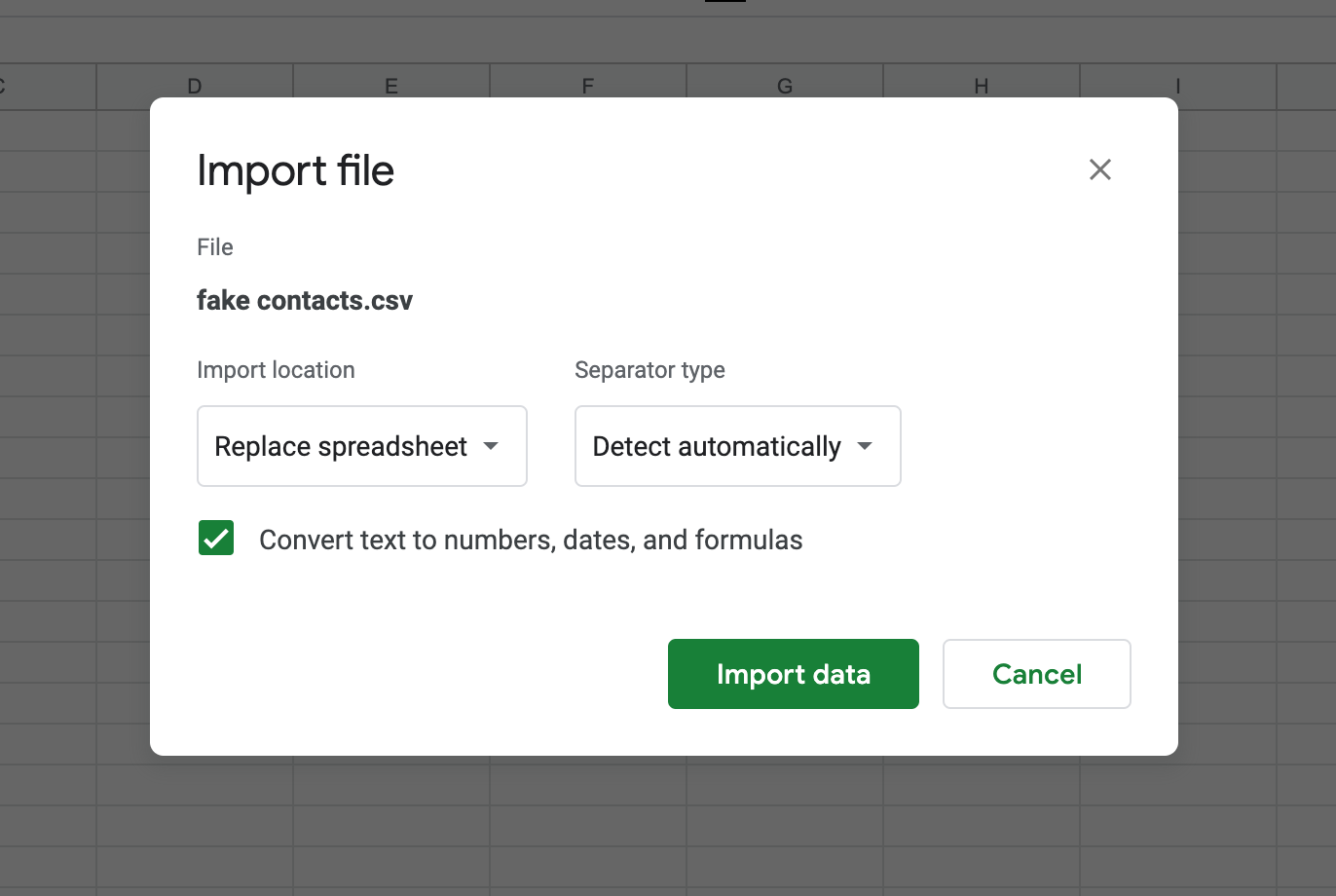
You can choose to leave the default option or change your separator type.
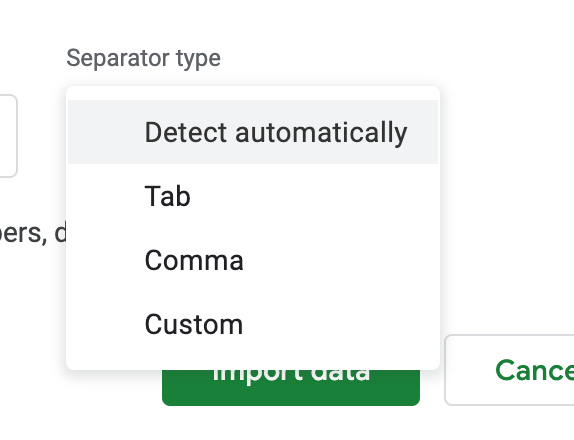
You can also choose to leave the default option or change the import location.
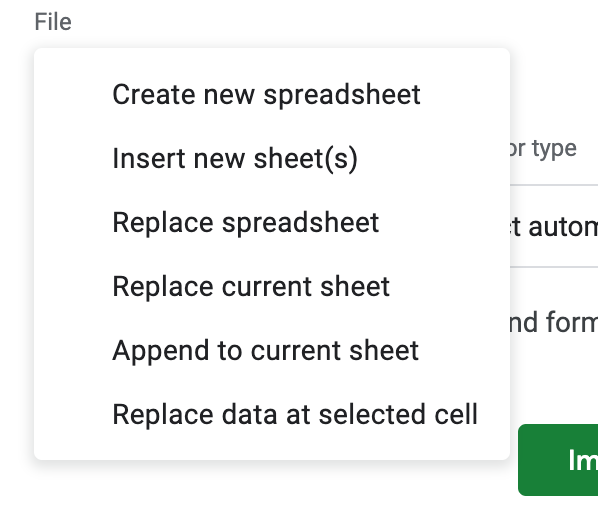
Once you are done, click on the Import data button.
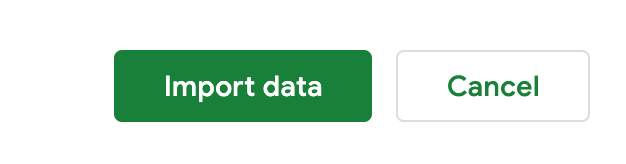
You should now see the imported information appear in your Google Spreadsheet.
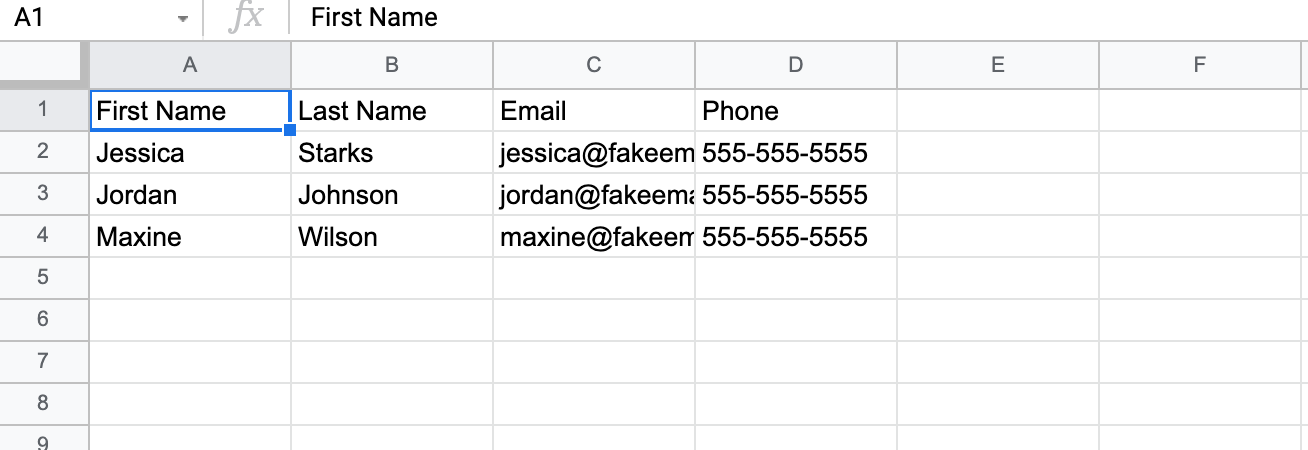
That is how to create, open, and export CSV files in Microsoft Excel and Google Sheets.