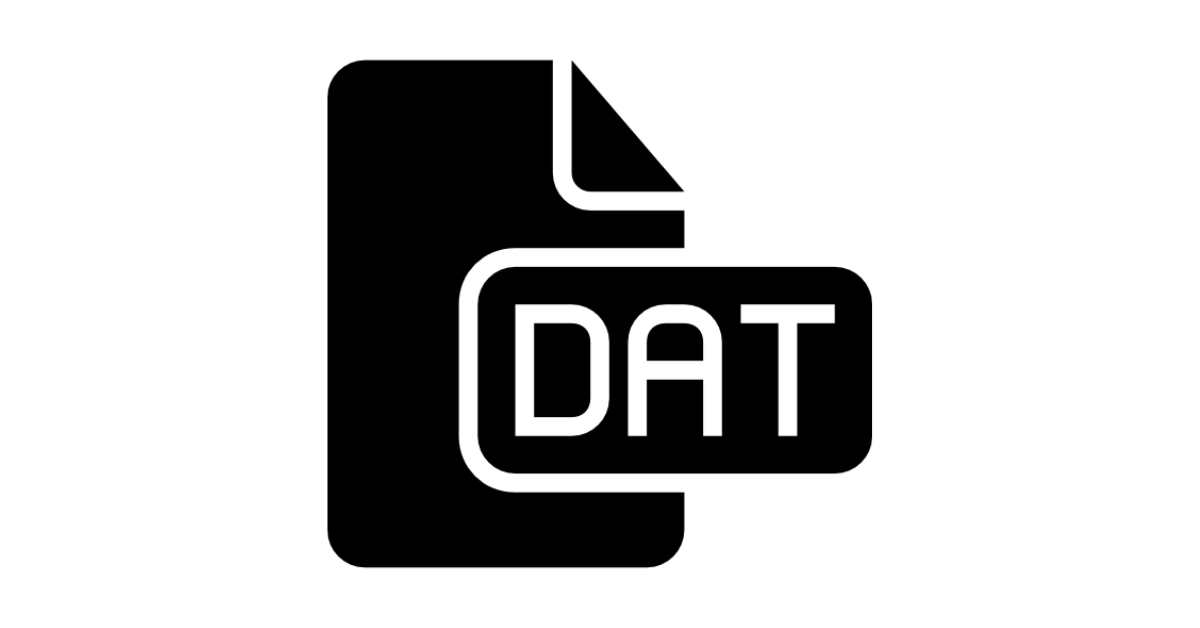A DAT file is a data file that contains specific information about the program used to create it.
This file always has the .dat file extension, which is a generic format that can contain any information – video, audio, PDF, and virtually any other type of file.
Many desktop and mobile apps reference DAT files, so these files would have the .dat extension. And there are many other cases where you might encounter these files.
For video, audio, PDF, and other types of files, you need to open them with relevant apps such as media players, Adobe Reader, and so on. But how do you open a file with the .dat extension? That’s what I’m going to show you in this article.
How to Open the .dat File Format Extension
To open a file with the .dat extension, first you need to determine what kind of information it contains. Is it a video or audio file, for example? Then you need a media player. Is it a picture? Then your photo app can open it.
Most DAT files contain text, so you can open them with text editors, like Notepad, Notepad++, VS Code, and so on.
But it doesn’t happen directly, so you need to right-click on the file and hover on the “Open with” option:
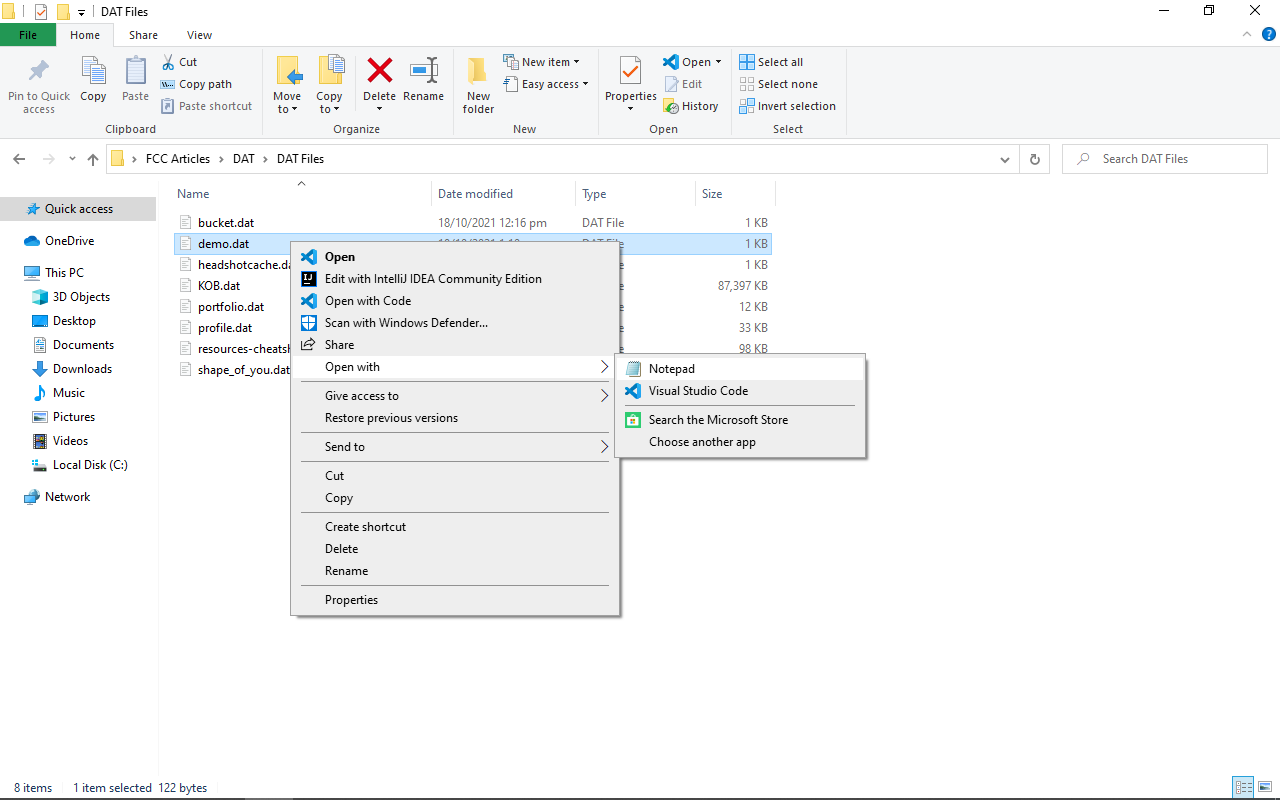
Choose Notepad, or any other text editor installed on your computer:
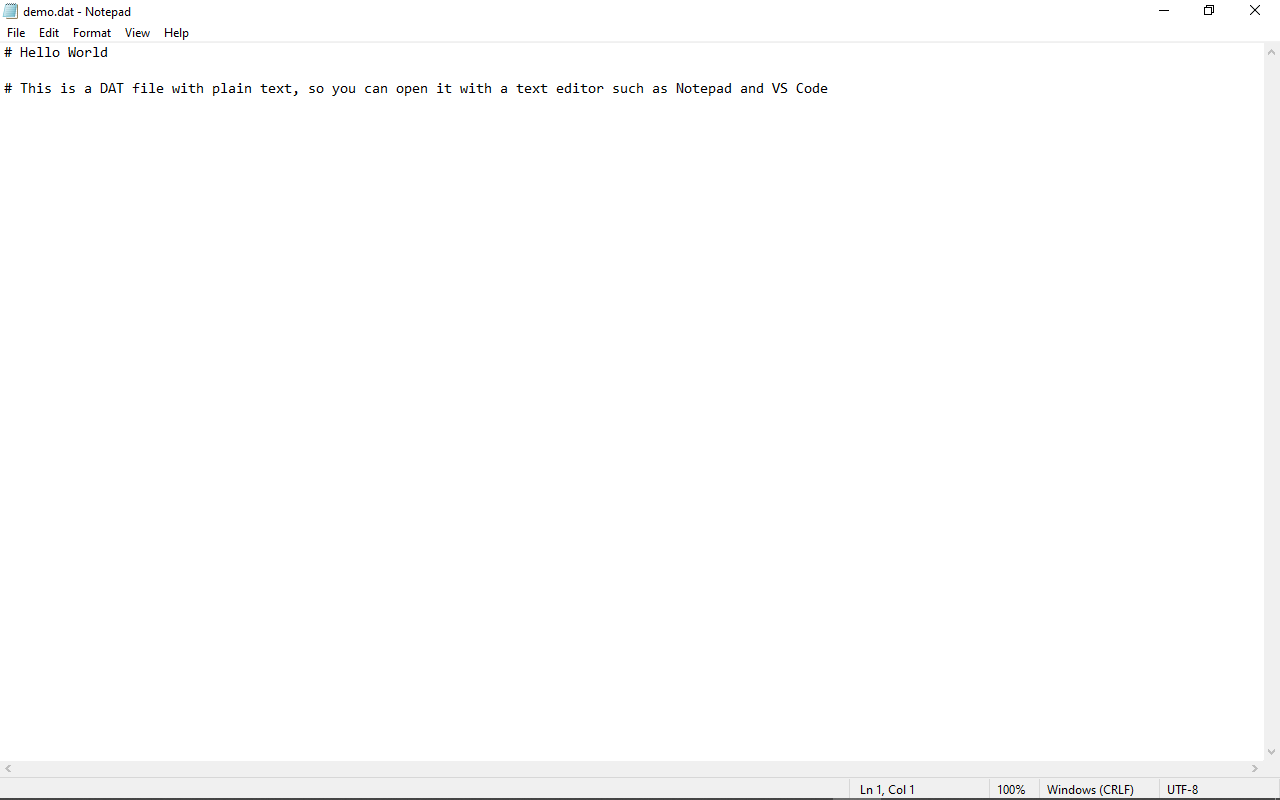
If the information contained in the DAT file is not plain text and you open it with a text editor, then you will get some irregular text that's not readable, like this:
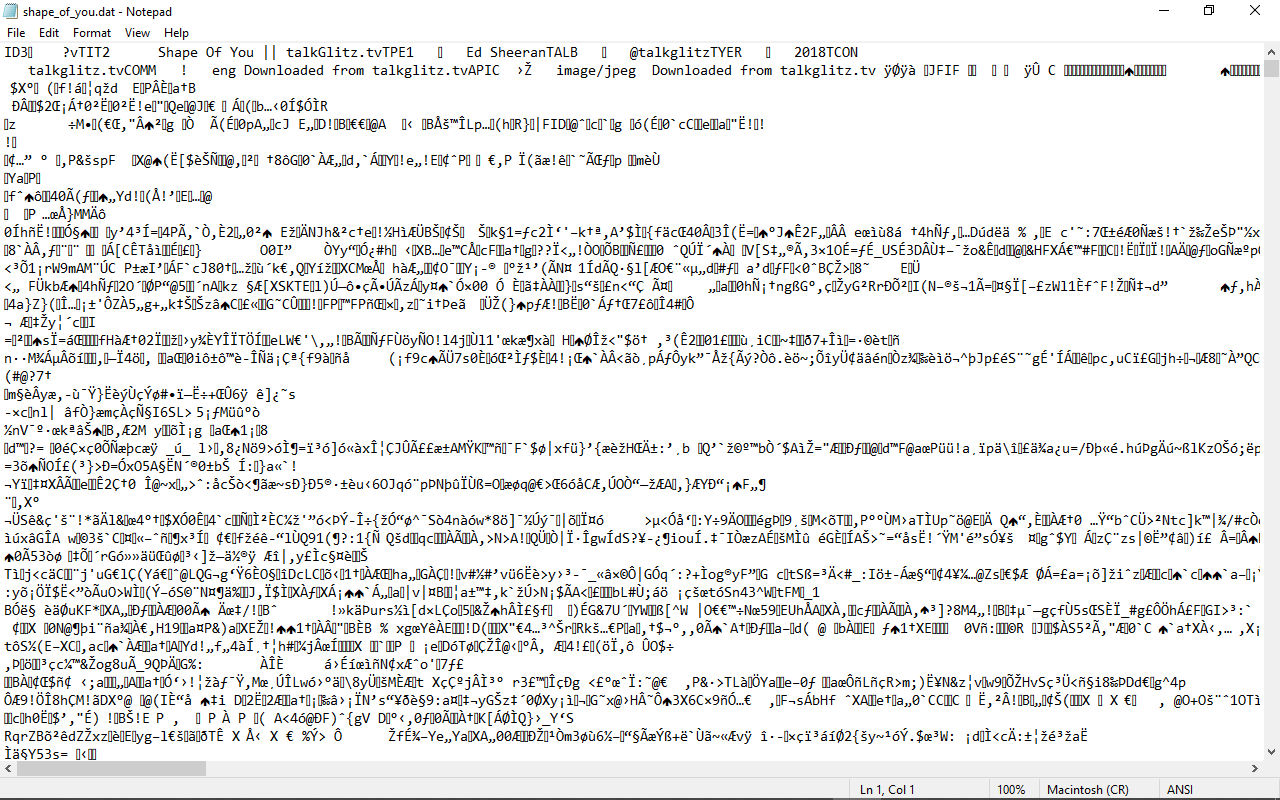
If you are sure the information contained in the DAT file is a video or audio, then your media player can open it. If it's a PDF, then Adobe Reader can open it, and so on.
In the case below, the file I’m going to open is an MP3 file. Right-click on the file and hover on “Open with”, then click “Choose another app”:
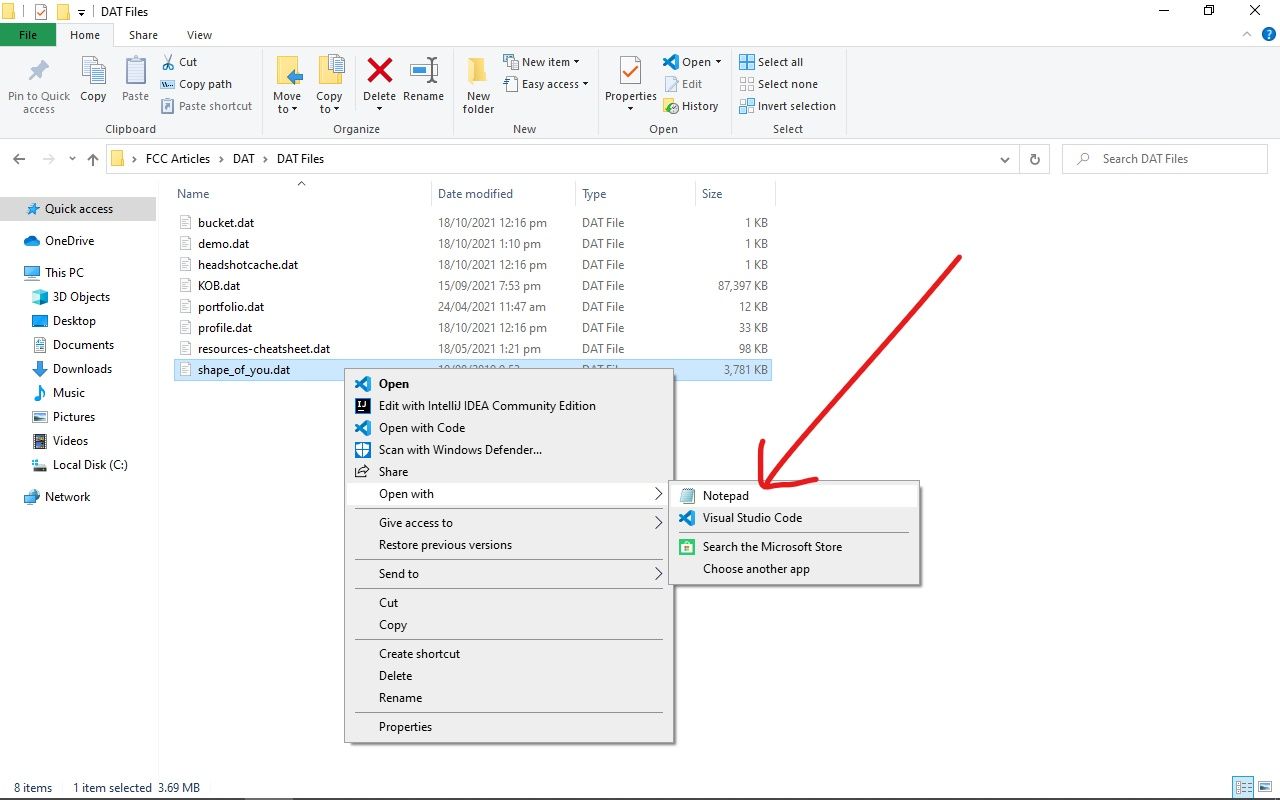
Click on “More apps”:
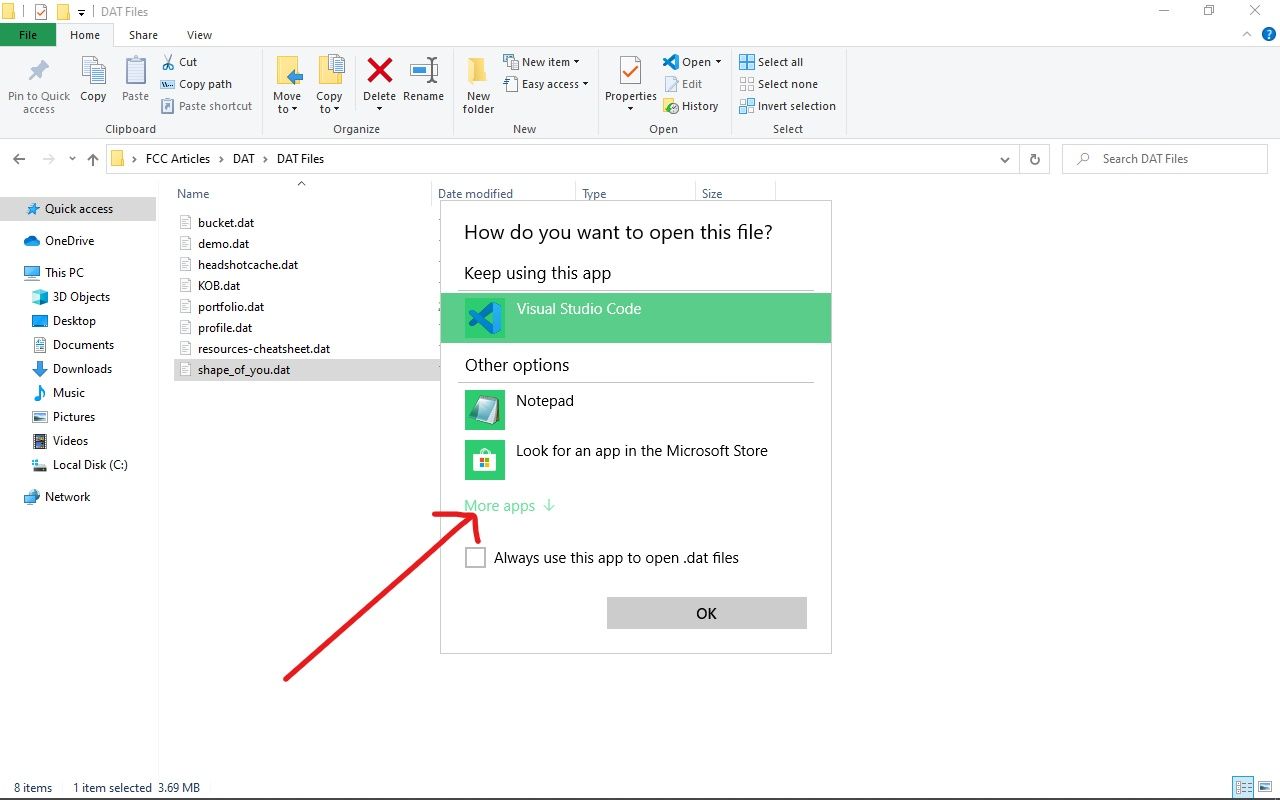
Check the list for your media player and choose it, then select “OK”:
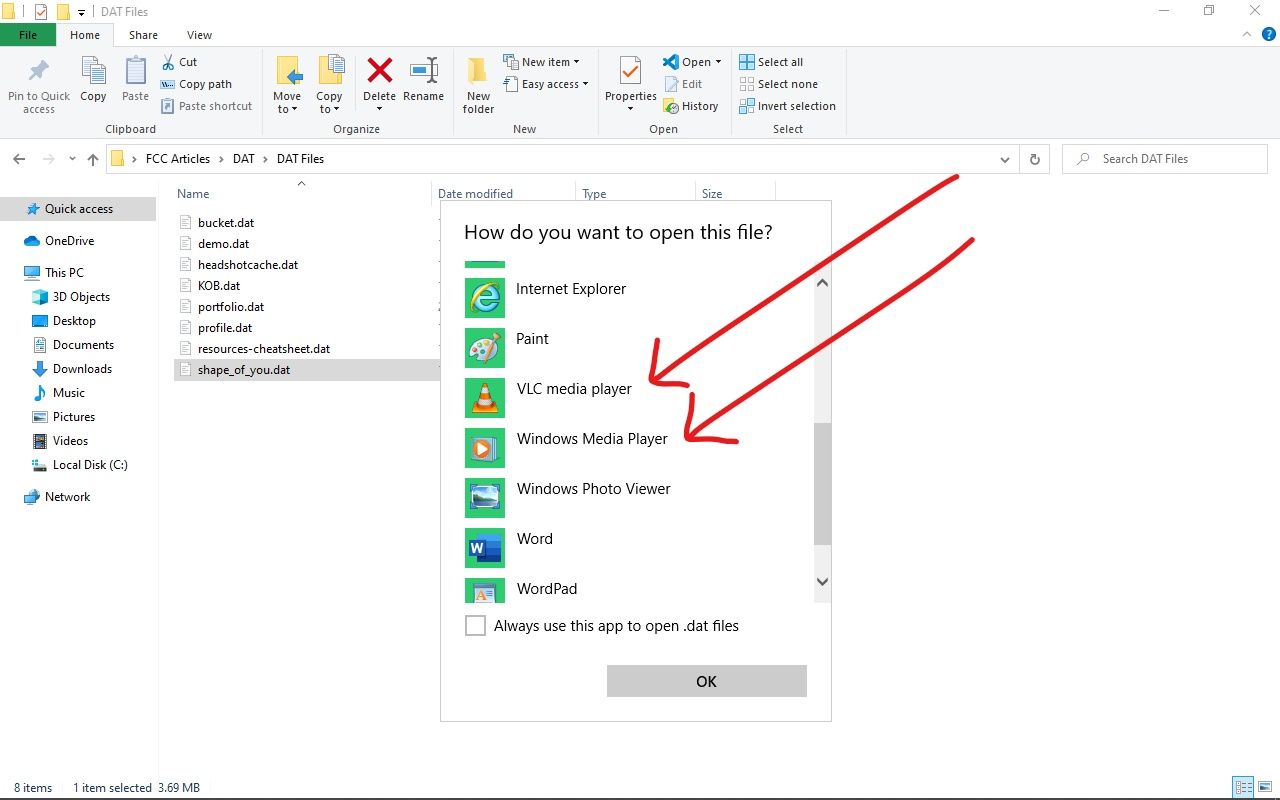
The file will be opened by the media player you chose:

Repeat the process if you are sure of the information the DAT file contains. If it’s a .jpg file, then your photo app will open it, if it is a .pdf file, then Adobe Reader or some other relevant apps can open it.
How do you open a DAT file when you don't know what's in it?
If you want to open a DAT file you don’t know what it contains, you may be able to discover what the underlying information is by carefully checking the name of its containing folder.
For example, if you found the DAT file inside a “media” folder, then it might be a video or audio, so your media player can come to the rescue.
If the DAT file is inside a system folder, you shouldn’t attempt to open it, because it could be in use by one of your apps as a configuration file.
You can also use the trial-and-error method by trying to open it with several apps, or you can contact the creator of the file.
Should you Convert a DAT File?
If you are not sure of what a DAT file contains, then you should not attempt to convert it.
If you are sure of what the file contains, and also the extension, then you can convert it with conversion apps, or by simply changing the file extension to the relevant one.
Conclusion
In this article, you learned how to open a DAT file. But keep in mind that you don’t need to open every DAT file, for example the ones you might encounter in program folders. Such files store specific information used by the program, so you don’t need to open them manually.
Thank you for reading, and have a nice time.