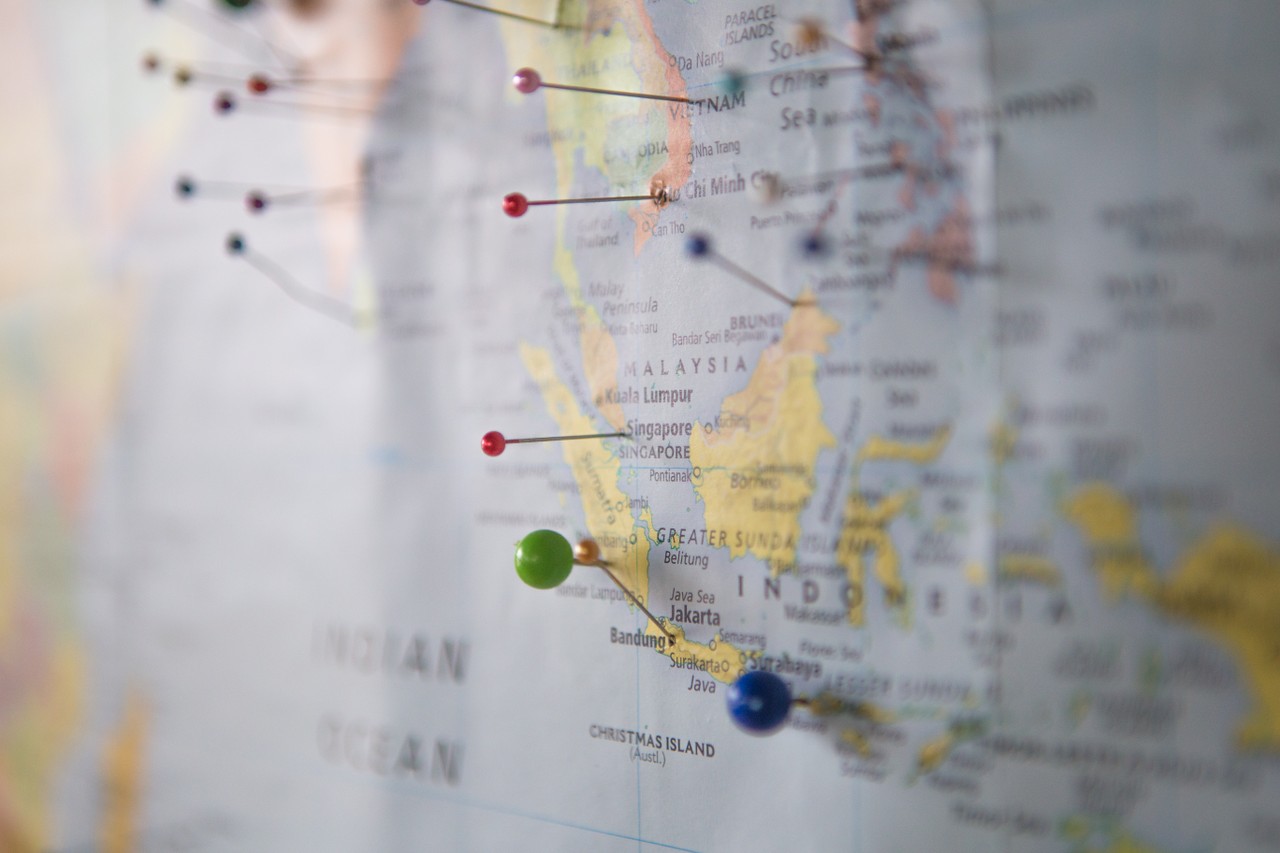It's easy to tell a friend where to meet you if you're at a location with an actual address. But what if you're trying to find each other in a huge park? Or you're trying to give them directions to your super secret camping spot on that unnamed dirt road?
There's an easier way to do it than telling them to "turn left at the cow, after the big tree": dropping a pin in Google Maps.
What does this mean?
When you drop a pin in your exact location, you're saving the GPS coordinates of that spot.
That way, when you share it with your friend, you're telling them exactly where you are - not the nearest street address (which might be miles away).
So how do you do it?
Let's go through the steps to add (and remove) a pin from Google Maps, both on your PC and your phone.
How to drop a pin on your PC:
Step 1: Open your favorite browser and go to Google Maps.
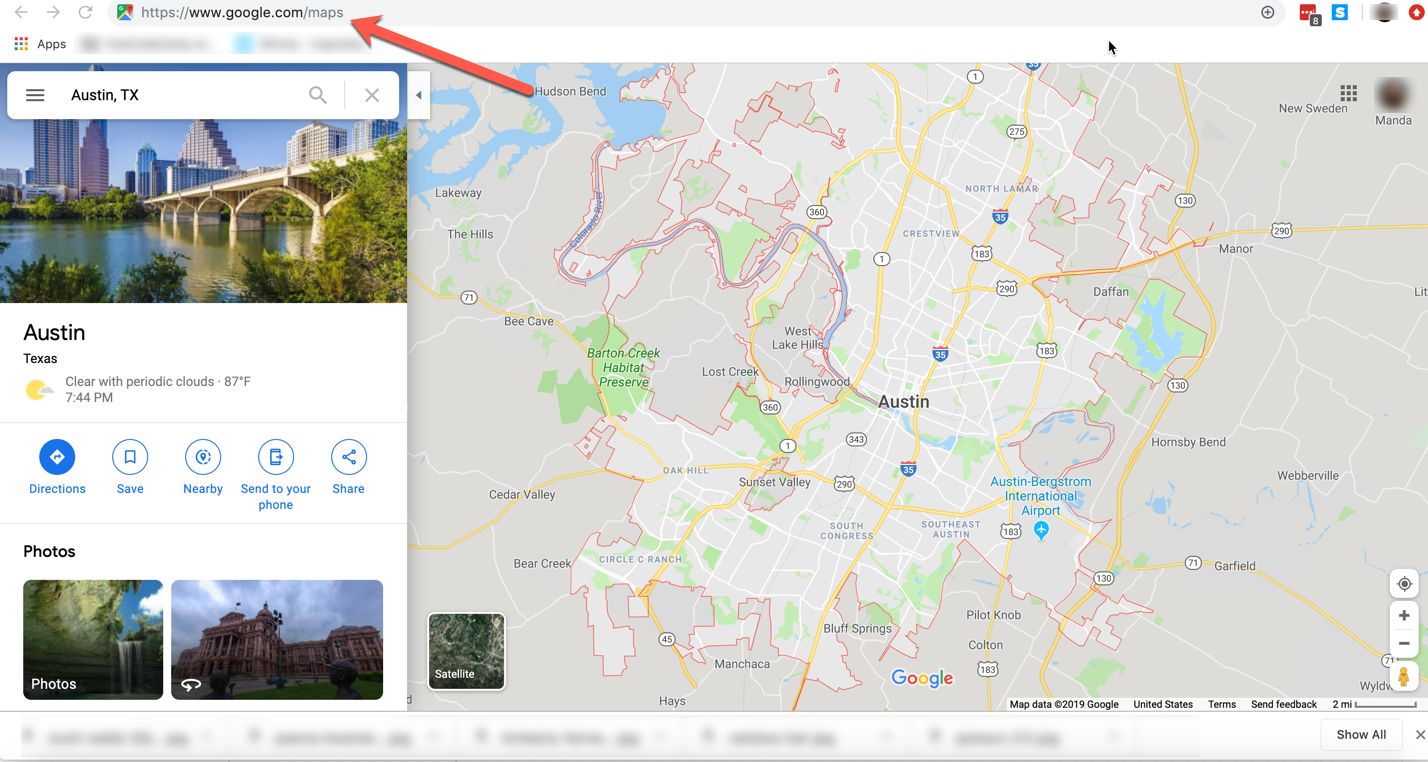
Step 2: Get to a more specific location
In the "Search Google Maps" field, enter a more specific location so you can narrow down your search area.
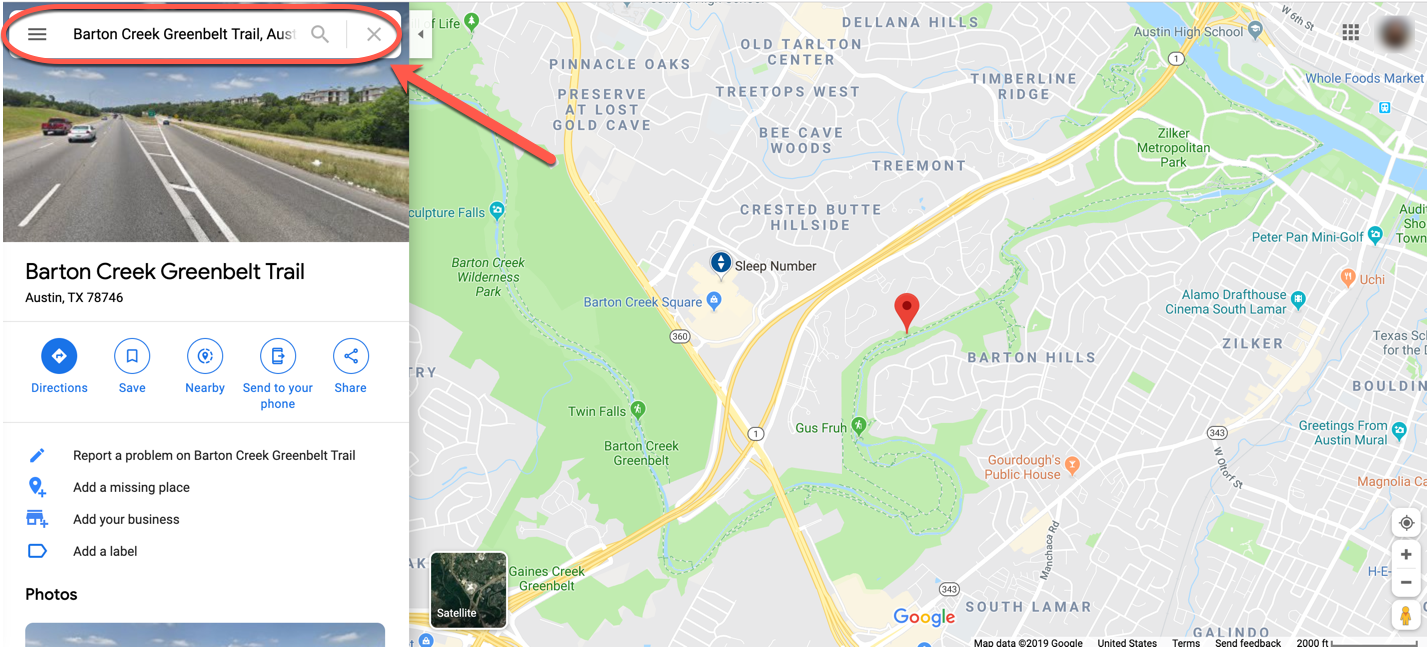
Now you're getting closer. But still not close enough. The Barton Creek Greenbelt in Austin is a fairly large place. So zoom in a little.
Step 3: Drop your pin
Once you're zoomed in, select the location you'd like to pin. Right-click, and then select "Directions to here" from the drop down that appears:
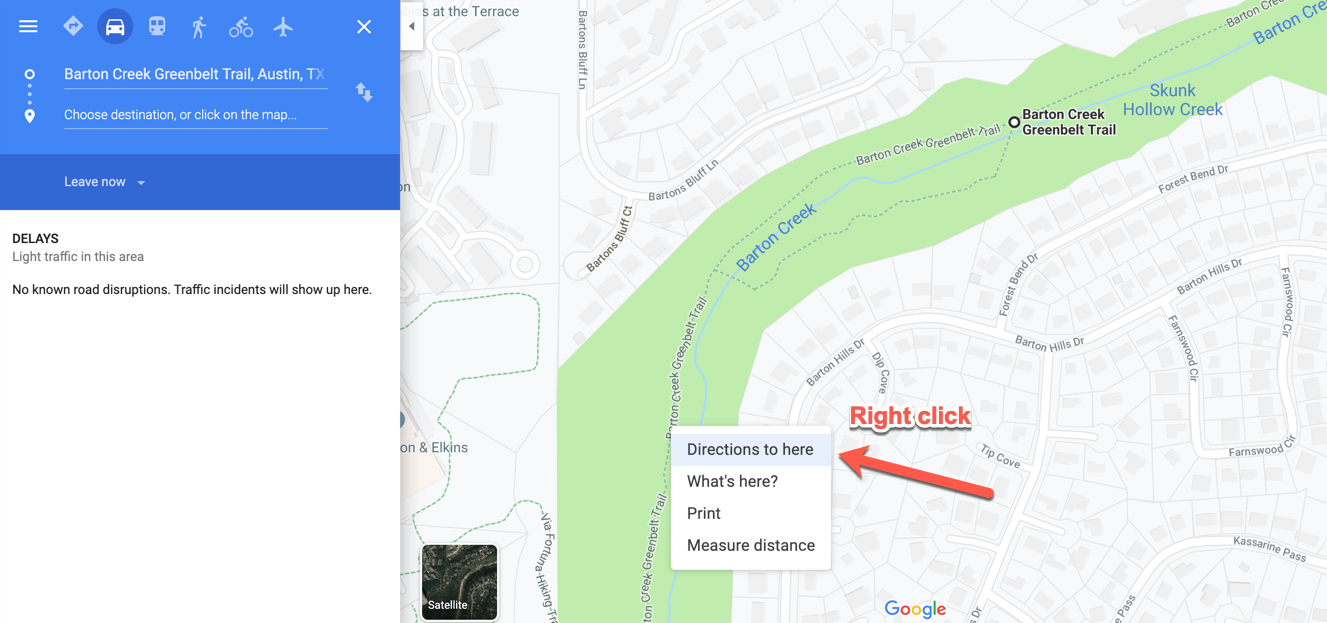
It'll then ask you to enter a starting point (where's your friend coming from?) and will produce driving directions to that spot.
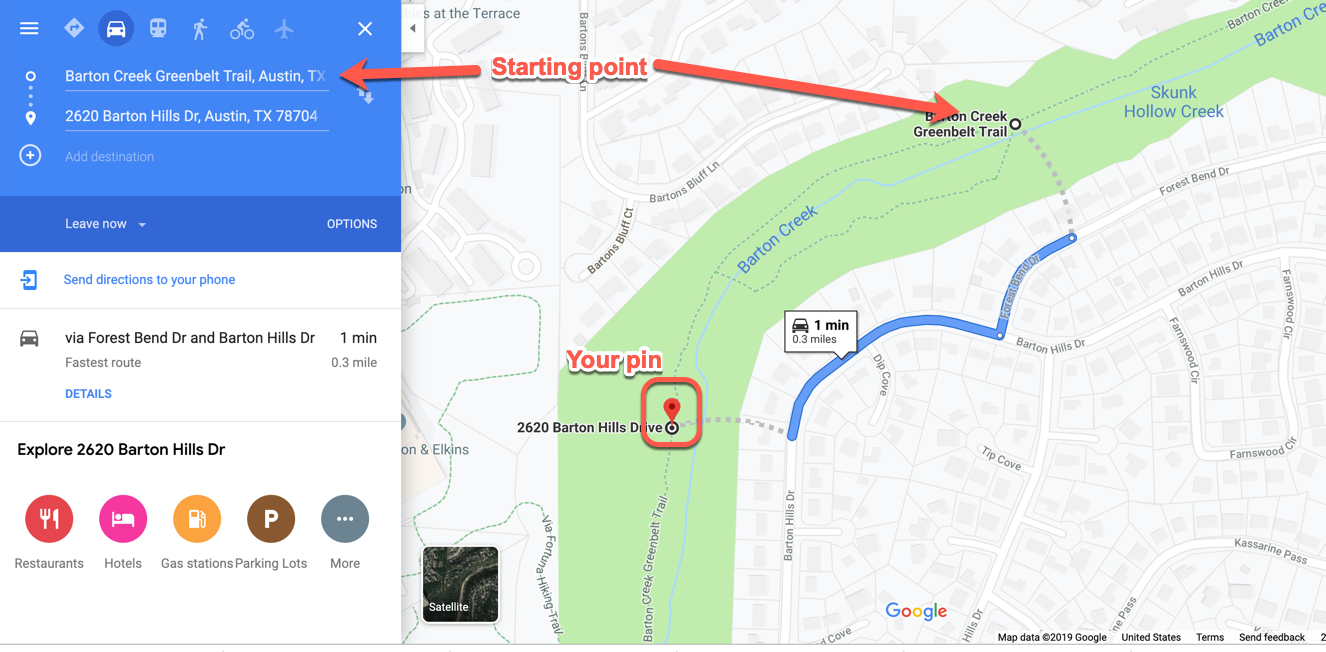
Step 4: Share your directions
Now you just have to tell your friend where to go - so you'll want to share those directions.
Click the hamburger menu (three horizontal bars) in the upper left, and select "Share or embed maps" from the long dropdown list.
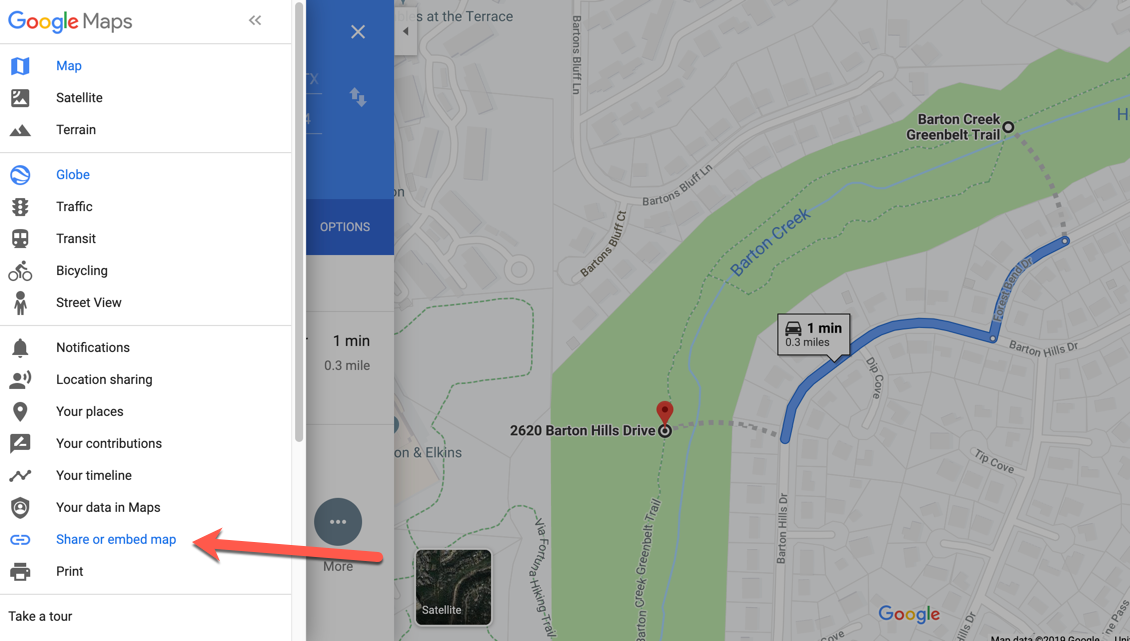
You'll have the option to share the link via social media or, if you'd like to keep it private, to copy the link and send it directly to your friend:
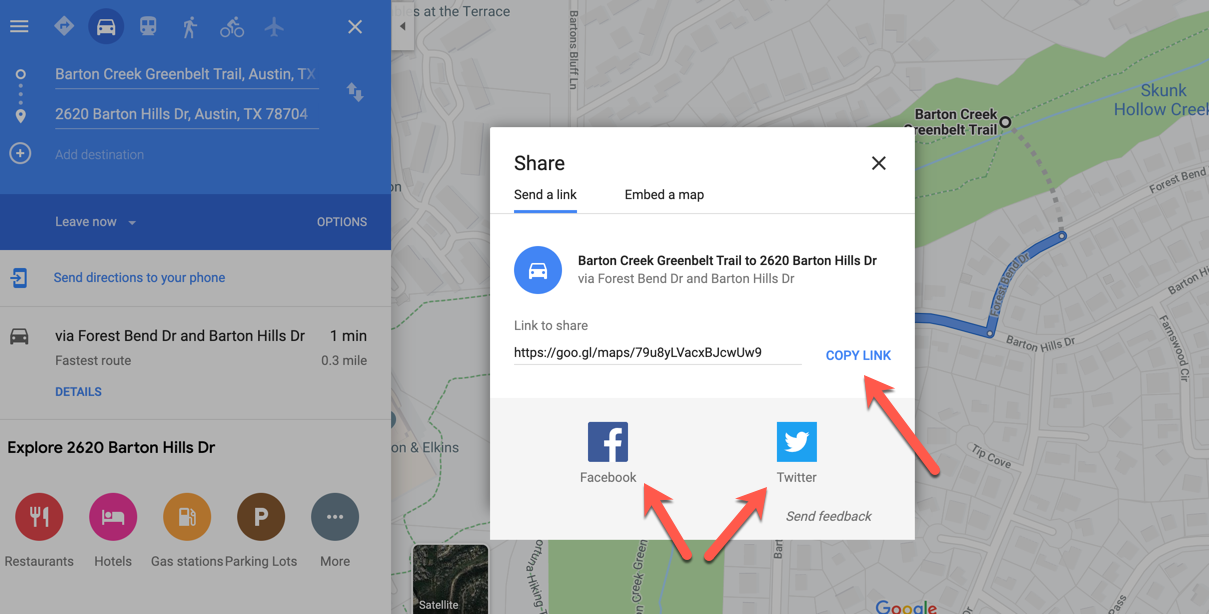
There you go! Your friend will have a much better chance of finding you now.
How to remove the pin
If you want to remove the pin from Google Maps, simply right click on it and select "Remove this destination." Poof, it's gone.
How to drop a pin on your phone
It's super easy to drop a pin on your iPhone. Simply open the Google Maps app and navigate to the general area where you are/want to be.
Step 1: Find your spot
Zoom in, like we did above, until you can see the spot you'd like to pin. Then just press and hold on the screen until that little red pin drops:
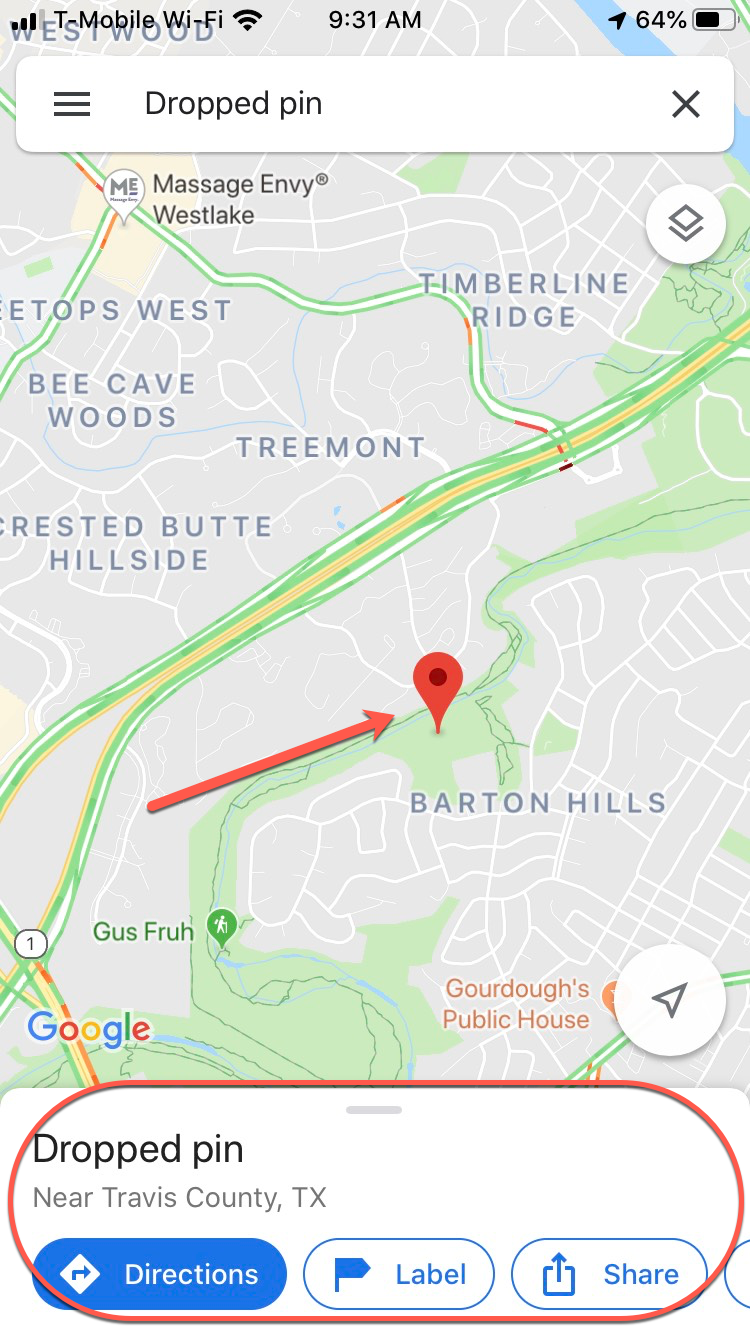
Once you've placed the pin, you'll see some options down at the bottom. You can choose to:
- Get directions from a certain place to that spot
- Label that spot for future use
- Share the GPS coordinates (via a link) through text, email, and so on
- Download that map so you can access it offline
Step 2: Share your pin
You can share your pin with a friend much the same way we did above. For example, you can send the coordinates/link via text:
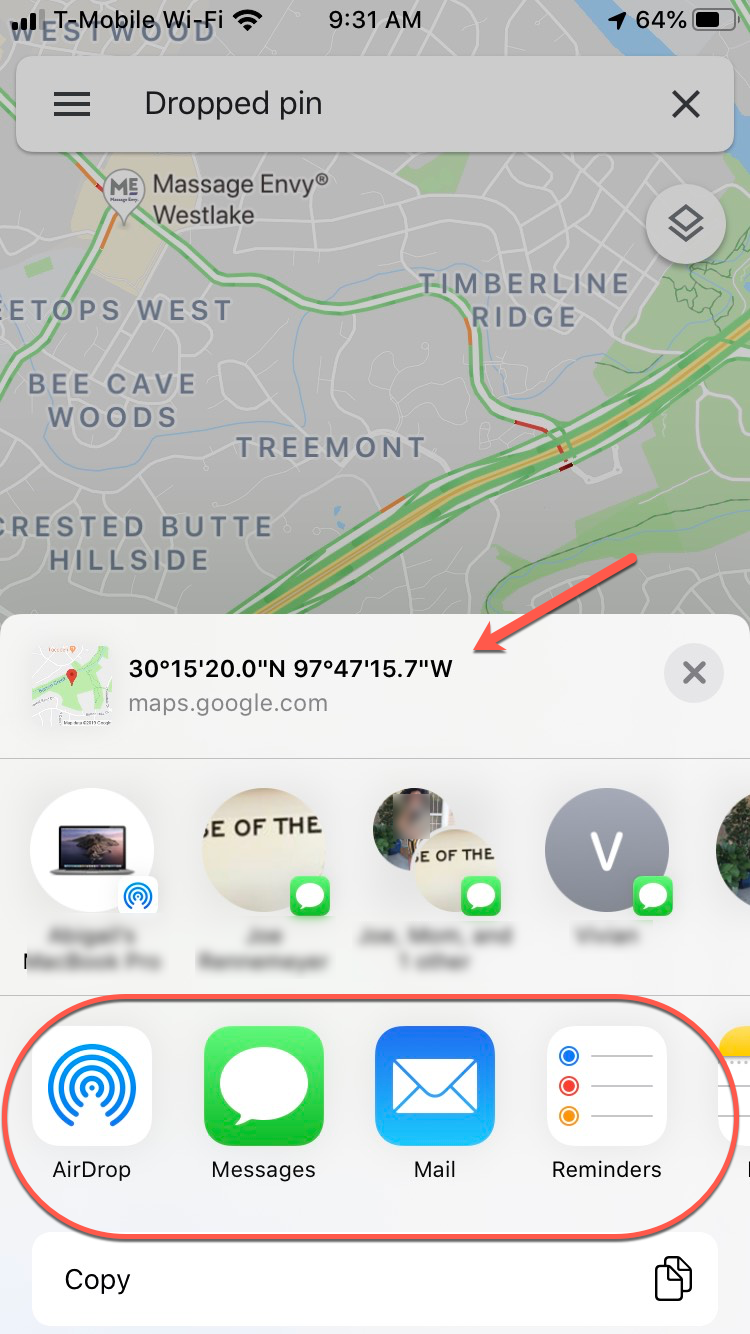
You can also get direction from a location to the pin. If you choose this option, just select the "directions" tab and enter a starting spot.

See, easy peasy :)
How to remove the pin
If you want to remove that pin, simply hit the x in the search field and it'll disappear.
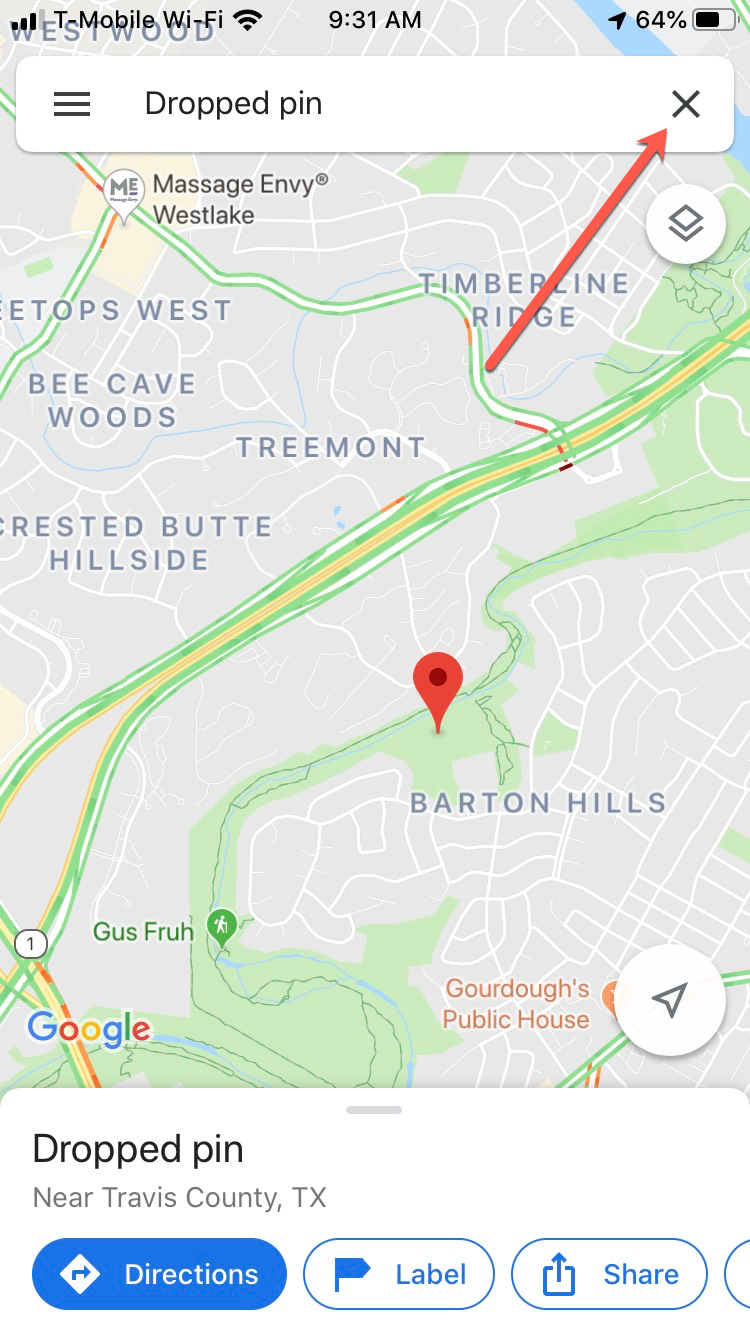
Now you can always find your friends (or be found) - even if you're in the middle of nowhere.