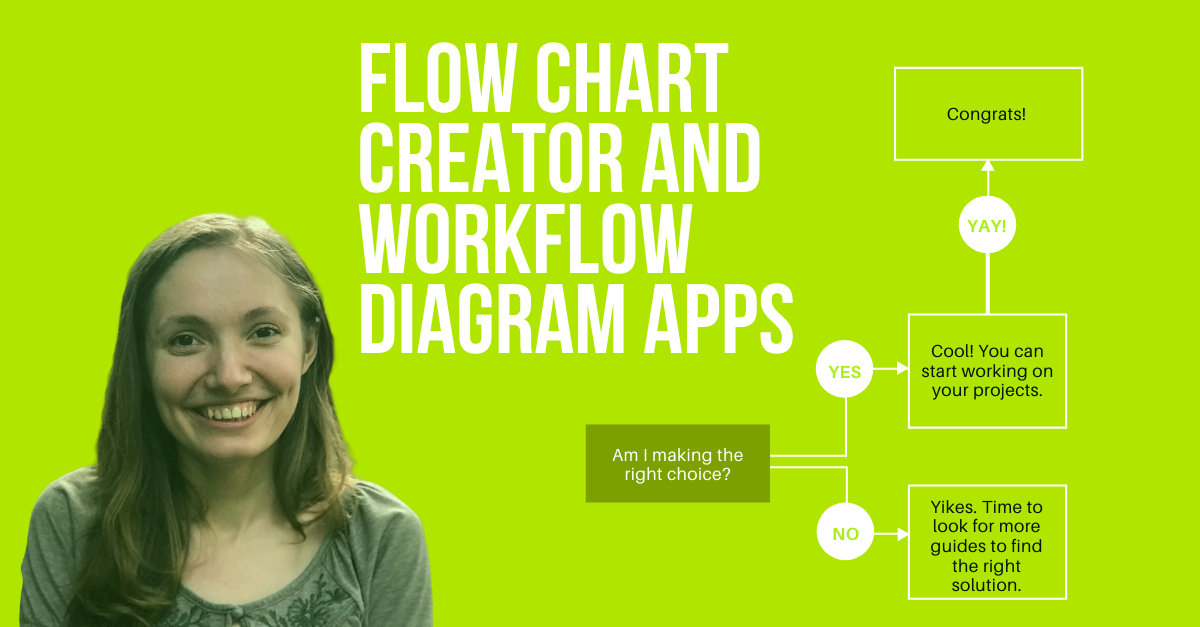If you want to get more technical with your product management skills, being able to work with flowchart or diagram creator apps is surely on your list.
The following guide aims to save you hours of time you’d otherwise spend researching the best diagramming solution for your project while at the same time perfecting the design of your flowcharts.
As a general rule, a flowchart or diagram is used to communicate requirements, processes, and workflows in a logical way so complex concepts will be a little less complicated.
In product management, workflows are commonly used to describe:
- User flows
- Processes and other systems involved in them
- Dependencies between systems and inputs, outputs, or other conditions
I’ve tested and reviewed several tools for creating flowcharts and workflows over the past few years. Here, I've picked 5 that you must try out to describe your product’s funnels and flows.
But first…
Why are diagrams so powerful in product management?
While the whole idea of using flowcharts and diagrams might be overlooked or seem like it’s an unnecessary step, there are several benefits to using diagrams in PM:
- It simplifies all processes
- It helps you spot issues or weak points at a glance
- It allows you to find any duplicate parts of a process
- It establishes clear funnels
- It supports your Quality Assurance team during the creation of test scenarios
- It acts as a roadmap for software architecture
So how do you choose the best diagramming software?
Creating any kind of diagram is a fairly easy process. Building a successful one, though, takes a bit more research and time.
That’s why you need to choose a tool that will help you save hours of work while also giving you the predefined requirements you’ll need to build accurate diagrams and keep the process fun.
The key aspects to pay attention to when choosing a flowchart creator software solution are:
- Availability of ready-made templates
- Lots of choices for shapes and arrows to work with
- Extra tools or integrations
- Exporting options
- Strong collaboration features
- Ease of use from the beginning
To make it easier for you to select your next tool for building diagrams, I’ve highlighted all of these aspects for every individual solution across the following reviews.
Next up are my favorite free flowchart creator and workflow diagram app picks you need to take into consideration.
5 free flowchart creator and workflow diagram tools
Lucidchart
Lucidchart should be your top-of-mind solution for creating customer experience maps and systems diagrams in particular. From the very beginning, the tool makes it easy for product managers to select the type of flowcharts they want to create. Matter of fact, the onboarding process and resources available online make it a tool with a fast learning curve.
From the very beginning, you’ll get all possible templates needed for you to create product strategies, create roadmaps and product flows, and even pitch your ideas to stakeholders. With ready-made templates and literally thousands of shapes and arrows to choose from, there are endless opportunities for product managers to create their materials in no time.
Also, if you’re like me and like to add a few too many colors, this diagram app comes with a bunch of theme options to help you nail the design of your creations. Bonus points for customization here from non-designers.
The reason I’ve placed Lucidchart first on this list is that it’s a complete flowchart creator tool. Collaboration options are some of the strongest with comments that can be left on charts just like you would in Google Docs, slides that can be used to present your diagrams, and even sharing and exporting options.
If you’d like to take it all one step further, you can choose from dozens of integrations with tools you might already be using like Slack, GitHub, or Salesforce.
You can also check out my video tutorial on using the tool so you won’t have to find your way around Lucidchart yourself.
Pros
- Free plan available
- Easy to learn
- Lots of templates and elements to choose from
- Strong collaboration features
Cons
- Limited space for free accounts
- No desktop app
Draw.io
Draw.io is a top choice for many PMs since the tool’s free, so you might have already been using it for several other business processes. Since the tool belongs to Google the interface is similar to other Google Apps like Docs and Slides that you’re probably working with anyway.
Compared to Lucidchart, Draw.io might be harder to use for non-designers since there are no theme colors to choose from if you want to make your diagrams eye-appealing.
Whenever you want to create a new diagram, you’ll get to choose from a series of templates ordered by their structure. There are no specifics for product management.
The flowchart tool does save itself through lots of elements you can use on your workspace. I advise you to use the search bar to find a specific item or element faster.
Since the tool is so simple that even a child could use it, Draw.io is missing the advanced functionalities and collaboration features that would otherwise allow you to communicate with your team directly on the document. To do this, you’ll need to integrate it with a tool like Confluence or Quip.
Pros
- Free to use
- Clear interface which makes it easy to get accustomed to
Cons
- Limited templates
- No collaboration options
- No mobile apps
- Few integrations
Creately
Creately is only a free workflow diagram app if you can accept the fact that all of your design will be public and you’re limited to 5 documents. Team plans start at $12 which is a fairly decent price considering you’re getting all the features with it.
I specifically found their onboarding process handy since it introduces you to the tool so you won’t start and have no idea what to do next.
In many ways, the tool is similar to Lucidchart. You’ve got lots of templates to choose from, all of which are ordered by their purpose. Then you’ve got your elements which are some of the most beautiful I’ve seen, along with other styles and theme options to help product managers who aren’t that skilled at design too.
One thing people struggle with while using Lucidchart is file organization, a feature that Creately nails by turning their tool into an alternate file storage app. The tool also eases the process of working with several elements by integrating Google search so you can find images to use without leaving the app.
In terms of collaboration, Creately works similarly to a prototyping tool, allowing people to leave comments on the exact element they have feedback to offer on. Collaboration is done in real-time via the online or desktop version of the app.
Pros
- Lots of templates to pick from
- Theme options
- Communication options
- File organization option
- Works offline too
- Easy to learn
Cons
- The free option only allows you to create public content
- Some features are still under development but will be released soon
Whimsical
Whimsical is a user-friendly visual communication tool that’s commonly used to create wireframes but has separate options for putting together flowcharts, mind maps, and sticky notes.
While the tool is highly visual, there aren’t that many template options to choose from. This is because the app is centered around creating basic wireframes and flowcharts for internal use only. Shapes and connectors are also limited, but there are hundreds of icons to go for if you want to add some extra color to a mind map or flowchart.
On to the benefits of using the tool: collaborating on each project takes fewer than two steps, with comments being placed on every single element you want to leave immediate feedback on. All work is easy to share, export, and even embed.
Ever been annoyed by losing your past versions for a product development flowchart you were supposed to show to your stakeholders? Whimsical is one of the few tools that has a fully-featured file versioning option that records every single change you’re making on a chart so you can restore better versions.
Pros
- Strong design options
- Easy to learn
- Sharing and exporting options
- Lots of icons to add to your creation
- File versioning
- Free version available
Cons
- Limited template options
Canva
Canva is not really a common option since it’s usually used by marketing and social media teams who need highly-visual content to display publicly. If you’re also looking to create a flowchart to present on your social networks, in your pitch deck, or to any other stakeholders, it’s definitely worth giving it a try.
Not only is it easy to use, but the fact that it’s a general app instead of being tailored only to building diagrams also means it has thousands of elements and icons you can choose from. Illustrations, arrows of all kinds, customizable charts, you name it. Even videos.
As for the sharing options, they’re top-notch. You can export your content into any file type you want, resize your workspace to share it on multiple platforms, and use the presentation mode, complete with notes for presenters.
Once you invite your team into the tool, you’ll be able to leave comments on your designs to keep everyone on the same page.
Pros
- Free option
- Extremely easy to use
- Versatile
- Focused on great design
- Lots and lots of options for elements
- Collaboration options
Cons
- Limited template options for product management
Haven’t decided yet?
Start by creating a list of your own requirements. Are you in need of strong templates so you don’t have to build everything from scratch? Or maybe you can give up on lots of elements as long as collaboration options are on point.
Based on your own needs and goals, go over the above list to pick an option that works best for you and give it a try. Each option has its own unique features that distinguish it from the others:
- Lucidchart - lots of template options for PM
- Draw.io - super easy to use
- Creately - most features in one tool
- Whimsical - clear interface for internal use
- Canva - focused on design
If you have any other tips on helping product managers choose their next flowchart creator workflow diagram app, let me know.