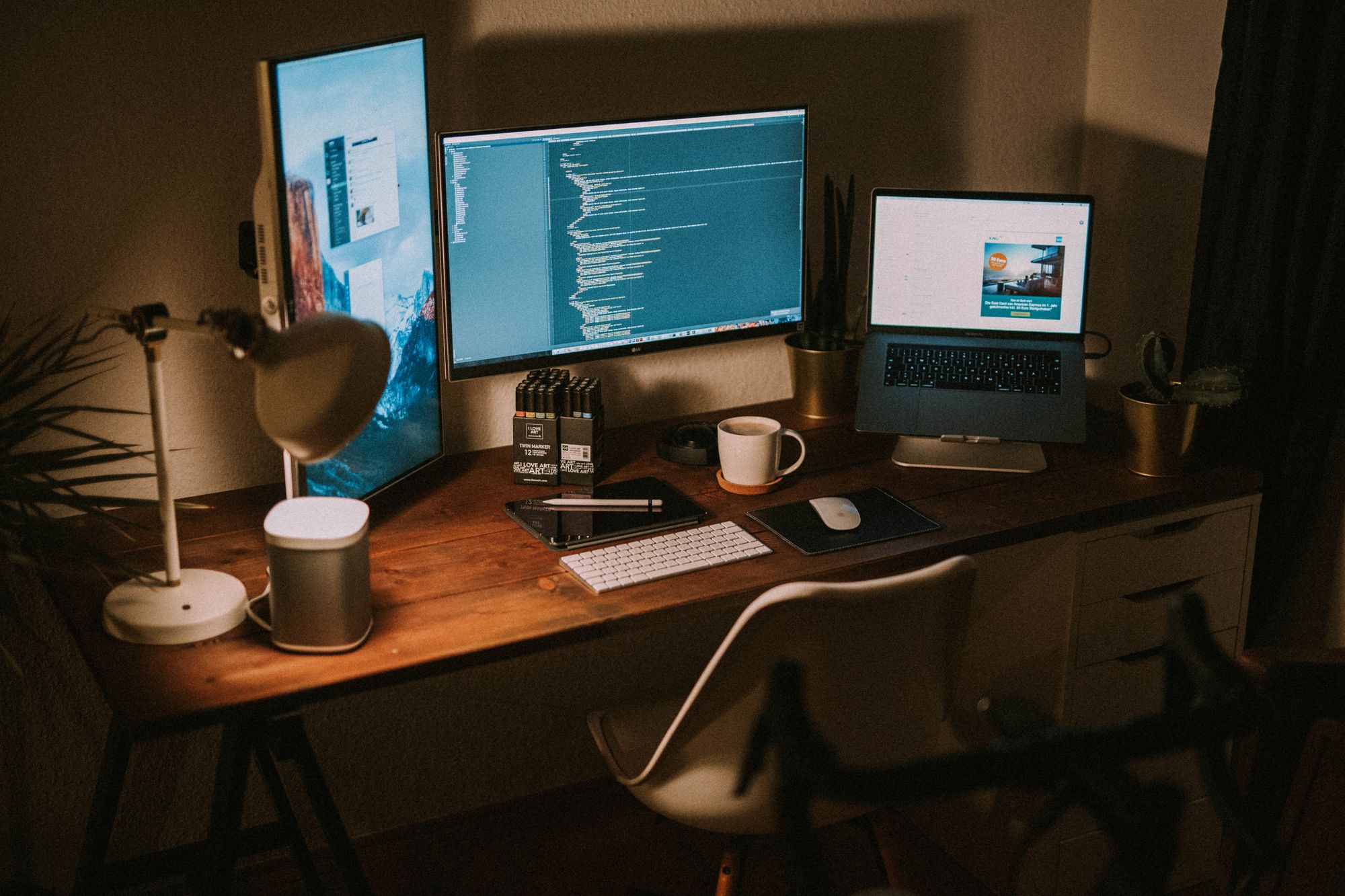While working on a project as part of a team, you may get an error message telling you that you can't execute git pull on your repository because you have local changes.
Why does this happen?
This error usually occurs when several people are introducing updates to the same file. Essentially, there are identical files with different content.
You may want to force git pull and overwrite your local changes with the ones in the remote repository.
By default, Git will not overwrite the changes. Instead, for safety reasons, it lets you know that you have local changes that will get overwritten by the new changes introduced and committed to the Git repository.
In this article, you will learn how to overwrite local changes with the latest ones from the remote repository.
Let's get into it!
How To Force git pull To Overwrite Local Changes in Git
Keep in mind that when you execute the commands in the following sections, you will lose your uncommitted local changes on your system. All changes will get replaced by the ones on the repository.
Fetch All Remote Changes
Firstly, fetch all of the most recent changes from the remote repository.
To do this, you need to run the git fetch command like so:
git fetch --all
The command above will download the latest updates from the remote and sync your local repository to the remote.
Reset Your Local Branch
Next, execute the git reset --hard command.
The general syntax for this command looks something like the following:
git reset --hard remote/remote-branch-name
So, if the remote-branch-name is called main, you write the following:
git reset --hard origin/main
This command will discard and overwrite all of your uncommitted local changes and set the state of the branch to the state of the remote you just fetched.
The --hard option performs a hard reset on the origin/main branch.
You will lose any uncommitted local changes tracked by Git. Local files and directories not tracked by Git are not affected.
Remove Untracked Files and Folders
To remove any files and directories not tracked by Git from your working directory, you can use the git clean command:
clean -fd
Keep in mind that this operation is irreversible!
Pull
Finally, execute the git pull command:
git pull
How to Force git pull and Save Local Changes in Git
If you want to be safe, you may want to save uncommitted local changes, as you will lose them after executing the git reset --hard command.
You can use the git stash command to save uncommitted local changes for later use:
git stash
This command will save local changes in a stash, and you will be able to apply them in the future if you need to after the fetch, reset, and clean steps mentioned in the previous section.
To reapply the stashed changes at a later date, use the git stash pop command:
git stash pop
Conclusion
In this article, you learned how to force git pull to overwrite local changes in Git and how to save local changes in a stash if needed.
Thank you for reading, and happy coding!