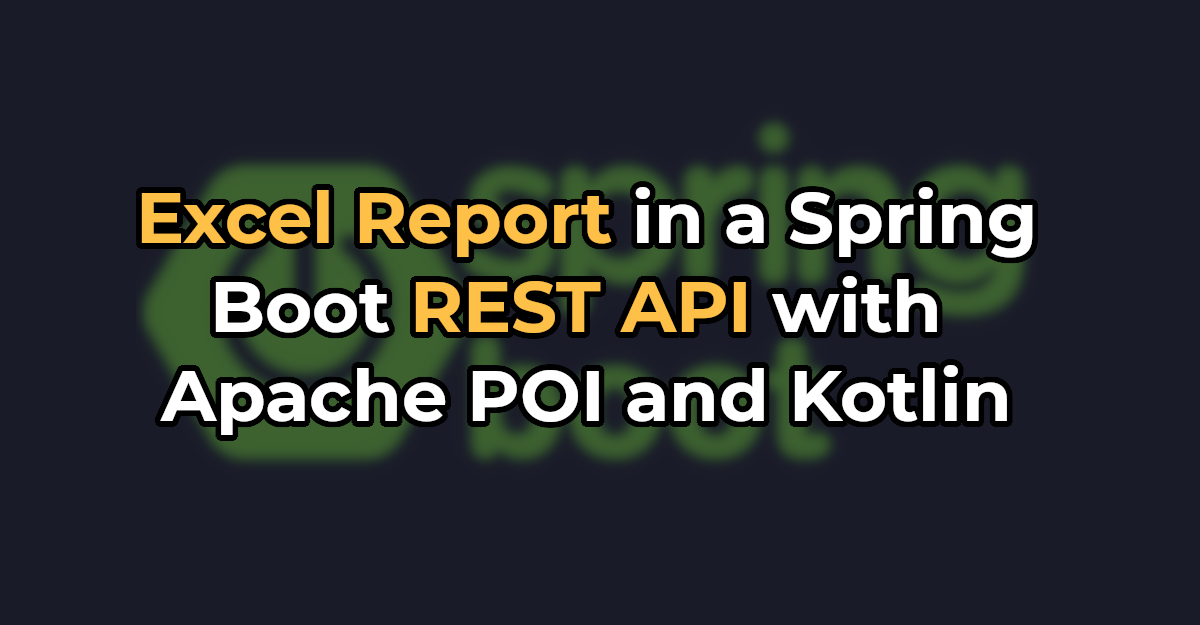In this article, I would like to show you how to generate Excel reports in the .xls and .xlsx formats (also known as Open XML) in a Spring Boot REST API with Apache POI and Kotlin.
After finishing this guide, you will have a fundamental understanding of how to create custom cells formats, styles, and fonts. In the end, I will show you how to create Spring Boot REST endpoints so you can easily download generated files.
To better visualize what we'll learn, check out the preview of the resulting file:

Step 1: Add the Necessary Imports
As the first step, let's create a Spring Boot project (I highly recommend using the Spring Initializr page) and add the following imports:
implementation("org.springframework.boot:spring-boot-starter-web")
implementation("org.apache.poi:poi:4.1.2")
implementation("org.apache.poi:poi-ooxml:4.1.2")Let me explain the purpose of each library:
- The Spring Boot Starter Web is necessary to create the REST API in our application.
- The Apache POI is a complex Java library for working with Excel files. If we would like to work only with the .xls format, then the poi import would be enough. In our case, we would like to add the support for the .xlsx format, so the poi-ooxml component is necessary as well.
Step 2: Create the Models
As the next step, let's create an enum class called CustomCellStyle with 4 constants:
enum class CustomCellStyle {
GREY_CENTERED_BOLD_ARIAL_WITH_BORDER,
RIGHT_ALIGNED,
RED_BOLD_ARIAL_WITH_BORDER,
RIGHT_ALIGNED_DATE_FORMAT
}Although the purpose of this enum class might seem a bit enigmatic at the moment, it will all become clear in the next sections.
Step 3: Prepare Cells Styles
The Apache POI library comes with the CellStyle interface, which we can use to define custom styling and formatting within rows, columns, and cells.
Let's create a StylesGenerator component, which will be responsible for preparing a map containing our custom styles:
@Component
class StylesGenerator {
fun prepareStyles(wb: Workbook): Map<CustomCellStyle, CellStyle> {
val boldArial = createBoldArialFont(wb)
val redBoldArial = createRedBoldArialFont(wb)
val rightAlignedStyle = createRightAlignedStyle(wb)
val greyCenteredBoldArialWithBorderStyle =
createGreyCenteredBoldArialWithBorderStyle(wb, boldArial)
val redBoldArialWithBorderStyle =
createRedBoldArialWithBorderStyle(wb, redBoldArial)
val rightAlignedDateFormatStyle =
createRightAlignedDateFormatStyle(wb)
return mapOf(
CustomCellStyle.RIGHT_ALIGNED to rightAlignedStyle,
CustomCellStyle.GREY_CENTERED_BOLD_ARIAL_WITH_BORDER to greyCenteredBoldArialWithBorderStyle,
CustomCellStyle.RED_BOLD_ARIAL_WITH_BORDER to redBoldArialWithBorderStyle,
CustomCellStyle.RIGHT_ALIGNED_DATE_FORMAT to rightAlignedDateFormatStyle
)
}
}As you can see, with this approach, we create each style once and put it inside a map so that we will be able to refer to it later.
There are plenty of design techniques which we could use here, but I believe using a map and enum constants is one of the best ways to keep the code cleaner and easier to modify.
With that being said, let's add some missing functions inside the generator class. Let's start with custom fonts first:
private fun createBoldArialFont(wb: Workbook): Font {
val font = wb.createFont()
font.fontName = "Arial"
font.bold = true
return font
}The createBoldArialFont function creates a new bold Arial Font instance, which we will use later.
Similarly, let's implement a createRedBoldArialFont function and set the font color to red:
private fun createRedBoldArialFont(wb: Workbook): Font {
val font = wb.createFont()
font.fontName = "Arial"
font.bold = true
font.color = IndexedColors.RED.index
return font
}After that, we can add other functions responsible for creating individual CellStyle instances:
private fun createRightAlignedStyle(wb: Workbook): CellStyle {
val style: CellStyle = wb.createCellStyle()
style.alignment = HorizontalAlignment.RIGHT
return style
}
private fun createBorderedStyle(wb: Workbook): CellStyle {
val thin = BorderStyle.THIN
val black = IndexedColors.BLACK.getIndex()
val style = wb.createCellStyle()
style.borderRight = thin
style.rightBorderColor = black
style.borderBottom = thin
style.bottomBorderColor = black
style.borderLeft = thin
style.leftBorderColor = black
style.borderTop = thin
style.topBorderColor = black
return style
}
private fun createGreyCenteredBoldArialWithBorderStyle(wb: Workbook, boldArial: Font): CellStyle {
val style = createBorderedStyle(wb)
style.alignment = HorizontalAlignment.CENTER
style.setFont(boldArial)
style.fillForegroundColor = IndexedColors.GREY_25_PERCENT.getIndex();
style.fillPattern = FillPatternType.SOLID_FOREGROUND;
return style
}
private fun createRedBoldArialWithBorderStyle(wb: Workbook, redBoldArial: Font): CellStyle {
val style = createBorderedStyle(wb)
style.setFont(redBoldArial)
return style
}
private fun createRightAlignedDateFormatStyle(wb: Workbook): CellStyle {
val style = wb.createCellStyle()
style.alignment = HorizontalAlignment.RIGHT
style.dataFormat = 14
return style
}Please keep in mind that the above examples represent only a small part of CellStyle's possibilities. If you would like to see the full list, please refer to the official documentation here.
Step 4: Create the ReportService Class
As the next step, let's implement a ReportService class responsible for creating .xlsx and .xls files and returning them as ByteArray instances:
@Service
class ReportService(
private val stylesGenerator: StylesGenerator
) {
fun generateXlsxReport(): ByteArray {
val wb = XSSFWorkbook()
return generateReport(wb)
}
fun generateXlsReport(): ByteArray {
val wb = HSSFWorkbook()
return generateReport(wb)
}
} As you can see, the only difference between these two formats' generation is the type of Workbook implementation we've. used. For the .xlsx format we will use the XSSFWorkbook class, and for the .xls we will use HSSFWorkbook.
Let's add the rest of the code to the ReportService:
private fun generateReport(wb: Workbook): ByteArray {
val styles = stylesGenerator.prepareStyles(wb)
val sheet: Sheet = wb.createSheet("Example sheet name")
setColumnsWidth(sheet)
createHeaderRow(sheet, styles)
createStringsRow(sheet, styles)
createDoublesRow(sheet, styles)
createDatesRow(sheet, styles)
val out = ByteArrayOutputStream()
wb.write(out)
out.close()
wb.close()
return out.toByteArray()
}
private fun setColumnsWidth(sheet: Sheet) {
sheet.setColumnWidth(0, 256 * 20)
for (columnIndex in 1 until 5) {
sheet.setColumnWidth(columnIndex, 256 * 15)
}
}
private fun createHeaderRow(sheet: Sheet, styles: Map<CustomCellStyle, CellStyle>) {
val row = sheet.createRow(0)
for (columnNumber in 1 until 5) {
val cell = row.createCell(columnNumber)
cell.setCellValue("Column $columnNumber")
cell.cellStyle = styles[CustomCellStyle.GREY_CENTERED_BOLD_ARIAL_WITH_BORDER]
}
}
private fun createRowLabelCell(row: Row, styles: Map<CustomCellStyle, CellStyle>, label: String) {
val rowLabel = row.createCell(0)
rowLabel.setCellValue(label)
rowLabel.cellStyle = styles[CustomCellStyle.RED_BOLD_ARIAL_WITH_BORDER]
}
private fun createStringsRow(sheet: Sheet, styles: Map<CustomCellStyle, CellStyle>) {
val row = sheet.createRow(1)
createRowLabelCell(row, styles, "Strings row")
for (columnNumber in 1 until 5) {
val cell = row.createCell(columnNumber)
cell.setCellValue("String $columnNumber")
cell.cellStyle = styles[CustomCellStyle.RIGHT_ALIGNED]
}
}
private fun createDoublesRow(sheet: Sheet, styles: Map<CustomCellStyle, CellStyle>) {
val row = sheet.createRow(2)
createRowLabelCell(row, styles, "Doubles row")
for (columnNumber in 1 until 5) {
val cell = row.createCell(columnNumber)
cell.setCellValue(BigDecimal("${columnNumber}.99").toDouble())
cell.cellStyle = styles[CustomCellStyle.RIGHT_ALIGNED]
}
}
private fun createDatesRow(sheet: Sheet, styles: Map<CustomCellStyle, CellStyle>) {
val row = sheet.createRow(3)
createRowLabelCell(row, styles, "Dates row")
for (columnNumber in 1 until 5) {
val cell = row.createCell(columnNumber)
cell.setCellValue((LocalDate.now()))
cell.cellStyle = styles[CustomCellStyle.RIGHT_ALIGNED_DATE_FORMAT]
}
}As you can see, the first thing the generateReport function does is that it styles the initialization. We pass the Workbook instance to the StylesGenerator and in return, we get a map, which we will use later to obtain appropriate CellStyles.
After that, it creates a new sheet within our workbook and passes a name for it.
Then, it invokes functions responsible for setting the columns' widths and operating on our sheet row by row.
Finally, it writes out our workbook to a ByteArrayOutputStream.
Let's take a minute and analyze what exactly each function does:
private fun setColumnsWidth(sheet: Sheet) {
sheet.setColumnWidth(0, 256 * 20)
for (columnIndex in 1 until 5) {
sheet.setColumnWidth(columnIndex, 256 * 15)
}
}As the name suggests, setColumnsWidth is responsible for setting widths of columns in our sheet. The first parameter passed to the setColumnWidth indicates the columnIndex, whereas the second one sets the width (in units of 1/256th of a character width).
private fun createRowLabelCell(row: Row, styles: Map<CustomCellStyle, CellStyle>, label: String) {
val rowLabel = row.createCell(0)
rowLabel.setCellValue(label)
rowLabel.cellStyle = styles[CustomCellStyle.RED_BOLD_ARIAL_WITH_BORDER]
}The createRowLabelCell function is responsible for adding a cell in the first column of the passed row, alongside setting its value to the specified label and setting the style. I've decided to add this function to slightly reduce the code's redundancy.
All of the below functions are pretty similar. Their purpose is to create a new row, invoking the createRowLabelCell function (except for createHeaderRow) and adding five columns with data to our sheet.
private fun createHeaderRow(sheet: Sheet, styles: Map<CustomCellStyle, CellStyle>) {
val row = sheet.createRow(0)
for (columnNumber in 1 until 5) {
val cell = row.createCell(columnNumber)
cell.setCellValue("Column $columnNumber")
cell.cellStyle = styles[CustomCellStyle.GREY_CENTERED_BOLD_ARIAL_WITH_BORDER]
}
}private fun createStringsRow(sheet: Sheet, styles: Map<CustomCellStyle, CellStyle>) {
val row = sheet.createRow(1)
createRowLabelCell(row, styles, "Strings row")
for (columnNumber in 1 until 5) {
val cell = row.createCell(columnNumber)
cell.setCellValue("String $columnNumber")
cell.cellStyle = styles[CustomCellStyle.RIGHT_ALIGNED]
}
}private fun createDoublesRow(sheet: Sheet, styles: Map<CustomCellStyle, CellStyle>) {
val row = sheet.createRow(2)
createRowLabelCell(row, styles, "Doubles row")
for (columnNumber in 1 until 5) {
val cell = row.createCell(columnNumber)
cell.setCellValue(BigDecimal("${columnNumber}.99").toDouble())
cell.cellStyle = styles[CustomCellStyle.RIGHT_ALIGNED]
}
}private fun createDatesRow(sheet: Sheet, styles: Map<CustomCellStyle, CellStyle>) {
val row = sheet.createRow(3)
createRowLabelCell(row, styles, "Dates row")
for (columnNumber in 1 until 5) {
val cell = row.createCell(columnNumber)
cell.setCellValue((LocalDate.now()))
cell.cellStyle = styles[CustomCellStyle.RIGHT_ALIGNED_DATE_FORMAT]
}
}Step 5: Implement the REST ReportController
As the last step, we will implement a class named ReportController. It will be responsible for handling POST requests coming to our two REST endpoints:
- /api/report/xlsx - creating a report in a .xlsx format
- /api/report/xls - same as above, but in a .xls format
@RestController
@RequestMapping("/api/report")
class ReportController(
private val reportService: ReportService
) {
@PostMapping("/xlsx")
fun generateXlsxReport(): ResponseEntity<ByteArray> {
val report = reportService.generateXlsxReport()
return createResponseEntity(report, "report.xlsx")
}
@PostMapping("/xls")
fun generateXlsReport(): ResponseEntity<ByteArray> {
val report = reportService.generateXlsReport()
return createResponseEntity(report, "report.xls")
}
private fun createResponseEntity(
report: ByteArray,
fileName: String
): ResponseEntity<ByteArray> =
ResponseEntity.ok()
.contentType(MediaType.APPLICATION_OCTET_STREAM)
.header(HttpHeaders.CONTENT_DISPOSITION, "attachment; filename=\"$fileName\"")
.body(report)
}The most interesting part of the above code is the createResponseEntity function, which sets the passed ByteArray with its generated report as a response body.
Additionally, we set the Content-Type header of the response as the application/octet-stream, and the Content-Disposition as the attachment; filename=<FILENAME>.
Step 6: Test Everything With Postman
Finally, we can run and test our Spring Boot application, for instance with the gradlew command:
./gradlew bootRunBy default, the Spring Boot application will be running on port 8080, so let's open up Postman (or any other tool), specify the POST request to localhost:8080/api/report/xls and hit Send and Download button:

If everything went well, we should see a window allowing us to save the .xls file.
Similarly, let's test the second endpoint:

This time, the file extension should be .xlsx.
Summary
That's all for this article! We've covered the process of generating Excel reports in a Spring Boot REST API with Apache POI and Kotlin.
If you enjoyed it and would like to learn other topics through similar articles, please visit my blog, Codersee.
And the last thing: for the source code of a fully working project, please refer to this GitHub repository.