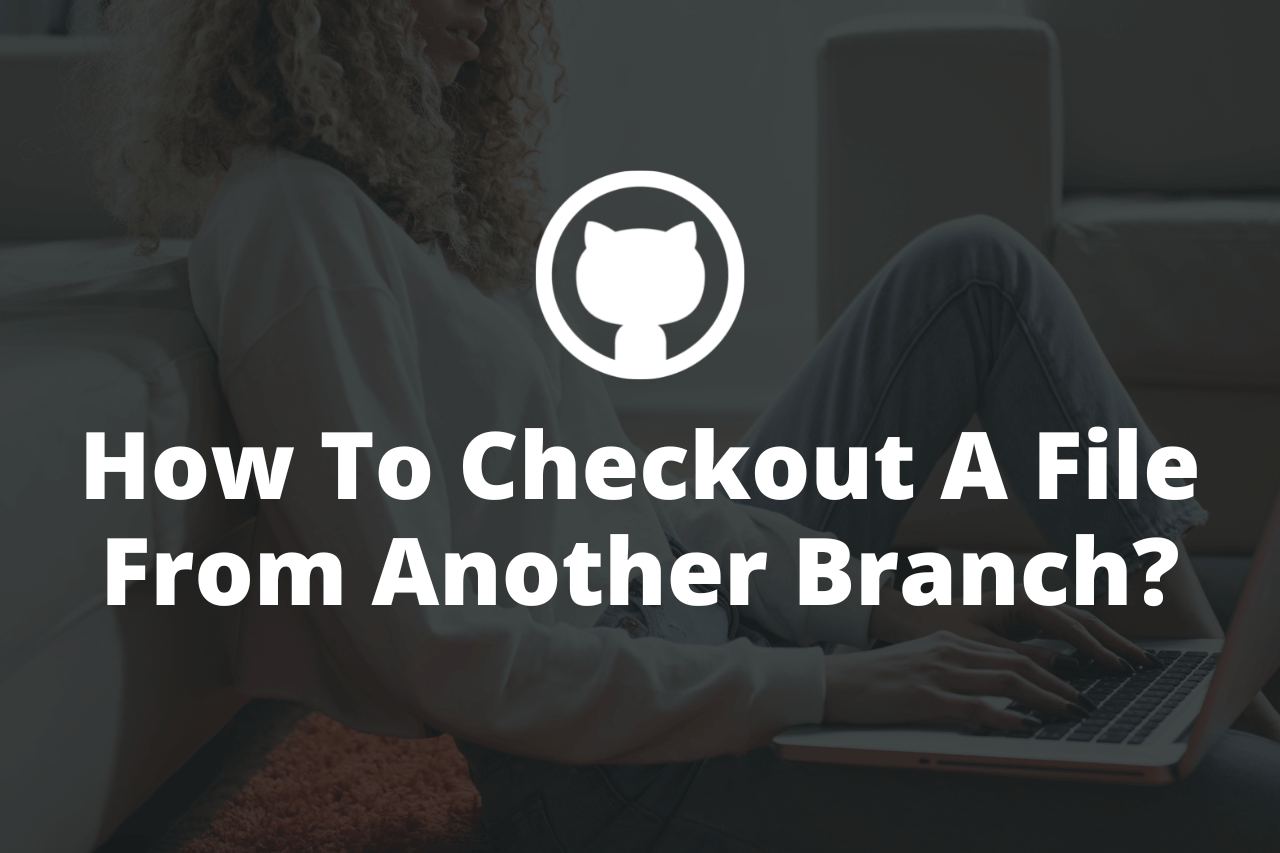While you're working on a repository in Git, you might need to checkout a specific file from another branch.
Luckily, Git offers many possible ways to do this task quickly. One of the easiest solutions is to use the git checkout command with the specified file as an argument.
In this article, we will analyze different solutions to this problem and go through the process you'll need to follow for each.
Let's get to it 😎.
Git Checkout Use Case Example
You are working on a branch called feature/A containing a file named utils.js.
You have another branch called feature/B with an updated utils.js file.
You want to checkout that file and bring it from the branch called feature/B to the branch called feature/A.
Here are three possible solutions for this task.
Solution 1: Use the git checkout command
The git checkout command offers a simple way to get a file or a folder from another branch.
Here is the syntax to checkout a file from another branch:
git checkout <other-branch-name> -- path/to/your/folderHere is the process to follow:
1. Checkout to the branch where you want to copy the file.
git checkout feature/A2. Once you are on the correct branch, copy the file.
git checkout feature/B -- utils.js3. Use the git status command to ensure that the file has been copied.
4. Commit and push to a remote.
When using the checkout command, you can also get:
- A folder from another branch.
- Multiple files by specifying each one of them.
Also, note that you can get a file/folder from the stash.
Solution 2: Use the git restore command
Another option is to use the git switch command with the git restore command.
If you have never heard about those two commands, that's alright. They are relatively new. Git introduced them in version 2.23 in 2019.
The purpose of those two commands is to split up the git checkout command's responsibilities to simplify it for users.
The git restore command restores the working tree.
The git switch command switches branches.
Here is the process to follow to get a file from another branch:
1. Switch to the branch where you want to checkout the file.
git switch feature/A2. Get the file from the other branch.
git restore --source feature/B -- utils.js3. Commit and push the changes.
Solution 3: Use the git show command
Finally, we can use the git show command.
Here is the process to follow:
1. Switch to the working branch.
git switch feature/A2. Get the file from the other branch.
git show feature/B:path/utils.js > path/utils.js3. Commit and push the changes.
Note: You need to specify the relative path from your directory's root this time.
Final thoughts
As you can see, getting a file from another branch is not rocket science.
When I need to do it in my day-to-day life, I usually use the git checkout command.
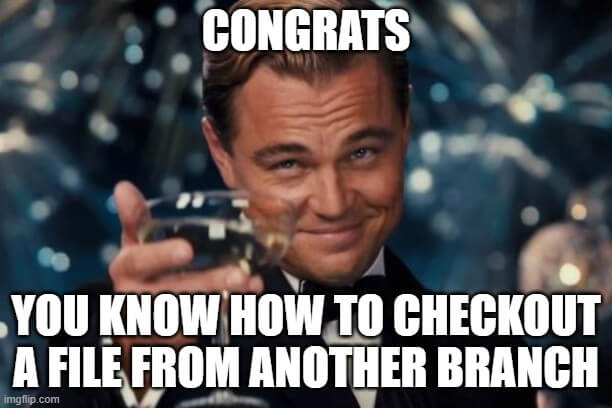
Please visit my blog if you are interested to discover more about Git or web development technologies like TypeScript.
Thank you for reading this article.