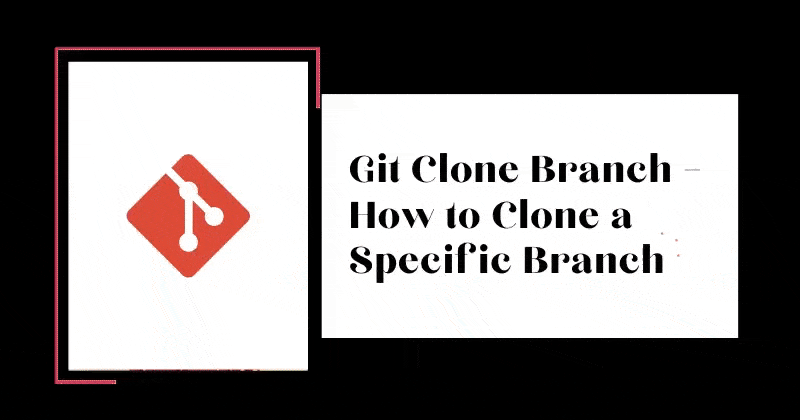Unlike older centralized version control systems such as SVN and CVS, Git is distributed. Every developer has the full history and control of their code locally or remotely. They can also access or manipulate several parts of the code as they deem fit from different locations.
Since Linus Torvalds (the famous creator of the Linux operating system kernel) created Git in 2005 for Linux kernel development, it has become the most widely used modern version control system in the world.
In this article, I'll introduce you to the Git clone and Git branch workflows and I'll show you how you can clone a specific branch based on your needs. Let's begin! ?
Prerequisites
- Basic knowledge of the terminal
- Ability to type commands in the terminal
- Git installed (I'll still show you how)
- A GitHub account
- A smile on your face (Put up that smile friend ?)
Quick Introduction to Git and GitHub
According to Wikipedia,
Git is a distributed version control system designed to track changes to a project (code) in software development. It is intended to enforce coordination, collaboration, speed, and efficiency among developers.
GitHub, on the other hand, is a web-based hosting service for version control using Git. It offers all of the distributed version control and source code management functionality of Git as well as adding more features for computer code.
How to Install Git on Windows
Download and install the latest Git for Windows Installer here.
How to Install Git on Linux
Here are the commands based on your Linux distro:
Debian or Ubuntu
sudo apt-get update
sudo apt-get install gitFedora
sudo dnf install gitCentOS
sudo yum install gitArch Linux
sudo pacman -Sy gitGentoo
sudo emerge --ask --verbose dev-vcs/gitHow to Install Git on a Mac
Download and install the latest Git for Mac installer here.
Or you can type this command:
brew install gitNow that we've got Git installed, let's move on to the tutorial.
Introduction to Git Clone
Git allows you to manage and version your project(s) in a "repository". This repository is stored on a web-based hosting service for version control, like GitHub.
You can then clone this repository to your local machine and have all the files and branches locally (I'll explain more about branches soon).
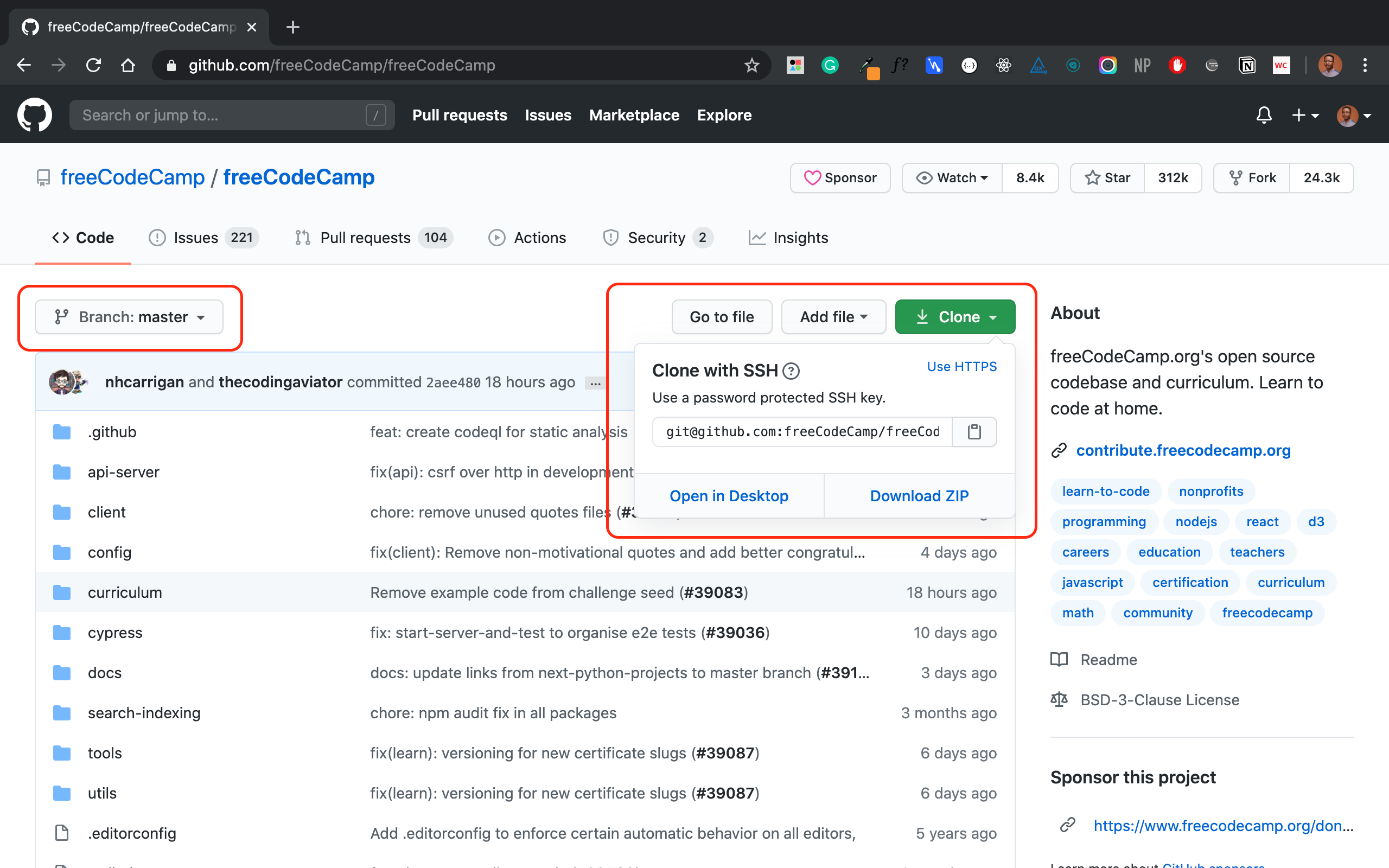
For example, you can clone freeCodeCamp's repository with SSH like so:
git clone git@github.com:freeCodeCamp/freeCodeCamp.gitIntroduction to Git Branches
When working on a project, you will likely have different features. And multiple contributors will be working on this project and its features.
Branches allow you to create a "playground" with the same files in the master branch. You can use this branch to build independent features, test new features, make breaking changes, create fixes, write docs or try out ideas without breaking or affecting the production code. When you're done, you merge the branch into the production master branch.
Branching is a core concept in Git which is also used in GitHub to manage workflows of different versions of one project. The master branch is always the default branch in a repository that is most often considered "production and deployable code". New branches like passwordless-auth or refactor-signup-ux can be created from the master branch.
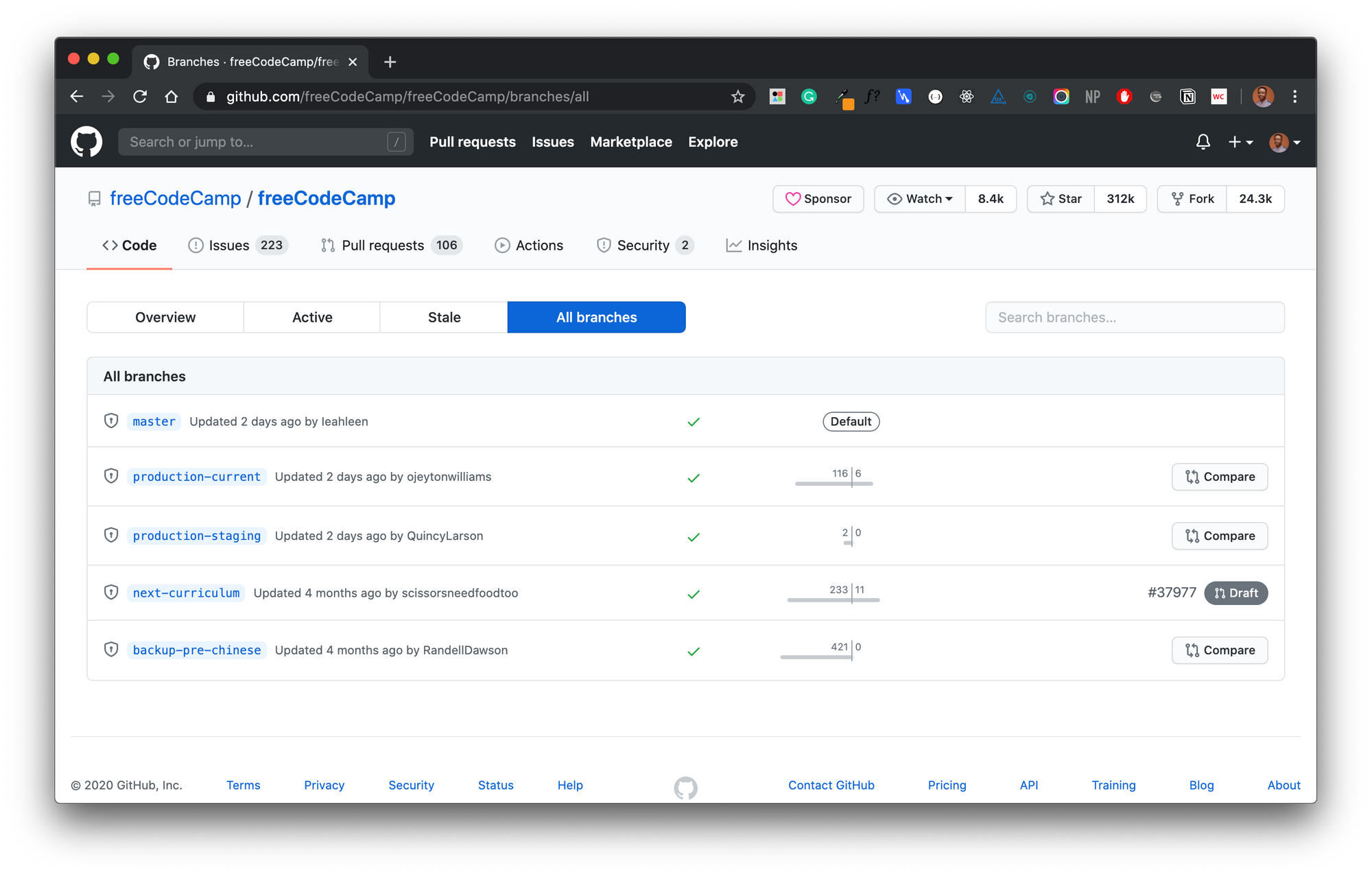
How to Clone Git Branches
While you can clone repositories with the git clone command, keep in mind that this clones the branch and the remote HEAD. This is usually master by default and includes all other branches in the repository.
So when you clone a repository, you clone the master and all other branches. This means you will have to checkout another branch yourself.
Let's say your task on a project is to work on a feature to add passwordless authentication to a user dashboard. And this feature is in the passwordless-auth branch.
You really don't need the master branch since your "feature branch" will be merged into master afterward. How then do you clone this passwordless-auth branch without fetching all other branches with "a bunch of files you don't need"?
I created this sample repository to explain this. This repository holds a simple blog built with Nextjs and has four dummy branches:
- master
- dev
- staging
- passwordless-auth
In Nextjs, any file inside the folder pages/api is mapped to the /api/* path and will be treated as an API endpoint instead of a page. In our repository, I have created different dummy APIs in this directory to make each branch different.
The master branch holds the file pages/api/hello.js while passwordless-auth holds the file pages/api/auth.js. Each file just returns a dummy text response. See master's hello API response here (with a special message for you ?).
Let's clone the repository:
git clone git@github.com:BolajiAyodeji/nextjs-blog.gitThis gives us access to all branches in this repository and you can easily toggle between each to see each version and its files.
git branch -a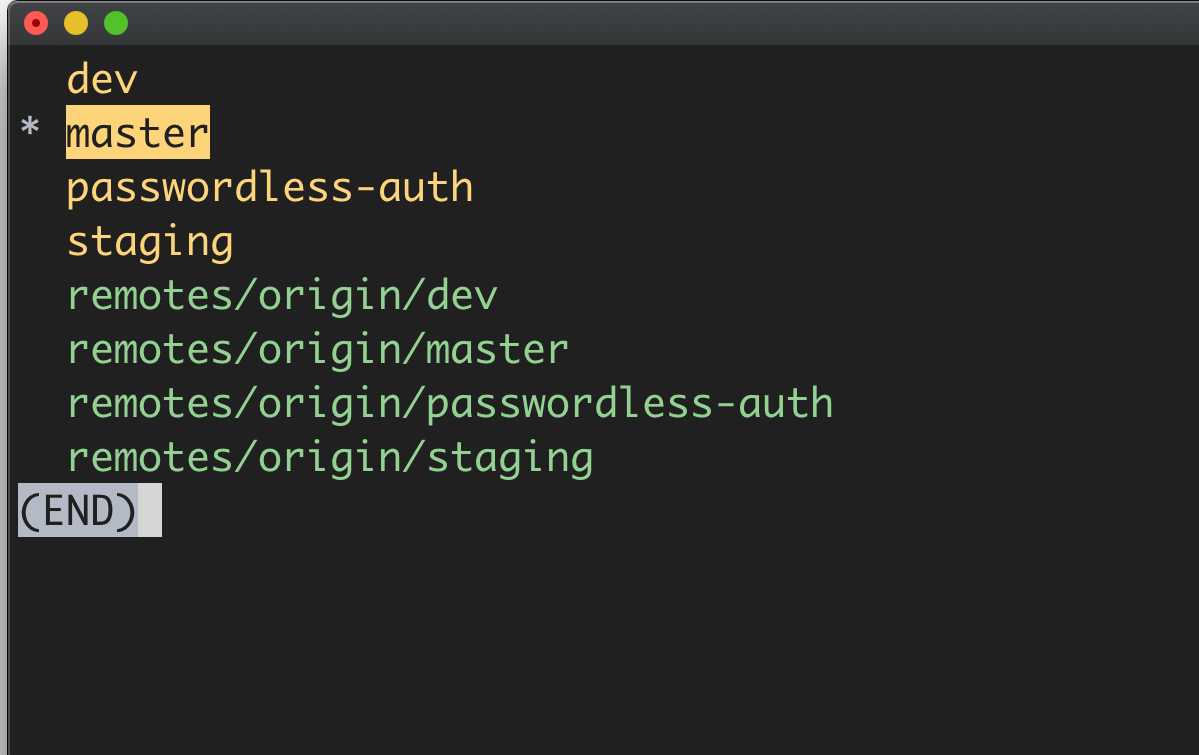
Wondering where the remotes/origin/.. branches came from?
When you clone a repository, you pull data from a repository on the internet or an internal server known as the remote. The word origin is an alias created by your Git to replace the remote URL (you can change or specify another alias if you want).
These remotes/origin/.. branches point you back to the origin repository you cloned from the internet so you can still perform pull/push from the origin.

So when you clone master onto your machine, remotes/origin/master is the original master branch on the internet, and master is on your local machine. So you will pull/push from and to the remotes/origin/master.
In summary Remote is the URL that points you to the repository on the internet while Origin is an alias for this remote URL.
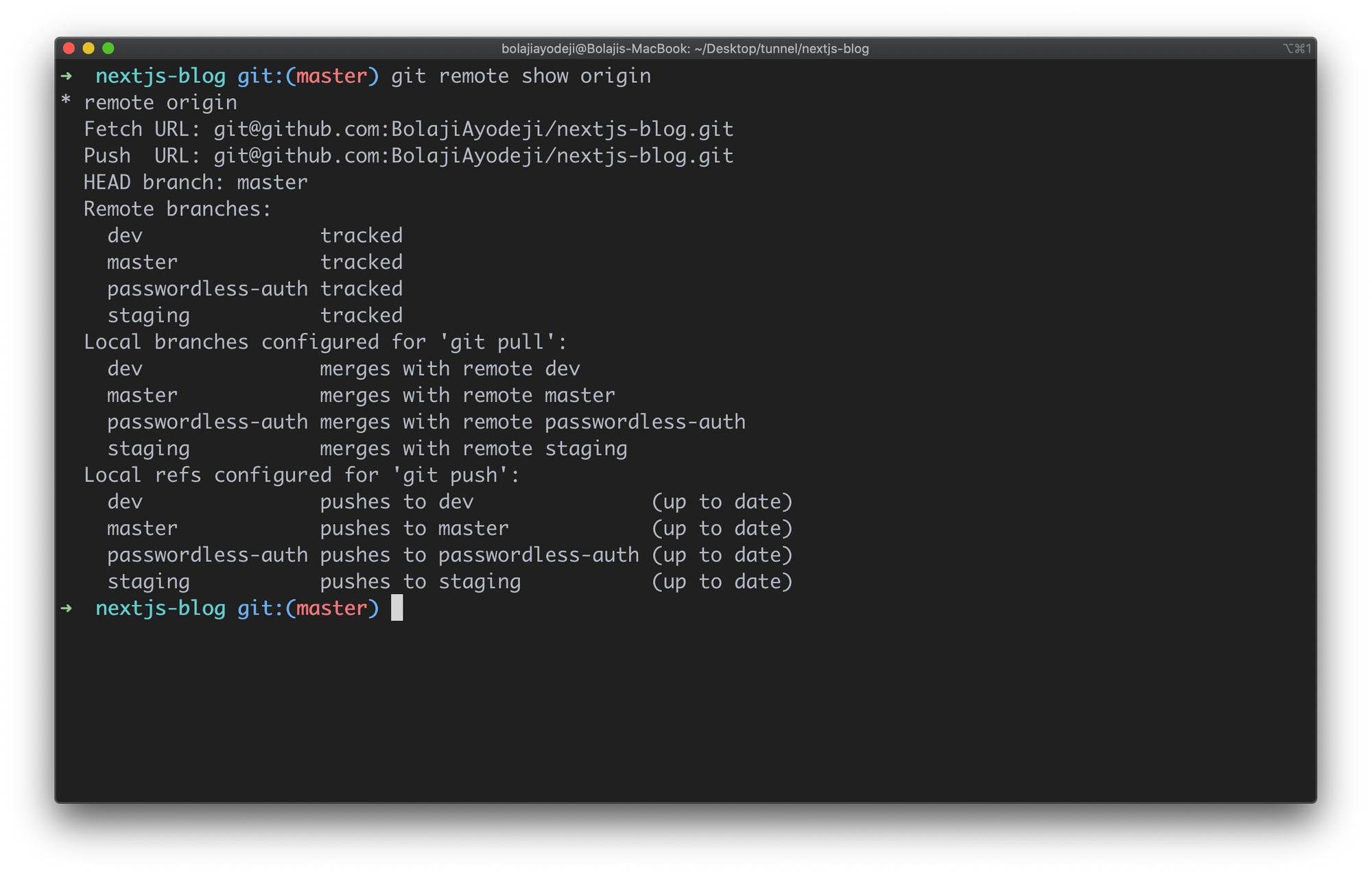
How to Clone a Specific Branch
Now let's clone a specific branch from our demo repository. There are two ways to clone a specific branch. You can either:
- Clone the repository, fetch all branches, and checkout to a specific branch immediately.
- Clone the repository and fetch only a single branch.
Option One
git clone --branch <branchname> <remote-repo-url>or
git clone -b <branchname> <remote-repo-url>
With this, you fetch all the branches in the repository, checkout to the one you specified, and the specific branch becomes the configured local branch for git push and git pull . But you still fetched all files from each branch. This might not be what you want right? ?
Let's test it:
git clone -b passwordless-auth git@github.com:BolajiAyodeji/nextjs-blog.gitThis automatically configures passwordless-auth as the local branch but still tracks other branches.
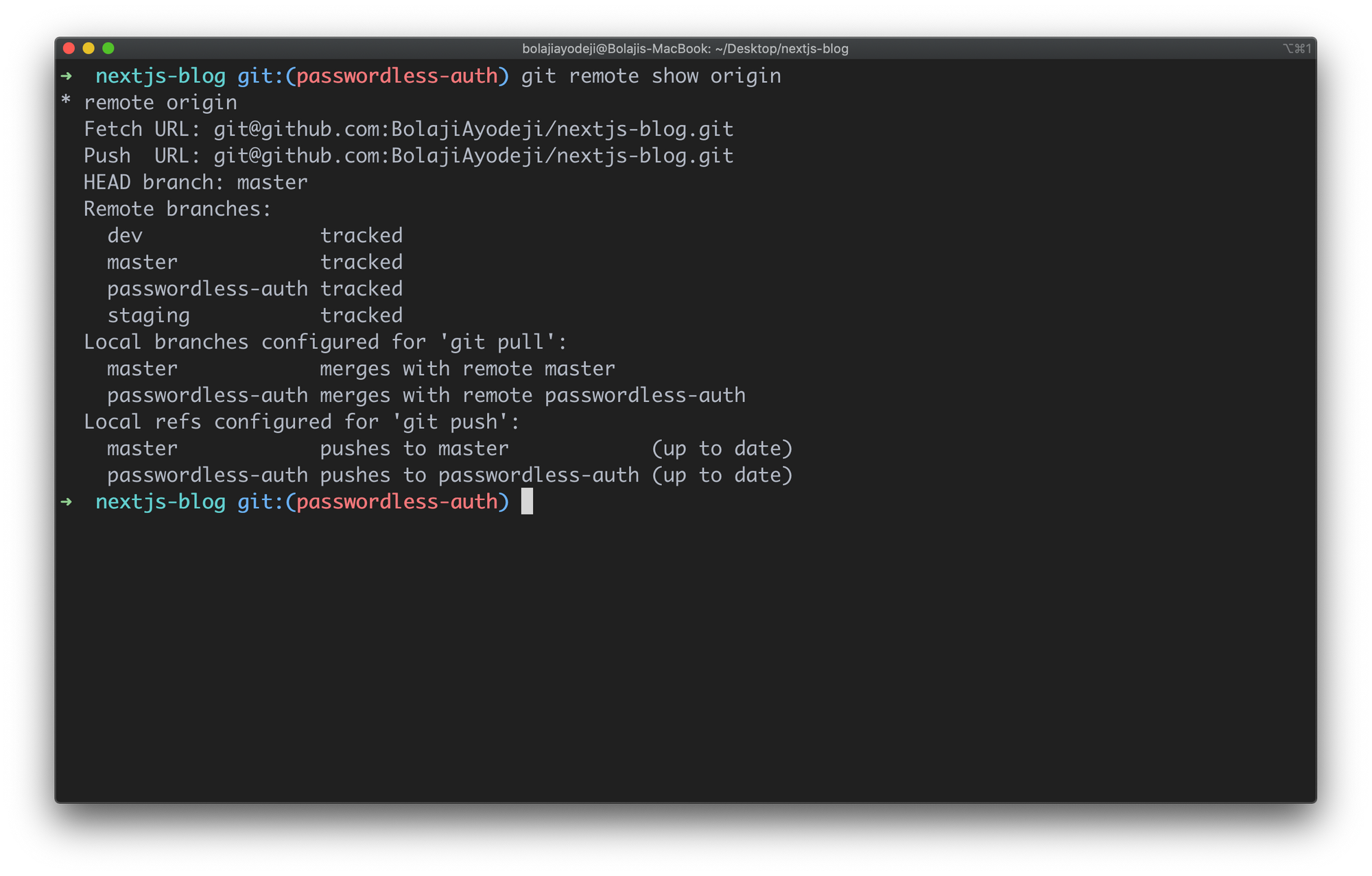
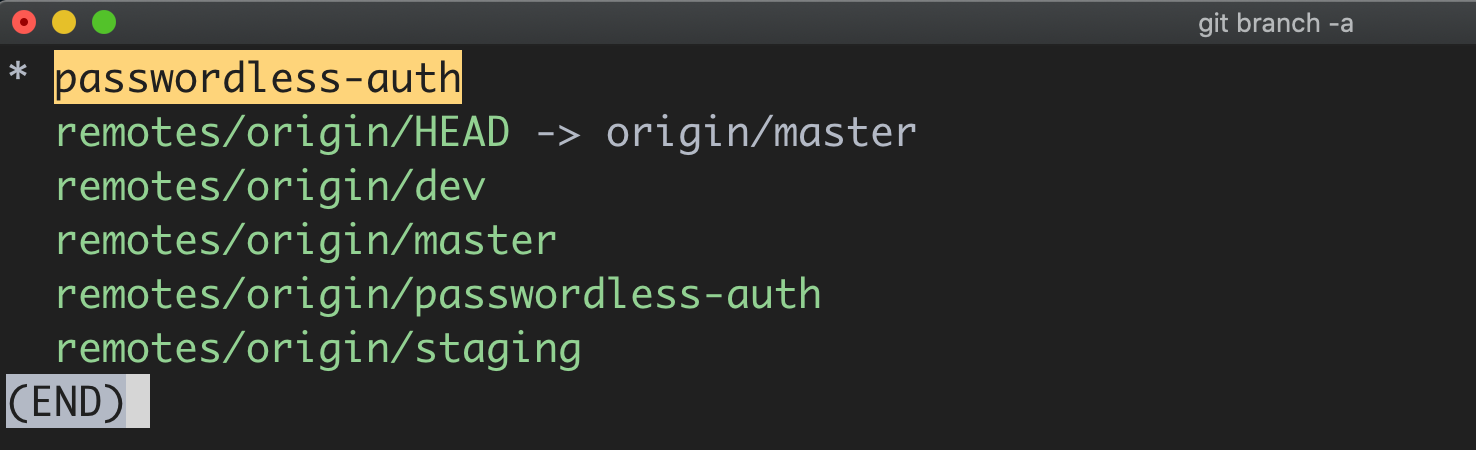
Option Two
git clone --branch <branchname> --single-branch <remote-repo-url>or
git clone -b <branchname> --single-branch <remote-repo-url>This performs the same action as option one, except that the --single-branch option was introduced in Git version 1.7.10 and later. It allows you to only fetch files from the specified branch without fetching other branches.
Let's test it:
git clone -b passwordless-auth --single-branch git@github.com:BolajiAyodeji/nextjs-blog.gitThis automatically configures passwordless-auth as the local branch and only tracks this branch.
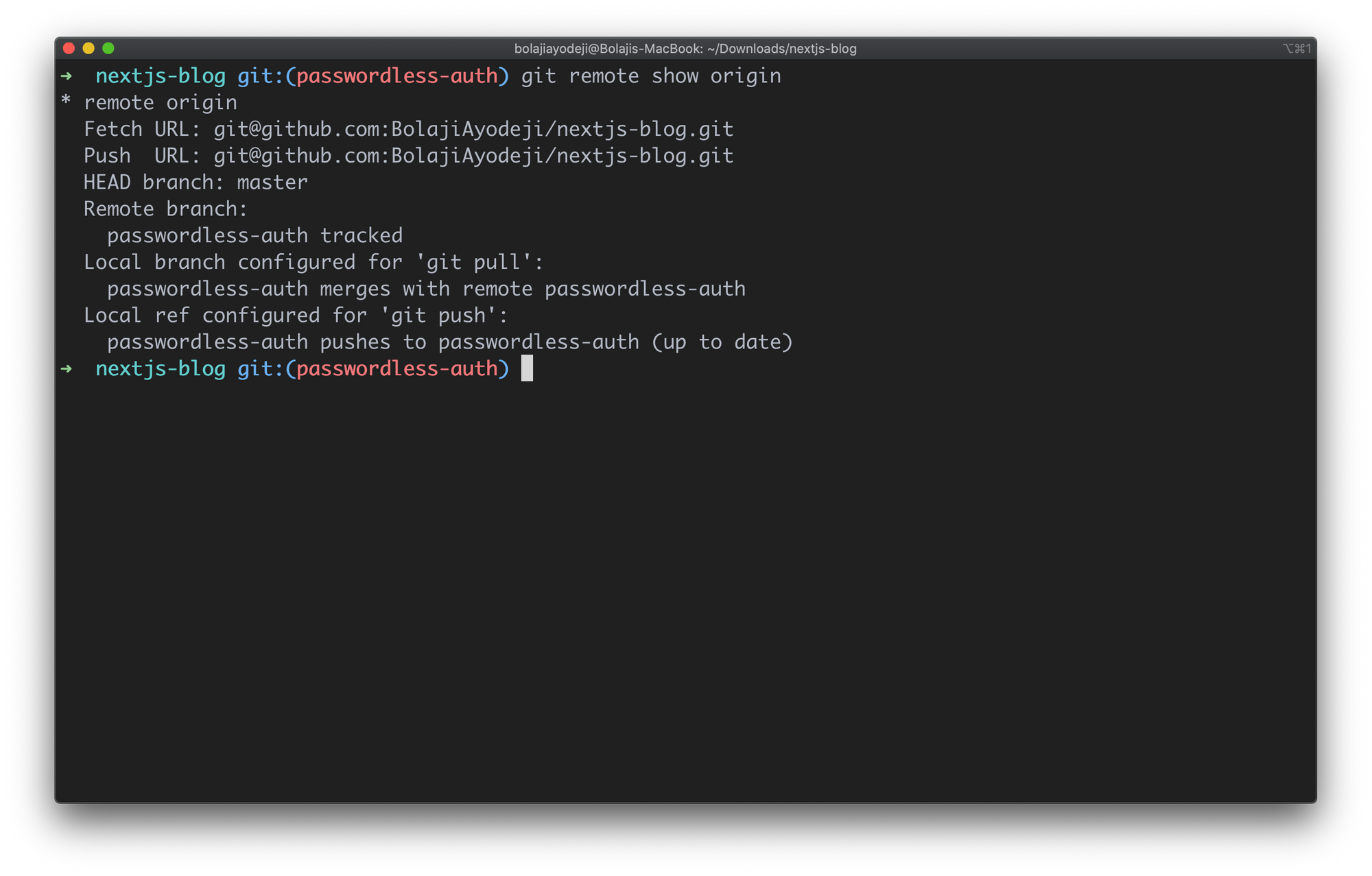
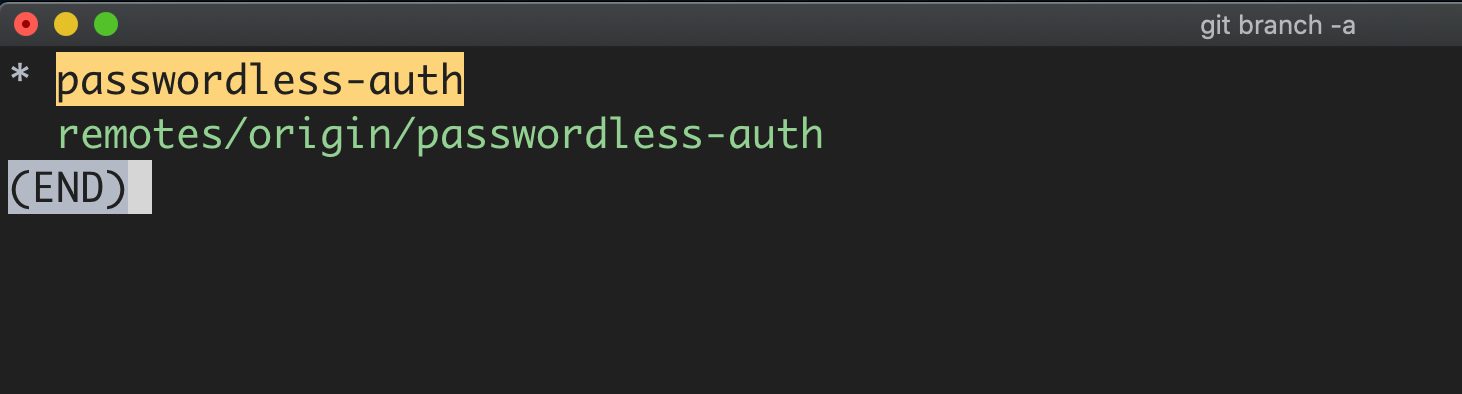
If you run cd pages/api you'll find the auth.js file in the passwordless-auth branch as expected from the previous setup.
Conclusion
You might be running out of internet or storage space but you need to work on a task in a specific branch. Or you might want to clone a specific branch with limited files for various reasons. Fortunately, Git provides you the flexibility to do this. Flex your muscles and try it out, there's much more "Git" to learn.
One at a time, yeah? ✌?