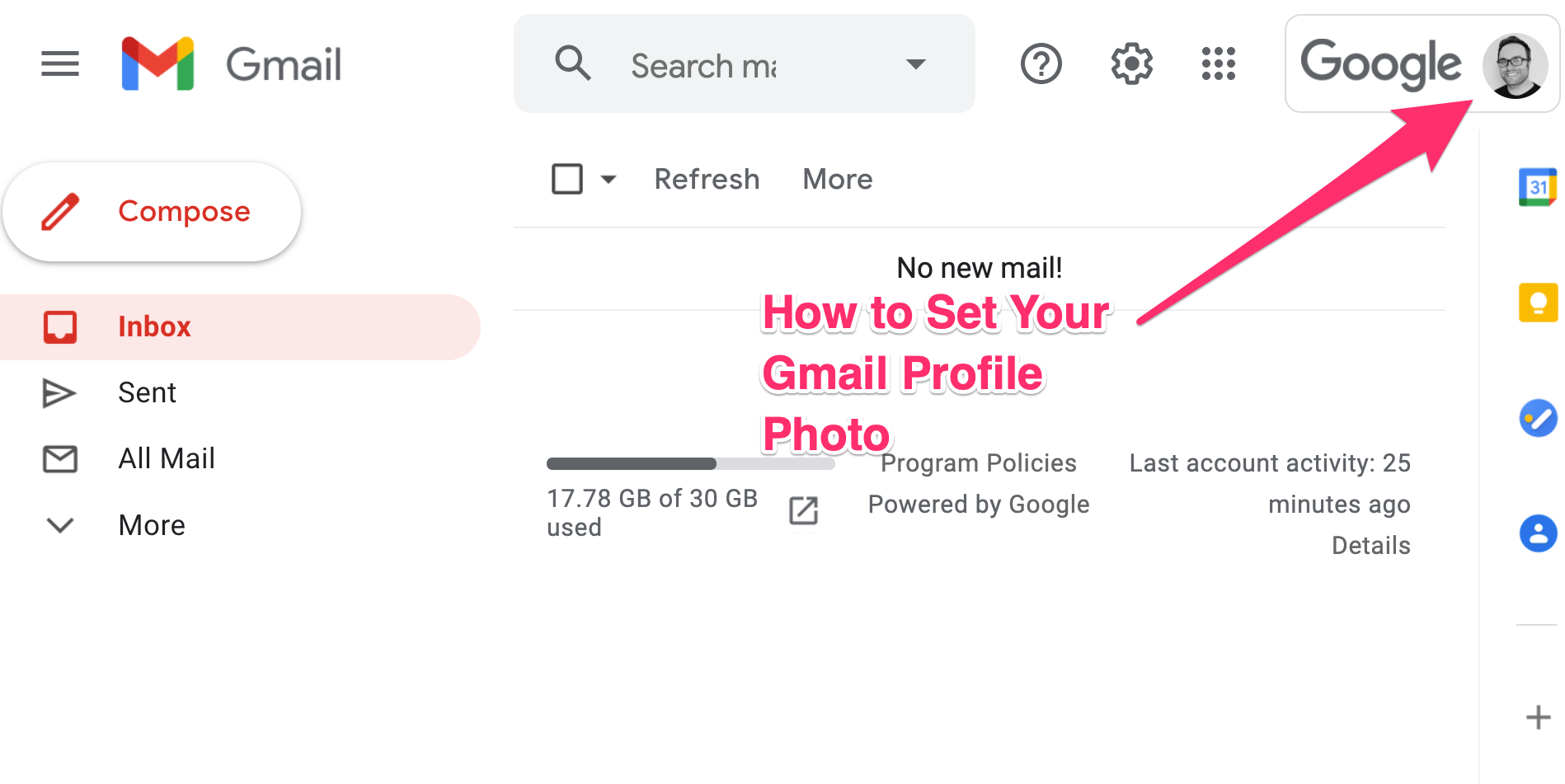In Gmail, you can set a profile picture. Everyone else who uses Gmail will see this photo when they receive an email from you.
When you set a profile picture, Google will use it in all of their products, including Google Meet, Google Docs.
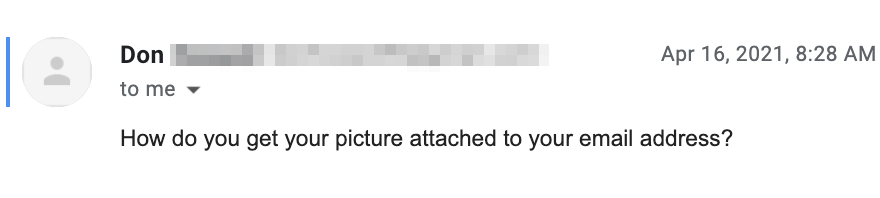
How to Add a Gmail Profile Picture in Google
Instead of telling you to click through a bunch of links to find where you can set this, I'm just going to give you a link to it. Here it is: Google's My Account About Me page.
This is what the page looks like:
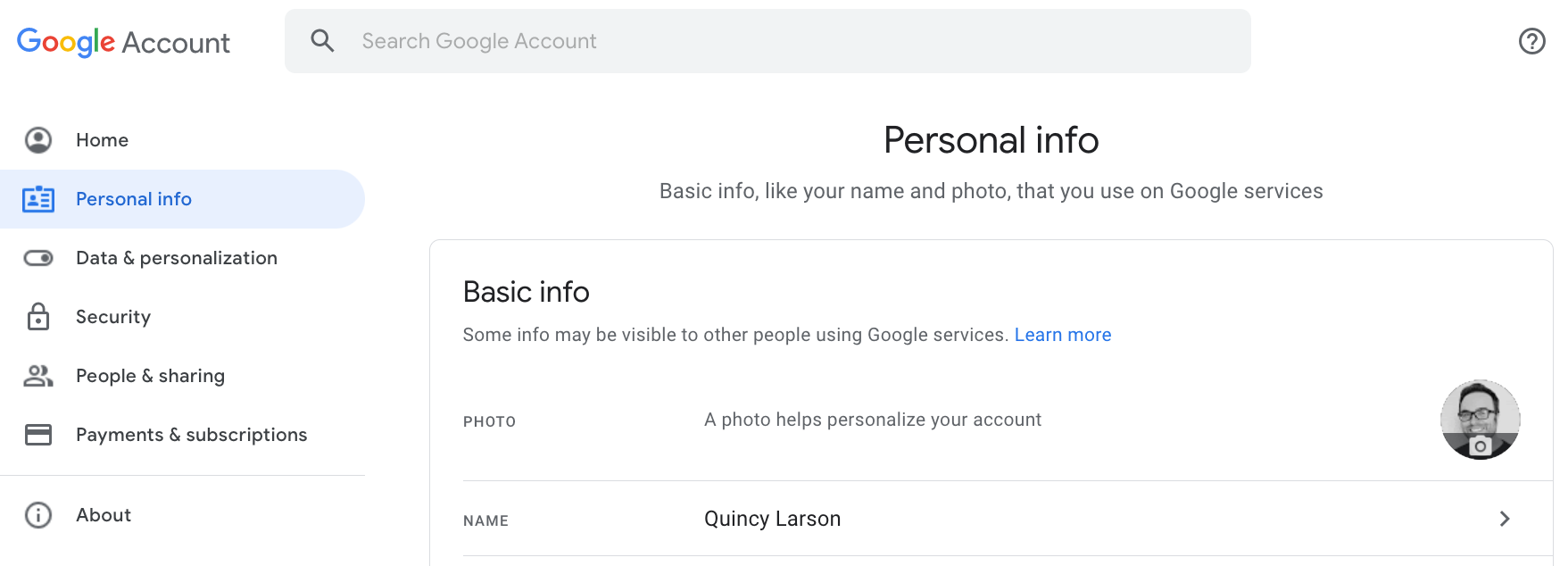
Note that the process of adding a new profile picture and changing your existing picture is exactly the same. Here's how to do this.
First, click on the circle with the camera icon in it.
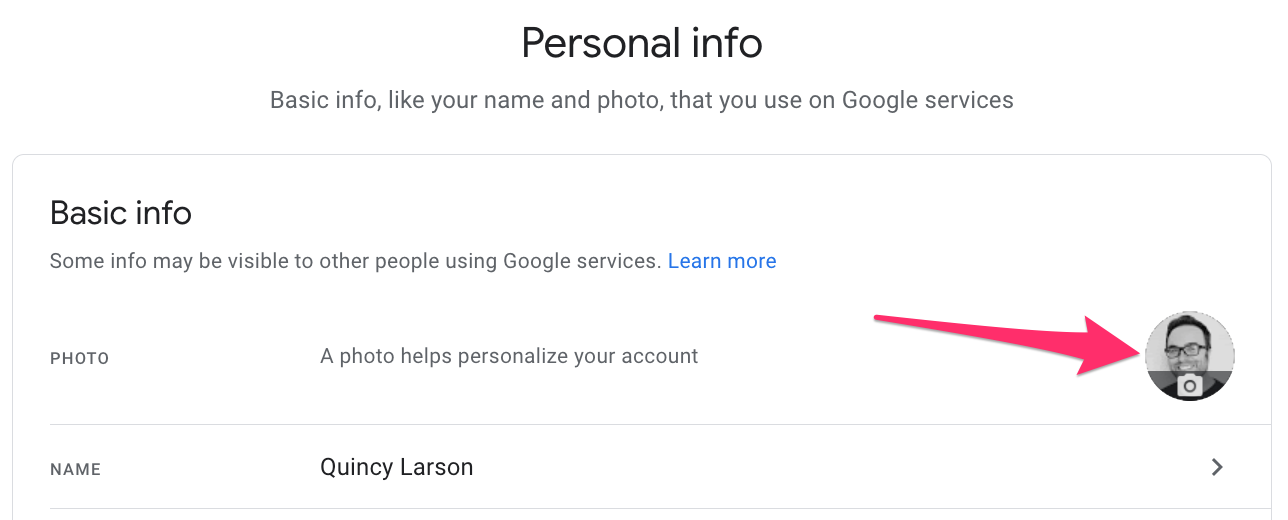
Then you can upload a new picture or choose one from your Google Images folder.
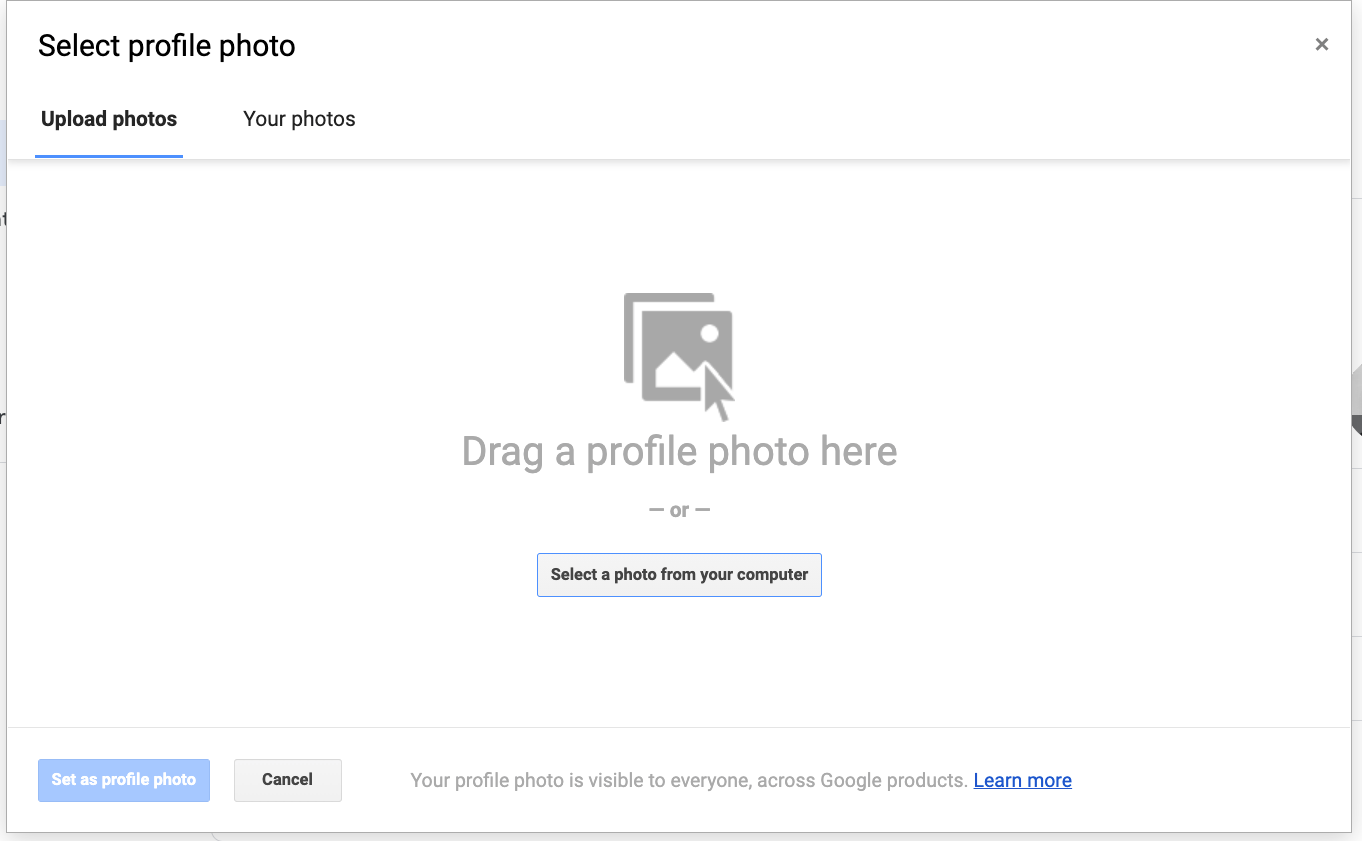
Once you've chosen an image, you can tweak it before confirming. The image has to be a perfect square, but Google gives you a tool to reposition or zoom in and out.

Presto. You have now updated your profile photo.
How to Remove your Profile Photo from Google
You can't technically remove your profile photo – only update it.
But here is a 400 by 400 pixel white square that you can right click and save to your hard drive.
Then you can go to Google's My Account page and upload the image to serve as your new image.
Now your profile image appear completely blank.
I hope this tutorial has been helpful
Now you can put your best foot forward in Gmail with a cool profile picture. (Or no profile picture at all if you are concerned about your privacy.) That was easy, wasn't it.
You know what isn't easy? Learning to code. It is a multi-year endeavor. But if you're interested in developing some new skills and exploring new job opportunities, freeCodeCamp has a ton of free learning resources for you. Spend some time here, and tell your friends. 😉