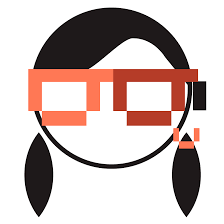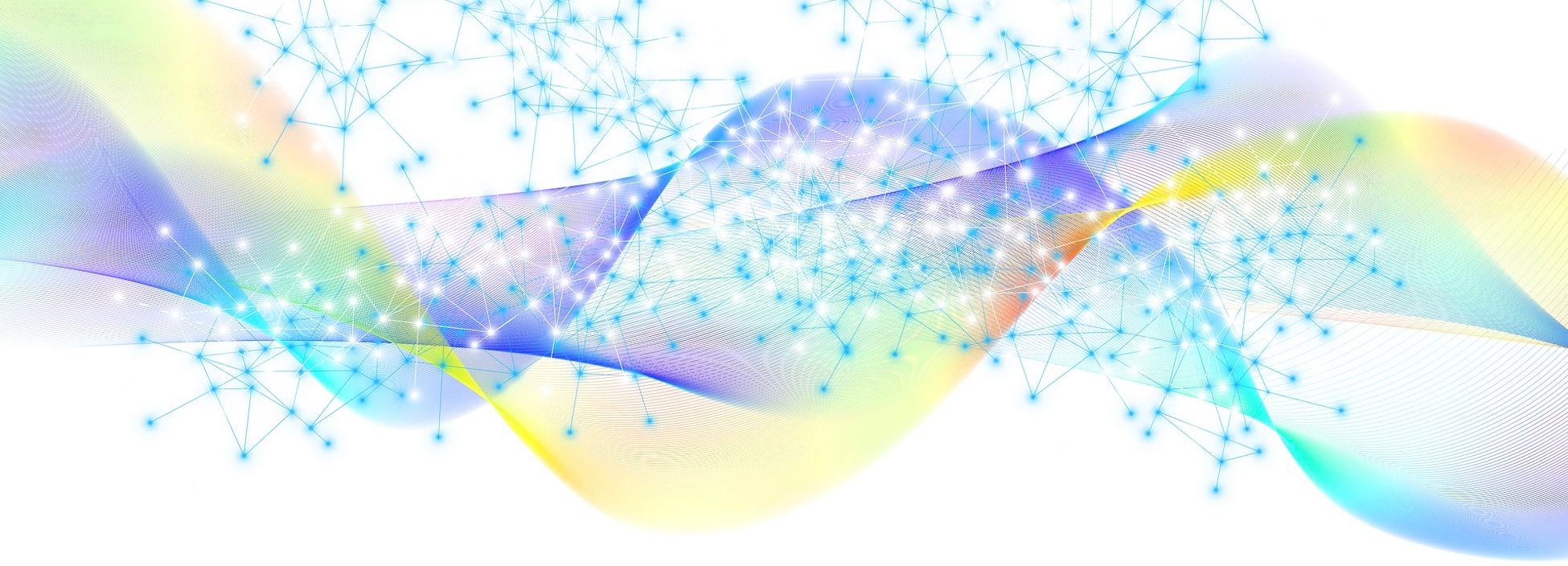Gone are the days of storing your data in a CSV file or an Excel spreadsheet. If you want to quickly analyze millions of data rows in seconds, BigQuery is the way to go.
In this getting started guide, we'll learn about BigQuery and how we can use it to query and analyze data.
What is BigQuery?
BigQuery is an enterprise data warehouse that many companies use who need a fully-managed cloud based solution for their massive datasets.
BigQuery's serverless architecture allows you to quickly execute standard SQL queries and analyze millions of data rows in seconds. You can then store your data both in Google Cloud Storage in files and buckets or in BigQuery storage.
BigQuery also has excellent integrations with other GCP products, like Data Flow and Data Studio that makes it a great choice for data analytics tasks.
Before You Begin:
We are going to query tables in a public dataset that Google has provided to try out BigQuery using the Google Cloud Platform. Therefore, this guide assumes that:
- You have an access on Google Cloud Platform.
- You have already created a Google Cloud project.
- Google sandbox environment is up and running.
How to Access a Public Dataset
A public dataset is available to the general public through the Google Cloud Public Dataset Program. We'll use a Hacker News dataset that contains all stories and comments from Hacker News from its launch in 2006 to present. Let's get started.
Navigate to Hacker News dataset and click the VIEW DATASET button. It will take you to the Google Cloud Platform login screen. Login to the account and it will open the BigQuery Editor window with the dataset.

How the BigQuery Interface Is Organized
BigQuery is structured as a hierarchy with 4 levels:
- Projects: Top-level containers that store the data
- Datasets: Within projects, datasets allow you to organize your data and hold one or more tables of data
- Tables: Within datasets, tables hold actual data.
- Jobs: task performed on data such as running queries, loading data, and exporting data.
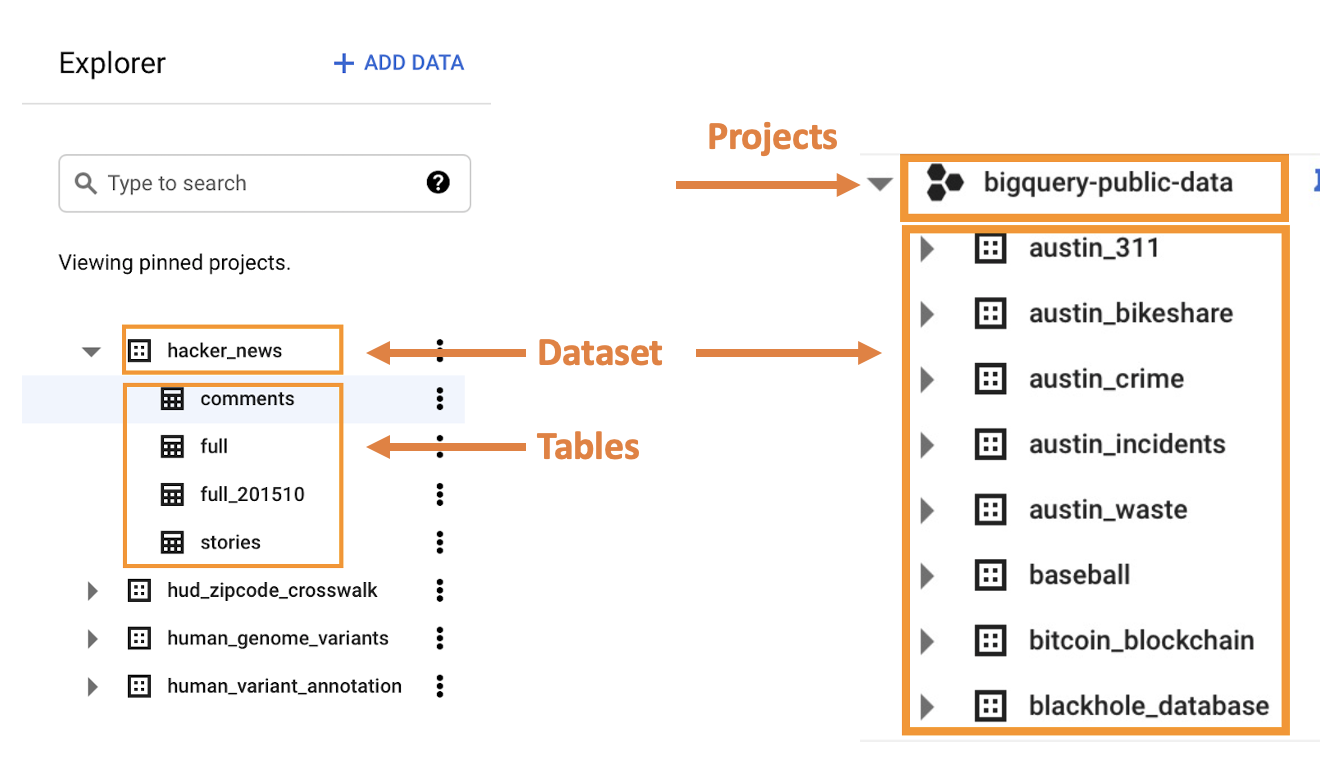
Note: Please note that while working with tables, you'll also notice that:
- Tables are broken out by day meaning that you will need to use a wildcard, or * to pull a larger date range.
- There is also an “intraday” table that will give you data for the last 24 hours.
How to Check the Table Schema
Click on the table name. This will allow you to see what columns are in the table, as well as some buttons to perform various operations on the table.
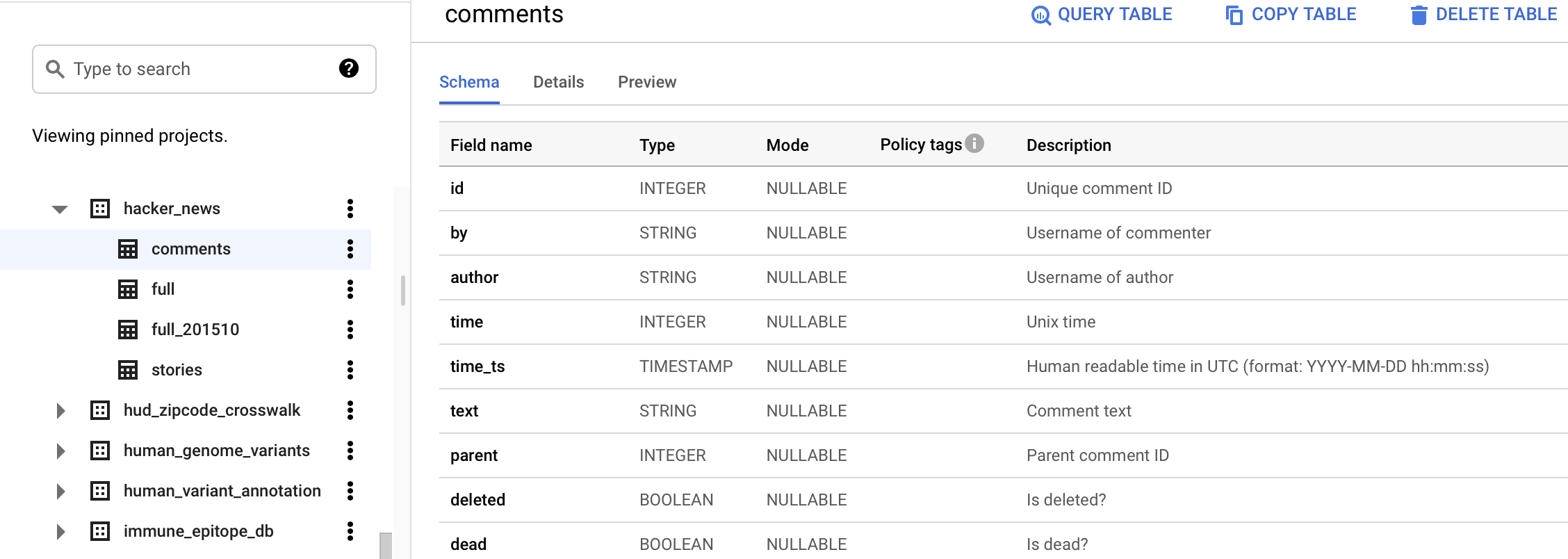
How to Preview the Data
Use the preview button to get a sample of some rows in the table. Don’t do a SELECT * in BigQuery:

How to Query Big Data
SQL statements are used to perform various database tasks, such as querying data, creating tables, and updating databases.
Basic Queries
Basic queries contain the following components:
SELECT(required): identifies the columns to be included in the queryFROM(required): the table that contains the columns in the SELECT statementWHERE: a condition for filtering recordsORDER BY: Used to sort the result-set in ascending or descending order.GROUP BY: how to aggregate data in the result set
How to Compose a Query in BigQuery
For our first query, let’s find out what are the top 5 domains shared in Hacker News in year 2021 so far (query executed on July 9th 2021).
Click the Compose New query button. It will open the editor tab.

Write your first query as below:
SELECT REGEXP_EXTRACT(url, '//([^/]*)/?') domain, COUNT(*) total
FROM `bigquery-public-data.hacker_news.full`
WHERE url!='' AND EXTRACT(YEAR FROM timestamp)=2021
GROUP BY domain ORDER BY total DESC LIMIT 5You'll notice that BigQuery debugs your code as you construct it. If the query is valid, then a check mark appears along with the amount of data that the query will process. This helps you determine the cost of running the query.
If the query is invalid, then an exclamation point appears along with an error message.

To run this query, click on the Run button. In a few seconds, you should see results returned from the query:

You can click on the JSON tab if you want the results in JSON format. You'll also find interesting details under the 'Execution details' column.
How to Query Multiple Tables Using a Wildcard Table
Wildcard tables enable you to query multiple tables using concise SQL statements. A wildcard table represents a union of all the tables that match the wildcard expression:
FROM `tablename.stories_*`
_TABLE_SUFFIX Pseudo Column
Queries with wildcard tables support the _TABLE_SUFFIX pseudo column in the WHERE clause. To restrict a query so that it scans only a specified set of tables, use the _TABLE_SUFFIX pseudo column in a WHERE clause with a condition that is a constant expression.
Using _TABLE_SUFFIX can greatly reduce the number of bytes scanned, which helps reduce the cost of running your queries.
How to Get Data by Providing a Date Range
WHERE _TABLE_SUFFIX BETWEEN
FORMAT_DATE(‘%Y%m%d’,DATE_SUB(CURRENT_DATE(), INTERVAL 36 MONTH))
AND
FORMAT_DATE(‘%Y%m%d’,DATE_SUB(CURRENT_DATE(), INTERVAL 1 DAY))
How to Use UNNEST to Flatten the Date
To convert an ARRAY into a set of rows, also known as "flattening," use the UNNEST operator. UNNEST takes an ARRAY and returns a table with a single row for each element in the ARRAY:
SELECT * FROM UNNEST (['Ambreen', 'Abdul', 'Adam', 'David']) AS names;

How to Save and Share Queries
You can save your queries for later use. There are 3 types of saved queries:
- Private: Private saved queries are visible only to the user who creates them.
- Project-level: Project-level saved queries are visible to members of the predefined BigQuery IAM roles with the required permissions.
- Public: Public saved queries are visible to anyone with a link to the query.
Summary
BigQuery is much more sophisticated than what we explored in this simple tutorial. You can also export Firebase Analytics data to BigQuery, which will let you run sophisticated ad hoc queries against your analytics data.
And with BigQuery ML, you can create and execute machine learning models using standard SQL queries.
If you’re feeling excited and want to learn more about BigQuery, check out the links below.