When you're writing, sometimes you might want to strike through certain text. This means adding a horizontal line that runs through a piece of text.
Here is what it looks like: you are an awesome person.
These are various use cases for strikethroughs:
- To indicate that a piece or block of text that should be deleted.
- To indicate that a piece or block of text is outdated.
- To show task completion. This is usually seen in To-Do lists.
- To convey an unrelated or humorous message when writing, and so on.
In this article, we'll see how to strikethrough or cross out text when writing using Google Docs.
How to Strikethrough Text in Google Docs
There are two methods we can use when crossing out text in Google Docs – using a shortcut command or choosing the strikethrough option from the Format tab in the Google Docs header section.
How to Strikethrough Text in Google Docs Using a Shortcut Command
Here are the steps to follow when using a shortcut command to strikethrough text in Google Docs:
- Open Google Docs and create a blank document.
- Write some text in your document.
- Highlight the text you've written.

- On windows, press
Alt+Shift+5. - On Mac, press
⌘+Shift+X.
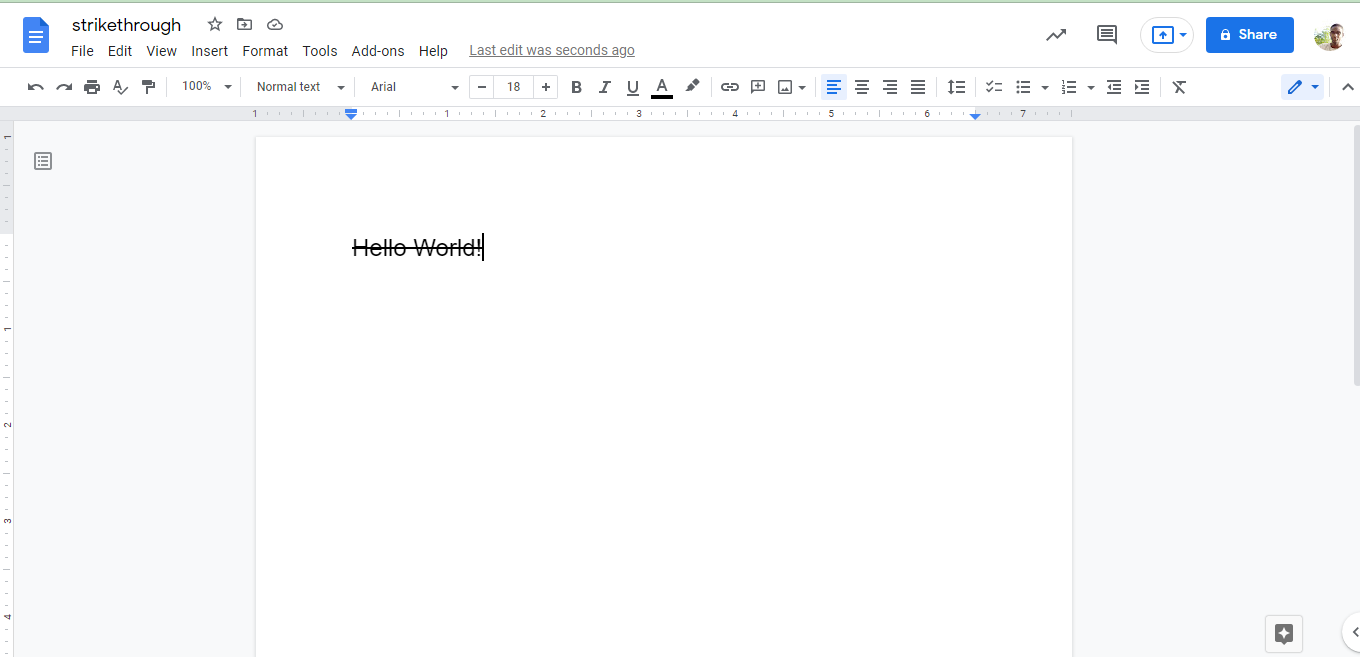
There you go, we have used a shortcut command to cross out text in Google Docs.
How to Strikethrough Text in Google Docs Using the Format Tab
In this section, we'll see how we can strikethrough text in Google Docs using the Format option. Here are the steps:
- Open Google Docs and create a blank document.
- Write some text in your document.
- Highlight the text you've written.
- Click on the
Formattab in the header. - Click on
Text. - Click on the
Strikethroughoption.

After you have done this, your text should be crossed out.
Conclusion
In this article, we talked about strikethroughs in writing, their use cases and how to strikethrough/cross out text in Google Docs.
Thank you for reading! But really, thank's for reading! :)

