The conventional CTRL + F does not support Regex in many software tools we use in our day-to-day lives. But almost nothing is impossible in the tech world.
Many of these software tools, such as VS Code, Chrome browser, Dreamweaver, Jetbrains, and others, have a built-in mechanism that supports RegEx while using CTRL + F to search a page or document.
Let’s look at how you can search with CTRL + F using RegEx in VS Code, Chrome browser, and Chrome developer tools.
What We'll Cover
- How to Use Regular Expressions in
CTRL + FInside VS Code - How to Use Regular Expressions in
CTRL + Fin Chrome Developer Tools - How to Use Regular Expressions in
CTRL + Fon a Chrome Webpage - Conclusion
How to Use Regular Expressions in CTRL + F Inside VS Code
Press CTRL + F and the search interface will appear:
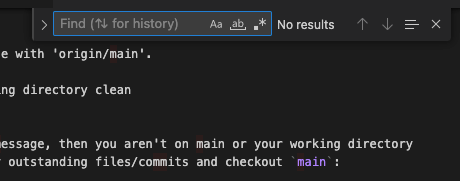
Hover on .* and “Use Regular Expression” with some keyboard combinations should appear:
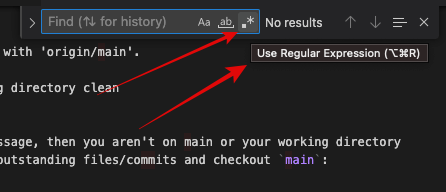
Anywhere you see the .* sign, it means RegEx. Click on it to start searching with RegEx.
Enter your RegEx and the search results show up:
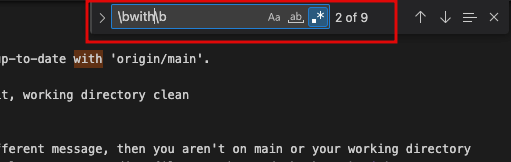
If the only thing you want to do with CTRL + F is to search using RegEx, the ALT + CTRL + R keyboard combination toggles CTRL + F search with RegEx on and off.
How to Use Regular Expressions in CTRL + F in Chrome Developer Tools
You can also search using RegEx in the Chrome developer tools when you open a page source.
Right-click anywhere on a page and select “Inspect”:
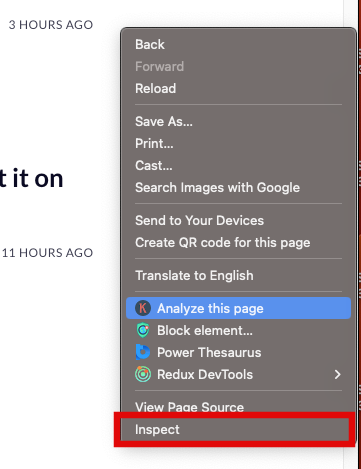
Click the 3 dots in the top right corner and select search to reveal the dev tools search interface:
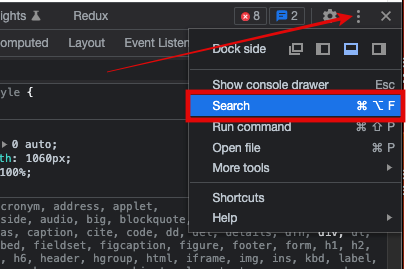
You can also press CTRL + ALT + F on Windows or CMD + ALT + F on Mac to do this.
Click on the .* button to search with RegEx:
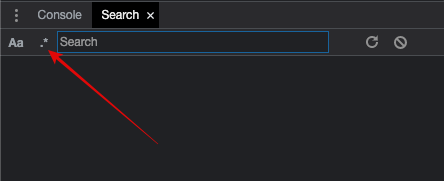
Type in your RegEx and press ENTER to reveal the search results:
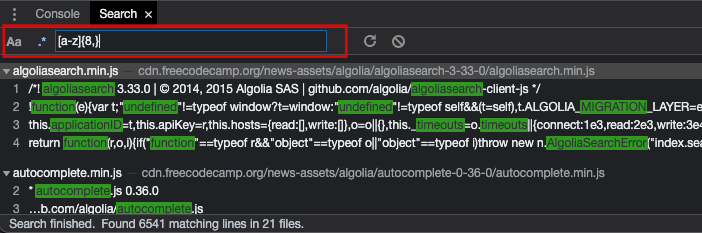
How to Use Regular Expressions in CTRL + F on a Chrome Webpage
Since you can search with RegEx in the Chrome developer tools, you might be wondering how to search with RegEx on a web page.
Although Chrome does not have this functionality built into it, you can install an extension to let you do so.
Head over to Chrome Web Store and search for RegEx:
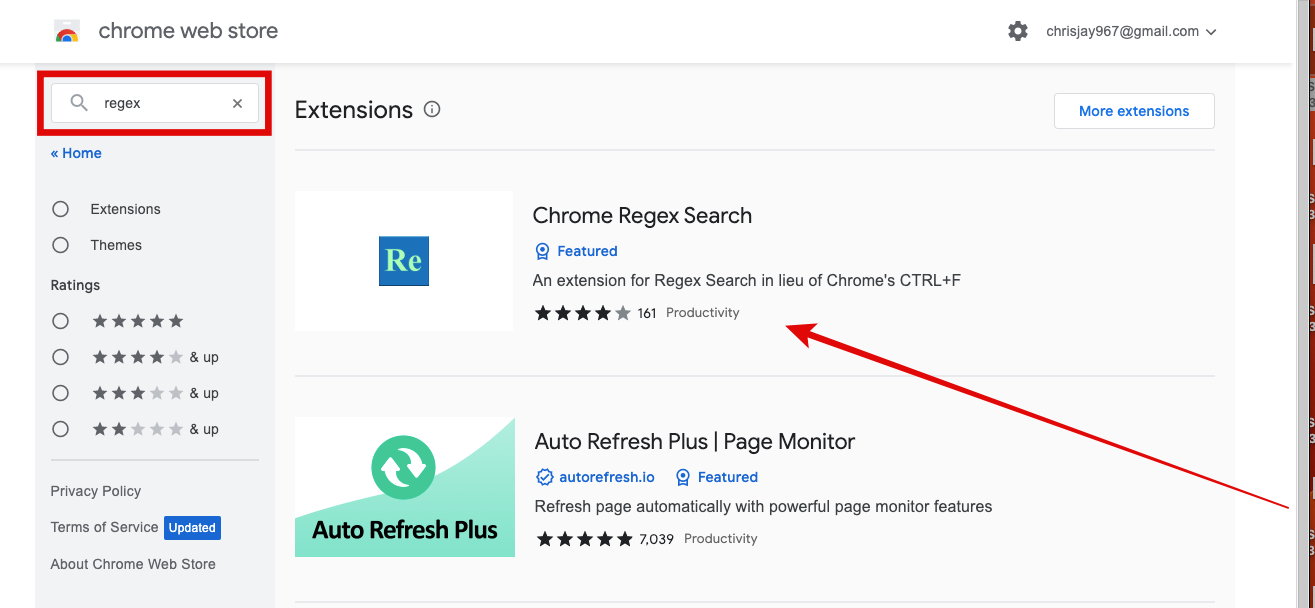
Install the Chrome RegEx search extension:
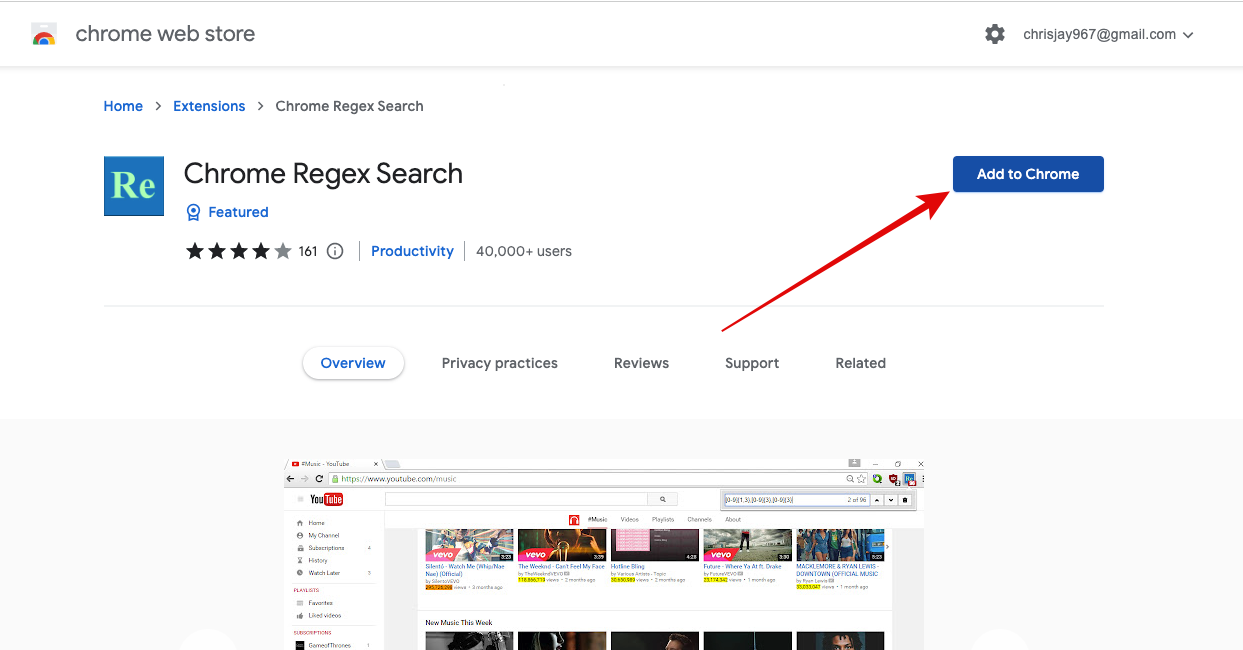
Close and reopen your Chrome browser. Then head over to your extensions and select “Chrome Regex Search”:

Enter your RegEx and the search results show up:
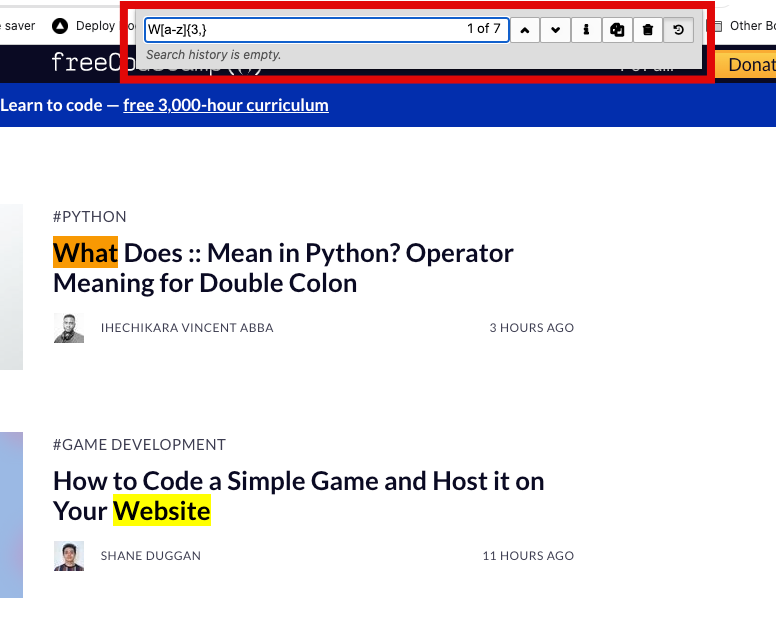
Conclusion
Even though a lot of software doesn’t come with a default CTRL + F search with RegEx, there is a way to either enable this functionality or install an extension.
VS Code and Google Chrome have this functionality built-in.
With Chrome developer tools, press CTRL + SHIFT + F on Windows and CMD + SHIFT + F on Mac, and then the same .* button to search with RegEx. You do the exact same in VS Code.
On a web page, Chrome doesn’t support searching with CTRL + F by using RegEx, but you can download extensions that add this functionality.
If you’re using any other tool and want to search using RegEx, a quick web search will point you in the right direction.
Thanks for reading!

