Suppose you have an application where you want to filter the data based on some criteria like size, color, price, and so on.
In this article, we will see how you can do that.
So let's get started.
Initial Setup
Let's say we have the following list of products:
const products = [
{ name: 'Macbook Air', price: '180000', ram: 16 },
{ name: 'Samsung Galaxy M21', price: '13999', ram: 4 },
{ name: 'Redmi Note 9', price: '11999', ram: 4 },
{ name: 'OnePlus 8T 5G', price: '45999', ram: 12 }
];and for filtering, we have two dropdowns – one for sorting by various criteria like price and ram, and the other dropdown is for the order of sorting like descending or ascending as shown below:
<div class="filters">
<div>
Sort By:
<select class="sort-by">
<option value="">Select one</option>
<option value="price">Price</option>
<option value="ram">Ram</option>
</select>
</div>
<div>
Sort Order:
<select class="sort-order">
<option value="">Select one</option>
<option value="asc">Ascending</option>
<option value="desc">Descending</option>
</select>
</div>
</div>
<div class="products"></div>How to Display Products on the UI
Let's add a displayProducts function which will display the products on the UI.
const container = document.querySelector(".products");
const displayProducts = (products) => {
let result = "";
products.forEach(({ name, price, ram }) => {
result += `
<div class="product">
<div><strong>Name:</strong><span>${name}</span></div>
<div><strong>Price:</strong><span>${price}</div>
<div><strong>Ram:</strong><span>${ram} GB</div>
</div>
`;
});
container.innerHTML = result;
};
displayProducts(products);The displayProducts function in the above code loops through the products array using the array forEach method. It generates HTML that'll be displayed using ES6 template literal syntax and inserts it inside the products div.
As we're passing the array of objects to the displayProducts function, we're using ES6 destructuring syntax for the forEach loop callback function to get name, price, and ram.
Here's a Code Pen Demo.
Your initial screen will look like this:
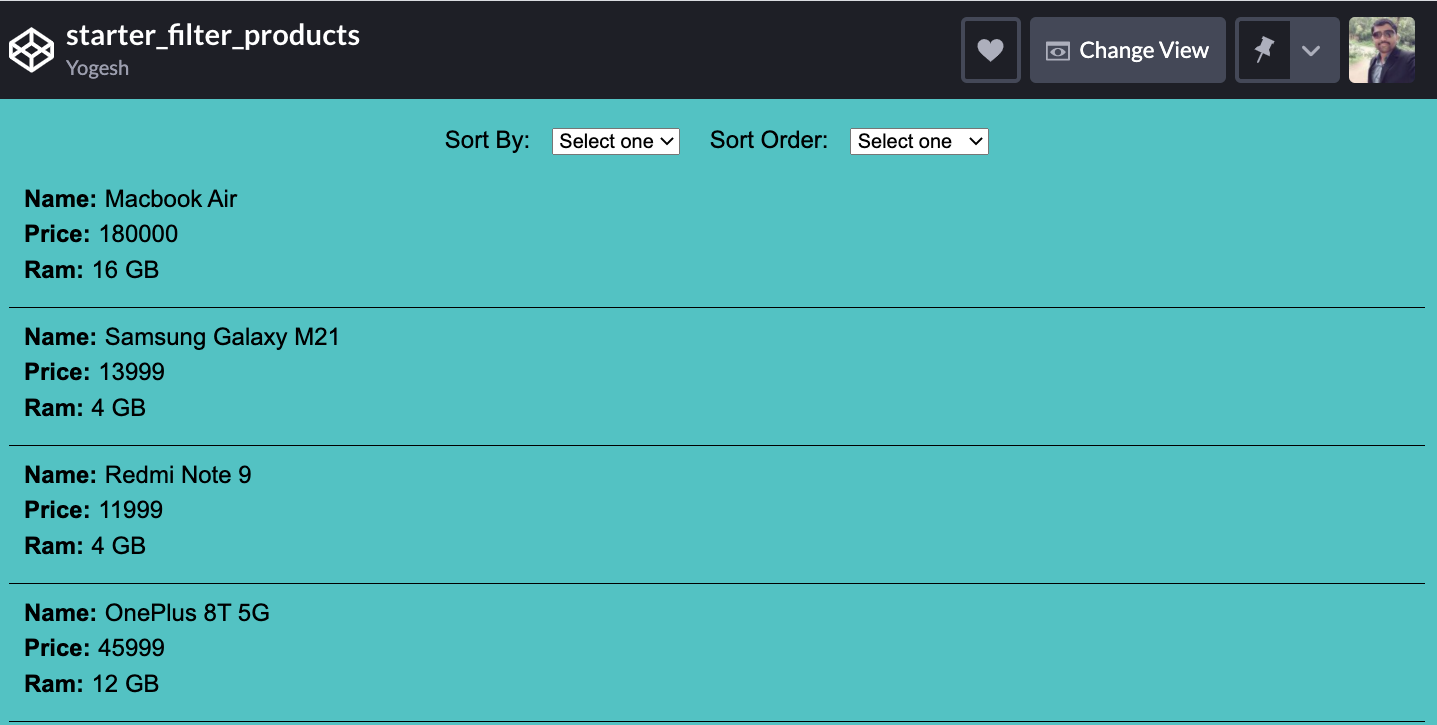
How to Add the Filtering Functionality
Now, let's add the filtering functionality.
To handle an onchange event of the Sort By dropdown, we will add an event handler for that.
sortByDropdown.addEventListener('change', () => {
// some code
};We have already defined the reference of all the required elements at the top in the above Code Pen as shown below:
const sortByDropdown = document.querySelector(".sort-by");
const sortOrderDropdown = document.querySelector(".sort-order");
const container = document.querySelector(".products");Now, let's add the sorting logic:
sortByDropdown.addEventListener("change", () => {
const sortByValue = sortByDropdown.value; // price or ram value
const sortOrderValue = sortOrderDropdown.value; // asc or desc value
const sorted =
sortOrderValue === "desc"
? descendingSort(sortByValue)
: ascendingSort(sortByValue);
displayProducts(sorted);
});Here, we're checking the value of the second dropdown. If it's desc, we're calling the descendingSort function (which we're yet to define). Otherwise we're calling the ascendingSort function by passing the first dropdown value whether to sort by price or ram.
Then we're passing that result to the displayProducts function so it will update the UI with that sorted products.
How to Add Sorting Functionality
Now, let's add the descendingSort and ascendingSort functions.
const ascendingSort = (sortByValue) => {
return products.sort((a, b) => {
if (a[sortByValue] < b[sortByValue]) return -1;
if (a[sortByValue] > b[sortByValue]) return 1;
return 0;
});
};
const descendingSort = (sortByValue) => {
return products.sort((a, b) => {
if (a[sortByValue] < b[sortByValue]) return 1;
if (a[sortByValue] > b[sortByValue]) return -1;
return 0;
});
};Here, we're using the comparator function for the array sort function.
As you know, if we have an object like this:
const product = { name: 'Macbook Air', price: '180000', ram: 16 };then we can access its properties in two ways:
- using
product.name - using
product['name']
As we're having a dynamic value of sortByValue variable, we're using the 2nd way inside the sort function to get the product value (a[sortByValue] or b[sortByValue]).
How sorting in ascending order works
- If the first value to be compared is alphabetically before the second value, a negative value is returned.
- If the first value to be compared is alphabetically after the second value, a positive value is returned.
- If the first and second values are equal, zero is returned, which will automatically sort the array in ascending order.
How sorting in descending order works
- If the first value to be compared is alphabetically before the second value, a positive value is returned.
- If the first value to be compared is alphabetically after the second value, a negative value is returned.
- If the first and second values are equal, zero is returned, which will automatically sort the array in descending order.
If you're not familiar with how sorting works for the comparator function, check out this article to better understand everything about sorting in JavaScript.
Now, we want to trigger the sorting functionality when we change the sort order dropdown. So let's add an event handler for that also.
sortOrderDropdown.addEventListener("change", () => {
const event = new Event("change");
const sortByValue = sortByDropdown.value;
if (sortByValue) {
sortByDropdown.dispatchEvent(event);
}
});Here, we have added the if condition because we don't want to sort the products when the sort by dropdown is not selected.
Here's a Code Pen Demo.
Check out the below working functionality demo:
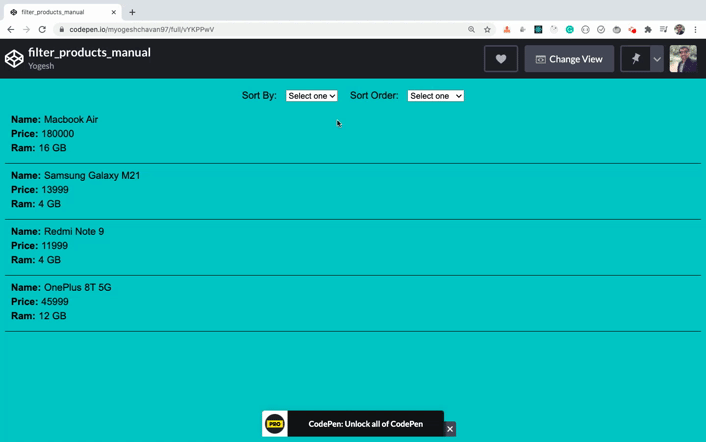
How to Use Lodash to Simplify the Sorting Code
If you don't want to write your own sorting logic, you can use the orderBy method provided by lodash which is a very popular utility library.
If you're not familiar with lodash and the powerful functions provided by the library check out this article for an introduction to its various useful methods.
Let's add the orderBy method on change of the sort by dropdown like this:
sortByDropdown.addEventListener("change", () => {
const sortByValue = sortByDropdown.value; // price or ram value
const sortOrderValue = sortOrderDropdown.value; // asc or desc value
const sorted = _.orderBy(products, [sortByValue], sortOrderValue);
displayProducts(sorted);
});and remove both the ascendingSort and descendingSort functions.
For the orderBy method, we have provided
- the array to sort as the first parameter
- the property from the object based on which we need to sort (
priceorram) as the second parameter - the sort order (
ascordesc) as the third parameter
Here's a Code Pen Demo.
With this orderBy method of lodash, the functionality works exactly the same as before. The only thing is that we don't have to write the sorting logic.
Thanks for reading!
Want to learn all ES6+ features in detail including let and const, promises, various promise methods, array and object destructuring, arrow functions, async/await, import and export and a whole lot more?
Check out my Mastering Modern JavaScript book. This book covers all the pre-requisites for learning React and helps you to become better at JavaScript and React.
Also, check out my free Introduction to React Router course to learn React Router from scratch.
Want to stay up to date with regular content regarding JavaScript, React, Node.js? Follow me on LinkedIn.
